Page 216 of 465
Na
vigation Switching navigation on
Multimedia sy
stem:
4 Navigation #
Alternatively: press theß button.
The map appears and sho wscurrent vehicle
position 1. %
If a climate contro l setting ischanged, a cli‐
mate bar appears brief ly. Showing/hiding
the navigation menu Re
quirements:
R The map displa ys the cur rent vehicle posi‐
tion. Multimedia sy
stem:
4 Navigation #
Tosho w:swipe left on theto uchpad or the
To uch Control.
or #
Slide the controller tothe left. #
Tohide: swipe right on theto uchpad or the
To uch Control. Multimedia sy
stem 213
Page 238 of 465
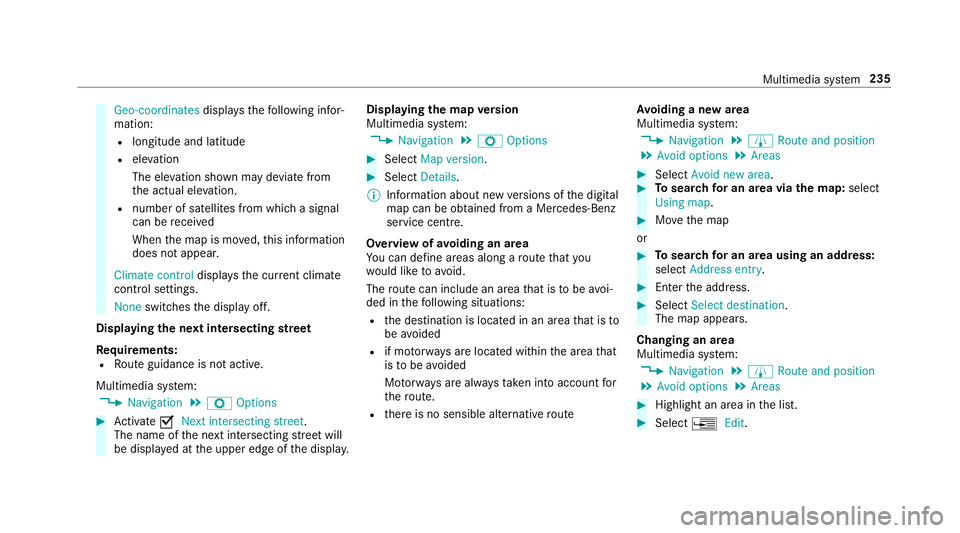
Geo-coordinates
displays thefo llowing infor‐
mation:
R longitude and latitude
R elevation
The el evation shown may deviate from
th e actual ele vation.
R number of sa tellites from which a signal
can be recei ved
When the map is mo ved, this information
does not appear.
Climate control displays the cur rent clima te
control settings.
None switches the display off.
Displaying the next intersecting stre et
Re quirements:
R Route guidance is not active.
Multimedia sy stem:
4 Navigation 5
Z Options #
Activate ONext intersecting street .
The name of the next intersecting stre et will
be displa yed at the upper edge of the displa y.Displaying
the map version
Multimedia sy stem:
4 Navigation 5
Z Options #
Select Map version . #
Select Details.
% Information about new versions of the digital
map can be obtained from a Mercedes-Benz
service cent re.
Overview of avoiding an area
Yo u can define areas along a route that you
wo uld like toavoid.
The route can include an area that is tobe avoi‐
ded in thefo llowing situations:
R the destination is located in an area that is to
be avo ided
R if mo torw ays are located within the area that
is to be avoided
Mo torw ays are alw aysta ke n into account for
th ero ute.
R there is no sensible alternative route Av
oiding a new area
Multimedia sy stem:
4 Navigation 5
À Route and position
5 Avoid options 5
Areas #
Select Avoid new area. #
Tosear chfor an area via the map: select
Using map. #
Movethe map
or #
Tosear chfor an area using an address:
select Address entry . #
Enter the address. #
Select Select destination.
The map appears.
Changing an area
Multimedia sy stem:
4 Navigation 5
À Route and position
5 Avoid options 5
Areas #
Highlight an area in the list. #
Select ¥Edit. Multimedia sy
stem 235
Page 435 of 465
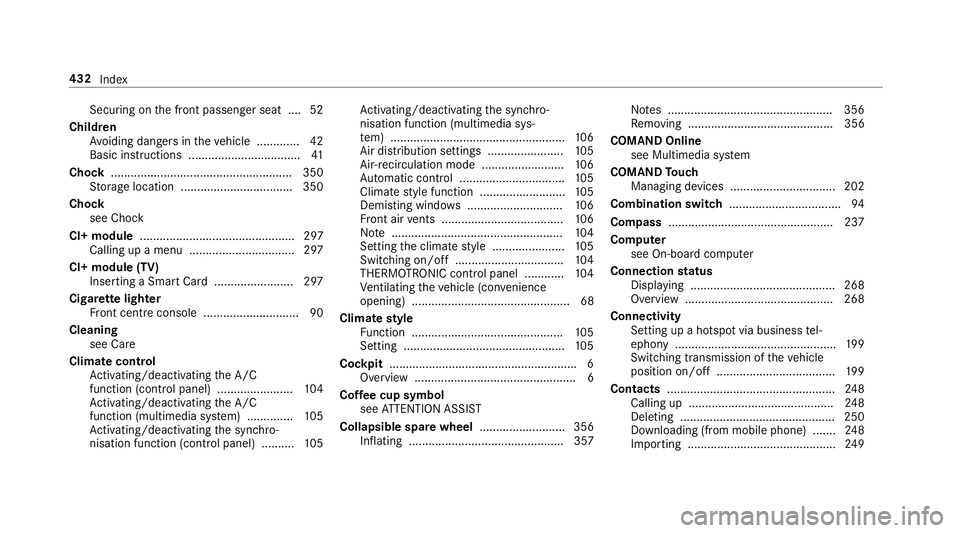
Secu
ring on the front passenger seat ....52
Child ren
Av oiding dangers in theve hicle .............42
Basic instructions .................................. 41
Chock ...................................................... .350
St orage location ..................................3 50
Cho ck
see Chock
CI+ module ............................................... 297
Calling up a menu ................................ 297
CI+ module (TV) Inserting a Smart Card ........................ 297
Cigar ette lighter
Fr ont centre console ............................. 90
Cleaning see Ca re
Climate control Activating/deactivating the A/C
function (cont rol panel) ...................... .104
Ac tivating/deactivating the A/C
function (multimedia sy stem) .............. 105
Ac tivating/deactivating the synchro‐
nisation function (cont rol panel) .......... 105Ac
tivating/deactivating the synchro‐
nisation function (multimedia sys‐
te m) ..................................................... 106
Air di stribution settings .......................1 05
Air-recirculation mode ......................... 106
Au tomatic control ................................ 105
Climate style function .......................... 105
Demi sting windo ws............................. 106
Fr ont air vents ..................................... 106
No te .................................................... 104
Setting the climate style ......................1 05
Switching on/off ................................. 104
THERMOTRONIC contro l panel ............104
Ve ntilating theve hicle (con venience
opening) ................................................ 68
Climate style
Fu nction .............................................. 105
Setting ................................................. 105
Cockpit ........................................................ .6
Overview .................................................6
Cof fee cup symbol
see ATTENTION ASSIST
Collapsible spare wheel .......................... 356
Inflating ............................................... 357 No
tes .................................................. 356
Re moving ............................................ 356
COMAND Online see Multimedia sy stem
COMAND Touch
Managing devices ................................ 202
Combination switch .................................. 94
Compass .................................................. 237
Compu ter
see On-board computer
Connection status
Displ aying ............................................ 268
Overview ............................................ .268
Connectivity Setting up a hotspot via business tel‐
ephony ................................................ .199
Switching transmission of theve hicle
position on/off .................................... 19 9
Contacts .................................................. .248
Calling up ............................................ 24 8
Del eting .............................................. .250
Downloading (from mobile phone) ....... 24 8
Importing ............................................. 24 9432
Index