Page 391 of 640
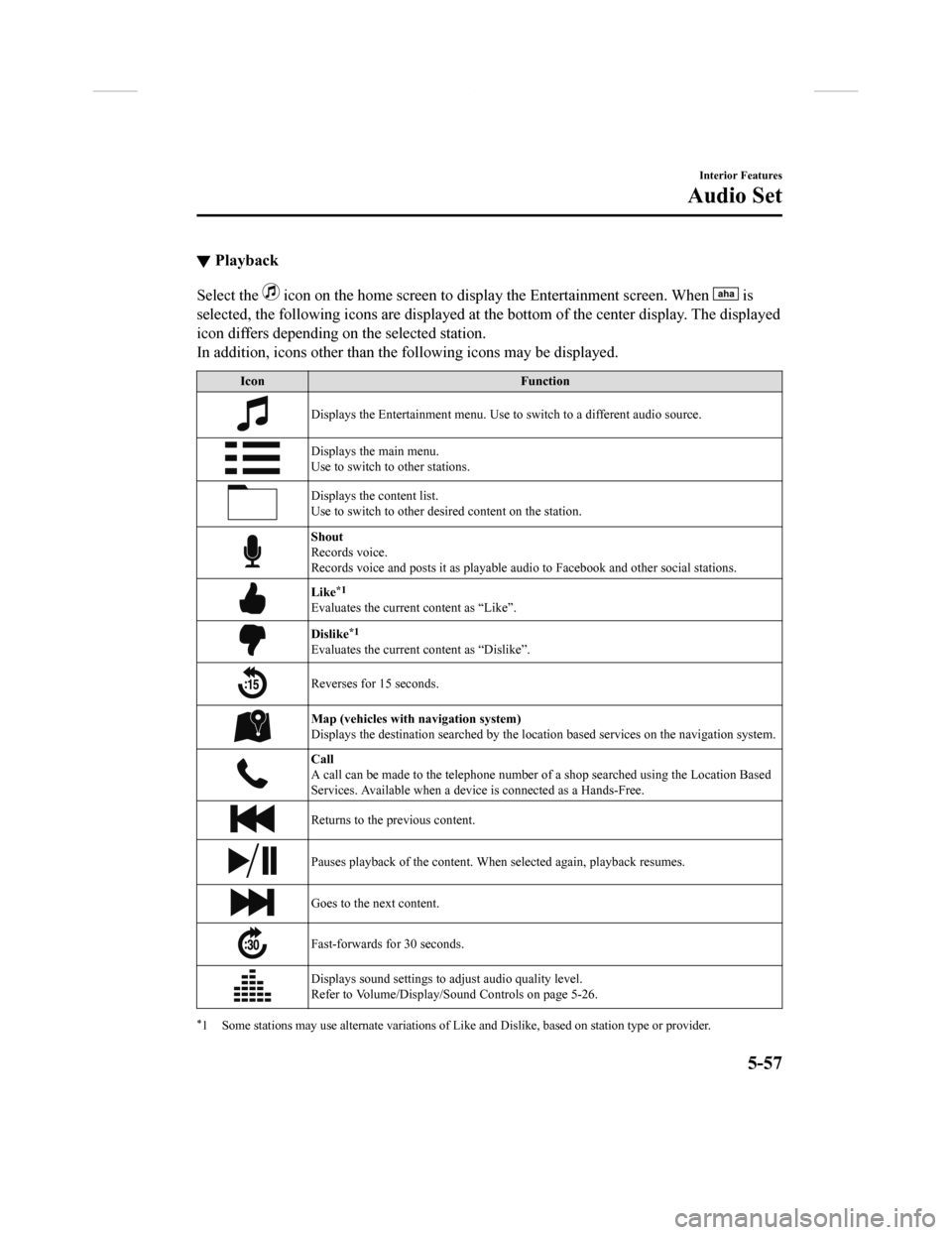
▼Playback
Select the icon on the home screen to disp
lay the Entertainment screen. When is
selected, the following icons are displayed at the bottom of the center display. The displayed
icon differs depending on the selected station.
In addition, icons other than the following icons may be displa yed.
IconFunction
Displays the Entertainment menu. Use to switch to a different a udio source.
Displays the main menu.
Use to switch to other stations.
Displays the content list.
Use to switch to other desired content on the station.
Shout
Records voice.
Records voice and posts it as p layable audio to Facebook and other social stations.
Like*1
Evaluates the current content as “Like”.
Dislike*1
Evaluates the current content as “Dislike”.
Reverses for 15 seconds.
Map (vehicles with navigation system)
Displays the destination searched by the location based services on the navigation system.
Call
A call can be made to the teleph one number of a shop searched using the Location Based
Services. Available when a device is connected as a Hands-Free.
Returns to the previous content.
Pauses playback of the content. W hen selected again, playback resumes.
Goes to the next content.
Fast-forwards for 30 seconds.
Displays sound settings to adjust audio quality level.
Refer to Volume/Display/Sound Controls on page 5-26.
*1 Some stations may use alternate variations of Like and Dislike, based on station type or provider.
Interior Features
Audio Set
5-57
CX-9_8GC3-EA-17G_Edition1 2017-5-29 10:13:38
Page 393 of 640
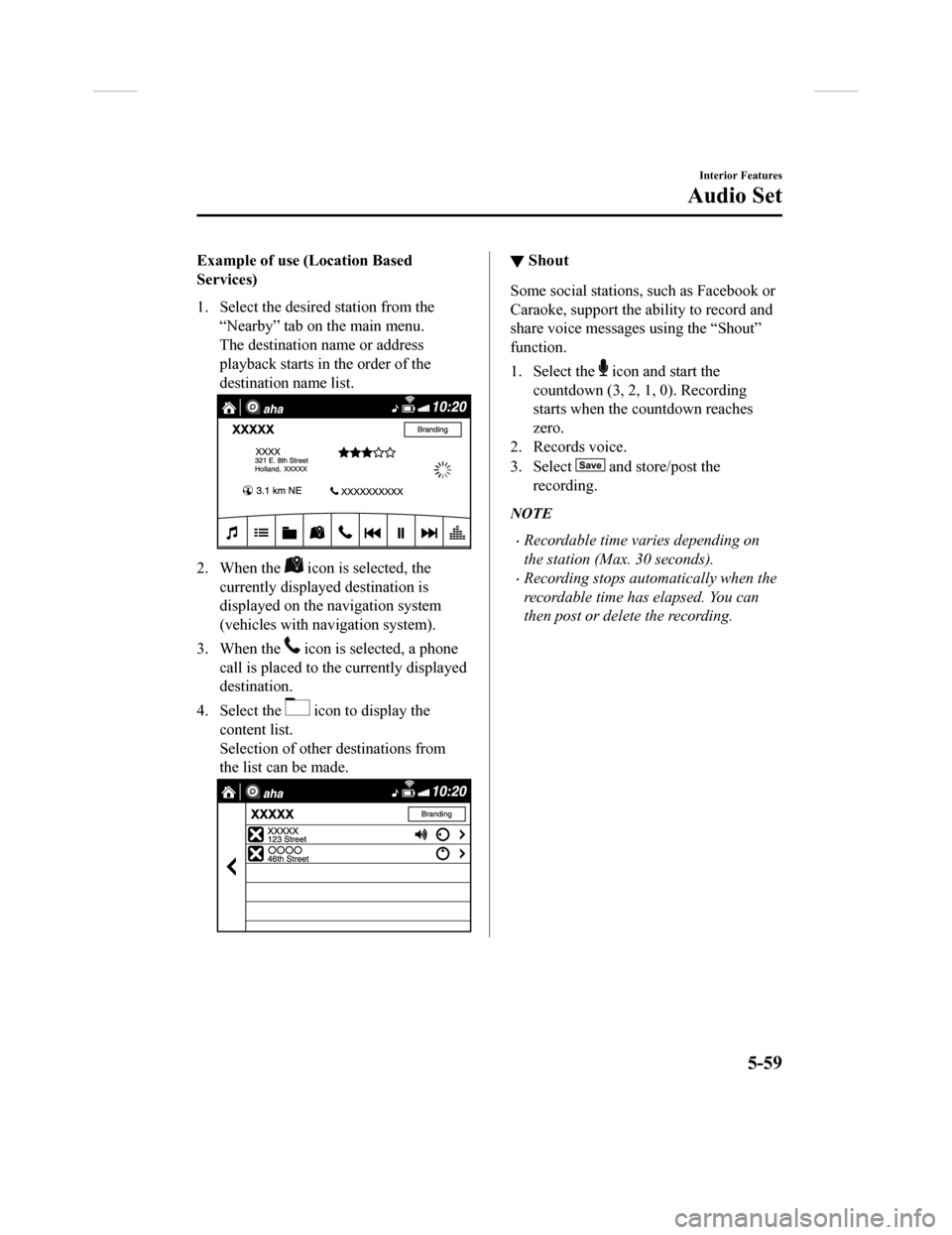
Example of use (Location Based
Services)
1. Select the desired station from the“Nearby” tab on the main menu.
The destination name or address
playback starts in the order of the
destination name list.
2. When the icon is selected, the
currently displayed destination is
displayed on the navigation system
(vehicles with nav igation system).
3. When the
icon is selected, a phone
call is placed to the currently displayed
destination.
4. Select the
icon to display the
content list.
Selection of other destinations from
the list can be made.
▼ Shout
Some social stations, such as Facebook or
Caraoke, support the ability to record and
share voice messages using the “Shout”
function.
1. Select the
icon and start the
countdown (3, 2, 1 , 0). Recording
starts when the countdown reaches
zero.
2. Records voice.
3. Select
and store/post the
recording.
NOTE
•Recordable time varies depending on
the station (Max. 30 seconds).
•Recording stops automatically when the
recordable time has elapsed. You can
then post or delete the recording.
Interior Features
Audio Set
5-59
CX-9_8GC3-EA-17G_Edition1 2017-5-29 10:13:38
Page 408 of 640
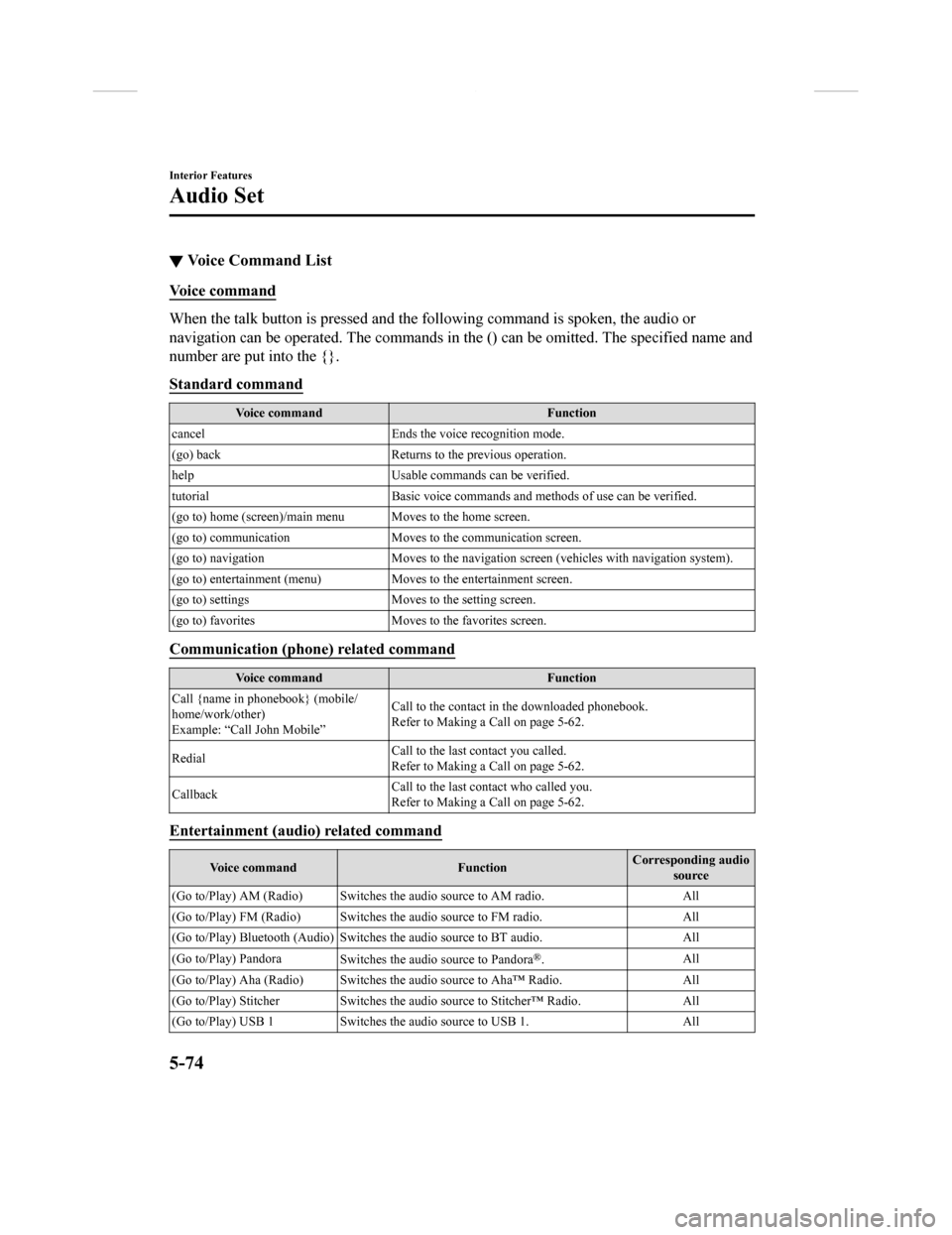
▼Voice Command List
Voice command
When the talk button is pressed and the following command is sp
oken, the audio or
navigation can be operated. The commands in the () can be omitt ed. The specified name and
number are put into the {}.
Standard command
Voice command Function
cancel Ends the voice recognition mode.
(go) back Returns to the previous operation.
help Usable commands can be verified.
tutorial Basic voice commands and methods of use can be verified .
(go to) home (screen)/main men u Moves to the home screen.
(go to) communication Moves to the communication screen.
(go to) navigation Moves to the navigation screen (vehicles with navigation system).
(go to) entertainment (menu) Moves to the entertainment screen.
(go to) settings Moves to the setting screen.
(go to) favorites Moves to the favorites screen.
Communication (phone) related command
Voice command Function
Call {name in phonebook} (mobile/
home/work/other)
Example: “Call John Mobile” Call to the contact in th
e downloaded phonebook.
Refer to Making a Call on page 5-62.
Redial Call to the last contact you called.
Refer to Making a Call on page 5-62.
Callback Call to the last contact who called you.
Refer to Making a Call on page 5-62.
Entertainment (audio) related command
Voice command
FunctionCorresponding audio
source
(Go to/Play) AM (Radio ) Switches the audio source to AM radio. All
(Go to/Play) FM (Radio ) Switches the audio source to FM radio. All
(Go to/Play) Bluetooth (Audio) Switches the audio source to BT a udio.All
(Go to/Play) Pandora Switches the audio source to Pandora
®.All
(Go to/Play) Aha (Radio) Switches the audio source to Aha™ Radio.A ll
(Go to/Play) Stitcher Switches th e audio source to Stitcher™ Radio.All
(Go to/Play) USB 1 Switches the audio source to USB 1. All
Interior Features
Audio Set
5-74
CX-9_8GC3-EA-17G_Edition1 2017-5-29 10:13:38
Page 409 of 640
Voice commandFunctionCorresponding audio
source
(Go to/Play) USB 2 Switches the audio source to USB 2. All
Play Playlist {Playlist name} Plays the selected playlist. USB
Play Artist {Artist name} Plays the selected artist. USB
Play Album {Album name} Play s the selected album. USB
Play Genre {Genre name} Plays the selected genre. USB
Play Folder {Folder name} Pla ys the selected folder. USB
Navigation related command*
For the navigation screen voice commands, refer to the separate navigation system manual.
NOTE
•Some commands cannot be used depending on the grade and specification.
•Some commands cannot be used depending on the device connection conditions and the
use conditions.
•The commands are examples of the available commands.
Interior Features
Audio Set
*Some models.5-75
CX-9_8GC3-EA-17G_Edition1 2017-5-29 10:13:38
Page 583 of 640
Cell Phones Warning
WA R N I N G
Please comply with the legal regulations concerning the use of communication equipment in
vehicles in your country:
Use of any electrical devices such as cell phones, computers, portable radios, vehicle
navigation or other devices by the driver whil e the vehicle is moving is dangerous. Dialing a
number on a cell phone while driving also ties-u p the driver's hands. Use of these devices will
cause the driver to be distracted and could lead to a serious accident. If a passenger is unable
to use the device, pull off the right-of-way to a safe area before use. If use of a cell phone is
necessary despite this warning, use a hands-f ree system to at least leave the hands free to
drive the vehicle. Never use a cell phone or oth er electrical devices while the vehicle is moving
and, instead, concentrate on the full-time job of driving.
Customer Information and Reporting Safety Defects
Cell Phones
8-21
CX-9_8GC3-EA-17G_Edition1 2017-5-29 10:13:38
Page 628 of 640
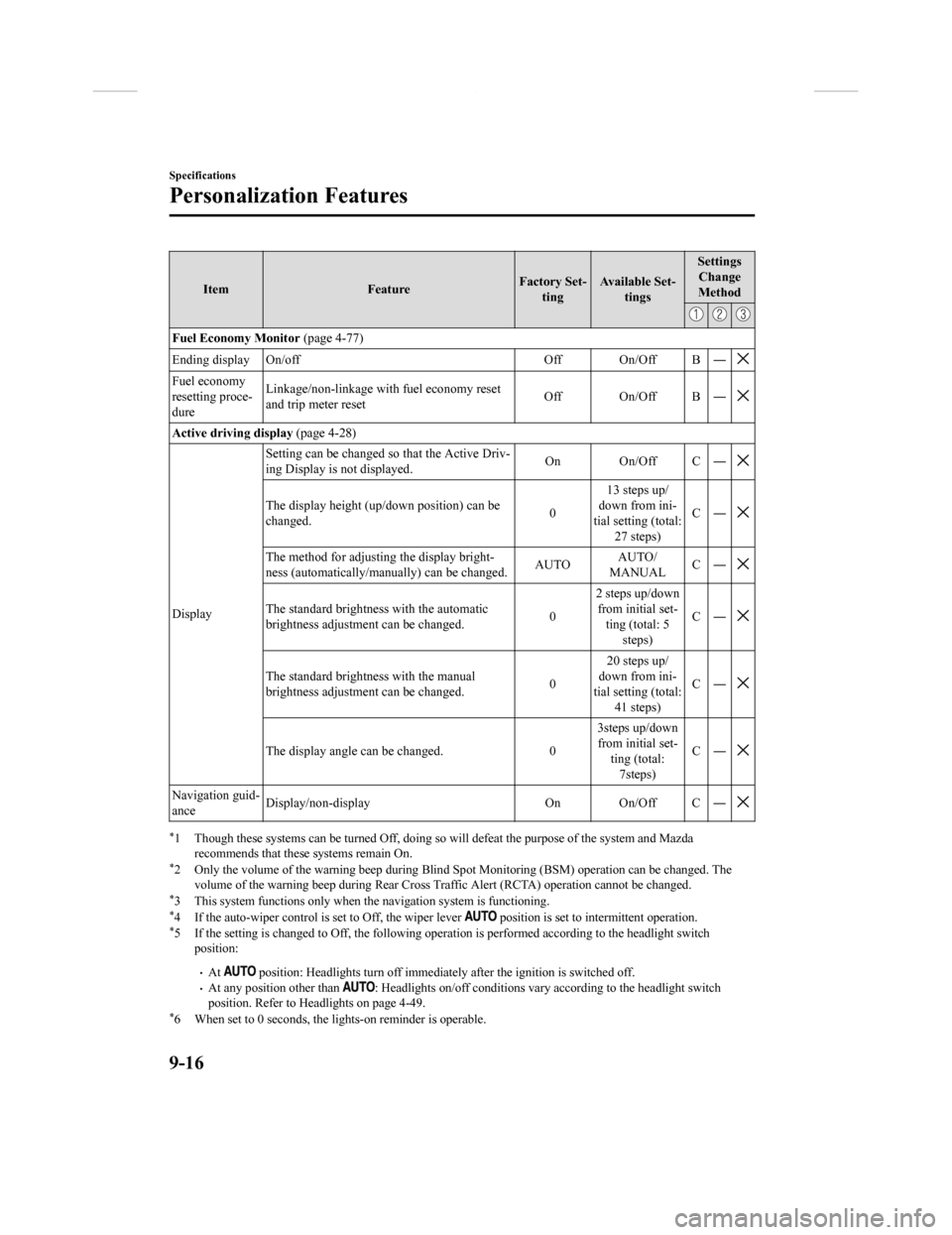
ItemFeatureFactory Set-
ting Available Set-
tings Settings
Change
Method
Fuel Economy Monitor (page 4-77)
Ending display On/off Off On/Off B ―
Fuel economy
resetting proce-
dure Linkage/non-linkage with fuel economy reset
and trip meter reset
Off On/Off B ―
Active driving display
(page 4-28)
Display Setting can be changed so that the Active Driv-
ing Display is not displayed.
On On/Off C ―
The display height (up/down position) can be
changed.
013 steps up/
down from ini-
tial setting (total: 27 steps) C―
The method for adjusting the display bright-
ness (automatically/manually) can be changed.
AUTOAUTO/
MANUAL C―
The standard brightness with the automatic
brightness adjustment can be changed. 02 steps up/down
from initial set- ting (total: 5
steps) C―
The standard brightness with the manual
brightness adjustment can be changed.
020 steps up/
down from ini-
tial setting (total: 41 steps) C―
The display angle can be changed.
03steps up/down
from initial set- ting (total:7steps) C―
Navigation guid-
ance
Display/non-display On On/Off C ―
*1 Though these systems can be tur
ned Off, doing so will defeat the purpose of the system and Mazda
recommends that these systems remain On.
*2 Only the volume of the warning beep during Blind Spot Monitori ng (BSM) operation can be changed. The
volume of the warning beep durin g Rear Cross Traffic Alert (RCTA) operation cannot be changed.
*3 This system functions only when t he navigation system is functioning.*4 If the auto-wiper control is set to Off, the wiper lever position is set to in termittent operation.*5 If the setting is changed to O ff, the following operation is performed according to the headlight switch
position:
•At position: Headlights turn off immediately after the ignition i s switched off.•At any position other than : Headlights on/off conditions vary according to the headlight switch
position. Refer to Headlights on page 4-49.
*6 When set to 0 seconds, the lights-on reminder is operable.
Specifications
Personalization Features
9-16
CX-9_8GC3-EA-17G_Edition1 2017-5-29 10:13:38