2018 MAZDA MODEL CX-5 ECU
[x] Cancel search: ECUPage 133 of 628

▼Trailer Towing Tips
•Verify that your Mazda
maintains a near-normal attitude when a loaded or unloaded trailer
is connected. Do not drive if it has an abn ormal front-up or front-down position. Inspect
for incorrect tongue load, worn suspension parts, and trailer o verloading.
•Make sure the trailer is properly loaded and the cargo is secur e to prevent it from shifting.
•Make sure the mirrors conform to all government regulations. If they do not, install
required rear view mirrors appr opriate for towing purposes.
The three main causes of vehicle-trailer accidents are driver e rror, excessive speed, and
improper trailer loading.
Before driving
•Have your cooling and braking system checked by an Authorized M azda Dealer.
•Before starting out, inspect the operation of all vehicle and trailer lights and all
vehicle-to-trailer connections. S top and re-inspect all lights and connections after driving
a short distance.
Driving
•Your Mazda will handle differe ntly with a trailer in tow, so practice turning, backing, and
stopping in a traffic-free area.
•Take time to get accustomed to the extra weight and length.
•Allow more room between your vehicle and the one in front becau se braking distance
increases with a trailer. For eac h 16 km/h (10 mph) of speed, a llow at least one vehicle
and trailer length between your Mazda and the vehicle ahead.
•Avoid jerky starts or sudden acceleration.
•Avoid sudden braking. It may cau se loss of control and result in jackknifing, especially so
on wet or slippery roads.
•Shift the selector lever to the D position when towing a traile r in hilly terrain or when
heavily loaded.
The D position will allow opera ting the vehicle without frequen t shifting.
Lane changes and turning
Avoid quick lane changes, sudden turns, and tight turns. Slow d own before turning to avoid
the need of sudden braking.
A turning trailer will make a tigh ter arc than the tow vehicle. Compensate with turns that are
larger than normal.
Before Driving
To w i n g
3-57
CX-5_8GN5-EA-17J_Edition1 2017-8-18 12:58:27
Page 140 of 628

Ignition Switch
▼Push Button Start Positions
The system operates only when the key is
within operational range.
Each time the push button start is pressed,
the ignition switches
in the order of off,
ACC, and ON. Pressing the push button
start again from ON switches the ignition
off.
Indicator light
Push button start
NOTE
•The engine starts by pressing the push
button start while depressing the brake
pedal. To switch the ignition position,
press the push button start without
depressing the pedal.
•Do not leave the ignition switched ON
while the engine is not running. Doing
so could result in the battery going
dead. If the selector lever is in the P
position, and the ignition is in ACC, the
ignition switches off automatically after
about 25 minutes.
Off
The power supply to electrical devices
turns off and the push button start
indicator light (amber) also turns off.
WA R N I N G
Before leaving the driver's seat, always
switch the ignition off, set the parking
brake, and make sure the selector lever is in
P:
Leaving the driver's seat without switching
the ignition off, setting the parking brake,
and shifting the selector lever to P is
dangerous. Unexpected vehicle movement
could occur which could result in an
accident.
In addition, if your intention is to leave the
vehicle for even a short period, it is
important to switch the ignition off, as
leaving it in another position will disable
some of the vehicle's security systems and
run the battery down.
ACC (Accessory)
Some electrical accessories will operate
and the indicator light (amber) illuminates.
NOTE
The keyless entry system does not function
while the push button start has been
pressed to ACC, and the doors will not
lock/unlock even if they have been locked
manually.
ON
This is the normal running position after
the engine is started. The indicator light
(amber) turns off. (The indicator light
(amber) illuminates when the ignition is
switched ON and the engine is not
running.)
Some indicator lights/warning lights
should be inspected before the engine is
started (page 4-30).
When Driving
Start/Stop Engine
4-4
CX-5_8GN5-EA-17J_Edition1 2017-8-18 12:58:27
Page 144 of 628

NOTE
•After starting the engine, the push
button start indicator light (amber)
turns off and the ignition switches to
the ON position.
•After pressing the push button start
and before the engine starts, the
operation sound of the fuel pump
motor from near the fuel tank can be
heard, however, this does not
indicate a malfunction.
8. After starting the engine, let it idle for about ten seconds.
NOTE
•Whether the engine is cold or warm,
it should be started without the use
of the accelerator.
•If the engine does not start the first
time, refer to Starting a Flooded
Engine under Emergency Starting. If
the engine still does not start, have
your vehicle inspected by an
Authorized Mazda Dealer (page 7-
17).
▼Engine Start Function When Key
Battery is Dead
CAUTION
When starting the engine by holding the
transmitter over the push button start due
to a dead key battery or a malfunctioning
key, be careful not to allow the following,
otherwise the signal from the key will not
be received correctly and the engine may
not start.
Metal parts of other keys or metal objects
touch the key.
Spare keys or keys for other vehicles
equipped with an immobilizer system
touch or come near the key.
Devices for electronic purchases, or
security passage touch or come near the
key.
If the engine cannot be started due to a
dead key battery, the engine can be started
using the following procedure:
1. Continue to depress the brake pedal firmly until th e engine has completely
started.
2. Verify that the push button start indication light (green) flashes.
When Driving
Start/Stop Engine
4-8
CX-5_8GN5-EA-17J_Edition1 2017-8-18 12:58:27
Page 170 of 628

▼Indication/Indicator Lights
These lights turn on or flash to notify the user of the system
operation status or a system
malfunction.
Signal Indicator Page
Front Passenger Air Bag Deactivation Indicator Light*12-58
(Green)
*KEY Indicator Light 4-5
Security Indicator Light*13-44
Wrench Indication/Indicator Light*14-36
(Blue)
*Low Engine Coolant Temperature Indicator Light4-36
Shift Position Indication
4-39
Lights-On Indication/Indicator Light 4-46
Headlight High-Beam Indicator LightHeadlight
High-Low Beam 4-49
Flashing the Headlights 4-49
Turn Signal/Hazard Warning Indicator Lights Turn and
Lane-Change Signals4-52
Hazard Warning Flasher4-59
(Green)
*Brake Pedal Operation demand Indicator Light 4-65
AUTOHOLD Active Indicator Light*14-71
*Mazda Radar Cruise Control with Stop & Go func
tion (MRCC with Stop
& Go function) indicator Light 4-121
When Driving
Instrument Cluster and Display
4-34*Some models.
CX-5_8GN5-EA-17J_Edition1
2017-8-18 12:58:27
Page 202 of 628

When applying the EPB
The EPB can be applied regardless of the
ignition switch position.
Securely depress the brake pedal and pull
up the EPB switch.
The EPB is applied and the EPB indicator
light and the EPB switch indicator light
turn on.
Refer to Warning/Indicator Lights on page
4-30.
When releasing the EPB
The EPB can be released while the
ignition is switched ON or the engine is
running. When the EPB is released, the
EPB indicator light and the EPB switch
indicator light turn off.
EPB manual release
Firmly depress the brake pedal and press
the EPB switch.
If the EPB switch is pressed without
depressing the brake pedal, the display or
indicator light in the instrument cluster
notifies the driver that the brake is not
depressed.
(Type A instrument cluster)
A message is displayed on the
multi-information display in the
instrument cluster.
Refer to Message Indicated in
Multi-information Display on page 7-38.
(Type B instrument cluster)
The brake pedal operation demand
indicator light (green) in the instrument
cluster turns on.
(Green)
When Driving
Brake
4-66
CX-5_8GN5-EA-17J_Edition12017-8-18 12:58:27
Page 311 of 628
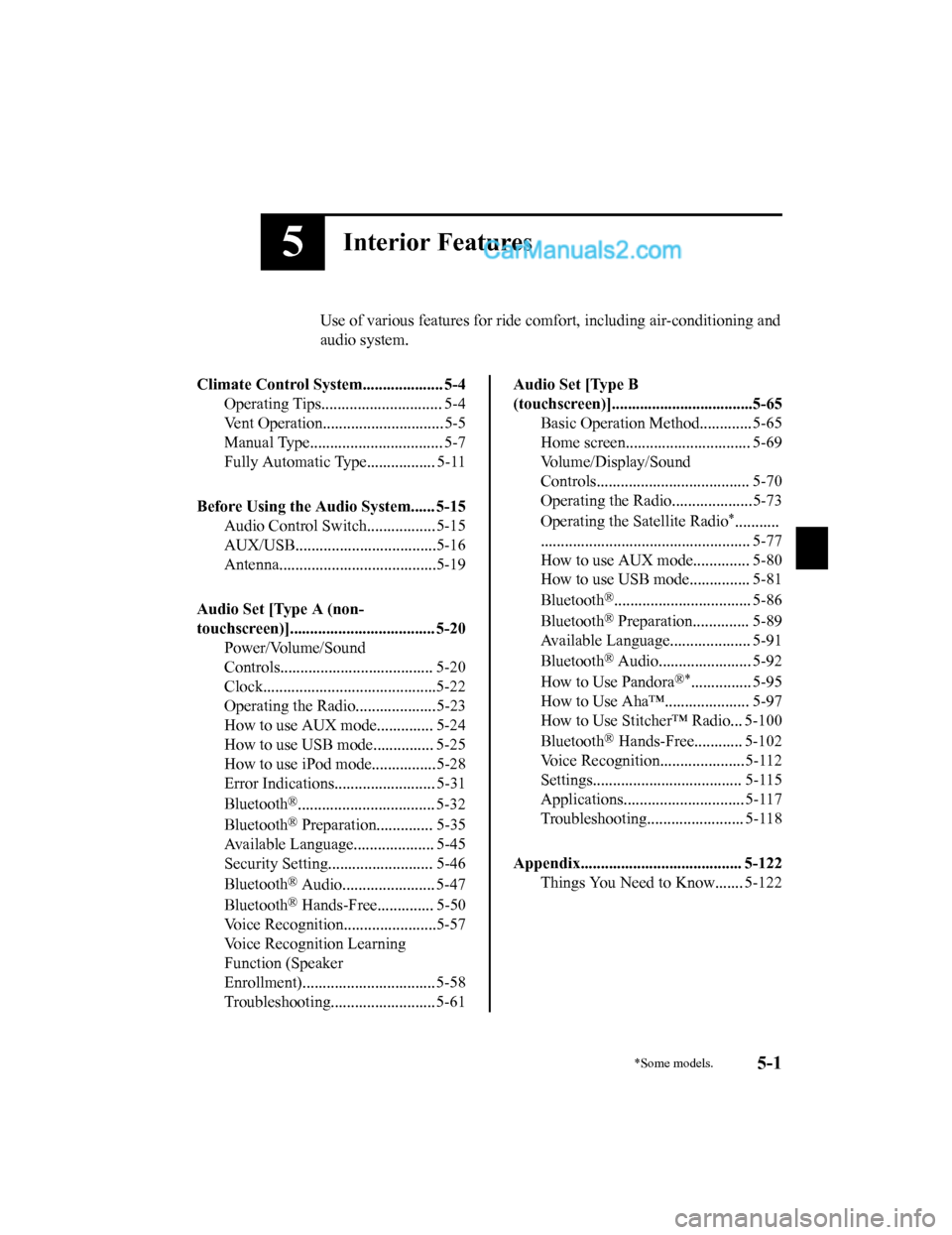
5Interior Features
Use of various features for ride comfort, including air-conditioning and
audio system.
Climate Control System.................... 5-4 Operating Tips.............................. 5-4
Vent Operation.............................. 5-5
Manual Type................................. 5-7
Fully Automatic Type................. 5-11
Before Using the Audio System...... 5-15 Audio Control Swit ch................. 5-15
AUX/USB...................................5-16
Antenna.......................................5-19
Audio Set [Type A (non-
touchscreen)].................................... 5-20 Power/Volume/Sound
Controls...................................... 5-20
Clock...........................................5-22
Operating the Radio....................5-23
How to use AUX m ode.............. 5-24
How to use USB mode ............... 5-25
How to use iPod mode................5-28
Error Indications......................... 5-31
Bluetooth
®.................................. 5-32
Bluetooth
® Preparation.............. 5-35
Available Language.. .................. 5-45
Security Setting..... ..................... 5-46
Bluetooth
® Audio....................... 5-47
Bluetooth
® Hands-Free.............. 5-50
Voice Recognition.................. .....5-57
Voice Recognition Learning
Function (Speaker
Enrollment)................................. 5-58
Troubleshooting.......................... 5-61
Audio Set [Type B
(touchscreen)]...................................5-65 Basic Operation Method............. 5-65
Home screen............................... 5-69
Volume/Display/Sound
Controls...................................... 5-70
Operating the Radio....................5-73
Operating the Satellite Radio
*...........
.................................................... 5-77
How to use AUX m ode.............. 5-80
How to use USB mode ............... 5-81
Bluetooth
®.................................. 5-86
Bluetooth
® Preparation.............. 5-89
Available Language.. .................. 5-91
Bluetooth
® Audio....................... 5-92
How to Use Pandora
®*............... 5-95
How to Use Aha™..................... 5-97
How to Use Stitcher™ Radio... 5-100
Bluetooth
® Hands-Free............ 5-102
Voice Recognition.................. ...5-112
Settings..................................... 5-115
Applications.............................. 5-117
Troubleshooting........................ 5-118
Appendix........................................ 5-122 Things You Need to Know....... 5-122
*Some models.5-1
CX-5_8GN5-EA-17J_Edition1 2017-8-18 12:58:27
Page 328 of 628

▼How to connect USB port/Auxiliary
jack
Ty p e A
USB port Auxiliary jack
Ty p e B
USB port Auxiliary jack
Connecting a device
1. Open the console lid.
2. If there is a cover on the auxiliary jack
or USB port, remove the cover. (Type
A)
3. Connect the connector on the device to
the USB port.
Connecting with a connector cable
1. Open the console lid.
2. If there is a cover on the auxiliary jackor USB port, remove the cover. (Type
A)
3. Connect the device plug/connector cable to the auxiliary jack/USB port.
Pass the device plug/connector cable
through the notch in the console and
connect.
WA R N I N G
Do not allow the connection plug cord to
get tangled with the selector lever:
Allowing the plug cord to become tangled
with the selector lever is dangerous as it
could interfere with driving, resulting in an
accident.
CAUTION
Do not place objects or apply force to the
auxiliary jack/USB port with the plug
connected.
NOTE
•Insert the plug into the auxiliary
jack/USB port securely.
•Insert or pull out the plug with the plug
perpendicular to the auxiliary jack/USB
port hole.
•Insert or remove the plug by holding its
base.
Interior Features
Before Using the Audio System
5-18
CX-5_8GN5-EA-17J_Edition1 2017-8-18 12:58:27
Page 347 of 628

7.Prompt: “XXXXX..., XXXXX...,
XXXXX... (Ex. Device A, device B,
device C)” (The voice guidance reads
out the device tags registered to the
hands-free system.)
Press the talk butto n with a short press
during the read-out at the desired
device, and then say one of the
following voice commands to execute
it.
•“Select phone”: Selects device
(Mobile phone) when the talk button
is short-pressed.
•“Select music player”: Selects
device (Music player) when the talk
button is short-pressed.
•“Edit”: Edits device when the talk
button is short-pressed.
•“Continue”: Continues the list
readout.
•“Delete”: Deletes the registered
device when the talk button is
short-pressed.
•“Previous”: Returns to the previous
device in read-out when the talk
button is short-pressed.
8. Prompt: “End of list, would you like
to start from the beginning?”
9. Say: [Beep] “No”
10. Prompt: “Returning to main menu.”
▼Device selection (Bluetooth®
Hands-Free)
If several devices have been paired, the
Bluetooth
® unit links the device last
paired. If you would like to link a different
paired device, it is necessary to change the
link. The order of device priority after the
link has been changed is maintained even
when the ignition is switched off.
(Hands-free phone)
1. Press the pick-up button or talk button with a short press.
2. Say: [Beep] “Setup”
3. Prompt: “Select one of the following:
Pairing options, confirmation prompts,
language, passcode, select phone or
select music player.”
4. Say: [Beep] “Select phone”
5. Prompt: “Please say the name of the
device you would like to select.
Available devices are XXXXX... (Ex.
device A), XXXXX... (Ex. device B),
XXXXX... (Ex. device C). Which
device please?”
6. Say: [Beep] “XXXXX... (Ex. Device
B)”
7. Prompt: “XXXXX... (Ex. Device B).
Is this correct?”
8. Say: [Beep] “Yes” or “No”
9. If “Yes”, go to Ste p 10. If “No”, the
procedure returns to Step 5.
10. Prompt: “XXXXX... (Ex. Device B)
selected.”
Interior Features
Audio Set [Type A (non-touchscreen)]
5-37
CX-5_8GN5-EA-17J_Edition1 2017-8-18 12:58:27