2018 MAZDA MODEL CX-5 navigation system
[x] Cancel search: navigation systemPage 164 of 628

The active driving display indicates the following information:
•Blind Spot Monitoring (BSM) Operation Conditions and Warnings
Refer to Blind Spot Monitoring (BSM) on page 4-93.
•Distance Recognition Support Sy stem (DRSS) Operation Conditions and Warnings
Refer to Distance Recognition Support System (DRSS) on page 4-1 05.
•Traffic Sign Recognition System (TSR) traffic signs and Warnings
Refer to Traffic Sign Recognition System (TSR) on page 4-99.
•Mazda Radar Cruise Control with S top & Go function (MRCC with Stop & Go function)
Operation Conditions and Warnings
Refer to Mazda Radar Cruise Con trol with Stop & Go function (MR CC with Stop & Go
function) on page 4-112.
•Lane-keep Assist System (LAS) & Lane Departure Warning System ( LDWS) Operation
Conditions and Warnings
Refer to Lane-keep Assist System (LAS) & Lane Departure Warning System (LDWS) on
page 4-125.
•Advanced Smart City Brake Support (Advanced SCBS) Warnings
Refer to Advanced Smart City Brake Support (Advanced SCBS) on p age 4-136.
•Smart City Brake Support (SCBS) Warnings
Refer to Smart City Brake Support (SCBS) on page 4-140.
•Smart Brake Support (SBS) Operation Conditions and Warnings
Refer to Smart Brake Support (SBS) on page 4-144.
•Cruise Control Operation Conditions
Refer to Cruise Control on page 4-157.
•Navigation Guidance (vehicles with navigation system)
•Speed limit indicator (vehicles with navigation system)
•Vehicle Speed
When Driving
Instrument Cluster and Display
4-28
CX-5_8GN5-EA-17J_Edition1 2017-8-18 12:58:27
Page 235 of 628

Traffic Sign Recognition System (TSR)*
The TSR helps prevent the driver from overlooking traffic signs, and provides support for
safer driving by displaying traffic signs on the active driving display which are recognized
by the Forward Sensing Camera (F SC) or recorded in the navigation system while the
vehicle is driven.
The TSR displays the speed limit, do not enter, and traffic sto p signs.
If the vehicle speed exceeds the speed limit sign indicated in the active driving display while
the vehicle is driven, the syste m notifies the driver using the indication in the active driving
display and a warning sound.
NOTE
•The TSR is not supported in some countries or regions. For information concerning the
supported countries or regions, consult an Authorized Mazda Dealer.
•The TSR operates only if the navigation syst em SD card (Mazda genuine) is inserted in
the SD card slot. Consult an Authorized Mazda Dealer for details.
Speed limit signs and do not enter signs
4040
Sign recognized
Sign displayed
Active driving display indication Active driving display indication
When Driving
i-ACTIVSENSE
*Some models.4-99
CX-5_8GN5-EA-17J_Edition1 2017-8-18 12:58:27
Page 237 of 628

•The illumination of the headlights is weakened because of dirt or the optical axis is
deviated.
•The windshield is dirty or foggy.
•The windshield and camera are fogged (water droplets).
•Strong light is directed at the front of the vehicle (such as backlight or high-beam
headlights of on-coming vehicles).
•The vehicle is making a sharp turn.
•Strong light reflects off the road.
•A traffic sign is in a position which makes it difficult to reflect the light from the
vehicle's headlights, such as when the vehicle is driven at night or in a tunnel.
•The vehicle is driven under weather conditions such as rain, fog, or snow.
•The stored map data for the navigation system is not current.
•A traffic sign is obscured by mud or snow.
•A traffic sign is concealed by trees or a vehicle.
•A traffic sign is partially shaded.
•A traffic sign is bent or warped.
•A traffic sign is too low or too high.
•A traffic sign is too bright or too dark (including electronic traffic signs).
•A traffic sign is too big or too small.
•There is an object similar to the traffic sign being read (such as another traffic sign or
other signs resembling it).
•The TSR does not operate if the active driving display is set to non-display.
•The TSR can be set to inoperable.
Refer to Personalization Features on page 9-9.
▼Traffic Sign Display Indication
The following traffic signs are d
isplayed on the active driving display.
Speed limit signs
Do not enter signs
When Driving
i-ACTIVSENSE
4-101
CX-5_8GN5-EA-17J_Edition1 2017-8-18 12:58:27
Page 238 of 628

Stop signs
NOTE
Speed limit signs
•When the vehicle speed is about 1 km/h (0.6 mph) or faster, the speed limit sign is
displayed when any one of the following conditions are met.
•The Forward Sensing Camera (FSC) recognizes a speed limit sign as a sign targeted for
your vehicle and the vehicle passes it.
•The speed limit sign stored in the navigation system is read (if the Forward Sensing
Camera (FSC) does not recognize a speed limit sign).
•In the following cases, display of the speed limit sign stops.
•The Forward Sensing Camera (FSC) recognizes the speed limit sign and the vehicle is
driven for a certain distance after passing the sign.
•Each sensor determines that the vehicle has changed direction of travel.
•The Forward Sensing Camera (FSC) recognizes a new speed limit sign which differs
from the previous one (displays the new speed limit sign).
•The speed limit sign stored in the navigatio n system is not read within a certain period
of time (if the Forward Sensing Camera (FSC) does not recognize a speed limit sign,
the speed limit sign stored in th e navigation system is displayed).
•The vehicle speed exceeds the displayed speed limit sign by 30 km/h (19 mph) or more
after a certain period of time has elapse d since the speed limit sign was displayed.
(Except when there is information for the speed limit sign in the navigation system)
Do not enter signs
•A do not enter sign is displayed when all of the following conditions are met.
•The vehicle speed is about 60 km/h (37 mph) or slower.
•The Forward Sensing Camera (FSC) recognizes a do not enter sign as a sign targeted
for your vehicle and the vehicle passes it.
•When the Forward Sensing Camera (FSC) recognizes the do not enter sign and a certain
period of time has elapsed since the vehicle passed the sign, display of the do not enter
sign stops.
When Driving
i-ACTIVSENSE
4-102
CX-5_8GN5-EA-17J_Edition1 2017-8-18 12:58:27
Page 300 of 628

▼System Error Activation
When the warning light flashes, there may
be a system malfunction. Consult an
Authorized Mazda Dealer.
A system error activation may occur in the
following cases:
•When there is equipment or a device
near the vehicle using the same radio
frequency as that of the tire pressure
sensors.
•When a metallic device such as a
non-genuine navigation system is
equipped near the center of the
dashboard, which may block radio
signals from the tire pressure sensor to
the receiver unit.
•When using the following devices in the
vehicle that may cause radio
interference with the receiver unit.
•A digital device such as a personal
computer.
•A current converter device such as a
DC-AC converter.
•When excess snow or ice adheres to the
vehicle, especially around the wheels.
•When the tire pressu
re sensor batteries
are exhausted.
•When using a wheel with no tire
pressure sensor installed.
•When using tires with steel wire
reinforcement in the side walls.
•When using tire chains.
▼ Tires and Wheels
CAUTION
When inspecting or adjusting the tire air
pressures, do not apply excessive force to
the stem part of the wheel unit. The stem
part could be damaged.
Changing tires and wheels
The following procedure allows the TPMS
to recognize a tire pressure sensor's unique
ID signal code whenever tires or wheels
are changed, such as changing to and from
winter tires.
NOTE
Each tire pressure sensor has a unique ID
signal code. The signal code must be
registered with the TPMS before it can
work. The easiest way to
do it is to have
an Authorized Mazda Dealer change your
tire and complete ID signal code
registration.
When having tires changed at an
Authorized Mazda Dealer
When an Authorized Mazda Dealer
changes your vehicle's tires, they will
complete the tire pressure sensor ID signal
code registration.
When changing tires yourself
If you or someone else changes tires, you
or someone else can also undertake the
steps for the TPMS to complete the ID
signal code registration.
1. After tires have been changed, switch
the ignition ON, then back to ACC or
OFF.
2. Wait for about 15 minutes.
When Driving
Tire Pressure Monitoring System
4-164
CX-5_8GN5-EA-17J_Edition1 2017-8-18 12:58:27
Page 326 of 628

Pandora®/Aha™/Stitcher™ Radio
(Type B)
Press the seek switch () to skip forward
to the beginning of the next track.
Press and hold the seek switch (
) to
evaluate the playback of the current song
as “Like”.
Press and hold the seek switch (
) to
evaluate the playback of the current song
as “Dislike”.
AUX/USB
Audio can be heard from the vehicle's
speakers by connecting a
commercially-available portable audio
unit to the auxiliary jack.
A commercially-available, non-impedance
(3.5
) stereo mini plug c able is required.
Contact an Authorized Mazda Dealer for
details.
In addition, audio can be played from the
vehicle audio device by connecting a USB
device to the USB port.
NOTE
(Type B)
The SD card slot is for the navigation
system. For vehicles with the navigation
system, the SD card (Mazda genuine) with
stored map data is inserted into the SD
card slot and used.
Ty p e A
Auxiliary jack/USB port
Interior Features
Before Using the Audio System
5-16
CX-5_8GN5-EA-17J_Edition1 2017-8-18 12:58:27
Page 376 of 628
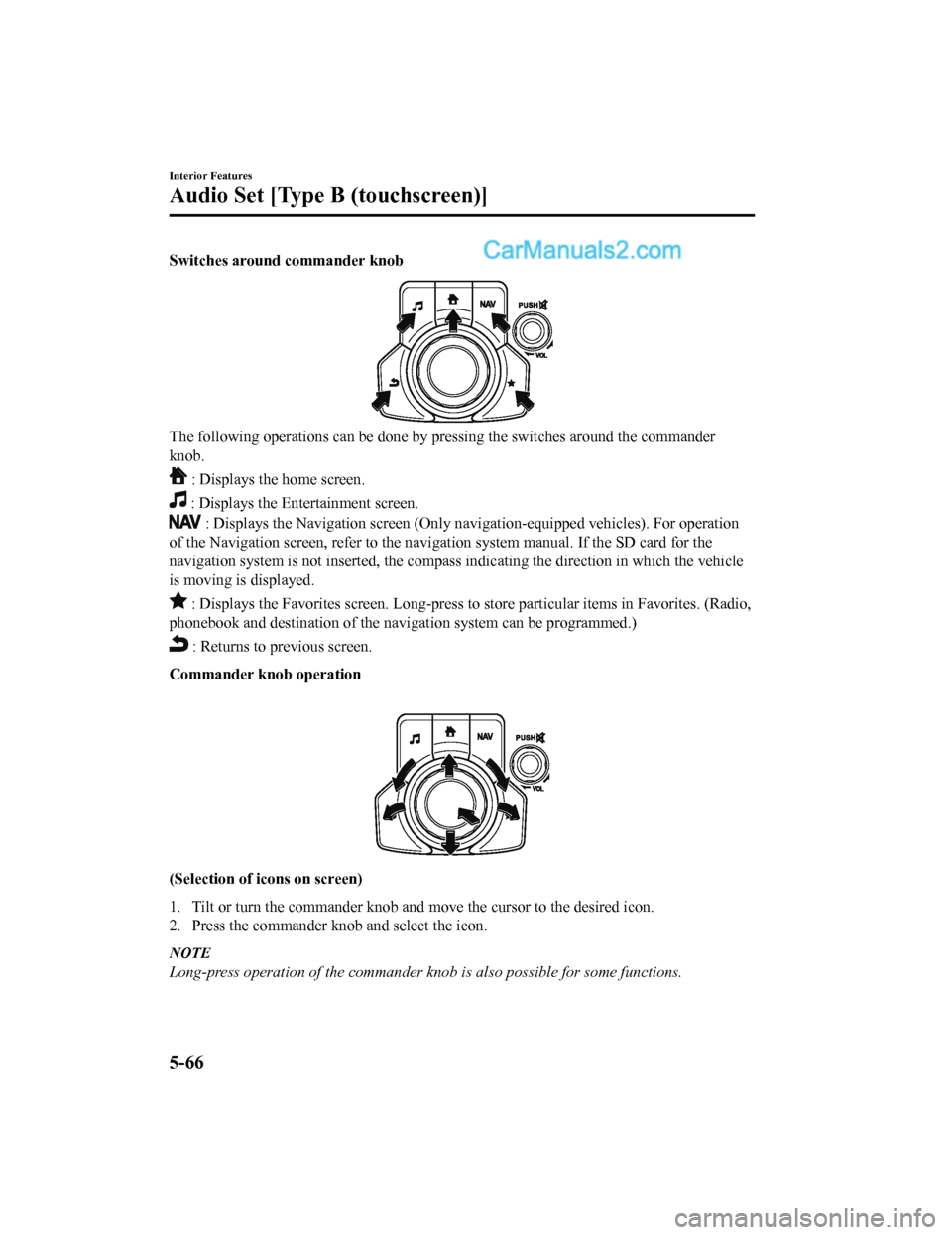
Switches around commander knob
The following operations can be done by pressing the switches around the commander
knob.
: Displays the home screen.
: Displays the En tertainment screen.
: Displays the Navigation screen (Only navigation-equipped veh icles). For operation
of the Navigation screen, refer to the navigation system manual . If the SD card for the
navigation system is not inserted, the compass indicating the d irection in which the vehicle
is moving is displayed.
: Displays the Favorites screen. Long-press to store particula r items in Favorites. (Radio,
phonebook and destination of the navigation system can be progr ammed.)
: Returns to previous screen.
Commander knob operation
(Selection of icons on screen)
1. Tilt or turn the commander knob and move the cursor to the de sired icon.
2. Press the commander knob and select the icon.
NOTE
Long-press operation of the commander knob is also possible for some functions.
Interior Features
Audio Set [Type B (touchscreen)]
5-66
CX-5_8GN5-EA-17J_Edition1 2017-8-18 12:58:27
Page 379 of 628
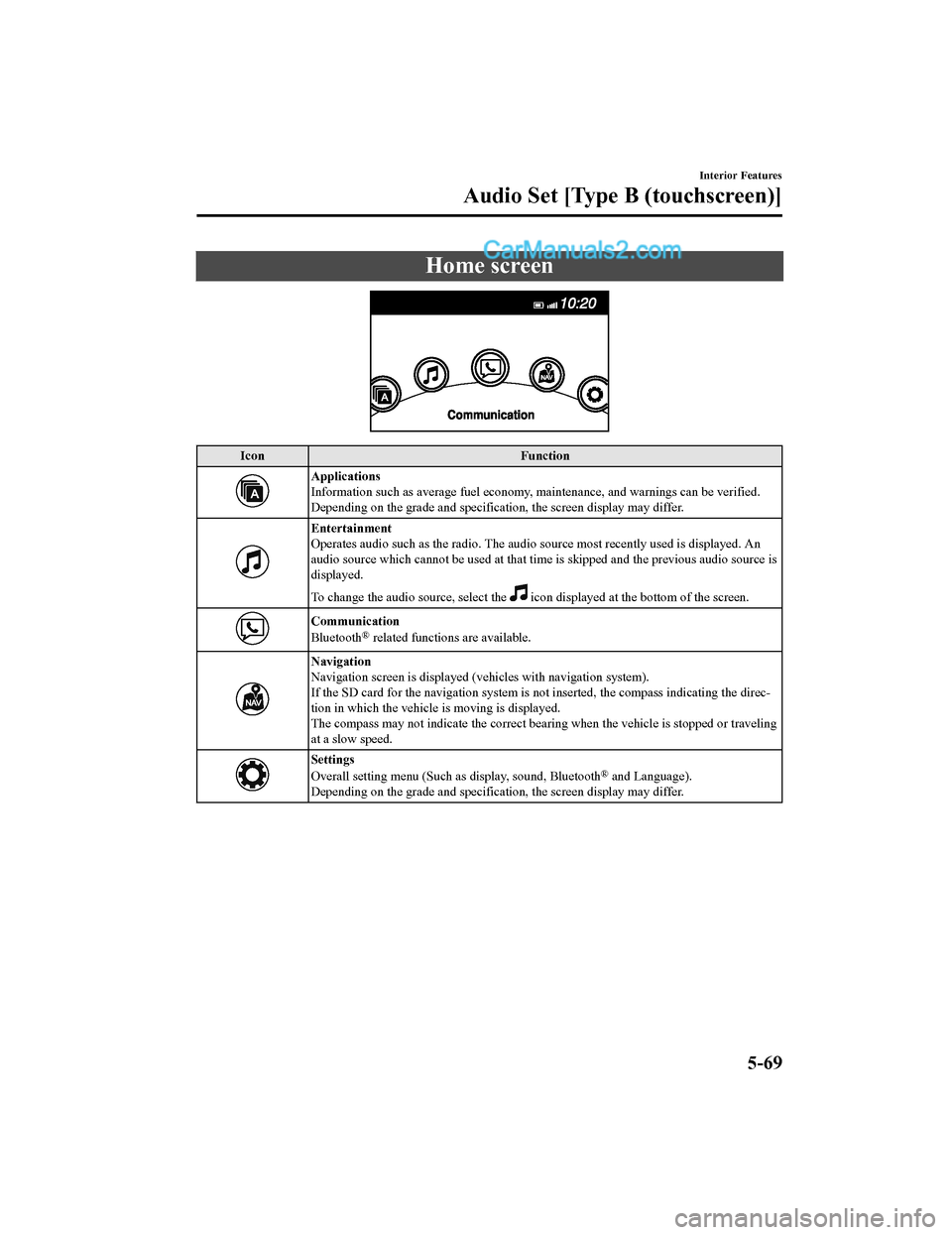
Home screen
IconFunction
Applications
Information such as average fuel economy, maintenance, and warn ings can be verified.
Depending on the grade and specification, the screen display ma y differ.
Entertainment
Operates audio such as the radio. The audio source most recentl y used is displayed. An
audio source which cannot be used at that time is skipped and t he previous audio source is
displayed.
To change the audio source, select the
icon displayed at the bottom of the screen.
Communication
Bluetooth® related functions are available.
Navigation
Navigation screen is displayed (v ehicles with navigation system).
If the SD card for the navigation system is not inserted, the compass indicating the direc-
tion in which the vehicle is moving is displayed.
The compass may not indicate th e correct bearing when the vehicle is stopped or traveling
at a slow speed.
Settings
Overall setting menu (Such a s display, sound, Bluetooth® and Language).
Depending on the grade and specification, the screen display ma y differ.
Interior Features
Audio Set [Type B (touchscreen)]
5-69
CX-5_8GN5-EA-17J_Edition1 2017-8-18 12:58:27