Page 408 of 628
IconFunction
Dislike*1
Evaluates the current content as “Dislike”.
Reverses for 15 seconds.
Map (vehicles with navigation system)
Displays the destination searched by the location based services on the navigation system.
Call
A call can be made to the telepho ne number of a shop searched using the Location Based
Services. Available when a device is connected as a Hands-Free.
Returns to the previous content.
Pauses playback of the content. W hen selected again, playback resumes.
Goes to the next content.
Fast-forwards for 30 seconds.
Displays sound settings to adjust audio quality level.
Refer to Volume/Display/Sound Controls on page 5-70.
*1 Some stations may use alternate variations of Like and Dislike, based on station type or provider.
Main menu
Select the
icon.
Interior Features
Audio Set [Type B (touchscreen)]
5-98
CX-5_8GN5-EA-17J_Edition1 2017-8-18 12:58:27
Page 409 of 628
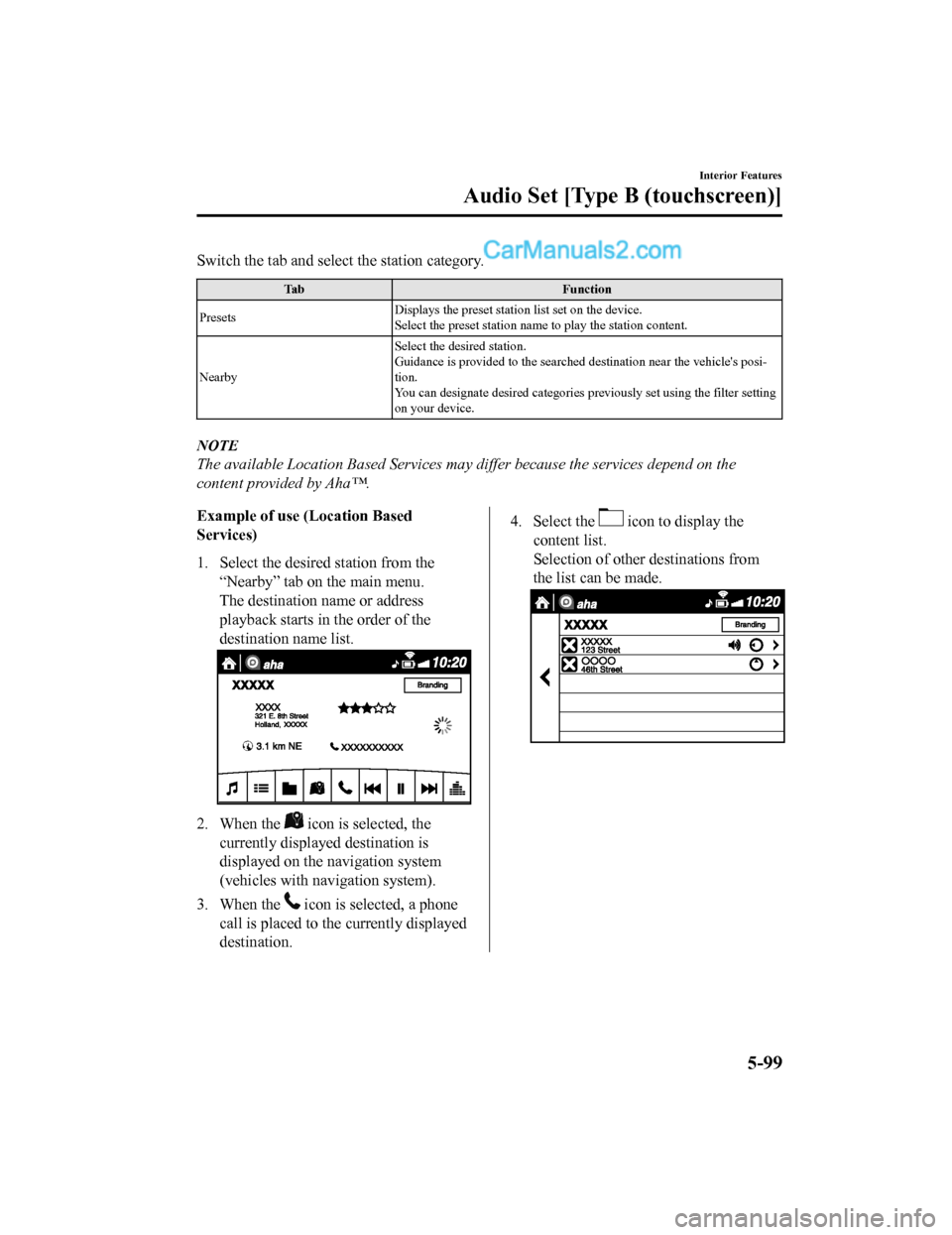
Switch the tab and select the station category.
TabFunction
Presets Displays the preset station list set on the device.
Select the preset station name
to play the station content.
Nearby Select the desired station.
Guidance is provided to the searched destination near the vehic
le's posi-
tion.
You can designate desired categor ies previously set using the filter setting
on your device.
NOTE
The available Location Based Services may differ because the services depend on the
content provided by Aha™.
Example of use (Location Based
Services)
1. Select the desired station from the
“Nearby” tab on the main menu.
The destination name or address
playback starts in the order of the
destination name list.
2. When the icon is selected, the
currently displayed destination is
displayed on the navigation system
(vehicles with nav igation system).
3. When the
icon is selected, a phone
call is placed to the currently displayed
destination.
4. Select the icon to display the
content list.
Selection of other destinations from
the list can be made.
Interior Features
Audio Set [Type B (touchscreen)]
5-99
CX-5_8GN5-EA-17J_Edition1 2017-8-18 12:58:27
Page 424 of 628
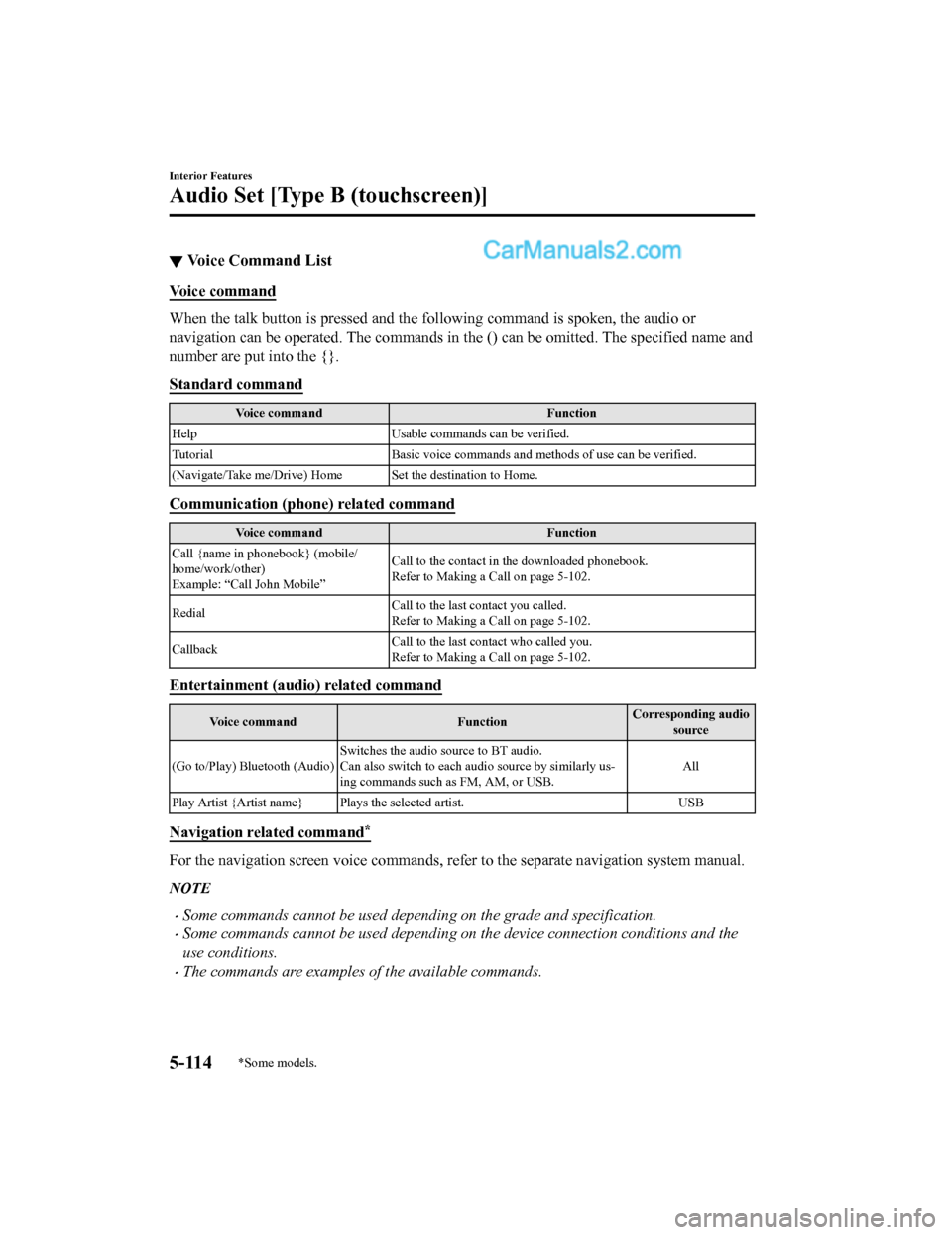
▼Voice Command List
Voice command
When the talk button is pressed and the following command is sp
oken, the audio or
navigation can be operated. The commands in the () can be omitt ed. The specified name and
number are put into the {}.
Standard command
Voice command Function
Help Usable commands can be verified.
Tutorial Basic voice commands and methods of use can be verified .
(Navigate/Take me/Drive) Home Set the destination to Home.
Communication (phone) related command
Voice command Function
Call {name in phonebook} (mobile/
home/work/other)
Example: “Call John Mobile” Call to the contact in th
e downloaded phonebook.
Refer to Making a Call on page 5-102.
Redial Call to the last contact you called.
Refer to Making a Call on page 5-102.
Callback Call to the last contact who called you.
Refer to Making a Call on page 5-102.
Entertainment (audio) related command
Voice command
FunctionCorresponding audio
source
(Go to/Play) Bluetooth (Audio) Switches the audio source to BT audio.
Can also switch to each audio source by similarly us-
ing commands such a
s FM, AM, or USB. All
Play Artist {Artist name} Plays the selected artist. USB
Navigation related command*
For the navigation screen voice commands, refer to the separate navigation system manual.
NOTE
•Some commands cannot be used depending on the grade and specification.
•Some commands cannot be used depending on the device connection conditions and the
use conditions.
•The commands are examples of the available commands.
Interior Features
Audio Set [Type B (touchscreen)]
5-114*Some models.
CX-5_8GN5-EA-17J_Edition1 2017-8-18 12:58:27
Page 574 of 628
Cell Phones Warning
WA R N I N G
Please comply with the legal regulations concerning the use of communication equipment in
vehicles in your country:
Use of any electrical devices such as cell phones, computers, portable radios, vehicle
navigation or other devices by the driver while the vehicle is moving is dangerous. Dialing a
number on a cell phone while driving also ties-up the driver's hands. Use of these devices will
cause the driver to be distracted and could lead to a serious accident. If a passenger is unable
to use the device, pull off the right-of-way to a safe area before use. If use of a cell phone is
necessary despite this warning, use a hands-free system to at least leave the hands free to
drive the vehicle. Never use a cell phone or othe r electrical devices while the vehicle is moving
and, instead, concentrate on the full-time job of driving.
Customer Information and Reporting Safety Defects
Cell Phones
8-18
CX-5_8GN5-EA-17J_Edition1 2017-8-18 12:58:27
Page 616 of 628
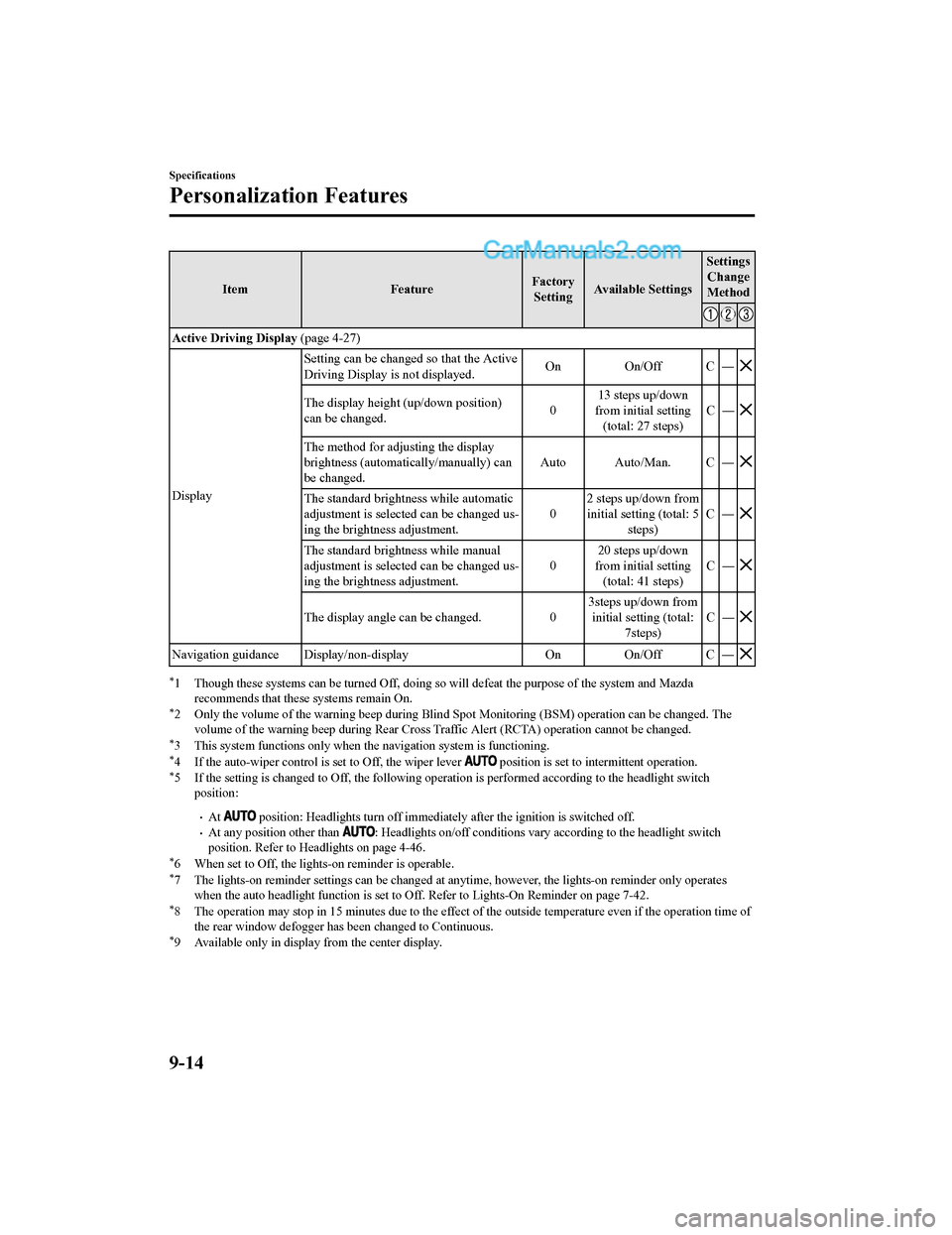
ItemFeatureFactory
Setting Available Settings Settings
Change
Method
Active Driving Display (page 4-27)
Display Setting can be changed so that the Active
Driving Display is
not displayed. On On/Off C ―
The display height
(up/down position)
can be changed. 013 steps up/down
from initial setting (total: 27 steps) C―
The method for adjusting the display
brightness (automat
ically/manually) can
be changed. Auto Auto/Man. C ―
The standard brightness while automatic
adjustment is selected can be changed us-
ing the brightness adjustment.
02 steps up/down from
initial setting (total: 5 steps) C―
The standard brightness while manual
adjustment is selected can be changed us-
ing the brightness adjustment. 020 steps up/down
from initial setting (total: 41 steps) C―
The display angle can be changed.
03steps up/down from
initial setting (total: 7steps) C―
Navigation guidance Display/non-display
On On/Off C ―
*1 Though these systems can be turned Off, doing so will defeat the purpose of the system and Mazda
recommends that these systems remain On.
*2 Only the volume of the warning beep during Blind Spot Monitori ng (BSM) operation can be changed. The
volume of the warning beep durin g Rear Cross Traffic Alert (RCTA) operation cannot be changed.
*3 This system functions only when t he navigation system is functioning.*4 If the auto-wiper control is set to Off, the wiper lever position is set to in termittent operation.*5 If the setting is changed to O ff, the following operation is performed according to the headlight switch
position:
•At position: Headlights turn off immediately after the ignition i s switched off.•At any position other than : Headlights on/off conditions vary according to the headlight switch
position. Refer to Headlights on page 4-46.
*6 When set to Off, the lights-on reminder is operable.*7 The lights-on reminder settings can be changed at anytime, how ever, the lights-on reminder only operates
when the auto headlight function is set to Off. Refer to Lights-On Reminder on page 7-42.
*8 The operation may stop in 15 mi nutes due to the effect of the outside temperature even if the operation time of
the rear window defogger has been changed to Continuous.
*9 Available only in display from the center display.
Specifications
Personalization Features
9-14
CX-5_8GN5-EA-17J_Edition1 2017-8-18 12:58:27