2018 MAZDA MODEL 3 HATCHBACK turn signal
[x] Cancel search: turn signalPage 250 of 624

Auto cancel
In the following cases, the LAS&LDWS is automatically canceled and the vehicle lane lines
(stand-by) are indicated in the active driving display. In addi tion, when the LAS&LDWS
becomes operational, the system turns back on automatically and the vehicle lane lines
(operational) are indicated in the active driving display.
The temperature inside the camera is high or low.
The windshield around the camera is foggy.
The windshield around the camera is blocked by an obstruction, causing poor forward
visibility.
Auto cancel of warning/steering assist
When the following operations are performed, the LAS&LDWS opera tion is automatically
canceled. The LAS&LDWS is automat ically re-enabled after the operation.
The steering wheel is operated abruptly.
The brake pedal is depressed.
The accelerator pedal is suddenly depressed.
(To cancel the automatic sensitivity cancel function, deselect “Cancel sensitivity” in the
personalization features setting.)
The turn signal lever is operated.
The vehicle crosses a lane line.
NOTE
After the operation, the LAS&LDWS operation may not operate for a period of 5 seconds
at the most until the lane lines are detected.
Under the following conditions, the LAS& LDWS cancels the warning/steering assist
automatically.
The driver takes his/her hands off the steering wheel.
(The LAS&LDWS is designed to assist the driver's steering operation and it will resume
operation automatically when the driver holds the steering wheel.)
The DSC OFF switch is pressed to cancel the DSC.
Steering operation assist OFF (non-operational)
The steering operation assist for the LAS&LDWS can be changed t o non-operational (OFF).
Refer to Setting Change (Personal ization Features) on page 9-12.
When the steering operation assist has been changed to inoperab le (OFF), operate the
LAS&LDWS as follows:
When Driving
i-ACTIVSENSE
4-118
Mazda3_8GE4-EA-17F_Edition1 2017-4-7 11:59:21
Page 252 of 624

Vehicle lane line display
When the LAS&LDWS detects white (yellow) lines on both the left and right sides and
becomes operational, the vehicle lane lines are indicated in th e active driving display.
Auto cancel
Under the following conditions, the LAS&LDWS is automatically c anceled. The
LAS&LDWS is automatically re-enabled when it becomes operationa l.
The temperature inside the camera is high or low.
The windshield around the camera is foggy.
The windshield around the camera is blocked by an obstruction, causing poor forward
visibility.
(Auto cancel of warnings)
When the following operations are performed, the LAS&LDWS deter mines that the driver
intends to make a lane change and the system operation is cance led automatically. The
LAS&LDWS resumes automatically after the operation.
The steering wheel is operated abruptly.
The brake pedal is depressed.
The accelerator pedal is depressed.
(To cancel the automatic sensitivity cancel function, deselect “Warning sensitivity” in the
personalization features setting.)
The turn signal lever is operated.
The vehicle crosses a lane line.
When Driving
i-ACTIVSENSE
4-120
Mazda3_8GE4-EA-17F_Edition1 2017-4-7 11:59:21
Page 261 of 624

The SBS system may not operate under the following conditions:
If the vehicle is accelerated rapidly and it comes cl ose to a vehicle ahead.
The vehicle is driven at the same speed as the vehicle ahead.
The accelerator pedal is depressed.
The brake pedal is depressed.
The steering wheel is being operated.
The selector lever is being operated.
The turn signal is being used.
When the vehicle ahead is not equipped with taillights or the taillights are turned off.
When warnings and messages, such as a dirty windshield, related to the Forward
Sensing Camera (FSC) are being di splayed in the center display.
Although the objects which activate the syst em are four-wheeled vehicles, the radar
sensor (front) could detect the following objects, determine them to be an obstruction, and
operate the SBS system.
Objects on the road at the entrance to a curve (including guardrails and snow banks).
A vehicle appears in the opposite lane while cornering or rounding a curve.
When crossing a narrow bridge.
When passing under a low gate or through a tunnel or narrow gate.
When entering an underground parking area.
Metal objects, bumps, or protruding objects on the road.
If you suddenly come close to a vehicle ahead.
When driving in areas where there is high grass or forage.
Two-wheeled vehicles such as motorbikes or bicycles.
Pedestrians or non-metallic objects such as standing trees.
When the system operates, the user is notified by the active driving display.
The SBS warning indication (amber) turn s on when the system has a malfunction.
Refer to Warning Lights on page 4-24.
When Driving
i-ACTIVSENSE
4-129
Mazda3_8GE4-EA-17F_Edition1 2017-4-7 11:59:21
Page 283 of 624

NOTE
If water, snow, or mud is stuck on the camera lens, wipe it off using a soft cloth. If it
cannot be wiped off, use a mild detergent.
If the camera temperature changes rapidly (Hot to cold, cold to hot), the rear view
monitor may not operate correctly.
When replacing the tires, consult an Authorized Mazda Dealer. Replacing the tires could
result in deviation of the guide lines which appear on the display.
If the vehicle's front, side, or rear has been involved in a collision, the alignment of the
rear view parking camera (location, inst allation angle) may have deviated. Always
consult an Authorized Mazda Dealer to have the vehicle inspected.
If “No Video Signal Available” is indicated in the display, there could be a problem with
the camera. Have your vehicle inspected at an Authorized Mazda Dealer.
▼ Rear View Parking Camera Location
Rear View
Parking Camera
Sedan
Hatchback
▼Switching to the Rear View Monitor Display
Shift the shift lever/selector l
ever to R with the ignition swi tched ON to switch the display
to the rear view monitor display.
NOTE
When the shift lever/selector lever is shifted from R to another shift lever/selector lever
position, the screen return s to the previous display.
When Driving
Rear View Monitor
4-151
Mazda3_8GE4-EA-17F_Edition1 2017-4-7 11:59:21
Page 306 of 624

Antenna
▼Antenna (4-Door)
AM/FM Radio Antenna
The AM/FM radio antenna receives both
AM and FM signals.
The antenna is embe
dded into the window
glass.
CAUTION
When washing the inside of the window
which has an antenna, use a soft cloth
dampened in lukewarm water, gently
wiping the antenna lines.
Use of glass cleaning products could
damage the antenna.
Satellite Radio Antenna
*
The satellite radio antenna receives
SiriusXM signals.
Antenna
▼ Antenna (5-Door)
AM/FM Radio Antenna*
The AM/FM radio antenna receives both
AM and FM signals.
(Type A)
To remove the antenna, turn it
counterclockwise.
To install the antenna, turn it clockwise.
Make sure the antenna is securely
installed.
Remove Install
CAUTION
To prevent damage to the antenna,
remove it before entering a car wash
facility or passing beneath a low
overhead clearance.
Be careful around the antenna when
removing snow from the roof. Otherwise
the antenna could be damaged.
NOTE
When leaving your vehicle unattended, we
recommend that you remove the antenna
and store it inside the vehicle.
Interior Features
Audio System
5-16*Some models.
Mazda3_8GE4-EA-17F_Edition1 2017-4-7 11:59:21
Page 320 of 624
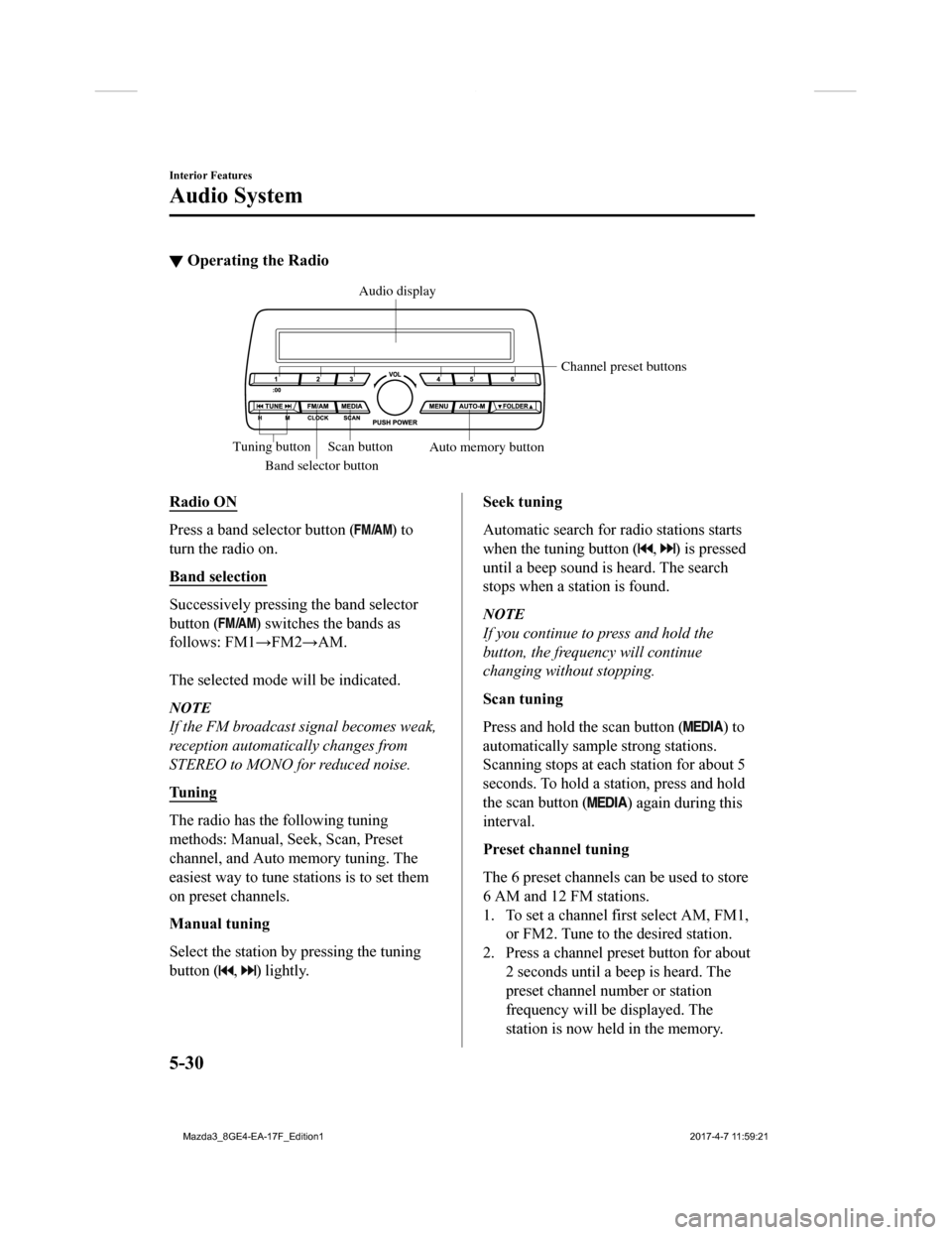
▼Operating the Radio
Band selector button Channel preset buttons
Scan button Auto memory button
Tuning button Audio display
Radio ON
Press a band selector button () to
turn the radio on.
Band selection
Successively pressing the band selector
button (
) switches the bands as
follows: FM1→FM2→AM.
The selected mode will be indicated.
NOTE
If the FM broadcast signal becomes weak,
reception automatically changes from
STEREO to MONO for reduced noise.
Tuning
The radio has the following tuning
methods: Manual, Seek, Scan, Preset
channel, and Auto memory tuning. The
easiest way to tune stations is to set them
on preset channels.
Manual tuning
Select the station by pressing the tuning
button (
, ) lightly.
Seek tuning
Automatic search for radio stations starts
when the tuning button (
, ) is pressed
until a beep sound is heard. The search
stops when a station is found.
NOTE
If you continue to press and hold the
button, the frequency will continue
changing without stopping.
Scan tuning
Press and hold the scan button (
) to
automatically sample strong stations.
Scanning stops at each station for about 5
seconds. To hold a station, press and hold
the scan button (
) again during this
interval.
Preset channel tuning
The 6 preset channels can be used to store
6 AM and 12 FM stations.
1. To set a channel first select AM, FM1,
or FM2. Tune to the desired station.
2. Press a channel preset button for about 2 seconds until a beep is heard. The
preset channel number or station
frequency will be displayed. The
station is now held in the memory.
Interior Features
Audio System
5-30
Mazda3_8GE4-EA-17F_Edition1 2017-4-7 11:59:21
Page 333 of 624
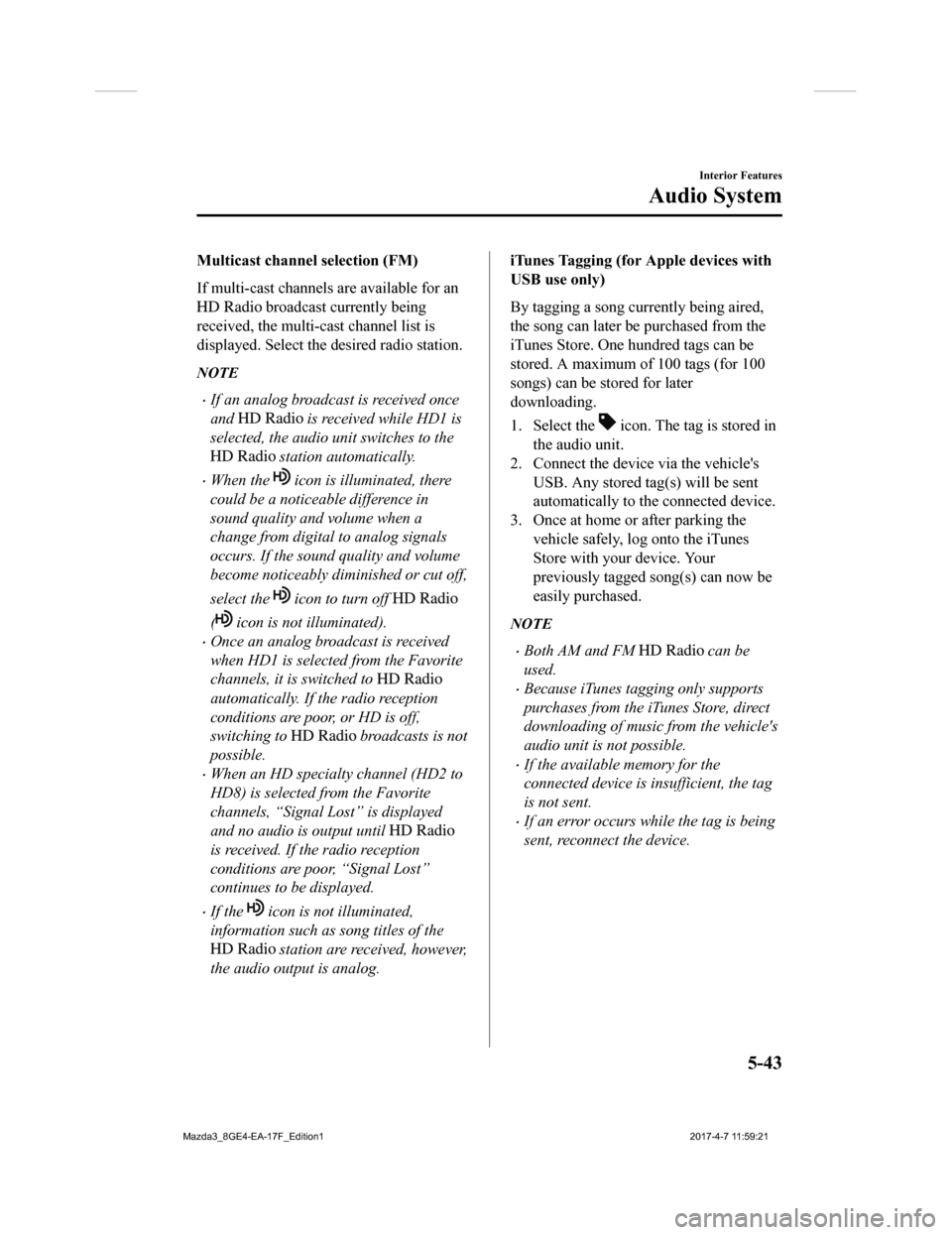
Multicast channel selection (FM)
If multi-cast channels are available for an
broadcast currently being
received, the multi-cast channel list is
displayed. Select the desired radio station.
NOTE
If an analog broadcast is received once
and
is received while HD1 is
selected, the audio unit switches to the
station automatically.
When the icon is illuminated, there
could be a noticeable difference in
sound quality and volume when a
change from digital to analog signals
occurs. If the sound quality and volume
become noticeably diminished or cut off,
select the
icon to turn off
( icon is not illuminated).
Once an analog broadcast is received
when HD1 is selected from the Favorite
channels, it is switched to
automatically. If the radio reception
conditions are poor, or HD is off,
switching to
broadcasts is not
possible.
When an HD specialty channel (HD2 to
HD8) is selected from the Favorite
channels, “Signal Lost” is displayed
and no audio is output until
is received. If the radio reception
conditions are poor, “Signal Lost”
continues to be displayed.
If the icon is not illuminated,
information such as song titles of the
station are received, however,
the audio output is analog.
iTunes Tagging (for Apple devices with
USB use only)
By tagging a song currently being aired,
the song can later be purchased from the
iTunes Store. One hundred tags can be
stored. A maximum of 100 tags (for 100
songs) can be stored for later
downloading.
1. Select the
icon. The tag is stored in
the audio unit.
2. Connect the device via the vehicle's
USB. Any stored tag(s) will be sent
automatically to the connected device.
3. Once at home or after parking the vehicle safely, log onto the iTunes
Store with your device. Your
previously tagged song(s) can now be
easily purchased.
NOTE
Both AM and FM can be
used.
Because iTunes tagging only supports
purchases from the iTunes Store, direct
downloading of music from the vehicle's
audio unit is not possible.
If the available memory for the
connected device is insufficient, the tag
is not sent.
If an error occurs while the tag is being
sent, reconnect the device.
Interior Features
Audio System
5-43
Mazda3_8GE4-EA-17F_Edition1 2017-4-7 11:59:21
Page 470 of 624

Light Bulbs
Overhead lights (Front)/
Map lights
Vanity mirror
lightsHeadlights (Low/High beam)
Daytime running lights/
Parking lights Headlights (Low beam)
Headlights (High beam)/
Daytime running lights
Fo
g lights
Front side-marker lights
Front side-marker lights
Side turn signal lights
Side turn signal lightsOverhead lights (Front)/
Map lights
Vanity mirror
lights
Some models.
Front turn signal lights Front turn signal lights
Brake lights (LED type)
Brake lights/Taillights/Rear
side-marker lights (Bulb type)
Taillights/Rear side-marker
lights (LED type) Taillights/Rear side-marker
lights (LED type)
Rear turn signal lights
Taillights (Trunk lid side) Reverse lights
High-mount brake light License plate lights Tr
unk light
Overhead light (Rear)Overhead light (Rear)
Brake lights (LED type)Lugg
age
compartment light
Brake lights/Taillights/Rear
side-marker lights (Bulb type)
Rear turn signal lights
Taillights (Liftg ate side)
Reverse lights
High-mount brake light License plate lights
4-Door 5-Door
With LED Headlights
With Halogen Headlights
Fog lights
Maintenance and Care
Owner Maintenance
6-42
Mazda3_8GE4-EA-17F_Edition1 2017-4-7 11:59:21