Page 9 of 58
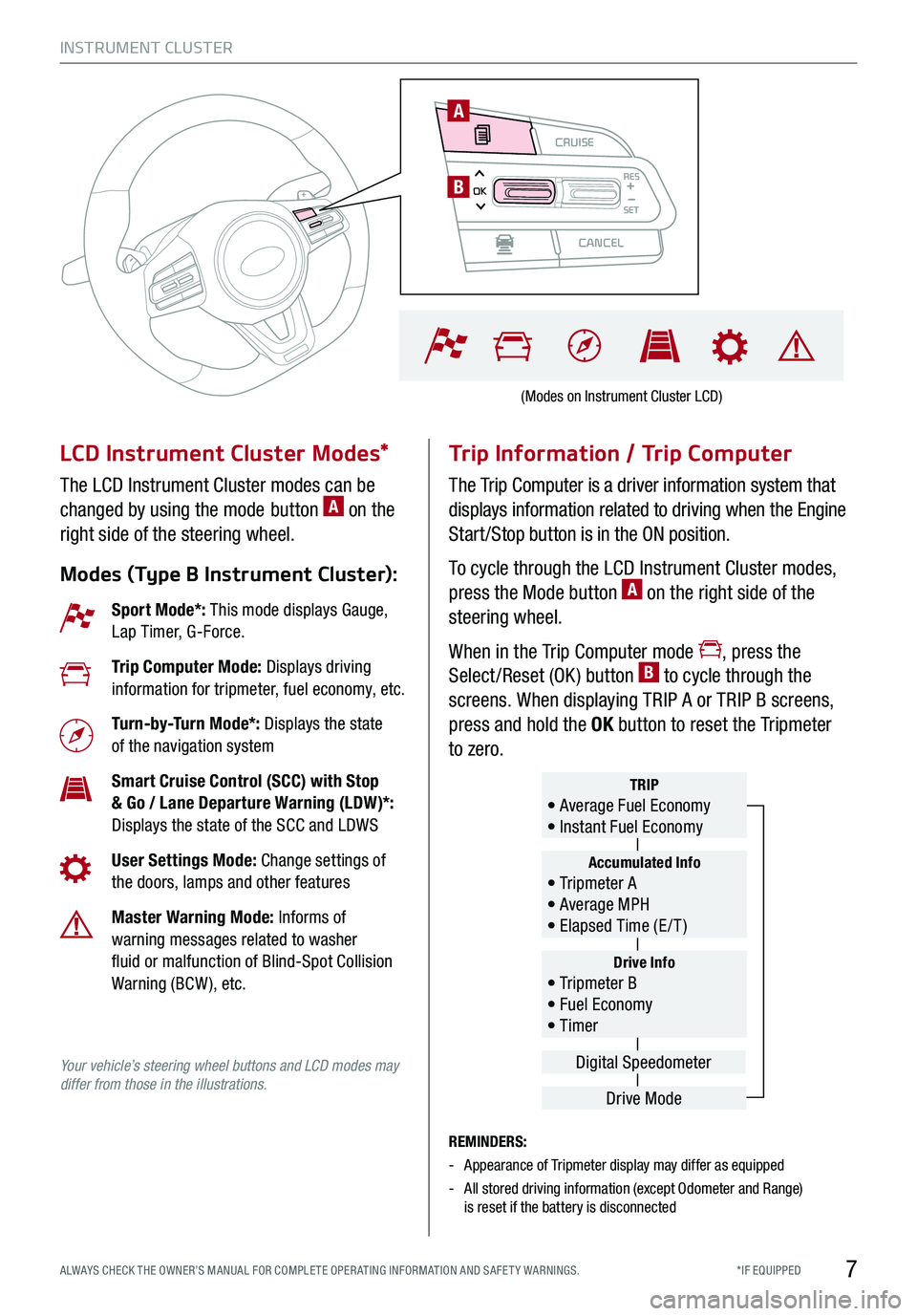
CRUISE
CANCEL
RESOKSET
INSTRUMENT CLUSTER
7*IF EQUIPPED ALWAYS CHECK THE OWNER’S MANUAL FOR COMPLE TE OPER ATING INFORMATION AND SAFE T Y WARNINGS.
LCD Instrument Cluster Modes*
The LCD Instrument Cluster modes can be
changed by using the mode button A on the
right side of the steering wheel.
Modes (Type B Instrument Cluster):
Trip Information / Trip Computer
The Trip Computer is a driver information system that
displays information related to driving when the Engine
Start /Stop button is in the ON position.
To cycle through the LCD Instrument Cluster modes,
press the Mode button A on the right side of the
steering wheel.
When in the Trip Computer mode , press the
Select /Reset (OK ) button B to cycle through the
screens. When displaying TRIP A or TRIP B screens,
press and hold the OK button to reset the Tripmeter
to zero.
REMINDERS:
-Appearance of Tripmeter display may differ as equipped
- All stored driving information (except Odometer and Range) is reset if the battery is disconnected
Sport Mode*: This mode displays Gauge, Lap Timer, G-Force.
Trip Computer Mode: Displays driving information for tripmeter, fuel economy, etc.
Turn-by-Turn Mode*: Displays the state of the navigation system
Smart Cruise Control (SCC) with Stop & Go / Lane Departure Warning (LDW)*: Displays the state of the SCC and LDWS
User Settings Mode: Change settings of the doors, lamps and other features
Master Warning Mode: Informs of warning messages related to washer fluid or malfunction of Blind-Spot Collision Warning (BCW ), etc.
Your vehicle’s steering wheel buttons and LCD modes may differ from those in the illustrations.
Drive Info• Tripmeter B • Fuel Economy • Timer
Accumulated Info• Tripmeter A • Average MPH • Elapsed Time (E / T )
TRIP• Average Fuel Economy • Instant Fuel Economy
Drive Mode
Digital Speedometer
(Modes on Instrument Cluster LCD)
CRUISE
CANCEL
RESOKSET
A
B
Page 10 of 58
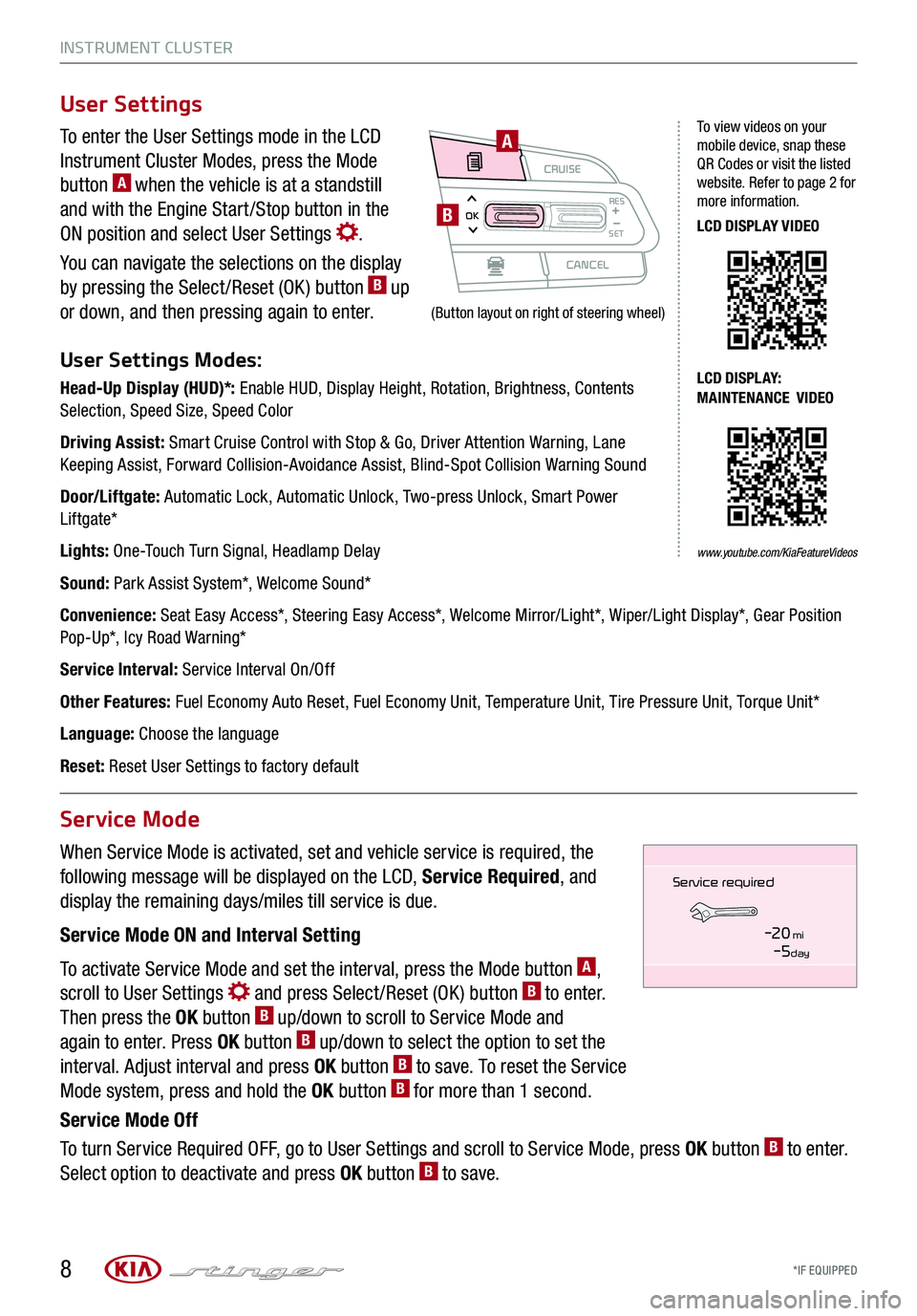
INSTRUMENT CLUSTER
*IF EQUIPPED 8
To enter the User Settings mode in the LCD
Instrument Cluster Modes, press the Mode
button A when the vehicle is at a standstill
and with the Engine Start /Stop button in the
ON position and select User Settings .
You can navigate the selections on the display
by pressing the Select /Reset (OK ) button B up
or down, and then pressing again to enter.
User Settings Modes:
Head-Up Display (HUD)*: Enable HUD, Display Height, Rotation, Brightness, Contents Selection, Speed Size, Speed Color
Driving Assist: Smart Cruise Control with Stop & Go, Driver Attention Warning, Lane Keeping Assist, Forward Collision-Avoidance Assist, Blind-Spot Collision Warning Sound
Door/Liftgate: Automatic Lock, Automatic Unlock, Two-press Unlock, Smart Power Liftgate*
Lights: One-Touch Turn Signal, Headlamp Delay
Sound: Park Assist System*, Welcome Sound*
Convenience: Seat Easy Access*, Steering Easy Access*, Welcome Mirror/Light*, Wiper/Light Display*, Gear Position Pop-Up*, Icy Road Warning*
Service Interval: Service Interval On/Off
Other Features: Fuel Economy Auto Reset, Fuel Economy Unit, Temperature Unit, Tire Pressure Unit, Torque Unit*
Language: Choose the language
Reset: Reset User Settings to factory default
When Service Mode is activated, set and vehicle service is required, the
following message will be displayed on the LCD, Service Required, and
display the remaining days/miles till service is due.
Service Mode ON and Interval Setting
To activate Service Mode and set the interval, press the Mode button A,
scroll to User Settings and press Select /Reset (OK ) button B to enter.
Then press the OK button B up/down to scroll to Service Mode and
again to enter. Press OK button B up/down to select the option to set the
interval. Adjust interval and press OK button B to save. To reset the Service
Mode system, press and hold the OK button B for more than 1 second.
Service Mode Off
To turn Service Required OFF, go to User Settings and scroll to Service Mode, press OK button B to enter.
Select option to deactivate and press OK button B to save.
User Settings
Service Mode
CRUISE
CANCEL
RESOKSET
A
B
To view videos on your mobile device, snap these QR Codes or visit the listed website. Refer to page 2 for more information.
LCD DISPLAY VIDEO
LCD DISPLAY: MAINTENANCE VIDEO
www.youtube.com/KiaFeatureVideos
(Button layout on right of steering wheel)
Service in
-20 mi-5 day
Service required
Page 11 of 58
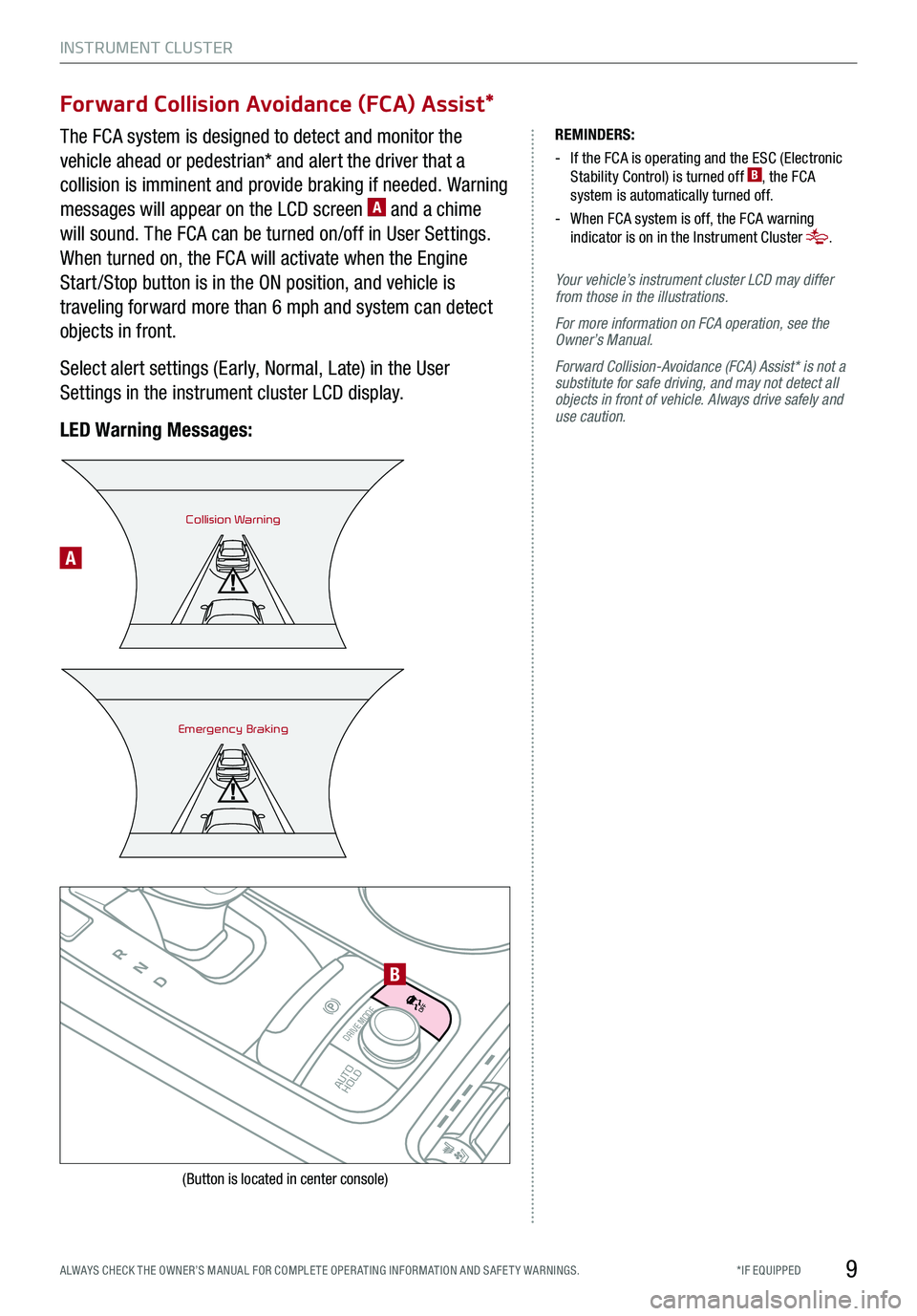
INSTRUMENT CLUSTER
9*IF EQUIPPED ALWAYS CHECK THE OWNER’S MANUAL FOR COMPLE TE OPER ATING INFORMATION AND SAFE T Y WARNINGS.
Forward Collision Avoidance (FCA) Assist*
The FCA system is designed to detect and monitor the
vehicle ahead or pedestrian* and alert the driver that a
collision is imminent and provide braking if needed. Warning
messages will appear on the LCD screen A and a chime
will sound. The FCA can be turned on/off in User Settings.
When turned on, the FCA will activate when the Engine
Start /Stop button is in the ON position, and vehicle is
traveling forward more than 6 mph and system can detect
objects in front.
Select alert settings (Early, Normal, Late) in the User
Settings in the instrument cluster LCD display.
LED Warning Messages:
REMINDERS:
- If the FCA is operating and the ESC (Electronic Stability Control) is turned off B, the FCA system is automatically turned off.
- When FCA system is off, the FCA warning indicator is on in the Instrument Cluster .
Your vehicle’s instrument cluster LCD may differ from those in the illustrations.
For more information on FCA operation, see the Owner’s Manual.
Forward Collision-Avoidance (FCA) Assist* is not a substitute for safe driving, and may not detect all objects in front of vehicle. Always drive safely and use caution.
Collision Warning
Emergency Braking
P
R
N
D
AUTO
HOLD
DRIVE MODE
OFF
OFF
VIEW
P
B
A
(Button is located in center console)
Page 12 of 58
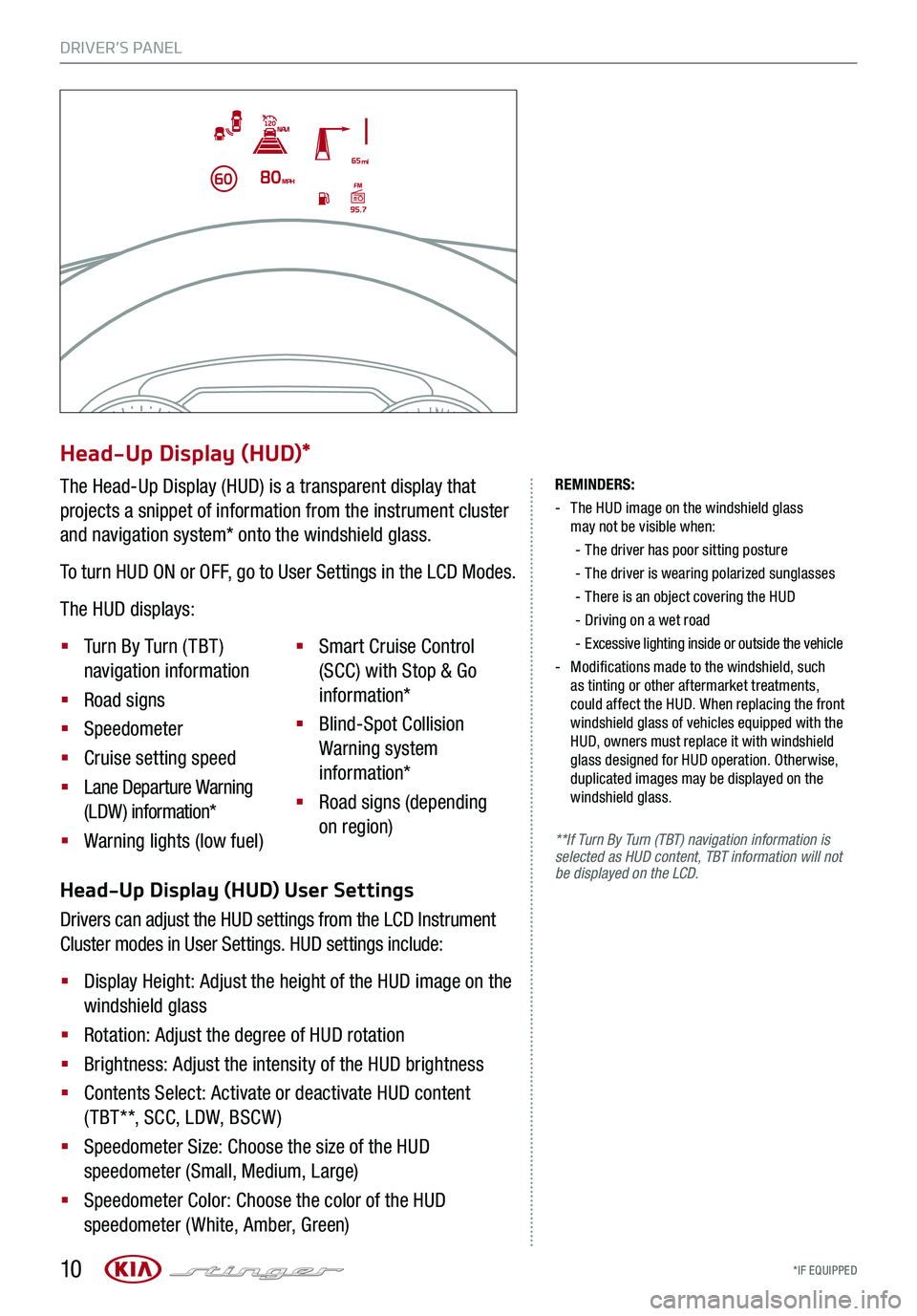
DRIVER’S PANEL
*IF EQUIPPED 10
REMINDERS:
-
The HUD image on the windshield glass may not be visible when:
-
The driver has poor sitting posture
-The driver is wearing polarized sunglasses
-
There is an object covering the HUD
-Driving on a wet road
-Excessive lighting inside or outside the vehicle
-
Modifications made to the windshield, such as tinting or other aftermarket treatments, could affect the HUD. When replacing the front windshield glass of vehicles equipped with the HUD, owners must replace it with windshield glass designed for HUD operation. Otherwise, duplicated images may be displayed on the windshield glass.
**If Turn By Turn (TBT) navigation information is selected as HUD content, TBT information will not be displayed on the LCD.Head-Up Display (HUD) User Settings
Drivers can adjust the HUD settings from the LCD Instrument
Cluster modes in User Settings. HUD settings include:
§ Display Height: Adjust the height of the HUD image on the
windshield glass
§ Rotation: Adjust the degree of HUD rotation
§ Brightness: Adjust the intensity of the HUD brightness
§ Contents Select: Activate or deactivate HUD content
( TBT**, SCC, LDW, BSCW )
§ Speedometer Size: Choose the size of the HUD
speedometer (Small, Medium, Large)
§ Speedometer Color: Choose the color of the HUD
speedometer (White, Amber, Green)
Head-Up Display (HUD)*
The Head-Up Display (HUD) is a transparent display that
projects a snippet of information from the instrument cluster
and navigation system* onto the windshield glass.
To turn HUD ON or OFF, go to User Settings in the LCD Modes.
The HUD displays:
§ Turn By Turn ( TBT )
navigation information
§ Road signs
§ Speedometer
§ Cruise setting speed
§ Lane Departure Warning
(LDW) information*
§ Warning lights (low fuel)
§ Smart Cruise Control
(SCC) with Stop & Go
information*
§ Blind-Spot Collision
Warning system
information*
§ Road signs (depending
on region)
Page 13 of 58
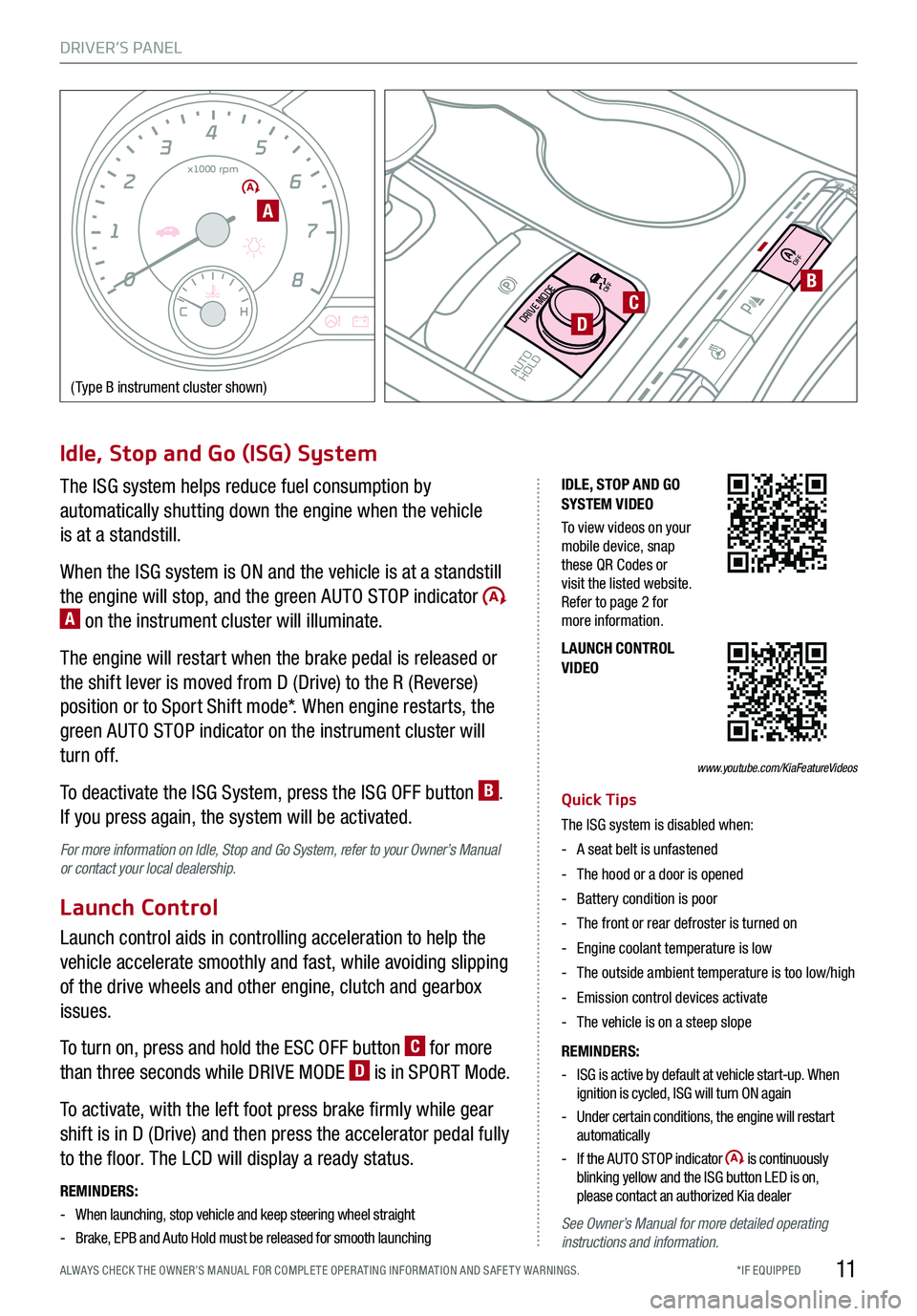
DRIVER’S PANEL
11*IF EQUIPPED ALWAYS CHECK THE OWNER’S MANUAL FOR COMPLE TE OPER ATING INFORMATION AND SAFE T Y WARNINGS.
0
1 2
3
4
x1000 rpm5
6
7
8
C HE F
km/h
MPH
2030
40
10 0
10 0
80 130
160
200
230
260
290
60
40
20
10 012 0
1 4 0
1 6 0
1 8 0
50
80
60
1 0
0
EPB
AUTO
Idle, Stop and Go (ISG) System
The ISG system helps reduce fuel consumption by
automatically shutting down the engine when the vehicle
is at a standstill.
When the ISG system is ON and the vehicle is at a standstill
the engine will stop, and the green AUTO STOP indicator A on the instrument cluster will illuminate.
The engine will restart when the brake pedal is released or
the shift lever is moved from D (Drive) to the R (Reverse)
position or to Sport Shift mode*. When engine restarts, the
green AUTO STOP indicator on the instrument cluster will
turn off.
To deactivate the ISG System, press the ISG OFF button B.
If you press again, the system will be activated.
For more information on Idle, Stop and Go System, refer to your Owner’s Manual or contact your local dealership.
Launch Control
Launch control aids in controlling acceleration to help the
vehicle accelerate smoothly and fast, while avoiding slipping
of the drive wheels and other engine, clutch and gearbox
issues.
To turn on, press and hold the ESC OFF button C for more
than three seconds while DRIVE MODE D is in SPORT Mode.
To activate, with the left foot press brake firmly while gear
shift is in D (Drive) and then press the accelerator pedal fully
to the floor. The LCD will display a ready status.
REMINDERS:
-When launching, stop vehicle and keep steering wheel straight
-Brake, EPB and Auto Hold must be released for smooth launching
IDLE, STOP AND GO SYSTEM VIDEO
To view videos on your mobile device, snap these QR Codes or visit the listed website. Refer to page 2 for more information.
LAUNCH CONTROL VIDEO
Quick Tips
The ISG system is disabled when:
-A seat belt is unfastened
-The hood or a door is opened
-Battery condition is poor
-The front or rear defroster is turned on
-Engine coolant temperature is low
-The outside ambient temperature is too low/high
-Emission control devices activate
-The vehicle is on a steep slope
REMINDERS:
- ISG is active by default at vehicle start-up. When ignition is cycled, ISG will turn ON again
- Under certain conditions, the engine will restart automatically
- If the AUTO STOP indicator is continuously blinking yellow and the ISG button LED is on, please contact an authorized Kia dealer
See Owner’s Manual for more detailed operating instructions and information.
A
(Type B instrument cluster shown)
P
R
N
D
AUTO
HOLD
DRIVE MODE
OFF
OFF
P
BCD
www.youtube.com/KiaFeatureVideos
Page 14 of 58
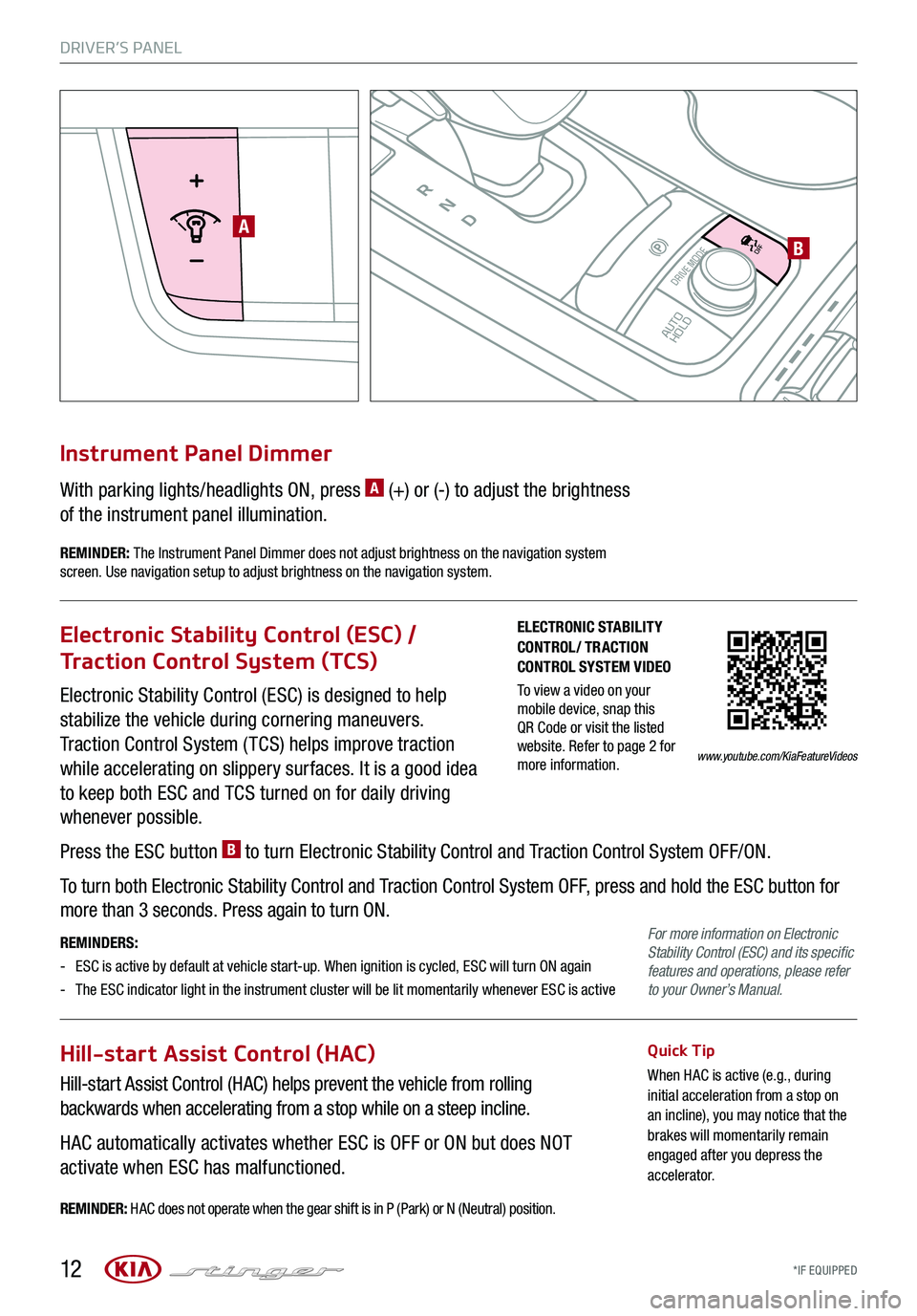
DRIVER’S PANEL
*IF EQUIPPED 12
P
R
N
D
AUTO
HOLD
DRIVE MODE
OFF
OFF
VIEW
P
AB
Electronic Stability Control (ESC) is designed to help
stabilize the vehicle during cornering maneuvers.
Traction Control System ( TCS) helps improve traction
while accelerating on slippery surfaces. It is a good idea
to keep both ESC and TCS turned on for daily driving
whenever possible.
Press the ESC button B to turn Electronic Stability Control and Traction Control System OFF/ON.
To turn both Electronic Stability Control and Traction Control System OFF, press and hold the ESC button for
more than 3 seconds. Press again to turn ON.
REMINDERS:
-ESC is active by default at vehicle start-up. When ignition is cycled, ESC will turn ON again
- The ESC indicator light in the instrument cluster will be lit momentarily whenever ESC is active
Electronic Stability Control (ESC) /
Traction Control System (TCS)
Hill-start Assist Control (HAC)
Hill-start Assist Control (HAC) helps prevent the vehicle from rolling
backwards when accelerating from a stop while on a steep incline.
HAC automatically activates whether ESC is OFF or ON but does NOT
activate when ESC has malfunctioned.
Quick Tip
When HAC is active (e.g., during initial acceleration from a stop on an incline), you may notice that the brakes will momentarily remain engaged after you depress the accelerator.
REMINDER: HAC does not operate when the gear shift is in P (Park) or N (Neutral) position.
With parking lights/headlights ON, press A (+) or (-) to adjust the brightness
of the instrument panel illumination.
Instrument Panel Dimmer
REMINDER: The Instrument Panel Dimmer does not adjust brightness on the navigation system screen. Use navigation setup to adjust brightness on the navigation system.
ELECTRONIC STABILITY CONTROL/ TRACTION CONTROL SYSTEM VIDEO
To view a video on your mobile device, snap this QR Code or visit the listed website. Refer to page 2 for more information.www.youtube.com/KiaFeatureVideos
For more information on Electronic Stability Control (ESC) and its specific features and operations, please refer to your Owner’s Manual.
Page 15 of 58
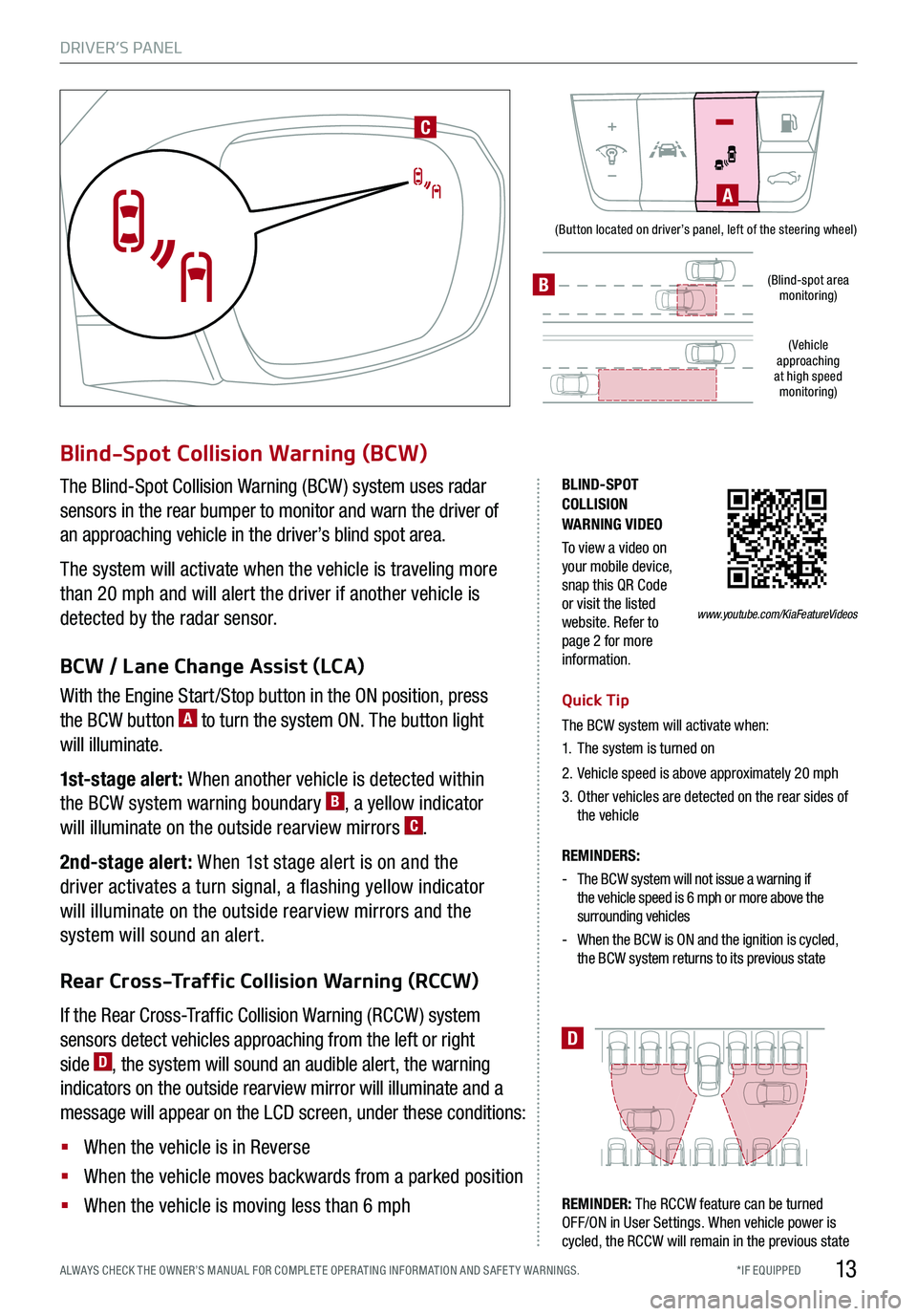
DRIVER’S PANEL
13*IF EQUIPPED ALWAYS CHECK THE OWNER’S MANUAL FOR COMPLE TE OPER ATING INFORMATION AND SAFE T Y WARNINGS.
(Button located on driver’s panel, left of the steering wheel)
(Blind-spot area monitoring)
( Vehicle approaching at high speed monitoring)
BLIND-SPOT COLLISION WARNING VIDEO
To view a video on your mobile device, snap this QR Code or visit the listed website. Refer to page 2 for more information.
Rear Cross-Traffic Collision Warning (RCCW)
BCW / Lane Change Assist (LCA)
With the Engine Start /Stop button in the ON position, press
the BCW button A to turn the system ON. The button light
will illuminate.
1st-stage alert: When another vehicle is detected within
the BCW system warning boundary B, a yellow indicator
will illuminate on the outside rearview mirrors C.
2nd-stage alert: When 1st stage alert is on and the
driver activates a turn signal, a flashing yellow indicator
will illuminate on the outside rearview mirrors and the
system will sound an alert.
D
Blind-Spot Collision Warning (BCW)
The Blind-Spot Collision Warning (BCW ) system uses radar
sensors in the rear bumper to monitor and warn the driver of
an approaching vehicle in the driver’s blind spot area.
The system will activate when the vehicle is traveling more
than 20 mph and will alert the driver if another vehicle is
detected by the radar sensor.
REMINDERS:
- The BCW system will not issue a warning if the vehicle speed is 6 mph or more above the surrounding vehicles
- When the BCW is ON and the ignition is cycled, the BCW system returns to its previous state
If the Rear Cross-Traffic Collision Warning (RCCW ) system
sensors detect vehicles approaching from the left or right
side D, the system will sound an audible alert, the warning
indicators on the outside rearview mirror will illuminate and a
message will appear on the LCD screen, under these conditions:
§ When the vehicle is in Reverse
§ When the vehicle moves backwards from a parked position
§ When the vehicle is moving less than 6 mph
Quick Tip
The BCW system will activate when:
1. The system is turned on
2. Vehicle speed is above approximately 20 mph
3.
Other vehicles are detected on the rear sides of the vehicle
REMINDER: The RCCW feature can be turned OFF/ON in User Settings. When vehicle power is cycled, the RCCW will remain in the previous state
C
A
www.youtube.com/KiaFeatureVideos
B
Page 16 of 58
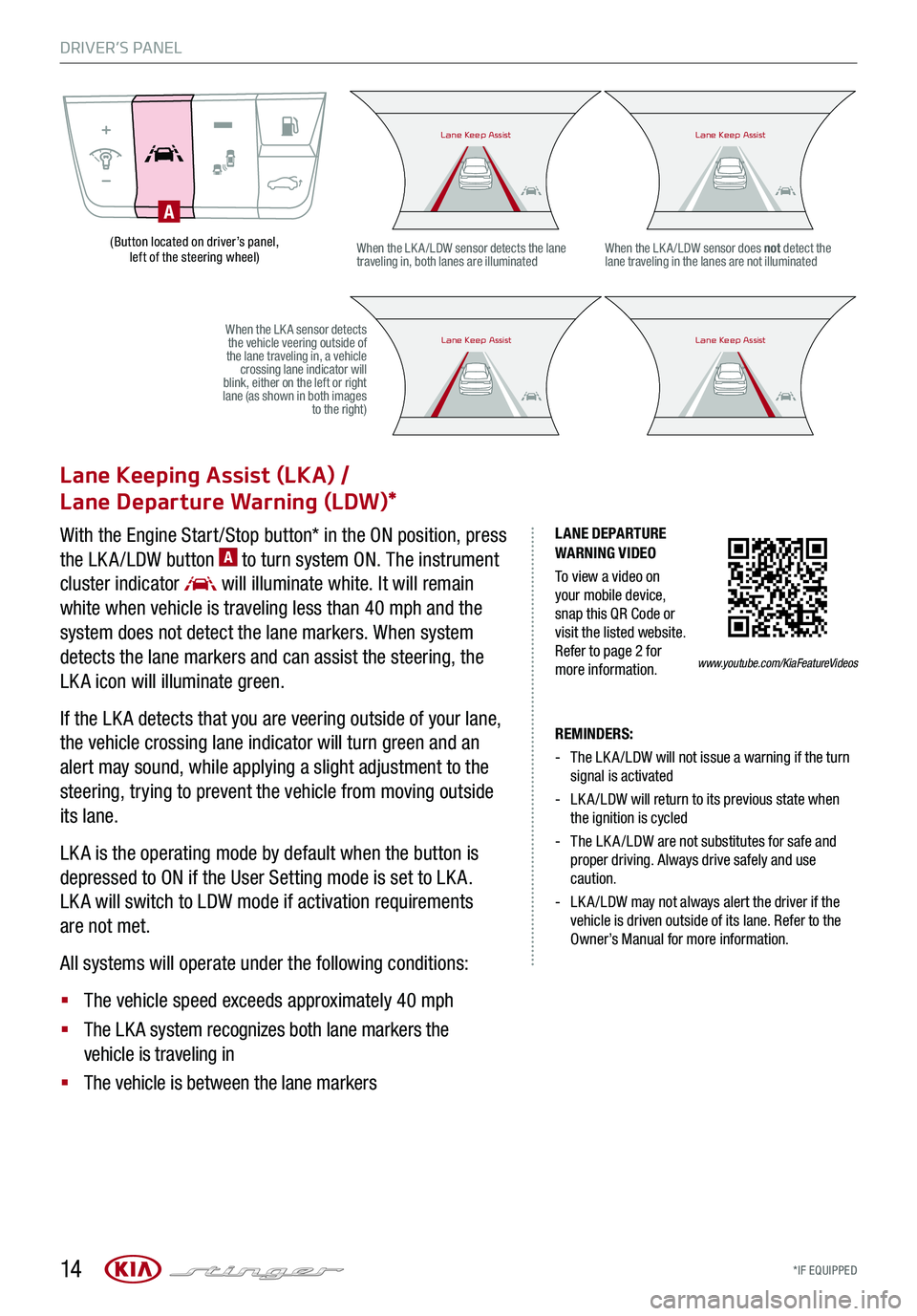
DRIVER’S PANEL
*IF EQUIPPED 14
(Button located on driver’s panel, left of the steering wheel)
LANE DEPARTURE WARNING VIDEO
To view a video on your mobile device, snap this QR Code or visit the listed website. Refer to page 2 for more information.
Lane Keeping Assist (LKA) /
Lane Departure Warning (LDW)*
With the Engine Start /Stop button* in the ON position, press
the LK A /LDW button A to turn system ON. The instrument
cluster indicator will illuminate white. It will remain
white when vehicle is traveling less than 40 mph and the
system does not detect the lane markers. When system
detects the lane markers and can assist the steering, the
LK A icon will illuminate green.
If the LK A detects that you are veering outside of your lane,
the vehicle crossing lane indicator will turn green and an
alert may sound, while applying a slight adjustment to the
steering, trying to prevent the vehicle from moving outside
its lane.
LK A is the operating mode by default when the button is
depressed to ON if the User Setting mode is set to LK A.
LK A will switch to LDW mode if activation requirements
are not met.
All systems will operate under the following conditions:
§ The vehicle speed exceeds approximately 40 mph
§ The LK A system recognizes both lane markers the
vehicle is traveling in
§ The vehicle is between the lane markers
REMINDERS:
-
The LK A /LDW will not issue a warning if the turn signal is activated
-
LK A /LDW will return to its previous state when the ignition is cycled
- The LK A /LDW are not substitutes for safe and proper driving. Always drive safely and use caution.
- LK A /LDW may not always alert the driver if the vehicle is driven outside of its lane. Refer to the Owner’s Manual for more information.
When the LK A /LDW sensor detects the lane traveling in, both lanes are illuminatedWhen the LK A /LDW sensor does not detect the lane traveling in the lanes are not illuminated
When the LK A sensor detects the vehicle veering outside of the lane traveling in, a vehicle crossing lane indicator will blink, either on the left or right lane (as shown in both images to the right)
A
Lane Keep AssistLane Keep AssistLane Keep AssistLane Keep Assist
Lane Keep AssistLane Keep AssistLane Keep AssistLane Keep Assist
www.youtube.com/KiaFeatureVideos