Page 1 of 58
Page 2 of 58
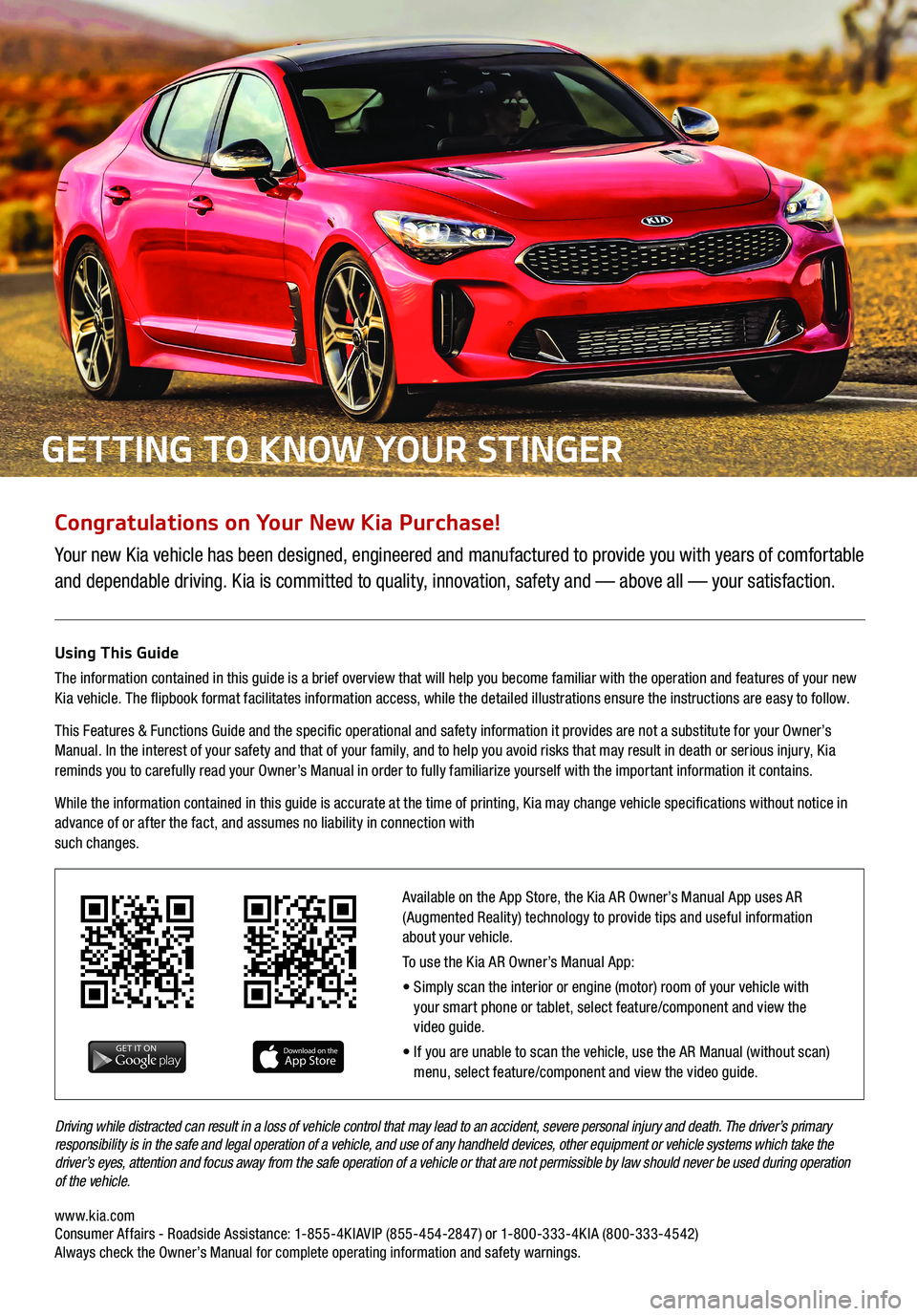
Congratulations on Your New Kia Purchase!
Your new Kia vehicle has been designed, engineered and manufactured to provide you with years of comfortable
and dependable driving. Kia is committed to quality, innovation, safety and — above all — your satisfaction.
Using This Guide
The information contained in this guide is a brief overview that will help you become familiar with the operation and features of your new
Kia vehicle. The flipbook format facilitates information access, while the detailed illustrations ensure the instructions are easy to follow.
This Features & Functions Guide and the specific operational and safety information it provides are not a substitute for your Owner’s
Manual. In the interest of your safety and that of your family, and to help you avoid risks that may result in death or serious injury, Kia
reminds you to carefully read your Owner’s Manual in order to fully familiarize yourself with the important information it contains.
While the information contained in this guide is accurate at the time of printing, Kia may change vehicle specifications without notice in
advance of or after the fact, and assumes no liability in connection with
such changes.
www.kia.com Consumer Affairs - Roadside Assistance: 1-855-4KIAVIP (855-454-2847) or 1-800-333-4KIA (800-333-4542) Always check the Owner’s Manual for complete operating information and safety warnings. Driving while distracted can result in a loss of vehicle control that may lead to an accident, severe personal injury and death. The driver’s primary
responsibility is in the safe and legal operation of a vehicle, and use of any handheld devices, other equipment or vehicle systems which take the
driver’s eyes, attention and focus away from the safe operation of a vehicle or that are not permissible by law should never be used during operation
of the vehicle.
GETTING TO KNOW YOUR STINGER
Available on the App Store, the Kia AR Owner’s Manual App uses AR
(Augmented Reality) technology to provide tips and useful information
about your vehicle.
To use the Kia AR Owner’s Manual App:
• Simply scan the interior or engine (motor) room of your vehicle with
your smart phone or tablet, select feature/component and view the
video guide.
• If you are unable to scan the vehicle, use the AR Manual (without scan)
menu, select feature/component and view the video guide.
Page 3 of 58
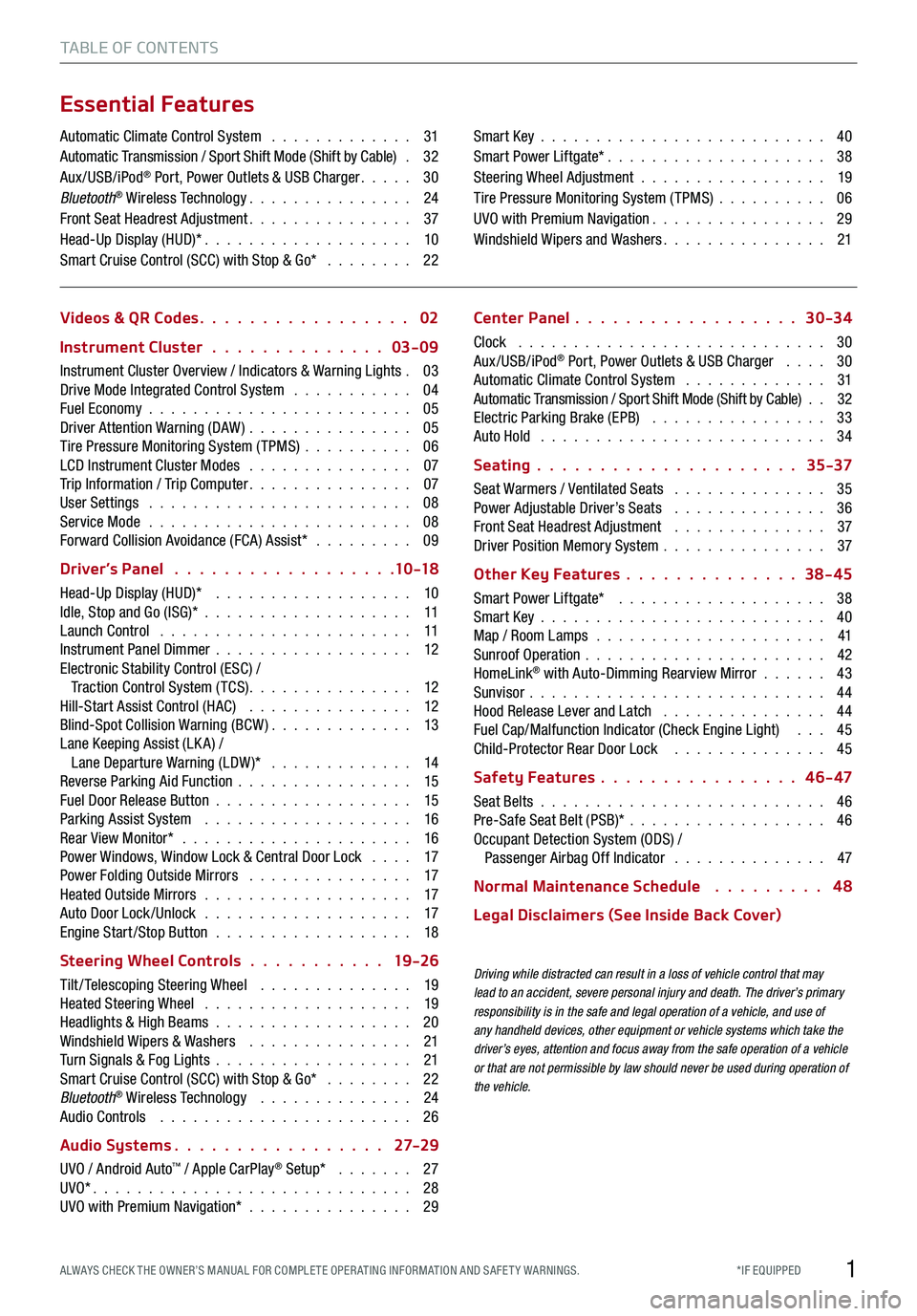
1*IF EQUIPPED ALWAYS CHECK THE OWNER’S MANUAL FOR COMPLE TE OPER ATING INFORMATION AND SAFE T Y WARNINGS.
TABLE OF CONTENTS
Essential Features
Automatic Climate Control System . . . . . . . . . . . . . 31Automatic Transmission / Sport Shift Mode (Shift by Cable) . 32Aux/USB/iPod® Port, Power Outlets & USB Charger . . . . . 30Bluetooth® Wireless Technology . . . . . . . . . . . . . . . 24Front Seat Headrest Adjustment . . . . . . . . . . . . . . . 37Head-Up Display (HUD)* . . . . . . . . . . . . . . . . . . . 10Smart Cruise Control (SCC) with Stop & Go* . . . . . . . . 22
Smart Key . . . . . . . . . . . . . . . . . . . . . . . . . . 40Smart Power Liftgate* . . . . . . . . . . . . . . . . . . . . 38Steering Wheel Adjustment . . . . . . . . . . . . . . . . . 19Tire Pressure Monitoring System (TPMS) . . . . . . . . . . 06UVO with Premium Navigation . . . . . . . . . . . . . . . . 29Windshield Wipers and Washers . . . . . . . . . . . . . . . 21
Videos & QR Codes 02
Instrument Cluster 03-09
Instrument Cluster Overview / Indicators & Warning Lights . 03Drive Mode Integrated Control System . . . . . . . . . . . 04Fuel Economy . . . . . . . . . . . . . . . . . . . . . . . . 05Driver Attention Warning (DAW) . . . . . . . . . . . . . . . 05Tire Pressure Monitoring System (TPMS) . . . . . . . . . . 06LCD Instrument Cluster Modes . . . . . . . . . . . . . . . 07Trip Information / Trip Computer . . . . . . . . . . . . . . . 07User Settings . . . . . . . . . . . . . . . . . . . . . . . . 08Service Mode . . . . . . . . . . . . . . . . . . . . . . . . 08Forward Collision Avoidance (FCA) Assist* . . . . . . . . . 09
Driver’s Panel 10 -18
Head-Up Display (HUD)* . . . . . . . . . . . . . . . . . . 10Idle, Stop and Go (ISG)* . . . . . . . . . . . . . . . . . . . 11Launch Control . . . . . . . . . . . . . . . . . . . . . . . 11Instrument Panel Dimmer . . . . . . . . . . . . . . . . . . 12Electronic Stability Control (ESC) / Traction Control System ( TCS) . . . . . . . . . . . . . . . 12Hill-Start Assist Control (HAC) . . . . . . . . . . . . . . . 12Blind-Spot Collision Warning (BCW ) . . . . . . . . . . . . . 13Lane Keeping Assist (LK A) / Lane Departure Warning (LDW )* . . . . . . . . . . . . . 14Reverse Parking Aid Function . . . . . . . . . . . . . . . . 15Fuel Door Release Button . . . . . . . . . . . . . . . . . . 15Parking Assist System . . . . . . . . . . . . . . . . . . . 16Rear View Monitor* . . . . . . . . . . . . . . . . . . . . . 16Power Windows, Window Lock & Central Door Lock . . . . 17Power Folding Outside Mirrors . . . . . . . . . . . . . . . 17Heated Outside Mirrors . . . . . . . . . . . . . . . . . . . 17Auto Door Lock /Unlock . . . . . . . . . . . . . . . . . . . 17Engine Start /Stop Button . . . . . . . . . . . . . . . . . . 18
Steering Wheel Controls 19 -26
Tilt/ Telescoping Steering Wheel . . . . . . . . . . . . . . 19Heated Steering Wheel . . . . . . . . . . . . . . . . . . . 19Headlights & High Beams . . . . . . . . . . . . . . . . . . 20Windshield Wipers & Washers . . . . . . . . . . . . . . . 21Turn Signals & Fog Lights . . . . . . . . . . . . . . . . . . 21Smart Cruise Control (SCC) with Stop & Go* . . . . . . . . 22Bluetooth® Wireless Technology . . . . . . . . . . . . . . 24Audio Controls . . . . . . . . . . . . . . . . . . . . . . . 26
Audio Systems 27-2 9
UVO / Android Auto™ / Apple CarPlay® Setup* . . . . . . . 27UVO* . . . . . . . . . . . . . . . . . . . . . . . . . . . . . 28UVO with Premium Navigation* . . . . . . . . . . . . . . . 29
Center Panel 30-34
Clock . . . . . . . . . . . . . . . . . . . . . . . . . . . . 30Aux/USB/iPod® Port, Power Outlets & USB Charger . . . . 30Automatic Climate Control System . . . . . . . . . . . . . 31Automatic Transmission / Sport Shift Mode (Shift by Cable) . . 32Electric Parking Brake (EPB) . . . . . . . . . . . . . . . . 33Auto Hold . . . . . . . . . . . . . . . . . . . . . . . . . . 34
Seating 35-37
Seat Warmers / Ventilated Seats . . . . . . . . . . . . . . 35Power Adjustable Driver’s Seats . . . . . . . . . . . . . . 36Front Seat Headrest Adjustment . . . . . . . . . . . . . . 37Driver Position Memory System . . . . . . . . . . . . . . . 37
Other Key Features 38-45
Smart Power Liftgate* . . . . . . . . . . . . . . . . . . . 38Smart Key . . . . . . . . . . . . . . . . . . . . . . . . . . 40Map / Room Lamps . . . . . . . . . . . . . . . . . . . . . 41Sunroof Operation . . . . . . . . . . . . . . . . . . . . . . 42HomeLink® with Auto-Dimming Rearview Mirror . . . . . . 43Sunvisor . . . . . . . . . . . . . . . . . . . . . . . . . . . 44Hood Release Lever and Latch . . . . . . . . . . . . . . . 44Fuel Cap/Malfunction Indicator (Check Engine Light) . . . 45Child-Protector Rear Door Lock . . . . . . . . . . . . . . 45
Safety Features 4 6 - 47
Seat Belts . . . . . . . . . . . . . . . . . . . . . . . . . . 46Pre-Safe Seat Belt (PSB)* . . . . . . . . . . . . . . . . . . 46Occupant Detection System (ODS) / Passenger Airbag Off Indicator . . . . . . . . . . . . . . 47
Normal Maintenance Schedule 4 8
Legal Disclaimers (See Inside Back Cover)
Driving while distracted can result in a loss of vehicle control that may lead to an accident, severe personal injury and death. The driver’s primary responsibility is in the safe and legal operation of a vehicle, and use of any handheld devices, other equipment or vehicle systems which take the driver’s eyes, attention and focus away from the safe operation of a vehicle or that are not permissible by law should never be used during operation of the vehicle.
Page 4 of 58
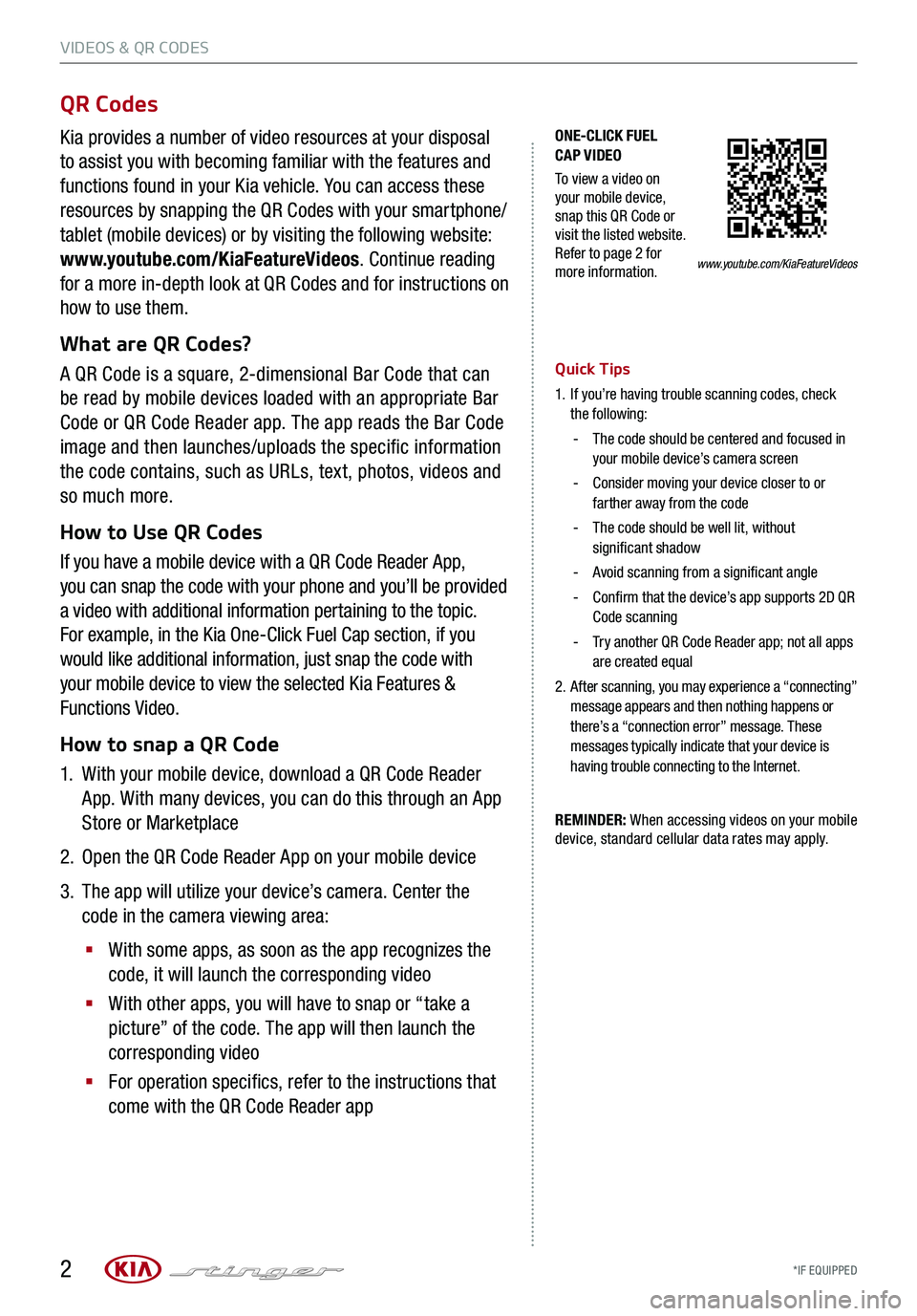
VIDEOS & QR CODES
*IF EQUIPPED 2
www.youtube.com/KiaFeatureVideos
ONE-CLICK FUEL CAP VIDEO
To view a video on your mobile device, snap this QR Code or visit the listed website. Refer to page 2 for more information.
QR Codes
Kia provides a number of video resources at your disposal
to assist you with becoming familiar with the features and
functions found in your Kia vehicle. You can access these
resources by snapping the QR Codes with your smartphone/
tablet (mobile devices) or by visiting the following website:
www.youtube.com/KiaFeatureVideos. Continue reading
for a more in-depth look at QR Codes and for instructions on
how to use them.
What are QR Codes?
A QR Code is a square, 2-dimensional Bar Code that can
be read by mobile devices loaded with an appropriate Bar
Code or QR Code Reader app. The app reads the Bar Code
image and then launches/uploads the specific information
the code contains, such as URLs, text, photos, videos and
so much more.
How to Use QR Codes
If you have a mobile device with a QR Code Reader App,
you can snap the code with your phone and you’ll be provided
a video with additional information pertaining to the topic.
For example, in the Kia One-Click Fuel Cap section, if you
would like additional information, just snap the code with
your mobile device to view the selected Kia Features &
Functions Video.
How to snap a QR Code
1.
With your mobile device, download a QR Code Reader
App. With many devices, you can do this through an App
Store or Marketplace
2. Open the QR Code Reader App on your mobile device
3.
The app will utilize your device’s camera. Center the
code in the camera viewing area:
§
With some apps, as soon as the app recognizes the
code, it will launch the corresponding video
§
With other apps, you will have to snap or “take a
picture” of the code. The app will then launch the
corresponding video
§
For operation specifics, refer to the instructions that
come with the QR Code Reader app
Quick Tips
1.
If you’re having trouble scanning codes, check the following:
-
The code should be centered and focused in your mobile device’s camera screen
-
Consider moving your device closer to or farther away from the code
-
The code should be well lit, without significant shadow
-Avoid scanning from a significant angle
-
Confirm that the device’s app supports 2D QR Code scanning
-
Try another QR Code Reader app; not all apps are created equal
2.
After scanning, you may experience a “connecting” message appears and then nothing happens or there’s a “connection error” message. These messages typically indicate that your device is having trouble connecting to the Internet.
REMINDER: When accessing videos on your mobile device, standard cellular data rates may apply.
Page 5 of 58
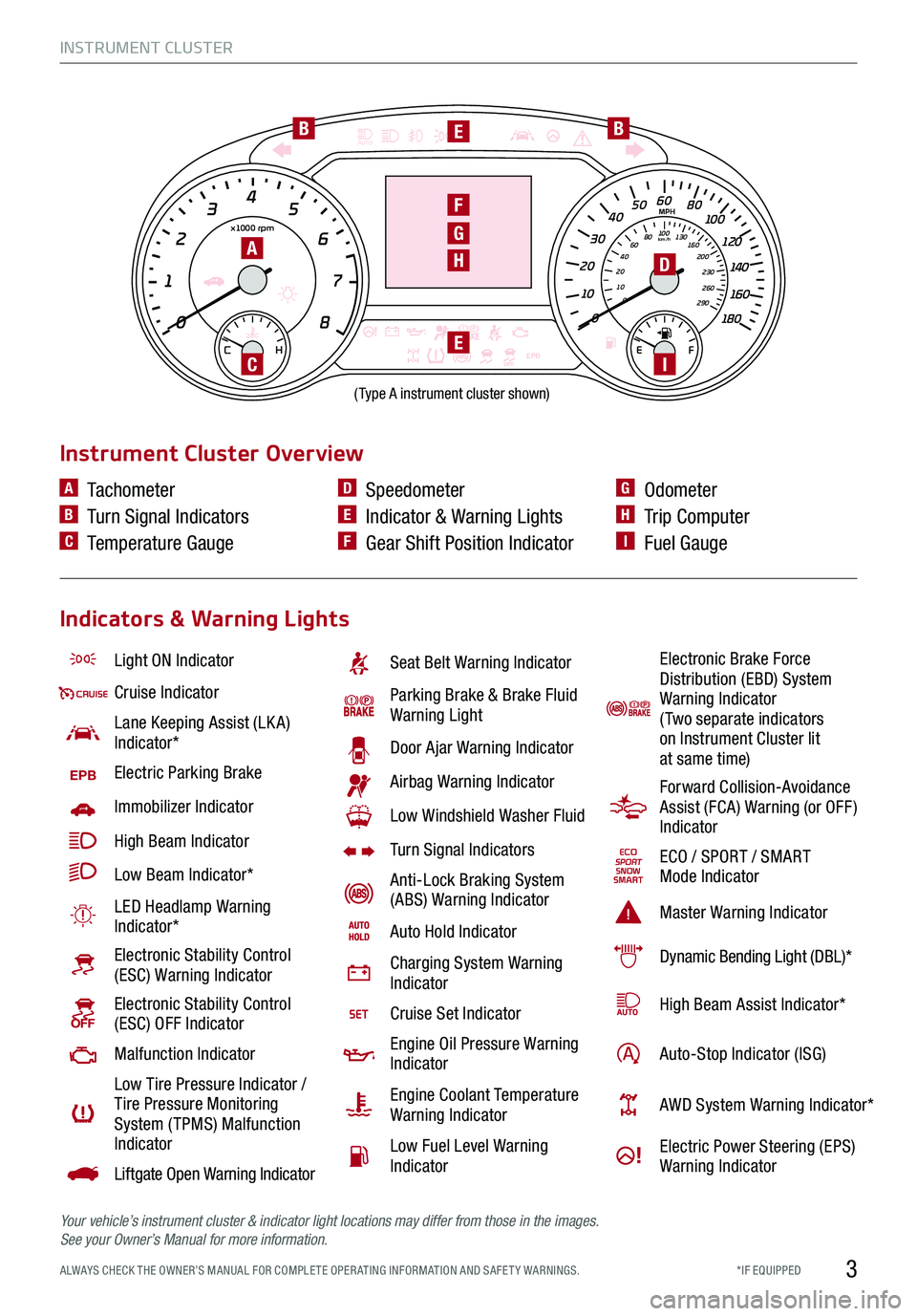
INSTRUMENT CLUSTER
3*IF EQUIPPED ALWAYS CHECK THE OWNER’S MANUAL FOR COMPLE TE OPER ATING INFORMATION AND SAFE T Y WARNINGS.
0
1 2
3
4
x1000 rpm5
6
7
8
C HE F
km/h
MPH
2030
40
10 0
10 0
80 130
160
200
230
260
290
60
40
20
10 012 0
1 4 0
1 6 0
1 8 0
50
80
60
1 0
0
EPB
AUTOBB
F
D
E
EI
H
G
(Type A instrument cluster shown)
A
C
Light ON Indicator
Cruise Indicator
Lane Keeping Assist (LK A) Indicator*
EPBElectric Parking Brake
Immobilizer Indicator
High Beam Indicator
Low Beam Indicator*
LED Headlamp Warning Indicator*
Electronic Stability Control (ESC) Warning Indicator
Electronic Stability Control (ESC) OFF Indicator
Malfunction Indicator
Low Tire Pressure Indicator / Tire Pressure Monitoring System ( TPMS) Malfunction Indicator
Liftgate Open Warning Indicator
Seat Belt Warning Indicator
Parking Brake & Brake Fluid Warning Light
Door Ajar Warning Indicator
Airbag Warning Indicator
Low Windshield Washer Fluid
Turn Signal Indicators
Anti-Lock Braking System (ABS) Warning Indicator
Auto Hold Indicator
Charging System Warning Indicator
Cruise Set Indicator
Engine Oil Pressure Warning Indicator
Engine Coolant Temperature Warning Indicator
Low Fuel Level Warning Indicator
Instrument Cluster Overview
Indicators & Warning Lights
A Tachometer
B Turn Signal Indicators
C Temperature Gauge
D Speedometer
E Indicator & Warning Lights
F Gear Shift Position Indicator
G Odometer
H Trip Computer
I Fuel Gauge
Electronic Brake Force Distribution (EBD) System Warning Indicator (Two separate indicators on Instrument Cluster lit at same time)
Forward Collision-Avoidance Assist (FCA) Warning (or OFF ) Indicator
ECO / SPORT / SMART Mode Indicator
Master Warning Indicator
Dynamic Bending Light (DBL)*
High Beam Assist Indicator*
Auto-Stop Indicator (ISG)
AWD System Warning Indicator*
Electric Power Steering (EPS) Warning Indicator
Your vehicle’s instrument cluster & indicator light locations may differ from those in the images. See your Owner’s Manual for more information.
Page 6 of 58
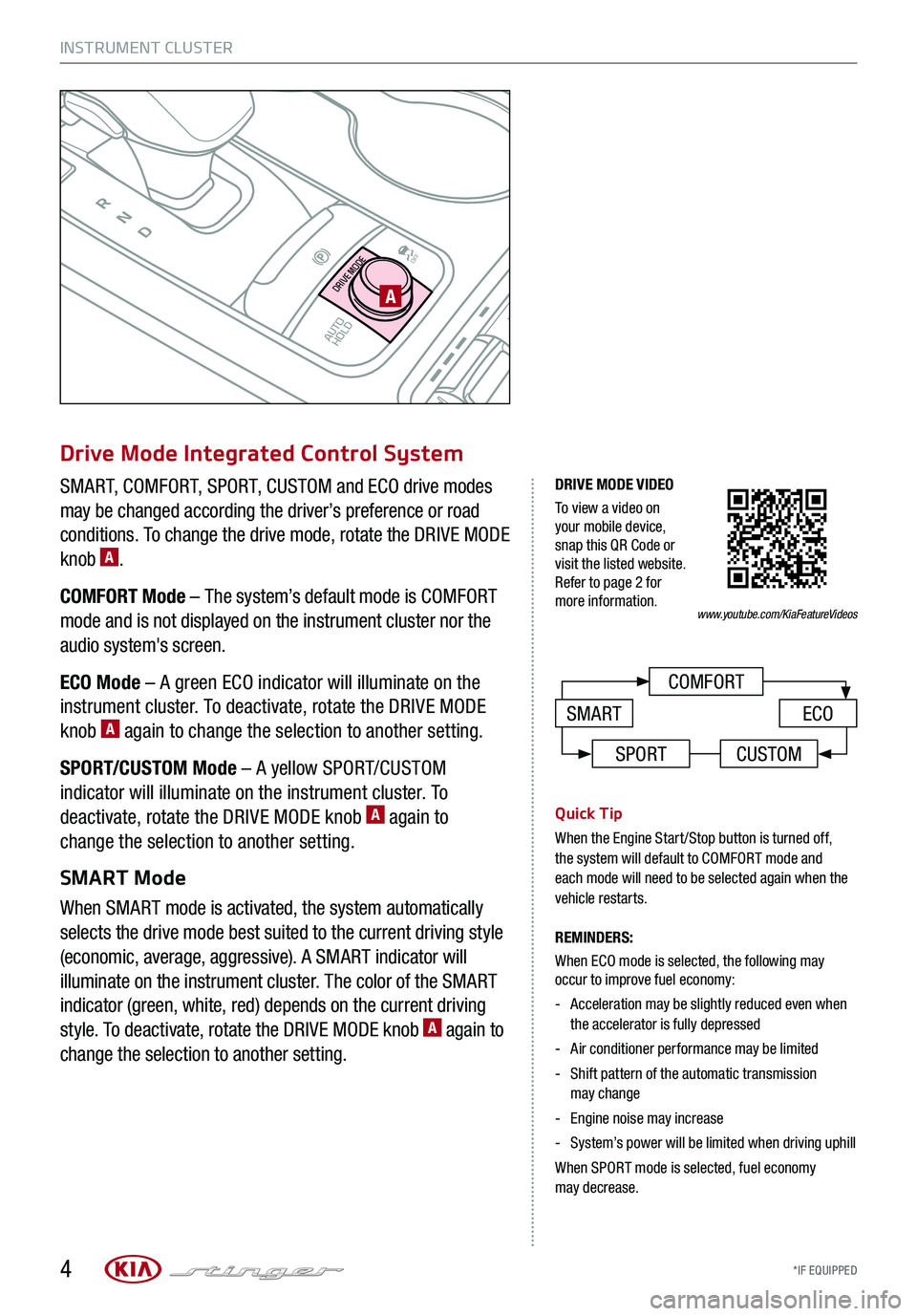
INSTRUMENT CLUSTER
*IF EQUIPPED 4
P
R
N
D
AUTO
HOLD
DRIVE MODE
OFF
OFF
VIEW
PA
COMFORT
ECOSMART
Drive Mode Integrated Control System
SMART, COMFORT, SPORT, CUSTOM and ECO drive modes
may be changed according the driver’s preference or road
conditions. To change the drive mode, rotate the DRIVE MODE
knob A.
COMFORT Mode – The system’s default mode is COMFORT
mode and is not displayed on the instrument cluster nor the
audio system's screen.
ECO Mode – A green ECO indicator will illuminate on the
instrument cluster. To deactivate, rotate the DRIVE MODE
knob A again to change the selection to another setting.
SPORT/CUSTOM Mode – A yellow SPORT/CUSTOM
indicator will illuminate on the instrument cluster. To
deactivate, rotate the DRIVE MODE knob A again to
change the selection to another setting.
SMART Mode
When SMART mode is activated, the system automatically
selects the drive mode best suited to the current driving style
(economic, average, aggressive). A SMART indicator will
illuminate on the instrument cluster. The color of the SMART
indicator (green, white, red) depends on the current driving
style. To deactivate, rotate the DRIVE MODE knob A again to
change the selection to another setting.
Quick Tip
When the Engine Start/Stop button is turned off, the system will default to COMFORT mode and each mode will need to be selected again when the vehicle restarts.
REMINDERS:
When ECO mode is selected, the following may occur to improve fuel economy:
- Acceleration may be slightly reduced even when the accelerator is fully depressed
-Air conditioner performance may be limited
- Shift pattern of the automatic transmission may change
-Engine noise may increase
- System’s power will be limited when driving uphill
When SPORT mode is selected, fuel economy may decrease.
www.youtube.com/KiaFeatureVideos
DRIVE MODE VIDEO
To view a video on your mobile device, snap this QR Code or visit the listed website. Refer to page 2 for more information.
SPORTCUSTOM
Page 7 of 58
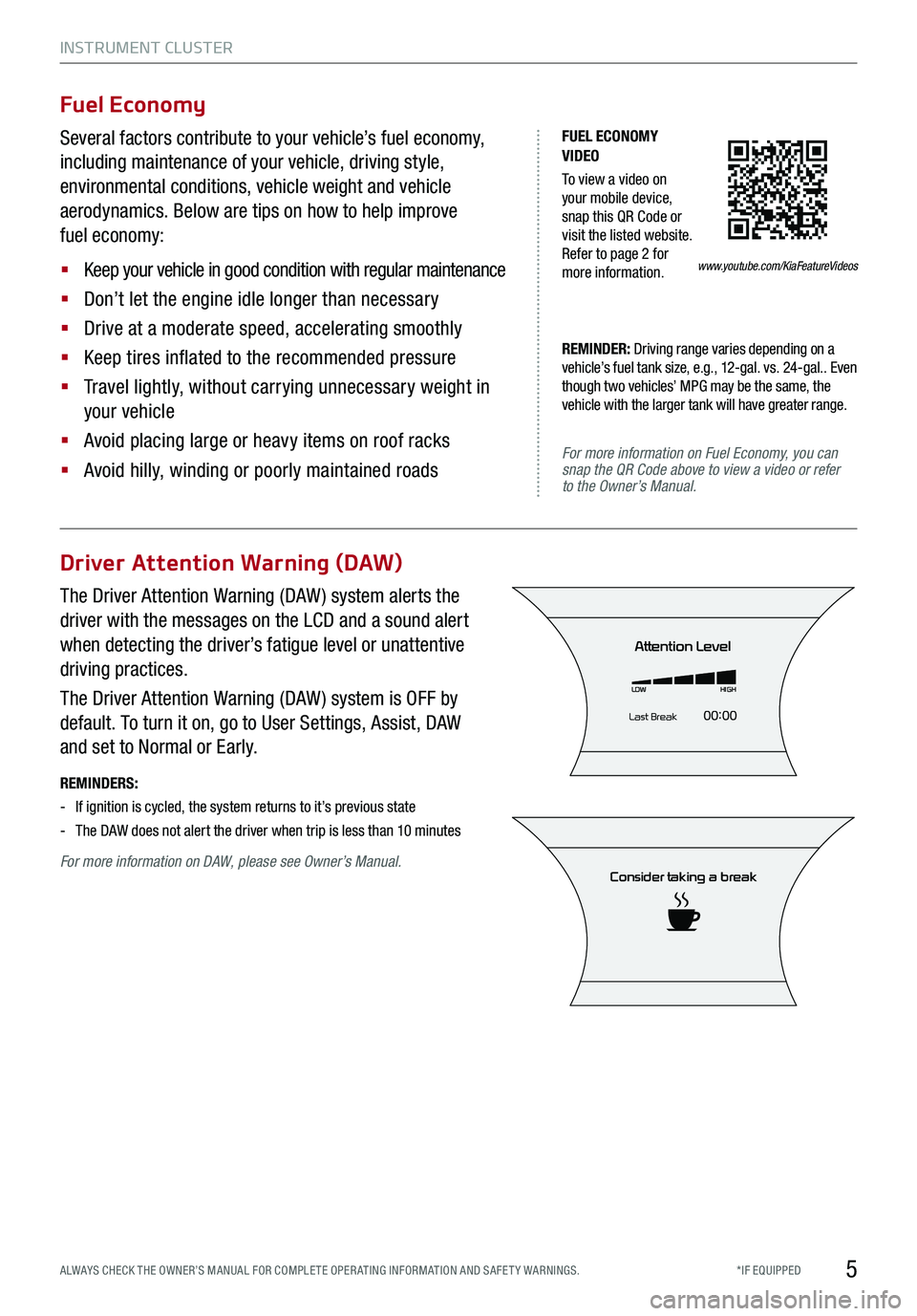
INSTRUMENT CLUSTER
5*IF EQUIPPED ALWAYS CHECK THE OWNER’S MANUAL FOR COMPLE TE OPER ATING INFORMATION AND SAFE T Y WARNINGS.
FUEL ECONOMY VIDEO
To view a video on your mobile device, snap this QR Code or visit the listed website. Refer to page 2 for more information.
For more information on Fuel Economy, you can snap the QR Code above to view a video or refer to the Owner’s Manual.
Fuel Economy
Several factors contribute to your vehicle’s fuel economy,
including maintenance of your vehicle, driving style,
environmental conditions, vehicle weight and vehicle
aerodynamics. Below are tips on how to help improve
fuel economy:
§ Keep your vehicle in good condition with regular maintenance
§ Don’t let the engine idle longer than necessary
§ Drive at a moderate speed, accelerating smoothly
§ Keep tires inflated to the recommended pressure
§ Travel lightly, without carrying unnecessary weight in
your vehicle
§ Avoid placing large or heavy items on roof racks
§ Avoid hilly, winding or poorly maintained roads
REMINDER: Driving range varies depending on a vehicle’s fuel tank size, e.g., 12-gal. vs. 24-gal.. Even though two vehicles’ MPG may be the same, the vehicle with the larger tank will have greater range.
www.youtube.com/KiaFeatureVideos
Driver Attention Warning (DAW)
For more information on DAW, please see Owner’s Manual.
The Driver Attention Warning (DAW ) system alerts the
driver with the messages on the LCD and a sound alert
when detecting the driver’s fatigue level or unattentive
driving practices.
The Driver Attention Warning (DAW ) system is OFF by
default. To turn it on, go to User Settings, Assist, DAW
and set to Normal or Early.
REMINDERS:
-If ignition is cycled, the system returns to it’s previous state
-The DAW does not alert the driver when trip is less than 10 minutes
Consider taking a break
Attention Level
LOWHIGH
Last Break 00:00
Page 8 of 58
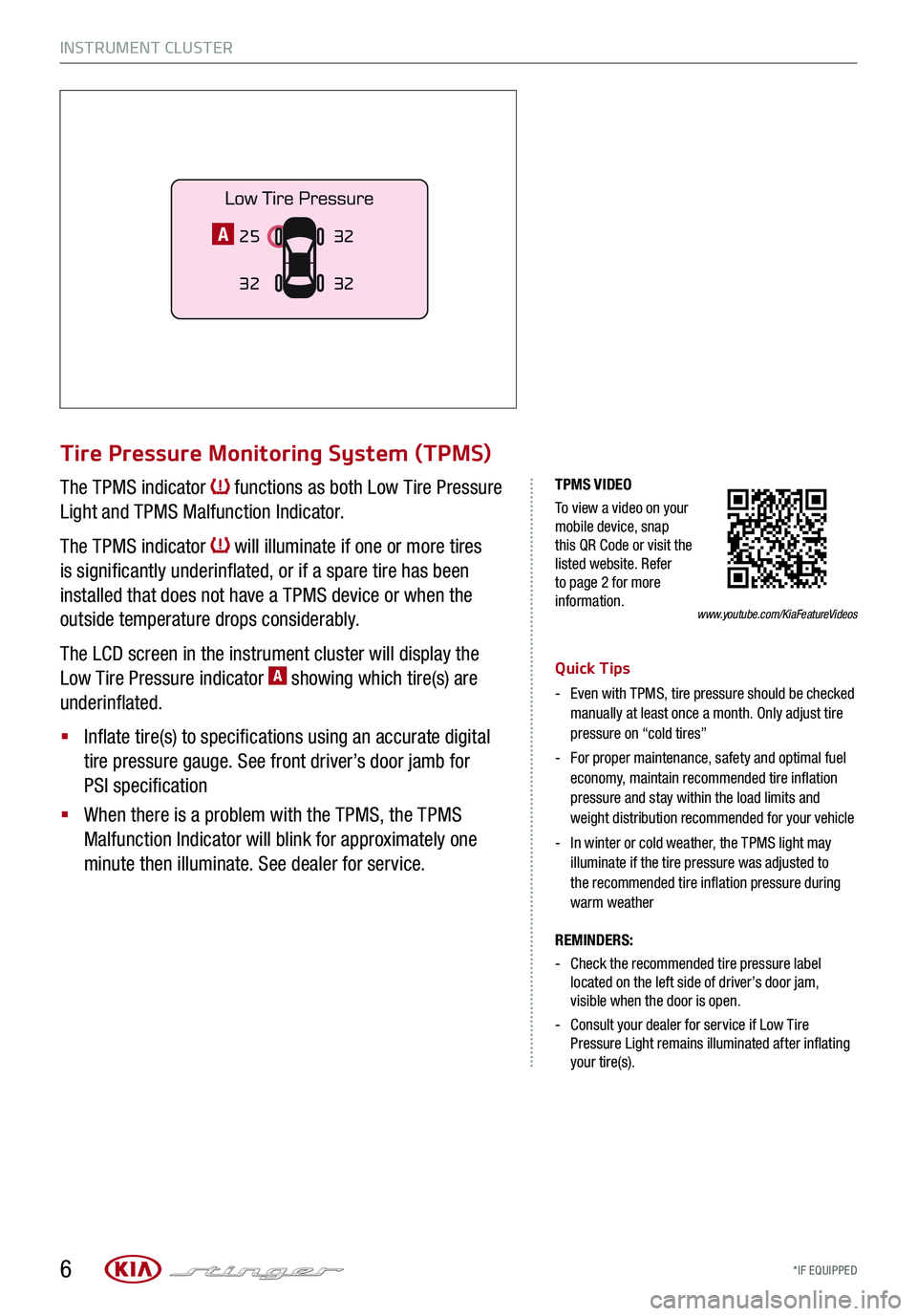
INSTRUMENT CLUSTER
*IF EQUIPPED 6
TPMS VIDEO
To view a video on your mobile device, snap this QR Code or visit the listed website. Refer to page 2 for more information.
Tire Pressure Monitoring System (TPMS)
The TPMS indicator functions as both Low Tire Pressure
Light and TPMS Malfunction Indicator.
The TPMS indicator will illuminate if one or more tires
is significantly underinflated, or if a spare tire has been
installed that does not have a TPMS device or when the
outside temperature drops considerably.
The LCD screen in the instrument cluster will display the
Low Tire Pressure indicator A showing which tire(s) are
underinflated.
§ Inflate tire(s) to specifications using an accurate digital
tire pressure gauge. See front driver’s door jamb for
PSI specification
§ When there is a problem with the TPMS, the TPMS
Malfunction Indicator will blink for approximately one
minute then illuminate. See dealer for service.
Quick Tips
-
Even with TPMS, tire pressure should be checked manually at least once a month. Only adjust tire pressure on “cold tires”
-
For proper maintenance, safety and optimal fuel economy, maintain recommended tire inflation pressure and stay within the load limits and weight distribution recommended for your vehicle
-
In winter or cold weather, the TPMS light may illuminate if the tire pressure was adjusted to the recommended tire inflation pressure during warm weather
REMINDERS:
-
Check the recommended tire pressure label located on the left side of driver’s door jam, visible when the door is open.
-
Consult your dealer for service if Low Tire Pressure Light remains illuminated after inflating your tire(s).
25
3232
32A
www.youtube.com/KiaFeatureVideos