2018 JEEP RENEGADE start stop button
[x] Cancel search: start stop buttonPage 218 of 356

insert the cartridge A containing the
sealant in the proper compartment of the
compressor B, pressing it down hard.
Remove the adhesive speed label C and
apply it in a visible position;
wear the gloves;remove the cap from the tyre valve and
connect and screw the transparent tube
of the sealing fluid D onto the valve. If a
250 ml cartridge is present the housing
of the transparent tube is provided with
removable ring to facilitate extraction.
Make sure that the ON-OFF button F is in
the off position (button not pressed);
insert the electrical connector E
fig. 178 in the 12 V current socket of the
car and start the engine;
operate the compressor by pressingthe ON-OFF button F fig. 179. When the
pressure shown in the "Wheels"
paragraph in the “Technical data”
chapter or on the specific label appears
on the pressure gauge G, stop the
compressor by pressing the ON-OFF
button again;
disconnect the cartridge A
fig. 180 from the compressor, by
pressing the release button H and lifting
the cartridge upwards.
If the pressure gauge G
fig. 179 indicates a pressure lower than
1.8 bar / 26 psi 15 minutes after starting
the compressor, switch off the
compressor, disconnect the sealing fluid
tube D from the tyre valve and remove
the cartridge A from the compressor.
Move the car by approximately 10 metres
to allow the distribution of the sealant.
Stop the vehicle safely, operate the
handbrake and restore pressure using the
black inflation pipe L fig. 181 to reach
the required pressure. If also in this
case, the pressure is lower than 1.8 bar /
26 psi 15 minutes after turning on, do
not resume driving but contact a Jeep
Dealership. After driving for about 8 km /
5 miles fig. 182, move the car to a safe
and suitable area and engage the
ON
OFF 12V
E
178J0A0956
179J0A0957
A
H
180J0A0958
216
IN AN EMERGENCY
Page 253 of 356

88)Incorrect installation of electric and
electronic devices may cause severe
damage to your car. After purchasing your
vehicle, if you wish to install any
accessories (e.g. anti-theft, radio phone,
etc.), go to a Jeep Dealership, which will
suggest the most suitable devices and
advise you whether a higher capacity
battery needs to be installed.
IMPORTANT
4)Used engine oil and oil filters contain
substances which are harmful to the
environment. To change the oil and filters,
it is advisable to contact a Jeep Dealership
5)Used transmission oil contains
substances that may be dangerous for the
environment. It is advisable to contact a
Jeep Dealership to have the fluid changed.
6)Batteries contain substances which are
very dangerous for the environment. For
battery replacement, contact a Jeep
Dealership.
BATTERY RECHARGING
IMPORTANT
IMPORTANT After placing the ignition
device to STOP and having closed the
driver side door, wait at least one
minute before disconnecting the
electrical supply from the battery.
When reconnecting the electrical
supply to the battery, make sure that
the ignition device is in the STOP
position and the driver side door is
closed.
IMPORTANT Charging should be slow
at a low ampere rating for
approximately 24 hours. Charging for a
longer time may damage the battery.
IMPORTANT The cables of the
electrical system must be correctly
reconnected to the battery, i.e. the
positive cable (+) to the positive
terminal and the negative cable (–) to
the negative terminal. The battery
terminals are marked with the positive
(+) and negative (–) symbols, and are
shown on the battery cover. The battery
terminals must also be corrosion-free
and firmly secured to the terminals. If
a "quick-type" battery charger is used
with the battery fitted on the vehicle,before connecting it disconnect both
cables of the battery itself. Do not use
a "quick-type" battery charger to
provide the starting voltage.
VERSIONS WITHOUT
STOP/START SYSTEM
To recharge, proceed as follows:disconnect the terminal from the
negative battery pole;
connect the charger cables to the
battery terminals, observing the polarity;
turn on the charger;when it is recharged, turn the charger
off before disconnecting it from the
battery;
reconnect the negative battery
terminal.
VERSIONS WITH STOP/START
SYSTEM
To recharge, proceed as follows:disconnect the connector A
fig. 202 (pressing the button B) from the
sensor C monitoring the battery
conditions, on the negative pole (–) D of
the battery;
connect the positive cable (+) of the
battery charger to the positive battery
terminal E and the negative cable (–) to
sensor terminal D as shown;
turn on the battery charger. At the end
of the charging process, switch the
251
Page 308 of 356

App Uconnect™LIVE
To access services linked to onboard the
car, you need to have installedApp
Uconnect™LIVE on your smart phone
through which you can manage your profile
and personalise your own Uconnect™LIVE
experience.
The App can be downloaded by: The
"App Store" or "Google play". For safety
reasons, the App cannot be accessed
when the phone is paired with the radio.
Access toUconnect™LIVEservices via
radio requires the entry of personal
credentials (email and password), so the
contents of your own personal account
are protected and accessible only by the
real user.
Connected services that can be accessed
on the vehicle
TheUconnect™LIVEservices available in
the radio menu can vary according to the
market.
Theeco:Drive™and my:Car have been
developed for the customer's greater
driving experience and therefore are
usable in all markets where the
Uconnect™LIVEare accessible. For
further information visit the
www.driveuconnect.eu website.
If the radio has installed the navigation
system, access toUconnect™LIVEservices facilitates use of the TomTom
"LIVE" services. Further details of the
"LIVE" operations are available on the
dedicated section
eco:Drive™
Theeco:Drive™system lets you view your
driving behaviour in real time, with the
aim of helping you achieve more efficient
driving from the point of view of
consumption and emissions.
In addition, you can also save the data
on a USB key or thanks toApp
Uconnect™LIVE and effect data processing
on your own computer thanks to the
desktop application eco:Drive™ available
on www.jeep-official.it or
www.driveuconnect.eu.
Evaluation of the driving style is linked to
four indexes that monitor the following
parameters: acceleration/deceleration/
gear shift/speed.
Viewing eco:Drive
To interact with the function, press the
graphiceco:Drive™button.
A screen will be displayed showing the
4 indices described above. These indices
are grey until the system has enough
data to evaluate the driving style.
Once sufficient data are available, the
indices will have 5 colours depending onthe evaluation: dark green (very good),
light green, yellow, orange and red (very
bad).
"Current route index" refers to the entire
value calculated in real time based on
the average of the described indices. It
represents eco-friendliness of the driving
style: from 0 (low) to 100 (high).
In case of prolonged stops, the screen
will show the average indexes obtained
up to that moment (the "Average Index")
to later start recolouring the indexes in
real time when the car starts moving
again.
If you want to confirm the data averages
from the previous trip (by "trip" a cycle of
positioning the starting device in MAR
and later in STOP is meant), select the
graphic button "Previous Route".
The details of the previous trip can also
be displayed by pressing the "Details"
button, in which journey duration (time
and mileage) and average speed will be
reported.
Trip data storage and transfer
The travel data can be saved in the
system memory and transferred via a
USB key that has been purposefully
configured or thanks to theApp
Uconnect™LIVE.This allows you to
display the history of the collected data,
showing the complete analysis of the trip
306
MULTIMEDIA
Page 309 of 356
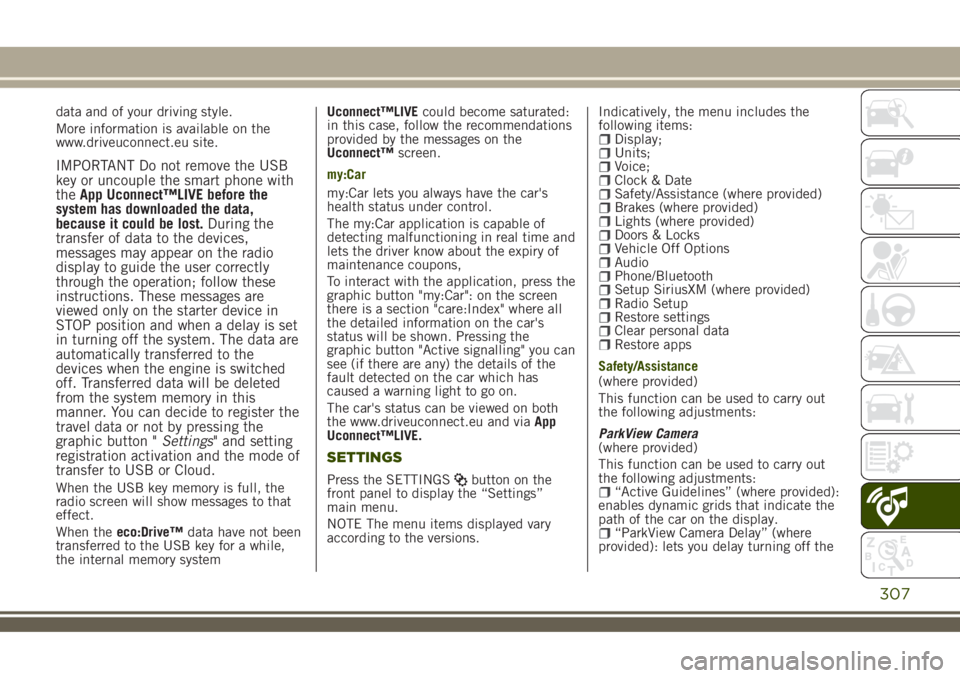
data and of your driving style.
More information is available on the
www.driveuconnect.eu site.
IMPORTANT Do not remove the USB
key or uncouple the smart phone with
theApp Uconnect™LIVE before the
system has downloaded the data,
because it could be lost.During the
transfer of data to the devices,
messages may appear on the radio
display to guide the user correctly
through the operation; follow these
instructions. These messages are
viewed only on the starter device in
STOP position and when a delay is set
in turning off the system. The data are
automatically transferred to the
devices when the engine is switched
off. Transferred data will be deleted
from the system memory in this
manner. You can decide to register the
travel data or not by pressing the
graphic button "Settings" and setting
registration activation and the mode of
transfer to USB or Cloud.
When the USB key memory is full, the
radio screen will show messages to that
effect.
When theeco:Drive™data have not been
transferred to the USB key for a while,
the internal memory systemUconnect™LIVEcould become saturated:
in this case, follow the recommendations
provided by the messages on the
Uconnect™screen.
my:Car
my:Car lets you always have the car's
health status under control.
The my:Car application is capable of
detecting malfunctioning in real time and
lets the driver know about the expiry of
maintenance coupons,
To interact with the application, press the
graphic button "my:Car": on the screen
there is a section "care:Index" where all
the detailed information on the car's
status will be shown. Pressing the
graphic button "Active signalling" you can
see (if there are any) the details of the
fault detected on the car which has
caused a warning light to go on.
The car's status can be viewed on both
the www.driveuconnect.eu and viaApp
Uconnect™LIVE.
SETTINGS
Press the SETTINGSbutton on the
front panel to display the “Settings”
main menu.
NOTE The menu items displayed vary
according to the versions.Indicatively, the menu includes the
following items:
Display;Units;Voice;Clock & DateSafety/Assistance (where provided)Brakes (where provided)Lights (where provided)Doors & LocksVehicle Off OptionsAudioPhone/BluetoothSetup SiriusXM (where provided)Radio SetupRestore settingsClear personal dataRestore apps
Safety/Assistance
(where provided)
This function can be used to carry out
the following adjustments:
ParkView Camera
(where provided)
This function can be used to carry out
the following adjustments:
“Active Guidelines” (where provided):
enables dynamic grids that indicate the
path of the car on the display.
“ParkView Camera Delay” (where
provided): lets you delay turning off the
307
Page 324 of 356

eco:Drive™ display
Press theeco:Drive™button to interact
with the function. A screen will be
displayed showing the 4 indices
described above. These indices are grey
until the system has enough data to
evaluate the driving style.
Once sufficient data are available, the
indices will have 5 colours depending on
the evaluation: dark green (very good),
light green, yellow, orange and red (very
bad).
In case of prolonged stops, the screen
will show the average indexes obtained
up to that moment (the "Average Index")
to later start recolouring the indexes in
real time when the car starts moving
again.
Trip data storage and transfer
The trip data can be stored in the system
memory and transferred through a
properly configured USB memory stick or
by theUconnect™LIVE App. This allows
you to display the history of the collected
data, showing the complete analysis of
the trip data and of your driving style. For
further information visit the
www.driveuconnect.eu website
IMPORTANT Do not remove the USB
memory stick nor unpair the
smartphone and theUconnect™LIVEApp before the system has downloaded
the data, since these could be lost.
During the transfer of data to the
devices, messages may appear on the
radio display to guide the user
correctly through the operation; follow
these instructions. These messages are
viewed only on the starter device in
STOP position and when a delay is set
in turning off the system. The data are
automatically transferred to the
devices when the engine is switched
off. Transferred data will be deleted
from the system memory in this
manner. You can choose to store the
trip data or not, by pressing the
"Settings" button and by setting the
storage activation and the USB or
Cloud transfer mode.
When the USB key memory is full, the
radio screen will show messages to that
effect.
When theeco:Drive™data have not been
transferred to the USB key for a while,
the internal memory systemUconnect
™LIVEcould become saturated: in this
case, follow the recommendations
provided by the messages on the
Uconnect™screen.my:Car
my:Car allows you to keep the condition
of your car always under control.
The my:Car application is capable of
detecting malfunctioning in real time and
lets the driver know about the expiry of
maintenance coupons.
To interact with the application, press the
graphic button "my:Car": on the screen
there is a section "care:Index" where all
the detailed information on the car's
status will be shown. Pressing the
graphic button "Active signalling" you can
see (if there are any) the details of the
fault detected on the car which has
caused a warning light to go on.
The car's status can be viewed on both
the www.driveuconnect.eu and viaApp
Uconnect™LIVE.
Apple CarPlay and Android Auto
(where provided)
The Apple CarPlay and Android Auto
applications allow you to use your
smartphone in the car safely and
intuitively. To enable them, connect a
compatible smartphone to the car's USB
and the phone's contents will be
automatically shown on theUconnect™
system display.
To check the compatibility of your
smartphone, see the indications on the
322
MULTIMEDIA
Page 339 of 356

eco:Drive™ display
Press theeco:Drive™button to interact
with the function. A screen will be
displayed showing the 4 indices
described above. These indices are grey
until the system has enough data to
evaluate the driving style.
Once sufficient data are available, the
indices will have 5 colours depending on
the evaluation: dark green (very good),
light green, yellow, orange and red (very
bad).
In case of prolonged stops, the screen
will show the average indexes obtained
up to that moment (the "Average Index")
to later start recolouring the indexes in
real time when the car starts moving
again.
Trip data storage and transfer
The trip data can be stored in the system
memory and transferred through a
properly configured USB memory stick or
by theUconnect™LIVE App. This allows
you to display the history of the collected
data, showing the complete analysis of
the trip data and of your driving style. For
further information visit the
www.driveuconnect.eu website
IMPORTANT Do not remove the USB
memory stick nor unpair the
smartphone and theUconnect™LIVEApp before the system has downloaded
the data, since these could be lost.
During the transfer of data to the
devices, messages may appear on the
radio display to guide the user
correctly through the operation; follow
these instructions. These messages are
viewed only on the starter device in
STOP position and when a delay is set
in turning off the system. The data are
automatically transferred to the
devices when the engine is switched
off. Transferred data will be deleted
from the system memory in this
manner. You can choose to store the
trip data or not, by pressing the
"Settings" button and setting the
storage activation and USB or Cloud
transfer modes.
When the USB key memory is full, the
radio screen will show messages to that
effect.
When theeco:Drive™data is not
transferred to the USB flash drive for a
long time, theUconnect™LIVEsystem
internal memory may fill up. In this case,
follow the instructions provided by the
messages on theUconnect™screen.my:Car
my:Car allows you to keep the condition
of your car always under control.
The my:Car application is capable of
detecting malfunctioning in real time and
lets the driver know about the expiry of
maintenance coupons,
To interact with the application, press the
graphic button "my:Car": on the screen
there is a section "care:Index" where all
the detailed information on the car's
status will be shown. Pressing the
graphic button "Active signalling" you can
see (if there are any) the details of the
fault detected on the car which has
caused a warning light to go on.
The car status can be viewed on both the
www.driveuconnect.eu and via the
Uconnect™LIVEapp.
337