2018 JEEP RENEGADE language
[x] Cancel search: languagePage 71 of 356
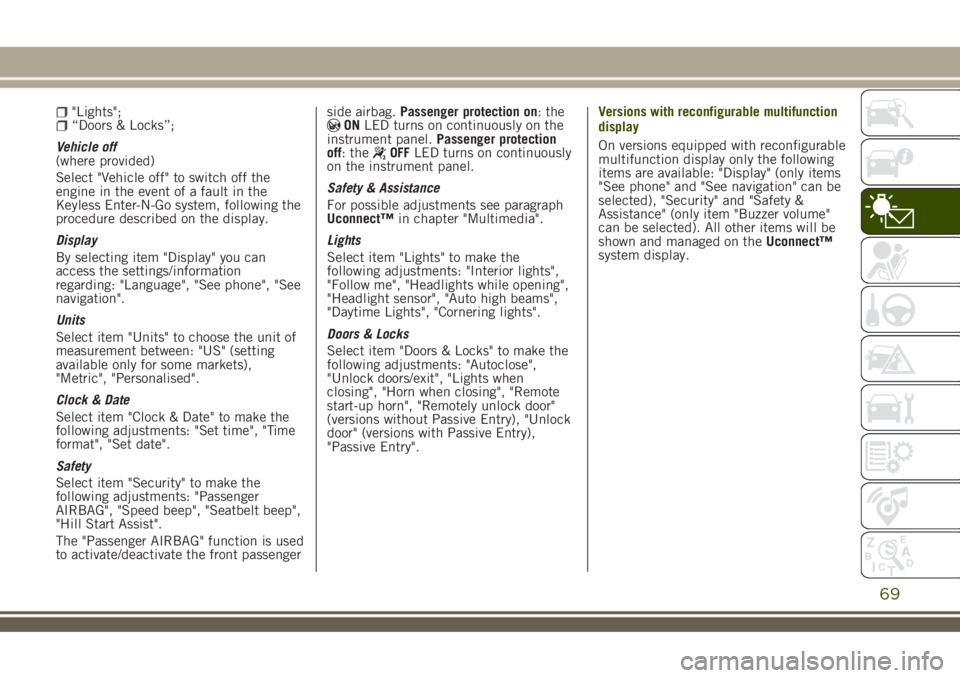
"Lights";“Doors & Locks”;
Vehicle off
(where provided)
Select "Vehicle off" to switch off the
engine in the event of a fault in the
Keyless Enter-N-Go system, following the
procedure described on the display.
Display
By selecting item "Display" you can
access the settings/information
regarding: "Language", "See phone", "See
navigation".
Units
Select item "Units" to choose the unit of
measurement between: "US" (setting
available only for some markets),
"Metric", "Personalised".
Clock & Date
Select item "Clock & Date" to make the
following adjustments: "Set time", "Time
format", "Set date".
Safety
Select item "Security" to make the
following adjustments: "Passenger
AIRBAG", "Speed beep", "Seatbelt beep",
"Hill Start Assist".
The "Passenger AIRBAG" function is used
to activate/deactivate the front passengerside airbag.Passenger protection on: theONLED turns on continuously on the
instrument panel.Passenger protection
off: the
OFFLED turns on continuously
on the instrument panel.
Safety & Assistance
For possible adjustments see paragraph
Uconnect™in chapter "Multimedia".
Lights
Select item "Lights" to make the
following adjustments: "Interior lights",
"Follow me", "Headlights while opening",
"Headlight sensor", "Auto high beams",
"Daytime Lights", "Cornering lights".
Doors & Locks
Select item "Doors & Locks" to make the
following adjustments: "Autoclose",
"Unlock doors/exit", "Lights when
closing", "Horn when closing", "Remote
start-up horn", "Remotely unlock door"
(versions without Passive Entry), "Unlock
door" (versions with Passive Entry),
"Passive Entry".Versions with reconfigurable multifunction
display
On versions equipped with reconfigurable
multifunction display only the following
items are available: "Display" (only items
"See phone" and "See navigation" can be
selected), "Security" and "Safety &
Assistance" (only item "Buzzer volume"
can be selected). All other items will be
shown and managed on theUconnect™
system display.
69
Page 304 of 356
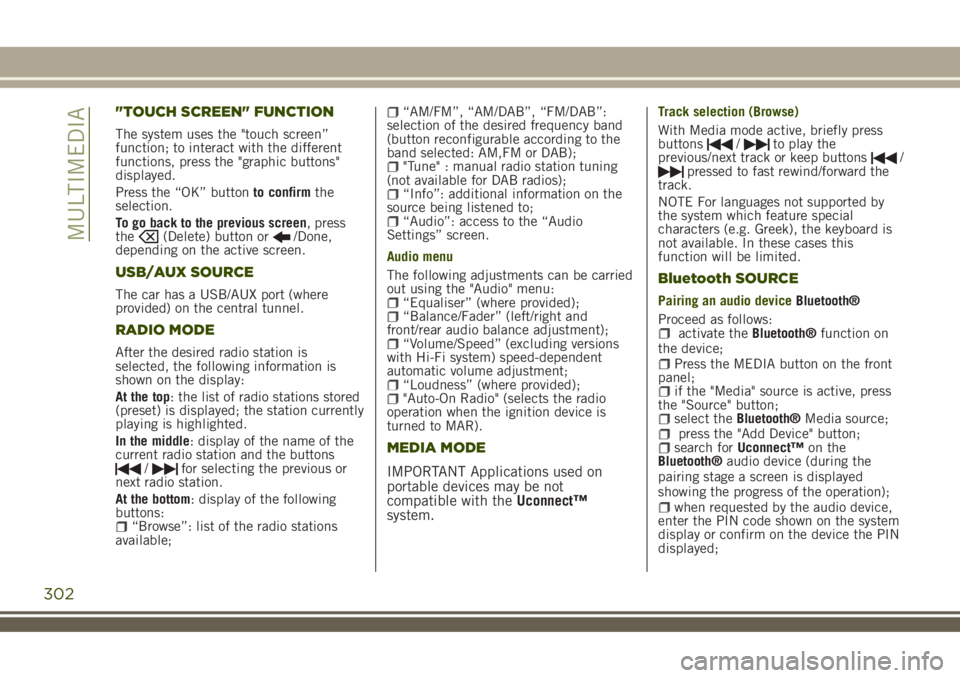
"TOUCH SCREEN" FUNCTION
The system uses the "touch screen”
function; to interact with the different
functions, press the "graphic buttons"
displayed.
Press the “OK” buttonto confirmthe
selection.
To go back to the previous screen, press
the
(Delete) button or/Done,
depending on the active screen.
USB/AUX SOURCE
The car has a USB/AUX port (where
provided) on the central tunnel.
RADIO MODE
After the desired radio station is
selected, the following information is
shown on the display:
At the top: the list of radio stations stored
(preset) is displayed; the station currently
playing is highlighted.
In the middle: display of the name of the
current radio station and the buttons
/for selecting the previous or
next radio station.
At the bottom: display of the following
buttons:
“Browse”: list of the radio stations
available;
“AM/FM”, “AM/DAB”, “FM/DAB”:
selection of the desired frequency band
(button reconfigurable according to the
band selected: AM,FM or DAB);
"Tune" : manual radio station tuning
(not available for DAB radios);
“Info”: additional information on the
source being listened to;
“Audio”: access to the “Audio
Settings” screen.
Audio menu
The following adjustments can be carried
out using the "Audio" menu:
“Equaliser” (where provided);“Balance/Fader” (left/right and
front/rear audio balance adjustment);
“Volume/Speed” (excluding versions
with Hi-Fi system) speed-dependent
automatic volume adjustment;
“Loudness” (where provided);"Auto-On Radio" (selects the radio
operation when the ignition device is
turned to MAR).
MEDIA MODE
IMPORTANT Applications used on
portable devices may be not
compatible with theUconnect™
system.
Track selection (Browse)
With Media mode active, briefly press
buttons
/to play the
previous/next track or keep buttons/pressed to fast rewind/forward the
track.
NOTE For languages not supported by
the system which feature special
characters (e.g. Greek), the keyboard is
not available. In these cases this
function will be limited.
Bluetooth SOURCE
Pairing an audio deviceBluetooth®
Proceed as follows:
activate theBluetooth®function on
the device;
Press the MEDIA button on the front
panel;
if the "Media" source is active, press
the "Source" button;
select theBluetooth®Media source;press the "Add Device" button;search forUconnect™on the
Bluetooth®audio device (during the
pairing stage a screen is displayed
showing the progress of the operation);
when requested by the audio device,
enter the PIN code shown on the system
display or confirm on the device the PIN
displayed;
302
MULTIMEDIA
Page 311 of 356

VOICE COMMANDS
NOTE For languages not supported by
the system, voice commands are not
available.
To use the voice commands, press the
“Voice”
button on the steering wheel
controls and say the function you want to
activate aloud.
Global voice commands
The following voice commands can be
given after pressing the
button on the
steering wheel:
HelpCancelRepeatVoice Prompts
Phone voice commands
The following voice commands can be
given after pressing the
button on the
steering wheel:
Call
Search
phonebook
Show SMSSend text message to <0127457322>Show messages
Radio voice commands
The following voice commands can be
given after pressing the
button on the
steering wheel:
Tune to <105.5>
Media voice commands
The following voice commands can be
given after pressing the
button on the
steering wheel:
Play song...Play album…Play artist…Play genre…Play playlist…Play podcast…Play audiobook…Play the track number...Select the source...View...eco:Drive voice commands
(where provided)
The following voice commands can be
given after pressing the
button on the
steering wheel:
Enable eco:DriveDisable eco:DriveShow current tripShow previous trip
309
Page 341 of 356

to the car via the USB port.
When this function is set, each time a
connection is made via USB, the Apple
CarPlay or Android Auto apps will run
automatically on theUconnect™system
display.
The "AutoShow smartphone display on
connection" item can be found in the
"Display" submenu. The function is
enabled by default.
Exiting the Android Auto and Apple CarPlay
apps
To end the Apple CarPlay or Android Auto
session, physically disconnect the
smartphone from the car's USB port.
SETTINGS
Press thebutton to open the
"Settings" menu.
NOTE The menu items displayed vary
according to the versions.
Indicatively, the menu includes the
following items:
KeysenseLanguageDisplayUnits (where provided)VoiceTime & DateCamera (rear camera) (where provided)Safety/Driving assistance (where
provided)
Mirrors & screen wipers (where
provided)
Brakes (where provided)Lights (where provided)Doors & LocksAuto-On Comfort (where provided)Engine Off OptionsAudioTelephone/BluetoothRadio SetupReset
NAVIGATION MODE
IMPORTANT Navigation maps are
pre-loaded on the system, therefore no
external support is needed.
Map Update
NOTE To update the navigation maps,
contact a Jeep Dealership.
To activate the main navigation menu,
press the "Nav" graphic button on the
front panel, then press one of the
following graphic buttons on the screen:
“Where to?”: searches or navigates to
the destination;
“Map view”: displays the map;“Home”: use this to set a home
address and program a route there;
“Work”: use this to set a work address
and program a route there;
“Information”: displays all navigation
information;
“Emergency”: searches for Hospitals
or Police Stations near the destination. It
is also possible to view your current
position on the display and save, in
"Favourites", the location of the Hospitals
or Police Stations.
“Settings”: use this to access the
Navigation “Settings” menu.
Map view
Press the "View Map" button in the
Navigation Main Menu to display the
map relative to the current position.
When the display shows the map, the
following options are available:
“Menu”: press this button to return to
the main Navigation Menu;
“Zoom in +/Zoom out –”: press the
“Zoom in +” or “ Zoom out –” button to
change the size of the map (it is not
possible to zoom in on minor roads);
“Arrival Time/Estimated Time to
Destination/Distance” (only during
navigation): press this button at the top
right of the display to view one of the
following options: "Time of Arrival",
"Estimated Time to Destination",
"Distance".
“Turn List” (only during navigation):
press the list of turns along the route at
the top middle of the display. Select a
turn through the following options: “Map
view” or “Avoid Street”.
“Options”: press this button to
339