2018 JEEP RENEGADE reset
[x] Cancel search: resetPage 318 of 356

"TOUCH SCREEN" FUNCTION
The system uses the "touch screen”
function; to interact with the different
functions, press the "graphic buttons"
displayed.
Press the “OK” buttonto confirmthe
selection.
To go back to the previous screen, press
the
(Delete) button or/Done,
depending on the active screen.
RADIO MODE
After the desired radio station is
selected, the following information is
shown on the display:
At the top: the list of radio stations stored
(preset) is displayed; the station currently
playing is highlighted.
At the centre: the name of station being
listened too is displayed.
On the left side: displays the “AM”, “FM”,
“DAB” (where provided) buttons for
selecting the desired frequency band (the
button corresponding to the selected
band is highlighted).
On the right side: displays the “Info”
button: Additional information on the
source being listened to.
At the bottom: display of the following
buttons:
“Browse”: list of the radio stations
available;
/selecting previous/next
radio station;
“Tune” : manual radio station tuning;“Audio”: access to the “Audio
Settings” screen.
Audio menu
To access the "Audio" menu press the
Audio" button located at the bottom of
the display.
The following adjustments can be carried
out using the “Audio” menu:
“Balance & Fader" (left/right and
front/rear audio balance adjustment)
“Equaliser” (where provided)“Speed Adj Volume” (speed-
dependent automatic volume control)
“Loudness” (where provided)“AUX Volume compensation” (only
active if an AUX device is inserted)
(where provided)
“AutoPlay”“Auto-On Radio”“Radio Off with Door”
MEDIA MODE
Press the "Media" button to select the
desired audio source among those
available: USB,Bluetooth®and AUX
(where provided).
IMPORTANT Applications used on
portable devices may be not
compatible with theUconnect™
system.
After Media mode is selected, the
following information is shown on the
display.
At the top: information on the track being
played and the following graphic buttons:
“Repeat”: to repeat the track being
played;
“Shuffle”: to play the tracks in
random order;
Track progress and duration.
In the middle: information on the track
being played.
On the left: display of the following
buttons:
Selected device or audio source;“Select Source”: select the required
audio source.
On the right: display of the following
buttons:
“Info”: additional information on the
track being played;
“Tracks”: list of available tracks.
At the bottom: information on the track
being played and the following graphic
buttons:
“Bluetooth”: for aBluetooth®audio
source, opens the list of devices;
316
MULTIMEDIA
Page 333 of 356
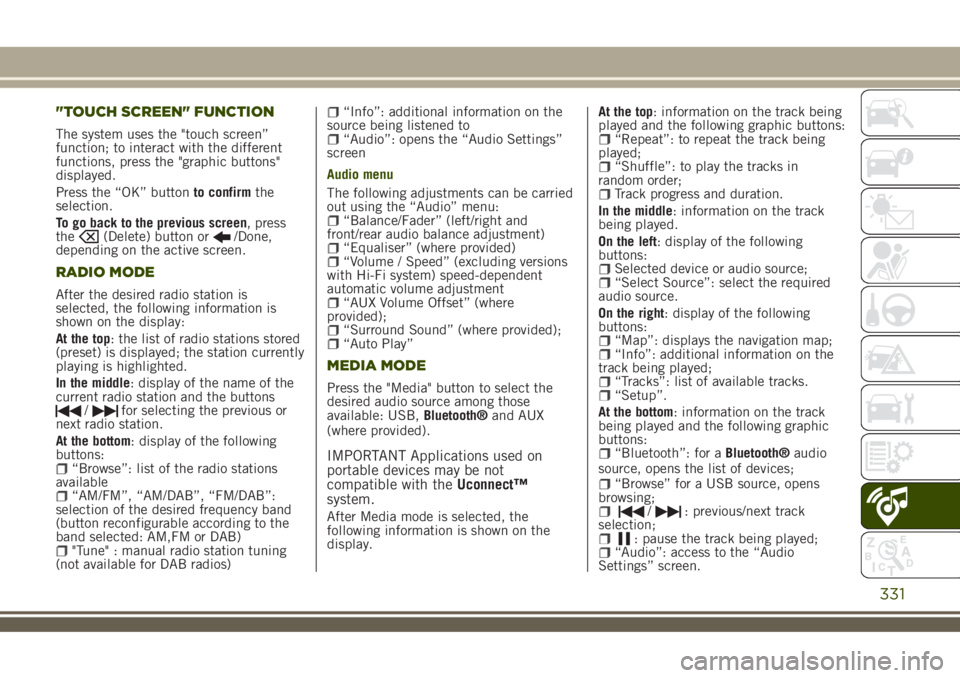
"TOUCH SCREEN" FUNCTION
The system uses the "touch screen”
function; to interact with the different
functions, press the "graphic buttons"
displayed.
Press the “OK” buttonto confirmthe
selection.
To go back to the previous screen, press
the
(Delete) button or/Done,
depending on the active screen.
RADIO MODE
After the desired radio station is
selected, the following information is
shown on the display:
At the top: the list of radio stations stored
(preset) is displayed; the station currently
playing is highlighted.
In the middle: display of the name of the
current radio station and the buttons
/for selecting the previous or
next radio station.
At the bottom: display of the following
buttons:
“Browse”: list of the radio stations
available
“AM/FM”, “AM/DAB”, “FM/DAB”:
selection of the desired frequency band
(button reconfigurable according to the
band selected: AM,FM or DAB)
"Tune" : manual radio station tuning
(not available for DAB radios)
“Info”: additional information on the
source being listened to
“Audio”: opens the “Audio Settings”
screen
Audio menu
The following adjustments can be carried
out using the “Audio” menu:
“Balance/Fader” (left/right and
front/rear audio balance adjustment)
“Equaliser” (where provided)“Volume / Speed” (excluding versions
with Hi-Fi system) speed-dependent
automatic volume adjustment
“AUX Volume Offset” (where
provided);
“Surround Sound” (where provided);“Auto Play”
MEDIA MODE
Press the "Media" button to select the
desired audio source among those
available: USB,Bluetooth®and AUX
(where provided).
IMPORTANT Applications used on
portable devices may be not
compatible with theUconnect™
system.
After Media mode is selected, the
following information is shown on the
display.At the top: information on the track being
played and the following graphic buttons:
“Repeat”: to repeat the track being
played;
“Shuffle”: to play the tracks in
random order;
Track progress and duration.
In the middle: information on the track
being played.
On the left: display of the following
buttons:
Selected device or audio source;“Select Source”: select the required
audio source.
On the right: display of the following
buttons:
“Map”: displays the navigation map;“Info”: additional information on the
track being played;
“Tracks”: list of available tracks.“Setup”.
At the bottom: information on the track
being played and the following graphic
buttons:
“Bluetooth”: for aBluetooth®audio
source, opens the list of devices;
“Browse” for a USB source, opens
browsing;
/: previous/next track
selection;
: pause the track being played;“Audio”: access to the “Audio
Settings” screen.
331
Page 341 of 356

to the car via the USB port.
When this function is set, each time a
connection is made via USB, the Apple
CarPlay or Android Auto apps will run
automatically on theUconnect™system
display.
The "AutoShow smartphone display on
connection" item can be found in the
"Display" submenu. The function is
enabled by default.
Exiting the Android Auto and Apple CarPlay
apps
To end the Apple CarPlay or Android Auto
session, physically disconnect the
smartphone from the car's USB port.
SETTINGS
Press thebutton to open the
"Settings" menu.
NOTE The menu items displayed vary
according to the versions.
Indicatively, the menu includes the
following items:
KeysenseLanguageDisplayUnits (where provided)VoiceTime & DateCamera (rear camera) (where provided)Safety/Driving assistance (where
provided)
Mirrors & screen wipers (where
provided)
Brakes (where provided)Lights (where provided)Doors & LocksAuto-On Comfort (where provided)Engine Off OptionsAudioTelephone/BluetoothRadio SetupReset
NAVIGATION MODE
IMPORTANT Navigation maps are
pre-loaded on the system, therefore no
external support is needed.
Map Update
NOTE To update the navigation maps,
contact a Jeep Dealership.
To activate the main navigation menu,
press the "Nav" graphic button on the
front panel, then press one of the
following graphic buttons on the screen:
“Where to?”: searches or navigates to
the destination;
“Map view”: displays the map;“Home”: use this to set a home
address and program a route there;
“Work”: use this to set a work address
and program a route there;
“Information”: displays all navigation
information;
“Emergency”: searches for Hospitals
or Police Stations near the destination. It
is also possible to view your current
position on the display and save, in
"Favourites", the location of the Hospitals
or Police Stations.
“Settings”: use this to access the
Navigation “Settings” menu.
Map view
Press the "View Map" button in the
Navigation Main Menu to display the
map relative to the current position.
When the display shows the map, the
following options are available:
“Menu”: press this button to return to
the main Navigation Menu;
“Zoom in +/Zoom out –”: press the
“Zoom in +” or “ Zoom out –” button to
change the size of the map (it is not
possible to zoom in on minor roads);
“Arrival Time/Estimated Time to
Destination/Distance” (only during
navigation): press this button at the top
right of the display to view one of the
following options: "Time of Arrival",
"Estimated Time to Destination",
"Distance".
“Turn List” (only during navigation):
press the list of turns along the route at
the top middle of the display. Select a
turn through the following options: “Map
view” or “Avoid Street”.
“Options”: press this button to
339