2018 JEEP RENEGADE change wheel
[x] Cancel search: change wheelPage 216 of 356

214
IN AN EMERGENCY
162)The vehicle's driving characteristics
will be modified with the space-saver
wheel fitted. Avoid violent acceleration
and braking, abrupt steering and fast
cornering. The overall duration of the
space-saver wheel is about 3000 km, after
which the relevant tyre must be replaced
with another one of the same type. Never
install a standard tyre on a rim that is
designed for use with a space-saver wheel.
Have the wheel repaired and refitted as
soon as possible. Using two or more
space-saver wheels at the same time is
forbidden. Do not grease the threads of
the stud bolts before fitting them: they
might slip out when driving!
163)The space-saver wheel (where
provided) is specific to your vehicle: do
not use it on other models, or use the
space-saver wheel of other models on your
vehicle. The space-saver wheel must only
be used in the event of an emergency.
Never use it for more than strictly
necessary and never exceed 80 km/h. On
the space-saver wheel there is an orange
label, summarising the main warnings
regarding space-saver wheel usage
restrictions. Never remove or cover the
label. Never apply a wheel cap on a
space-saver wheel.164)The jack is a tool developed and
designed only for changing a wheel, if a
tyre gets punctured or damaged, on the
vehicle with which it is supplied or on
other vehicles of the same model. Any
other use, e.g. to jack up other vehicle
models or different things, is strictly
prohibited. Never use it to carry out
servicing or repairs under the vehicle or to
change summer/winter wheels and vice
versa: we advise you to contact a Jeep
Dealership. Never go under the raised
vehicle: use it only in the positions
indicated. Do not use the jack for loads
higher than the one shown on its label.
Never start the engine with car raised. If
the vehicle is raised more than necessary,
everything can become more unstable,
with the risk of the vehicle dropping
violently. Thus, lift the car only as needed
in order to access the space-saver spare
wheel.
165)When turning the jack handle make
sure that it can turn freely without
scraping your hand against the ground.
The moving components of the jack
("worm screw" and joints) can also cause
injuries: do not touch them. If you come
into contact with lubricating grease, clean
yourself thoroughly.166)The space-saver wheel cannot be
fitted with snow chains. If a front (drive)
tyre is punctured and chains are needed,
use a standard wheel from the rear axle
and install the space-saver wheel on the
rear axle. In this way, with two normal
drive wheels at the front axle, it is
possible to use snow chains.
167)Incorrect hub cap assembly, if
present, may cause it to come off when
the vehicle is moving. Never tamper with
the inflation valve. Never introduce tools
of any kind between the rim and the tyre.
Check tyre and space-saver wheel
pressures regularly, complying with the
values given in the "Technical
specifications" chapter.
Page 217 of 356

TIREKIT
(where provided)
DESCRIPTION
168) 169)
79)
3)
The TireKit is located in the luggage
compartment inside its own box. The
container is also equipped with a
screwdriver, the tow ring and the
refuelling adaptor.
LPG versions
The car has a “TireKit” quick tyre repair
kit, not a space-saver spare wheel,
located in the boot inside a specific rigid
preformed housing fig. 176.The TireKit fig. 177 comprises:
one cartridge A containing sealant and
fitted with: transparent tube for injecting
the sealant and sticker C with the
wording MAX 80 km/h / 50 mph to be
placed in a clearly visible position (e.g.
on the dashboard) after repairing the
tyre;
one compressor B;one leaflet containing instructions for
using the kit;
a pair of gloves located in the hose
compartment of the cartridge D.
REPAIR PROCEDURE
Proceed as follows:stop the car in a position that is not
dangerous for oncoming traffic where you
can change the wheel safely. The car
must be stopped in a lay-by, car-park or
parking or service area, and the ground
must be as level as possible and
sufficiently compact;
switch off the engine, apply the
electrical parking brake and engage the
1st gear or reverse gear. Make sure that
any passengers get out of the car and go
to a safe place where they will not
obstruct traffic or be exposed to the risk
of injury. Wear the reflective safety jacket
(compulsory by law) before getting out of
the car;
176J0A0947C177J0A0955C
215
Page 306 of 356

Call browsing
(where provided)
Using the
/steering wheel
controls, you can view and manage your
latest calls on the instrument panel
display.
Pressing the
steering wheel command
button will display the last 10 calls
(missed/received/made).
Using the
/steering wheel
controls, you can select the desired
number from the last 10 calls and call
back by pressing the
button again
To exit the menu and/or terminate the
ongoing call, press the "handset down"
steering wheel command button.
NOTE: the operations described above
are accessible only if supported by the
cell phone in use.
Text message reader
The system can read the messages
received by the mobile phone. To use this
function the mobile phone must support
the SMS exchange function through
Bluetooth®.
If this function is not supported by the
phone, the corresponding
button is
deactivated (greyed out).
When a text message is received, thedisplay will show a screen where the
options "Listen", "Call" or "Ignore" can be
selected.
You can access the SMS message list
received by the cell by pressing the
graphic
button (the list shows a
maximum of 60 received messages).
NOTE On some mobile phones, to make
the SMS voice reading function
available, the SMS notification option on
the phone must be enabled; this option
is usually available on the phone, in the
Bluetooth®connections menu for a
device registered asUconnect™. After
enabling this function on your phone, you
need to disconnect and reconnect the
phone using theUconnect™system to
effect enabling.
IMPORTANT Some mobile phones may
not take the SMS delivery confirmation
settings into account when interfacing
withUconnect™. If an SMS message is
sent viaUconnect™, the user could
face an additional cost, without any
warning, due to the SMS delivery
confirmation request sent by the
phone. For any problems related to the
above, contact your telephone service
provider.
SMS message options
Default SMS messages are stored in the
system memory and can be sent to
answer a received message or as a new
message.
Ye sNoOkayI can't talk right nowCall meI'll call you laterI'm on my wayThanksI'll be lateStuck in trafficStart without meWhere are you?Are you there yet?I need directionsI'm lostSee you laterI will be 5 (or 10, 15, 20, 25, 30, 45,
60) (*) minutes late
See you in 5 (or 10, 15, 20, 25, 30,
45, 60) (*) minutes
(*) Only use the numbers listed,
otherwise the system will not take the
message.
NOTE For details on how to send an SMS
using the voice commands, refer to the
dedicated paragraph.
304
MULTIMEDIA
Page 320 of 356

radio on, it starts to play the tracks on
the device if the “AutoPlay” is set to
"ON" in the “Audio” menu.
AUX source
(where provided)
To activate AUX mode, insert an
appropriate device in the AUX socket in
the car. When a device is inserted using
the AUX output socket the system starts
reproducing the AUX source connected,
if it is already being played.
Adjust the volume using the VOLUME
button/knob onUconnect™or using the
volume adjustment control on the
connected device.
The "AUX Volume Offset" function can be
selected in “Audio” settings only when
the AUX source is active.
IMPORTANT NOTES
The functions of the device connected
with the AUX socket are directly
managed by the device itself: it is not
possible to change track/folder/playlist or
control playing start/end/pause with the
controls on the front panel or on the
steering wheel.
To avoid possible speaker noise, do not
leave the cable of the portable reader
connected to the AUX socket after
disconnection.PHONE MODE
Phone mode activation
Press the “Phone” button on the display
to activate the Phone mode.
NOTE To consult the list of mobile
phones and supported functions, visit the
www.driveuconnect.eu website
Use the buttons on the display to:
dial the phone number (using the
graphic keypad on the display);
display and call the contacts in the
mobile phone phonebook;
display and call contacts from the
registers of previous calls;
pair up to 10 phones/audio devices to
make access and connection easier and
quicker;
transfer calls from the system to the
mobile phone and vice versa and
deactivate the microphone audio for
private conversations.
The mobile phone audio is transmitted
through the vehicle’s audio system; the
system automatically mutes the radio
when the Phone function is used.
Pairing a mobile phone
IMPORTANT Carry out this operation
only with vehicle stationary and insafety conditions; this function is
deactivated when the vehicle is
moving.
The pairing procedure for a mobile phone
is described below: always consult the
handbook for the mobile phone in any
case.
To pair the mobile phone, proceed as
follows:
activate theBluetooth®function on
the mobile phone;
press the “Phone” button on the
display;
if no phone is paired with the system
yet, the display shows a dedicated
screen;
access “Settings” and select “Add
device” to start the pairing procedure,
then search for theUconnect™device on
the mobile phone;
when prompted by the mobile phone,
use its keypad to enter the PIN code
shown on the system display or confirm
on the mobile phone the PIN displayed;
during the pairing stage a screen is
displayed showing the progress of the
operation;
when the pairing procedure is
completed successfully, a screen is
displayed: answer “Yes” to the question
to pair the mobile phone as favourite (the
mobile phone will have priority over all
other mobile phones to be paired
318
MULTIMEDIA
Page 322 of 356

ThanksI'll be lateStuck in trafficStart without meWhere are you?Are you there yet?I need directionsI'm lostSee you laterI will be 5 (or 10, 15, 20, 25, 30, 45,
60) (*) minutes late
See you in 5 (or 10, 15, 20, 25, 30,
45, 60) (*) minutes
(*) Only use the numbers listed,
otherwise the system will not take the
message. When receiving an SMS, the
systems also allows the same message to
be forwarded.
NOTE For details on how to send an SMS
using the voice commands, refer to the
dedicated paragraph.
Browsing text messages
(where provided)
Using the steering wheel commands, you
can view and manage the last 10 SMS
messages received on the instrument
panel display. To use this function the
mobile phone must support the SMS
exchange function throughBluetooth®.
Select “Phone” on the instrument panel
Setup Menu and then select “SMS
reader” using the steering wheelcontrols. The "SMS reader" submenu
allows the last 10 SMS messages to be
displayed.
Browsing favourites
(where provided)
Using the steering wheel commands, you
can view and manage your favourite
phone numbers on the instrument panel
display. To use this function, the mobile
phone must support SNS exchange via
Bluetooth®and the favourite numbers
must have been saved previously as such
in theUconnect™system.
Use the steering wheel controls to select
“Phone” on the instrument panel Setup
Menu. If the phone is connected, select
the "Favourite numbers" option: the
"Favourite numbers" submenu enables
you to view and select the favourite
number.
If the "Phone" option is selected with the
phone not connected, the list of favourite
numbers cannot be viewed.
UCONNECT LIVE SERVICES(where fitted)
Press the “Apps” graphic button to
access theUconnect™LIVEapplications.
If theUconnect™icon is there, the
system is prepared for services linked to
the use of applications for more efficient
and evolved use of the car, directly from
the radio. The application functions are
present according to the vehicle
configuration and to the market.
To use theUconnect™ LIVEservices:
download theUconnect™ LIVEapp from
the “App Store” or from “Google play” to
your compatible smartphone making sure
that data connection is enabled; register
using theUconnect™ LIVEapp on
www.driveuconnect.eu or on
www.jeep-official.it start theUconnect™
LIVEapp on the smartphone and enter
your credentials. For more information
320
MULTIMEDIA
relating to the services available on the
market, consult the
www.driveucoinnect.eu site.
Page 325 of 356

websites:
https://www.android.com/intl/it_it/auto/
and http://www.apple.com/it/ios/carplay/.
If the smartphone is connected correctly
to the car via the USB port, the Apple
CarPlay or Android Auto icon will be
displayed in place of the
button in
the main menu.
Apple CarPlay App Setup
Apple CarPlay is compatible with the
iPhone 5 or more recent models, with the
iOS 7.1 operating system or later
versions. Before using Apple CarPlay,
enable Siri from "Settings" > "General" >
"Siri" on the smartphone.
To use Apple CarPlay, the smartphone
must be connected to the car by means
of a USB cable.Android Auto APP Setup
Before use, download the Android Auto
application to your smartphone from
Google Play Store.
The application is compatible with
Android 5.0 (Lollipop) and later versions.
To use Android Auto, the smartphone
must be connected to the car by means
of a USB cable.
On the first connection, you will have to
perform the setup procedure that appears
on the smartphone. You can only perform
this procedure with the vehicle
stationary.
Once connected to the USB port, the
Android Auto application establishes a
parallelBluetooth®connection.
Interaction
After the setup procedure, on connecting
your smartphone to the car's USB port,
the application will run automatically on
theUconnect™system.
Apple CarPlay: to integrate with Apple
CarPlay, press the button on the steering
wheel
(hold the button pressed) and,
using theTUNE SCROLL / BROWSE ENTER
button/knob select and confirm or hold
the "Home" graphic button pressed (long
press on the graphic button) on the
display in Apple CarPlay .
Android Auto: to integrate with Apple
CarPlay, press the button on the steeringwheel
(hold the button pressed) and,
using theTUNE SCROLL / BROWSE ENTER
button/knob select and confirm or hold
the "Microphone" graphic button pressed
(long press on the graphic button) on the
display in Android Auto.
Navigation
If the system's “Nav” mode is already
active, or when a device is connected to
the car with a navigation session in
progress, theUconnect™system display
shows a pop-up alert enabling you to
choose between system navigation or
navigation using the smartphone.
The selection can be changed at any
time by accessing the chosen navigation
system and setting a new destination.
“AutoShow smartphone display on
connection" setting
Through theUconnect™system settings,
the user can decide to view the
smartphone screen on theUconnect™
system display as soon as the
smartphone is connected to the car via
the USB port.
When this function is set, each time a
connection is made via USB, the Apple
CarPlay or Android Auto apps will run
automatically on theUconnect™system
display.
The "AutoShow smartphone display on
323
Page 334 of 356
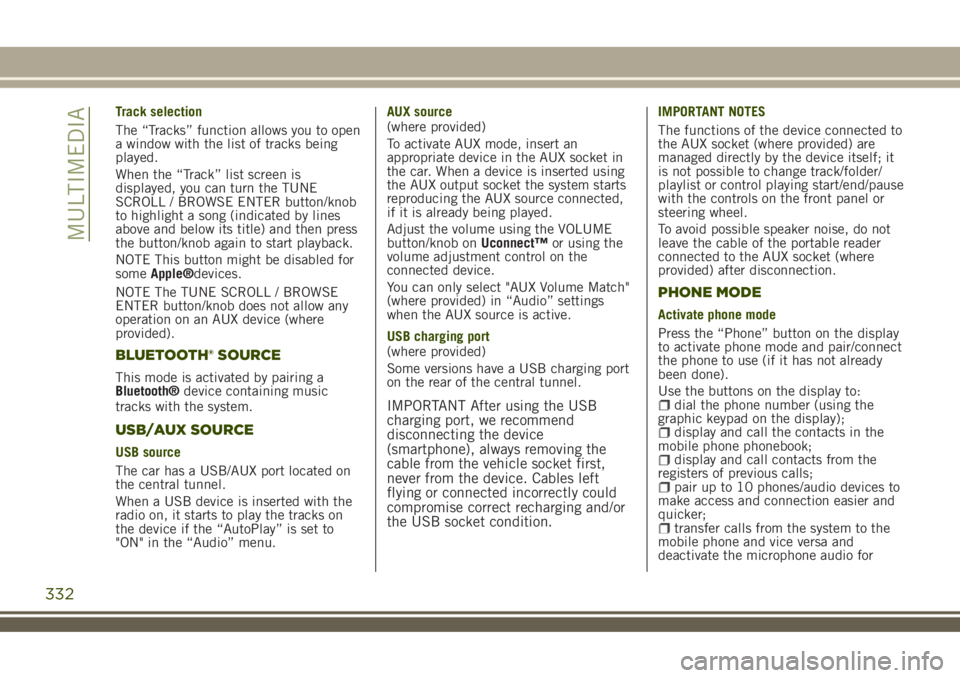
Track selection
The “Tracks” function allows you to open
a window with the list of tracks being
played.
When the “Track” list screen is
displayed, you can turn the TUNE
SCROLL / BROWSE ENTER button/knob
to highlight a song (indicated by lines
above and below its title) and then press
the button/knob again to start playback.
NOTE This button might be disabled for
someApple®devices.
NOTE The TUNE SCROLL / BROWSE
ENTER button/knob does not allow any
operation on an AUX device (where
provided).
BLUETOOTH® SOURCE
This mode is activated by pairing a
Bluetooth®device containing music
tracks with the system.
USB/AUX SOURCE
USB source
The car has a USB/AUX port located on
the central tunnel.
When a USB device is inserted with the
radio on, it starts to play the tracks on
the device if the “AutoPlay” is set to
"ON" in the “Audio” menu.AUX source
(where provided)
To activate AUX mode, insert an
appropriate device in the AUX socket in
the car. When a device is inserted using
the AUX output socket the system starts
reproducing the AUX source connected,
if it is already being played.
Adjust the volume using the VOLUME
button/knob onUconnect™or using the
volume adjustment control on the
connected device.
You can only select "AUX Volume Match"
(where provided) in “Audio” settings
when the AUX source is active.
USB charging port
(where provided)
Some versions have a USB charging port
on the rear of the central tunnel.
IMPORTANT After using the USB
charging port, we recommend
disconnecting the device
(smartphone), always removing the
cable from the vehicle socket first,
never from the device. Cables left
flying or connected incorrectly could
compromise correct recharging and/or
the USB socket condition.
IMPORTANT NOTES
The functions of the device connected to
the AUX socket (where provided) are
managed directly by the device itself; it
is not possible to change track/folder/
playlist or control playing start/end/pause
with the controls on the front panel or
steering wheel.
To avoid possible speaker noise, do not
leave the cable of the portable reader
connected to the AUX socket (where
provided) after disconnection.
PHONE MODE
Activate phone mode
Press the “Phone” button on the display
to activate phone mode and pair/connect
the phone to use (if it has not already
been done).
Use the buttons on the display to:
dial the phone number (using the
graphic keypad on the display);
display and call the contacts in the
mobile phone phonebook;
display and call contacts from the
registers of previous calls;
pair up to 10 phones/audio devices to
make access and connection easier and
quicker;
transfer calls from the system to the
mobile phone and vice versa and
deactivate the microphone audio for
332
MULTIMEDIA
Page 336 of 356
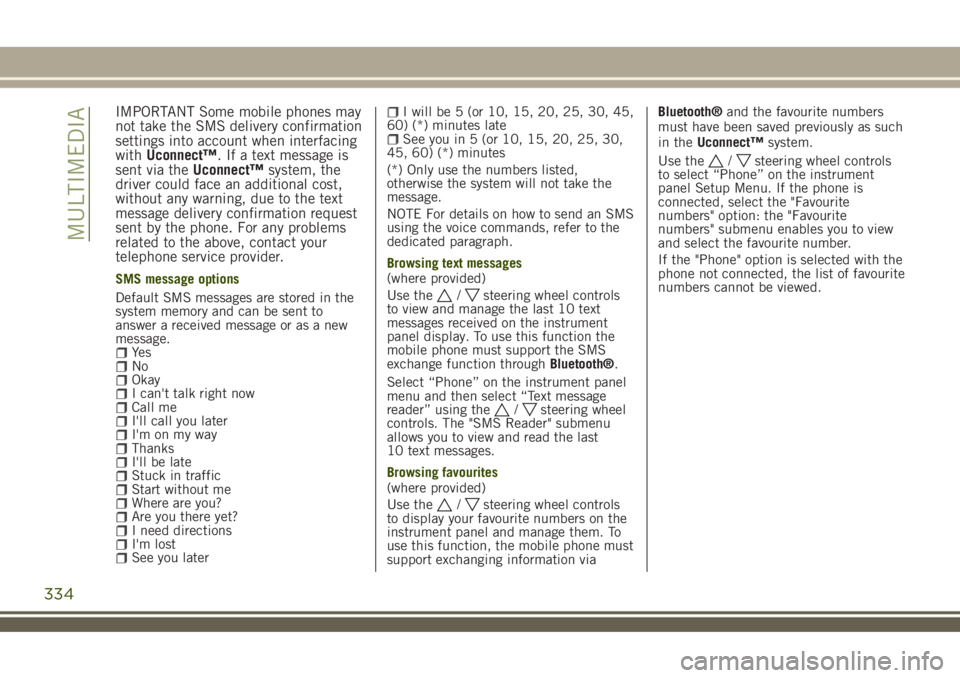
IMPORTANT Some mobile phones may
not take the SMS delivery confirmation
settings into account when interfacing
withUconnect™. If a text message is
sent via theUconnect™system, the
driver could face an additional cost,
without any warning, due to the text
message delivery confirmation request
sent by the phone. For any problems
related to the above, contact your
telephone service provider.
SMS message options
Default SMS messages are stored in the
system memory and can be sent to
answer a received message or as a new
message.
Ye sNoOkayI can't talk right nowCall meI'll call you laterI'm on my wayThanksI'll be lateStuck in trafficStart without meWhere are you?Are you there yet?I need directionsI'm lostSee you later
I will be 5 (or 10, 15, 20, 25, 30, 45,
60) (*) minutes late
See you in 5 (or 10, 15, 20, 25, 30,
45, 60) (*) minutes
(*) Only use the numbers listed,
otherwise the system will not take the
message.
NOTE For details on how to send an SMS
using the voice commands, refer to the
dedicated paragraph.
Browsing text messages
(where provided)
Use the
/steering wheel controls
to view and manage the last 10 text
messages received on the instrument
panel display. To use this function the
mobile phone must support the SMS
exchange function throughBluetooth®.
Select “Phone” on the instrument panel
menu and then select “Text message
reader” using the
/steering wheel
controls. The "SMS Reader" submenu
allows you to view and read the last
10 text messages.
Browsing favourites
(where provided)
Use the
/steering wheel controls
to display your favourite numbers on the
instrument panel and manage them. To
use this function, the mobile phone must
support exchanging information viaBluetooth®and the favourite numbers
must have been saved previously as such
in theUconnect™system.
Use the
/steering wheel controls
to select “Phone” on the instrument
panel Setup Menu. If the phone is
connected, select the "Favourite
numbers" option: the "Favourite
numbers" submenu enables you to view
and select the favourite number.
If the "Phone" option is selected with the
phone not connected, the list of favourite
numbers cannot be viewed.
334
MULTIMEDIA