2018 Hyundai Sonata phone
[x] Cancel search: phonePage 2 of 26

Steering wheel adjustment
Page06
Instrument cluster
Page14-15
Navigation
Page29-31Head lights Page08
Climate controlPage18-21
Driver's main controls
Page07
Wiper and washer
Page09
TransmissionPage40
Table of contents
Engine start/stop button
Page05
Cruise control/smart cruise control
Page46
AUX,USB and iPODPage31
Driver position memory systemPage05
GETTING STARTED
Driver position memory system 05Engine start / stop button 05 Front seat adjustment 03Headrest adjustment 04 Seat belt adjustment 04Smart key 02
FEATURES AND CONTROLS
Child - protector rear door lock 1 2Climate control 18-21Clock Adjustment 06Driver's main controls 07Fuel filler lid 07Headlights 08Homelink wireless control system 1 3Instrument cluster 14-15Instrument panel illumination 1 7Interior lights 1 0LCD display control 16LCD display modes 16Rear parking assist system 1 3Rear seat folding 1 2Seat warmer & ventilated seat 09Smart trunk 1 2Steering wheel adjustment 06Sunroof 1 0Trunk opening 1 1Wipers and washer 09
MULTIMEDIA
Android Auto 32-33Apple CarPlay™ 34-37 Blue Link Telematics system 25-27Bluetooth operational tips 22 Bluetooth phone operation 24Bluetooth phone pairing 24Navigation 29-31 Standard Audio 28Steering wheel audio control 22
DRIVING
AUX, USB and iPod port 3 1Auto Hold 38Automatic transmission 40Blind Spot Detection (BSD) system 44Cruise control / Smart cruise control 46Drive mode integrated control system 45Dual clutch transmission 41-42Electric Parking Brake (EPB) 38Electronic Stability Control (ESC) 43Lane Keep Assist System (LKAS) 43Paddle shifter 40Tire Pressure Monitoring System (TPMS) 39
Frequently Asked Questions
• Pair phone to your vehicle. Refer to page 24.
WARNING!
To reduce the risk of serious injury to yourself and others,
read and understand the important SAFETY INFORMATION
in your Owner’s Manual.* Some vehicles may not be equipped with all the listed features.
Use this Quick Reference Guide tolearn about the features that willenhance your enjoyment of yourHyundai. More detailed informationabout these features are available in
your Owner’s Manual.
Page 13 of 26
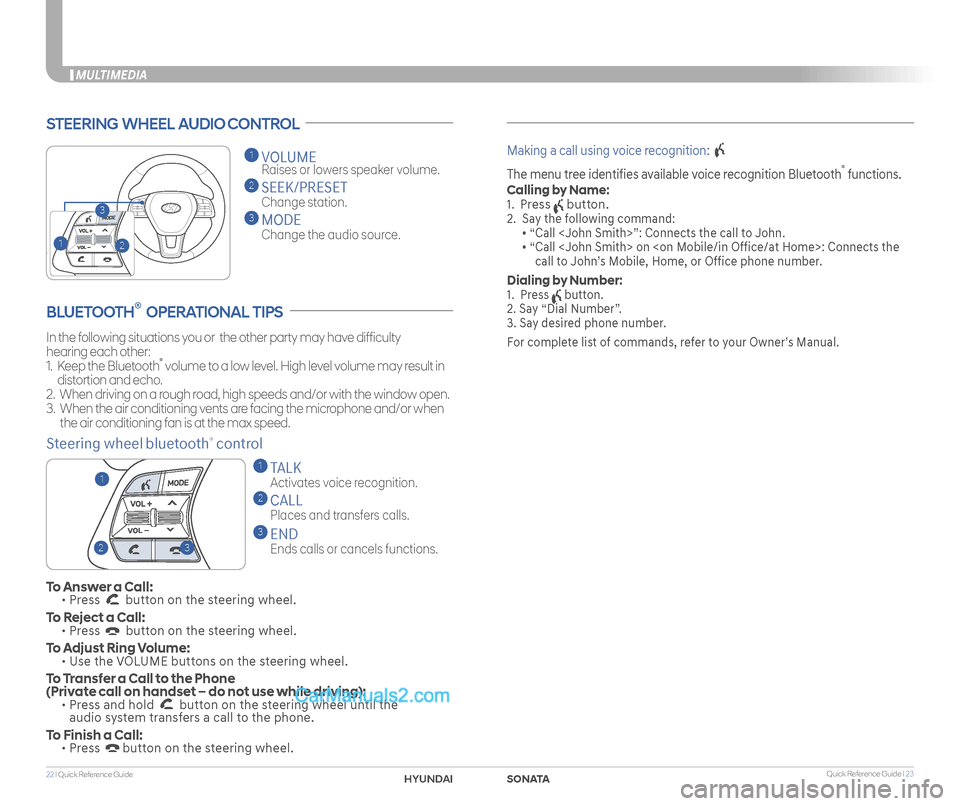
Quick Reference Guide I 2322 I Quick Reference Guide
MULTIMEDIA
STEERING WHEEL AUDIO CONTROL
2
3
1
1 VOLUME
Raises or lowers speaker volume.
2 SEEK/PRESET
Change station.
3 MODE
Change the audio source.
To Answer a Call: • Press button on the steering wheel.
To Reject a Call: • Press button on the steering wheel.
To Adjust Ring Volume: • Use the VOLUME buttons on the steering wheel.
To Transfer a Call to the Phone (Private call on handset – do not use while driving): • Press and hold button on the steering wheel until the audio system transfers a call to the phone.
To Finish a Call: • Press button on the steering wheel.
BLUETOOTH® OPERATIONAL TIPS
In the following situations you or the other party may have difficulty
hearing each other:
1. Keep the Bluetooth® volume to a low level. High level volume may result in
distortion and echo.
2. When driving on a rough road, high speeds and/or with the window open.
3. When the air conditioning vents are facing the microphone and/or when
the air conditioning fan is at the max speed.
Steering wheel bluetooth® control
1 TALK
Activates voice recognition.
2 CALL
Places and transfers calls.
3 END
Ends calls or cancels functions.
Making a call using voice recognition:
The menu tree identifies available voice recognition Bluetooth® functions.
Calling by Name:
1. Press button.
2. Say the following command:
• “Call
• “ Call
call to John’s Mobile, Home, or Office phone number.
Dialing by Number:
1. Press button.
2. Say “Dial Number”.
3. Say desired phone number.
For complete list of commands, refer to your Owner’s Manual.
23
1
SONATAHYUNDAI
Page 14 of 26
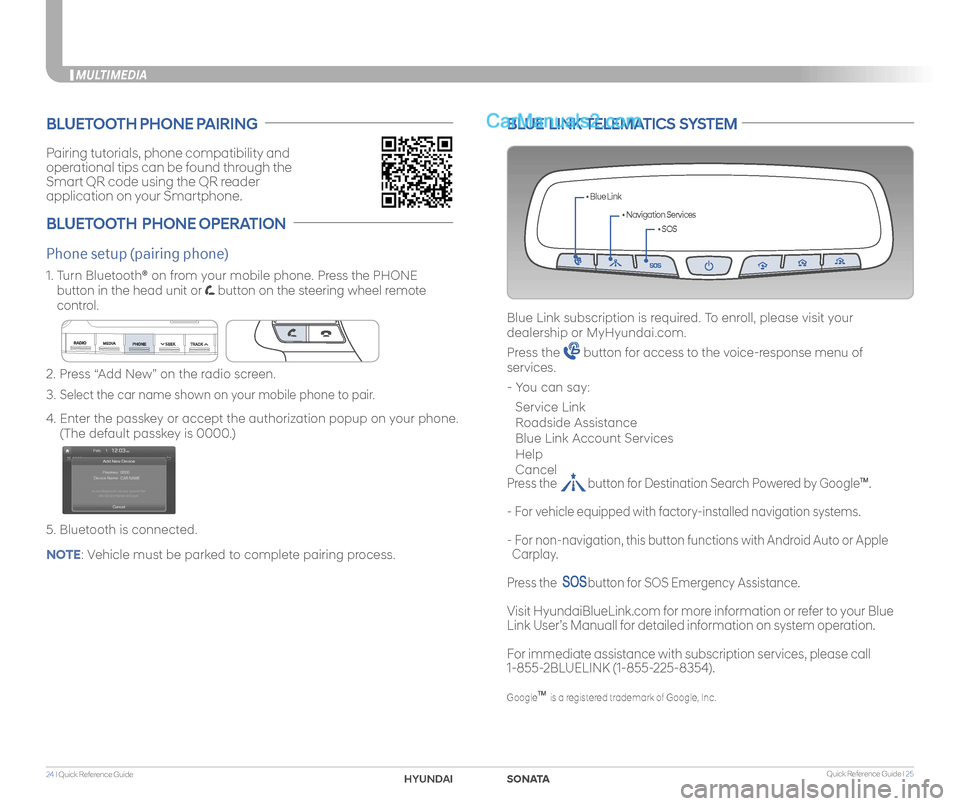
Quick Reference Guide I 2524 I Quick Reference Guide
MULTIMEDIA
Pairing tutorials, phone compatibility and
operational tips can be found through the
Smart QR code using the QR reader
application on your Smartphone.
BLUETOOTH PHONE PAIRING
BLUETOOTH PHONE OPERATION
Phone setup (pairing phone)
2. Press “Add New” on the radio screen.
3. Select the car name shown on your mobile phone to pair.
4. Enter the passkey or accept the authorization popup on your phone.
(The default passkey is 0000.)
5. Bluetooth is connected.
1. Turn Bluetooth® on from your mobile phone. Press the PHONE
button in the head unit or button on the steering wheel remote
control.
BLUE LINK TELEMATICS SYSTEM
• SOS
• Navigation Services
• Blue Link
Blue Link subscription is required. To enroll, please visit your
dealership or MyHyundai.com.
Press the button for access to the voice-response menu of
services.
- You can say:
Service Link
Roadside Assistance
Blue Link Account Services
Help
Cancel
Press the button for Destination Search Powered by GoogleTM.
- For vehicle equipped with factory-installed navigation systems.
- For non-navigation, this button functions with Android Auto or Apple
Carplay.
Press the button for SOS Emergency Assistance.
Visit HyundaiBlueLink.com for more information or refer to your Blue
Link User’s Manuall for detailed information on system operation.
For immediate assistance with subscription services, please call
1-855-2BLUELINK (1-855-225-8354).
GoogleTM is a registered trademark of Google, Inc.
NOTE: Vehicle must be parked to complete pairing process.
SONATAHYUNDAI
Page 15 of 26
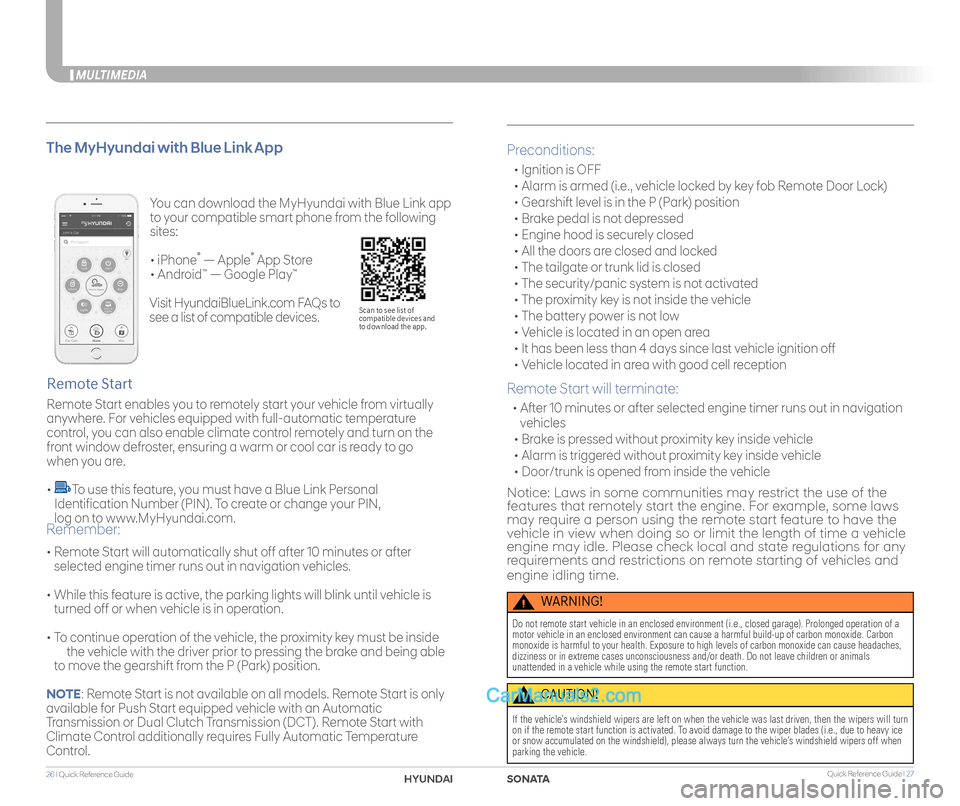
Quick Reference Guide I 2726 I Quick Reference Guide
MULTIMEDIA
You can download the MyHyundai with Blue Link app
to your compatible smart phone from the following
sites:
• iPhone® — Apple® App Store
• Android™ — Google Play™
Remote Start enables you to remotely start your vehicle from virtually
anywhere. For vehicles equipped with full-automatic temperature
control, you can also enable climate control remotely and turn on the
front window defroster, ensuring a warm or cool car is ready to go
when you are.
• To use this feature, you must have a Blue Link Personal
Identification Number (PIN). To create or change your PIN,
log on to www.MyHyundai.com.
Remote Start
The MyHyundai with Blue Link App
• Remote Start will automatically shut off after 10 minutes or after
selected engine timer runs out in navigation vehicles.
• While this feature is active, the parking lights will blink until vehicle is
turned off or when vehicle is in operation.
• To continue operation of the vehicle, the proximity key must be inside
the vehicle with the driver prior to pressing the brake and being able
to move the gearshift from the P (Park) position.
Remember:
Preconditions:
• Ignition is OFF
• Alarm is armed (i.e., vehicle locked by key fob Remote Door Lock)
• Gearshift level is in the P (Park) position
• Brake pedal is not depressed
• Engine hood is securely closed
• All the doors are closed and locked
• The tailgate or trunk lid is closed
• The security/panic system is not activated
• The proximity key is not inside the vehicle
• The battery power is not low
• Vehicle is located in an open area
• It has been less than 4 days since last vehicle ignition off
• Vehicle located in area with good cell reception
Remote Start will terminate:
• After 10 minutes or after selected engine timer runs out in navigation
vehicles
• Brake is pressed without proximity key inside vehicle
• Alarm is triggered without proximity key inside vehicle
• Door/trunk is opened from inside the vehicle
Notice: Laws in some communities may restrict the use of the features that remotely start the engine. For example, some laws may require a person using the remote start feature to have the vehicle in view when doing so or limit the length of time a vehicle engine may idle. Please check local and state regulations for any requirements and restrictions on remote starting of vehicles and
engine idling time.
WARNING!
Do not remote start vehicle in an enclosed environment (i.e., closed ga\
rage). Prolonged operation of a motor vehicle in an enclosed environment can cause a harmful build-up of\
carbon monoxide. Carbon monoxide is harmful to your health. Exposure to high levels of carbon mo\
noxide can cause headaches, dizziness or in extreme cases unconsciousness and/or death. Do not leave\
children or animals unattended in a vehicle while using the remote start function.
CAUTION!
If the vehicle’s windshield wipers are left on when the vehicle was last driven, then t\
he wipers will turn on if the remote start function is activated. To avoid damage to the wiper blades (i.e., due to heavy ice or snow accumulated on the windshield), please always turn the vehicle’\
s windshield wipers off when parking the vehicle.
Scan to see list of compatible devices and to download the app.
Visit HyundaiBlueLink.com FAQs to
see a list of compatible devices.
NOTE: Remote Start is not available on all models. Remote Start is only
available for Push Start equipped vehicle with an Automatic
Transmission or Dual Clutch Transmission (DCT). Remote Start with
Climate Control additionally requires Fully Automatic Temperature
Control.
SONATAHYUNDAI
Page 17 of 26
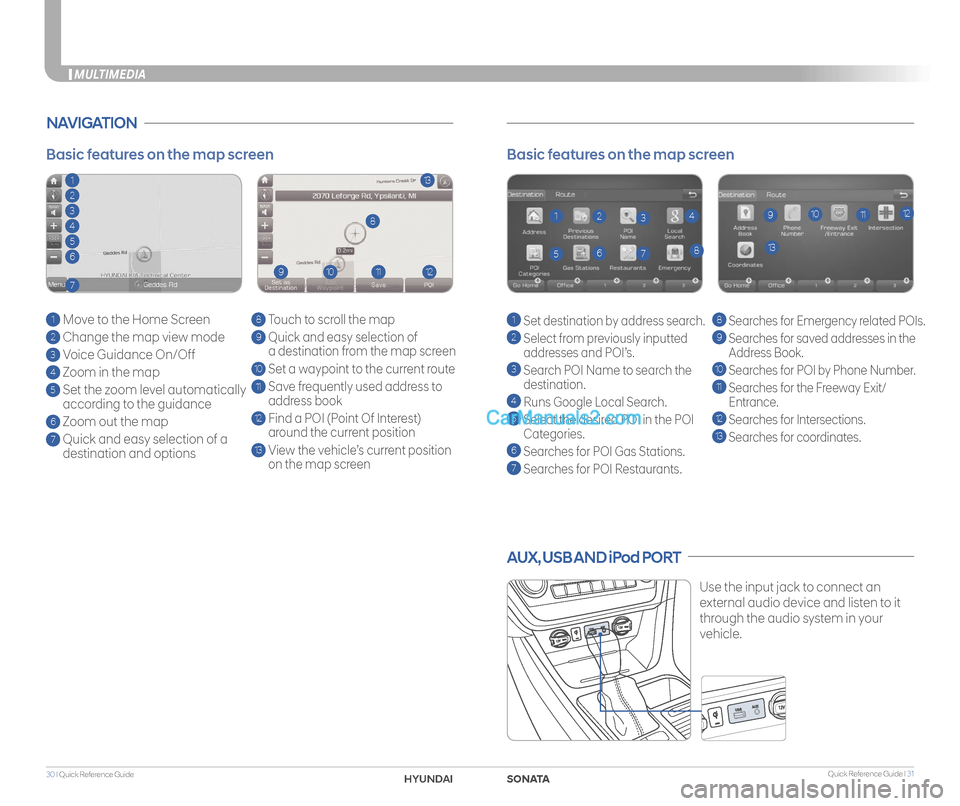
Quick Reference Guide I 3130 I Quick Reference Guide
AUX, USB AND iPod PORT
Use the input jack to connect an
external audio device and listen to it
through the audio system in your
vehicle.
Basic features on the map screen
1 Set destination by address search.
2 Select from previously inputted
addresses and POI’s.
3 Search POI Name to search the
destination.
4 Runs Google Local Search.
5 Select the desired POI in the POI
Categories.
6 Searches for POI Gas Stations.
7
Searches for POI Restaurants.
8 Searches for Emergency related POIs.
9
Searches for saved addresses in the
Address Book.
10 Searches for POI by Phone Number.
11 Searches for the Freeway Exit/
Entrance.
12
Searches for Intersections.
13 Searches for coordinates.
1
138
9101112234
567
NAVIGATION
Basic features on the map screen
1 Move to the Home Screen
2 Change the map view mode
3 Voice Guidance On/Off
4 Zoom in the map
5 Set the zoom level automatically
according to the guidance
6 Zoom out the map
7 Quick and easy selection of a
destination and options
8 Touch to scroll the map
9 Quick and easy selection of
a destination from the map screen
10 Set a waypoint to the current route
11 Save frequently used address to
address book
12 Find a POI (Point Of Interest)
around the current position
13 View the vehicle’s current position
on the map screen
113
8
9101112
2
3
4
5
6
7
MULTIMEDIA
SONATAHYUND
Page 18 of 26
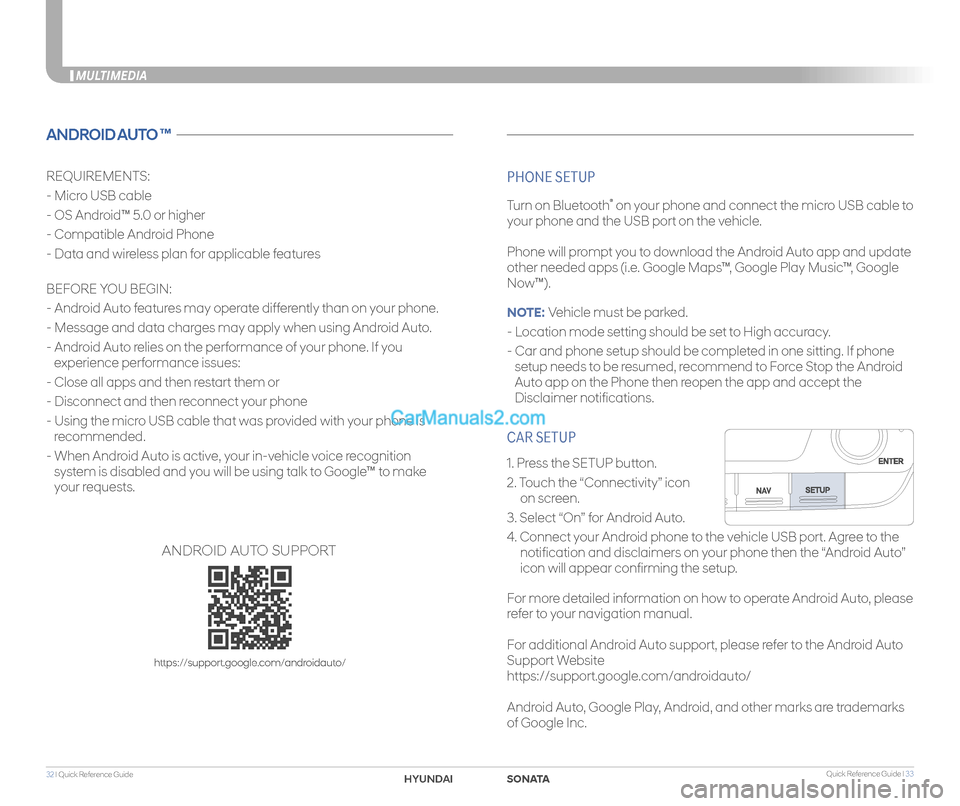
Quick Reference Guide I 3332 I Quick Reference Guide
CAR SETUP
1. Press the SETUP button.
2. Touch the “Connectivity” icon
on screen.
3. Select “On” for Android Auto.
4. Connect your Android phone to the vehicle USB port. Agree to the
notification and disclaimers on your phone then the “Android Auto”
icon will appear confirming the setup.
For more detailed information on how to operate Android Auto, please
refer to your navigation manual.
For additional Android Auto support, please refer to the Android Auto
Support Website
https://support.google.com/androidauto/
Android Auto, Google Play, Android, and other marks are trademarks
of Google Inc.
MULTIMEDIA
ANDROID AUTO ™
REQUIREMENTS:
- Micro USB cable
- OS Android™ 5.0 or higher
- Compatible Android Phone
- Data and wireless plan for applicable features
BEFORE YOU BEGIN:
- Android Auto features may operate differently than on your phone.
- Message and data charges may apply when using Android Auto.
- Android Auto relies on the performance of your phone. If you
experience performance issues:
- Close all apps and then restart them or
- Disconnect and then reconnect your phone
- Using the micro USB cable that was provided with your phone is
recommended.
- When Android Auto is active, your in-vehicle voice recognition
system is disabled and you will be using talk to Google™ to make
your requests.
PHONE SETUP
Turn on Bluetooth® on your phone and connect the micro USB cable to
your phone and the USB port on the vehicle.
Phone will prompt you to download the Android Auto app and update
other needed apps (i.e. Google Maps™, Google Play Music™, Google
Now™).
NOTE: Vehicle must be parked.
- Location mode setting should be set to High accuracy.
- Car and phone setup should be completed in one sitting. If phone
setup needs to be resumed, recommend to Force Stop the Android
Auto app on the Phone then reopen the app and accept the
Disclaimer notifications.
ANDROID AUTO SUPPORT
https://support.google.com/androidauto/
SONATAHYUNDAI
Page 19 of 26
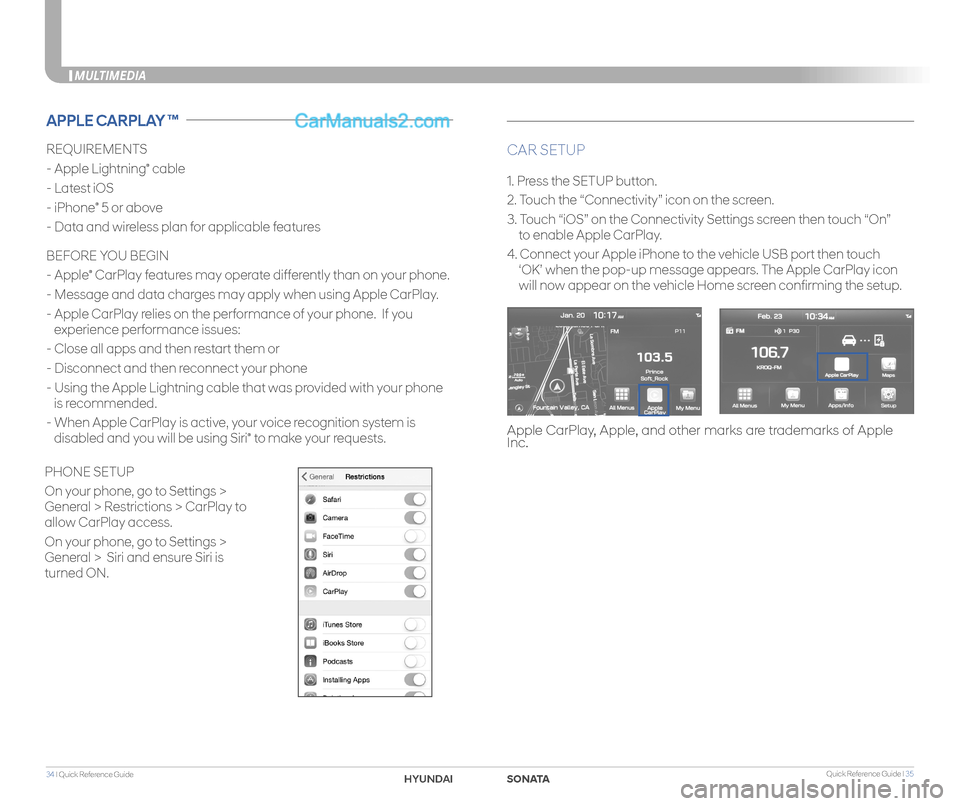
Quick Reference Guide I 3534 I Quick Reference Guide
MULTIMEDIA
REQUIREMENTS
- Apple Lightning® cable
- Latest iOS
- iPhone® 5 or above
- Data and wireless plan for applicable features
BEFORE YOU BEGIN
- Apple® CarPlay features may operate differently than on your phone.
- Message and data charges may apply when using Apple CarPlay.
- Apple CarPlay relies on the performance of your phone. If you
experience performance issues:
- Close all apps and then restart them or
- Disconnect and then reconnect your phone
- Using the Apple Lightning cable that was provided with your phone
is recommended.
- When Apple CarPlay is active, your voice recognition system is
disabled and you will be using Siri® to make your requests.
CAR SETUP
1. Press the SETUP button.
2. Touch the “Connectivity” icon on the screen.
3. Touch “iOS” on the Connectivity Settings screen then touch “On”
to enable Apple CarPlay.
4. Connect your Apple iPhone to the vehicle USB port then touch
‘OK’ when the pop-up message appears. The Apple CarPlay icon
will now appear on the vehicle Home screen confirming the setup.
APPLE CARPLAY ™
Apple CarPlay, Apple, and other marks are trademarks of Apple Inc.
PHONE SETUP
On your phone, go to Settings >
General > Restrictions > CarPlay to
allow CarPlay access.
On your phone, go to Settings >
General > Siri and ensure Siri is
turned ON.
SONATAHYUND
Page 20 of 26
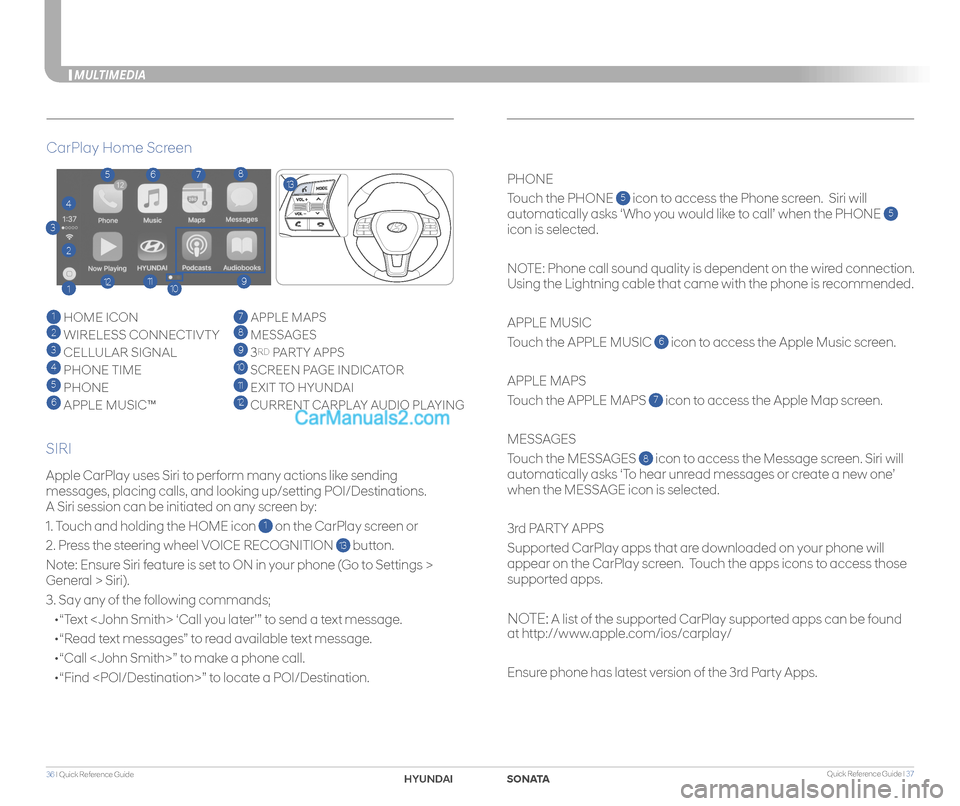
Quick Reference Guide I 3736 I Quick Reference Guide
MULTIMEDIA
Apple CarPlay uses Siri to perform many actions like sending
messages, placing calls, and looking up/setting POI/Destinations.
A Siri session can be initiated on any screen by:
1. Touch and holding the HOME icon 1 on the CarPlay screen or
2. Press the steering wheel VOICE RECOGNITION 13 button.
Note: Ensure Siri feature is set to ON in your phone (Go to Settings >
General > Siri).
3. Say any of the following commands;
•“Text
•“Read text messages” to read available text message.
•“Call
•“Find
PHONE
Touch the PHONE 5 icon to access the Phone screen. Siri will
automatically asks ‘Who you would like to call’ when the PHONE 5
icon is selected.
NOTE: Phone call sound quality is dependent on the wired connection.
Using the Lightning cable that came with the phone is recommended.
APPLE MUSIC
Touch the APPLE MUSIC 6 icon to access the Apple Music screen.
APPLE MAPS
Touch the APPLE MAPS 7 icon to access the Apple Map screen.
MESSAGES
Touch the MESSAGES 8 icon to access the Message screen. Siri will
automatically asks ‘To hear unread messages or create a new one’
when the MESSAGE icon is selected.
3rd PARTY APPS
Supported CarPlay apps that are downloaded on your phone will
appear on the CarPlay screen. Touch the apps icons to access those
supported apps.
NOTE: A list of the supported CarPlay supported apps can be found
at http://www.apple.com/ios/carplay/
Ensure phone has latest version of the 3rd Party Apps.
CarPlay Home Screen
SIRI
1 HOME ICON
2 WIRELESS CONNECTIVTY
3 CELLULAR SIGNAL
4 PHONE TIME5 PHONE
6 APPLE MUSIC™
7 APPLE MAPS
8 MESSAGES
9 3RD PARTY APPS
10 SCREEN PAGE INDICATOR
11 EXIT TO HYUNDAI 12 CURRENT CARPLAY AUDIO PLAYING
2
3
4
1
5678
9101112
13
SONAHYUND