Page 17 of 26
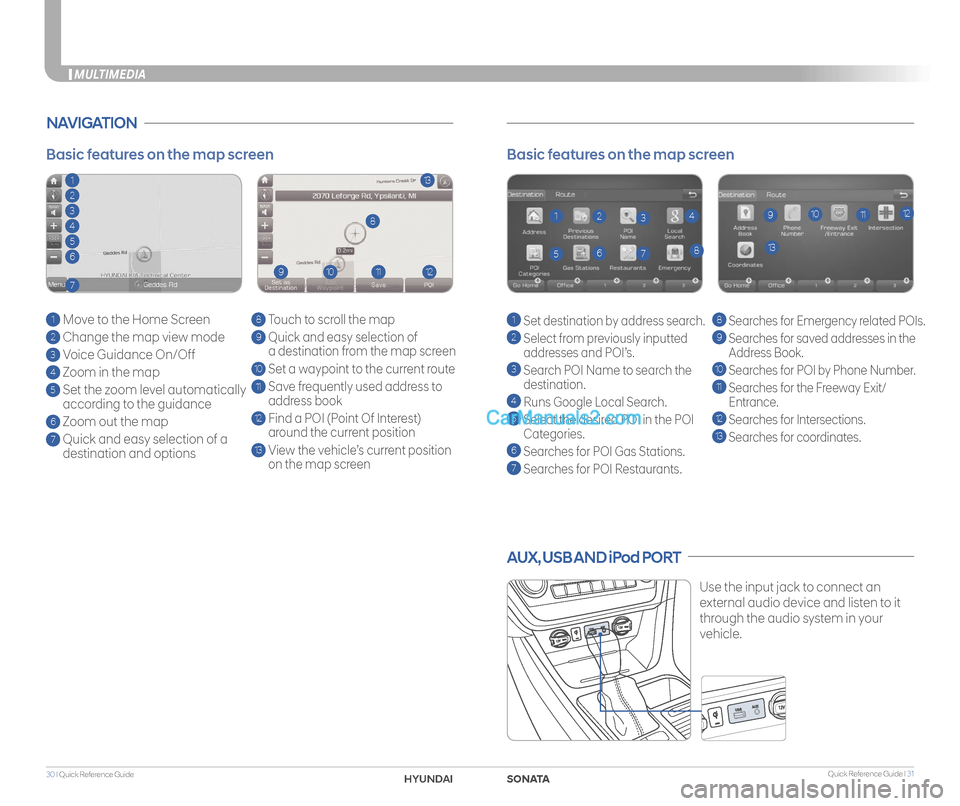
Quick Reference Guide I 3130 I Quick Reference Guide
AUX, USB AND iPod PORT
Use the input jack to connect an
external audio device and listen to it
through the audio system in your
vehicle.
Basic features on the map screen
1 Set destination by address search.
2 Select from previously inputted
addresses and POI’s.
3 Search POI Name to search the
destination.
4 Runs Google Local Search.
5 Select the desired POI in the POI
Categories.
6 Searches for POI Gas Stations.
7
Searches for POI Restaurants.
8 Searches for Emergency related POIs.
9
Searches for saved addresses in the
Address Book.
10 Searches for POI by Phone Number.
11 Searches for the Freeway Exit/
Entrance.
12
Searches for Intersections.
13 Searches for coordinates.
1
138
9101112234
567
NAVIGATION
Basic features on the map screen
1 Move to the Home Screen
2 Change the map view mode
3 Voice Guidance On/Off
4 Zoom in the map
5 Set the zoom level automatically
according to the guidance
6 Zoom out the map
7 Quick and easy selection of a
destination and options
8 Touch to scroll the map
9 Quick and easy selection of
a destination from the map screen
10 Set a waypoint to the current route
11 Save frequently used address to
address book
12 Find a POI (Point Of Interest)
around the current position
13 View the vehicle’s current position
on the map screen
113
8
9101112
2
3
4
5
6
7
MULTIMEDIA
SONATAHYUND
Page 18 of 26
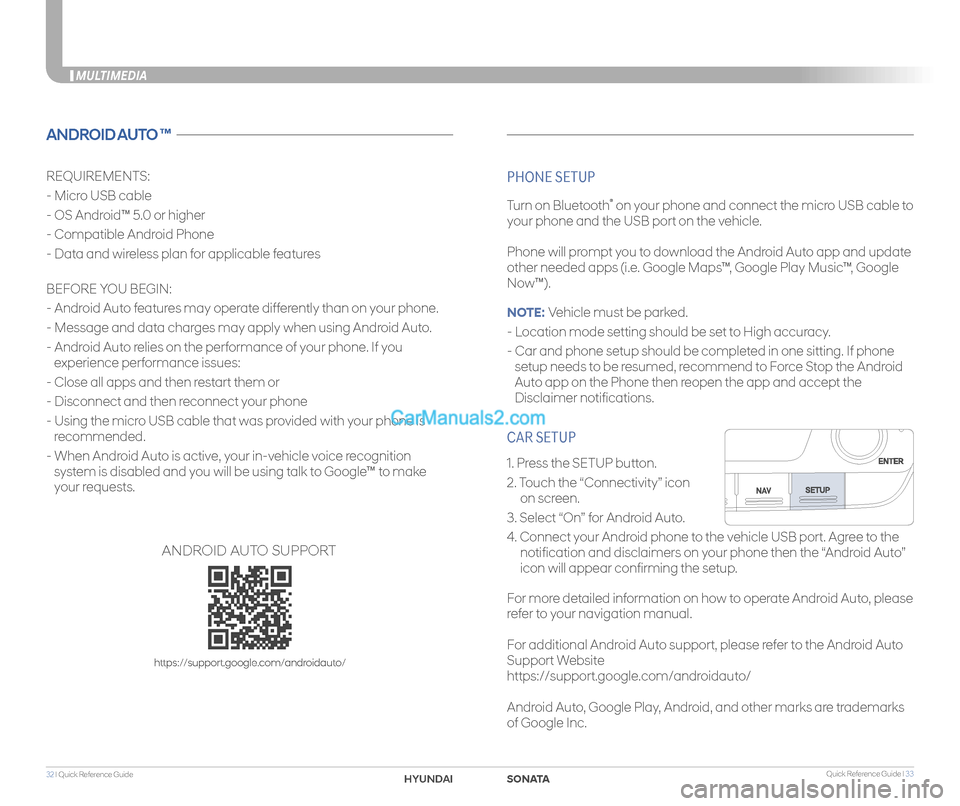
Quick Reference Guide I 3332 I Quick Reference Guide
CAR SETUP
1. Press the SETUP button.
2. Touch the “Connectivity” icon
on screen.
3. Select “On” for Android Auto.
4. Connect your Android phone to the vehicle USB port. Agree to the
notification and disclaimers on your phone then the “Android Auto”
icon will appear confirming the setup.
For more detailed information on how to operate Android Auto, please
refer to your navigation manual.
For additional Android Auto support, please refer to the Android Auto
Support Website
https://support.google.com/androidauto/
Android Auto, Google Play, Android, and other marks are trademarks
of Google Inc.
MULTIMEDIA
ANDROID AUTO ™
REQUIREMENTS:
- Micro USB cable
- OS Android™ 5.0 or higher
- Compatible Android Phone
- Data and wireless plan for applicable features
BEFORE YOU BEGIN:
- Android Auto features may operate differently than on your phone.
- Message and data charges may apply when using Android Auto.
- Android Auto relies on the performance of your phone. If you
experience performance issues:
- Close all apps and then restart them or
- Disconnect and then reconnect your phone
- Using the micro USB cable that was provided with your phone is
recommended.
- When Android Auto is active, your in-vehicle voice recognition
system is disabled and you will be using talk to Google™ to make
your requests.
PHONE SETUP
Turn on Bluetooth® on your phone and connect the micro USB cable to
your phone and the USB port on the vehicle.
Phone will prompt you to download the Android Auto app and update
other needed apps (i.e. Google Maps™, Google Play Music™, Google
Now™).
NOTE: Vehicle must be parked.
- Location mode setting should be set to High accuracy.
- Car and phone setup should be completed in one sitting. If phone
setup needs to be resumed, recommend to Force Stop the Android
Auto app on the Phone then reopen the app and accept the
Disclaimer notifications.
ANDROID AUTO SUPPORT
https://support.google.com/androidauto/
SONATAHYUNDAI
Page 19 of 26
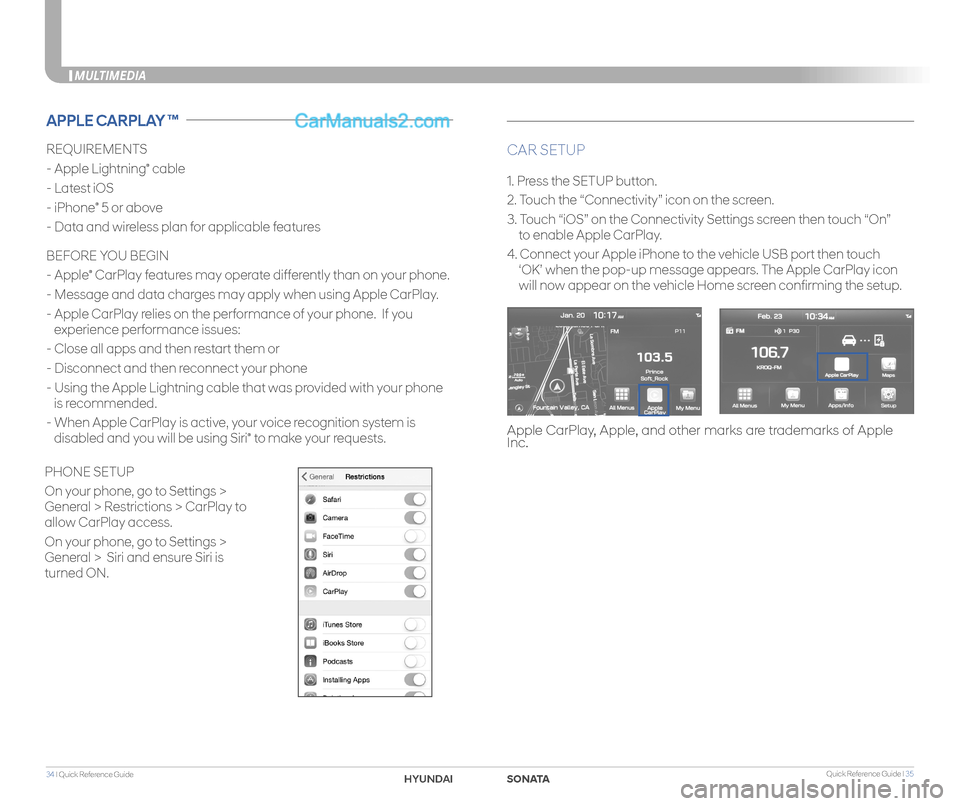
Quick Reference Guide I 3534 I Quick Reference Guide
MULTIMEDIA
REQUIREMENTS
- Apple Lightning® cable
- Latest iOS
- iPhone® 5 or above
- Data and wireless plan for applicable features
BEFORE YOU BEGIN
- Apple® CarPlay features may operate differently than on your phone.
- Message and data charges may apply when using Apple CarPlay.
- Apple CarPlay relies on the performance of your phone. If you
experience performance issues:
- Close all apps and then restart them or
- Disconnect and then reconnect your phone
- Using the Apple Lightning cable that was provided with your phone
is recommended.
- When Apple CarPlay is active, your voice recognition system is
disabled and you will be using Siri® to make your requests.
CAR SETUP
1. Press the SETUP button.
2. Touch the “Connectivity” icon on the screen.
3. Touch “iOS” on the Connectivity Settings screen then touch “On”
to enable Apple CarPlay.
4. Connect your Apple iPhone to the vehicle USB port then touch
‘OK’ when the pop-up message appears. The Apple CarPlay icon
will now appear on the vehicle Home screen confirming the setup.
APPLE CARPLAY ™
Apple CarPlay, Apple, and other marks are trademarks of Apple Inc.
PHONE SETUP
On your phone, go to Settings >
General > Restrictions > CarPlay to
allow CarPlay access.
On your phone, go to Settings >
General > Siri and ensure Siri is
turned ON.
SONATAHYUND
Page 20 of 26
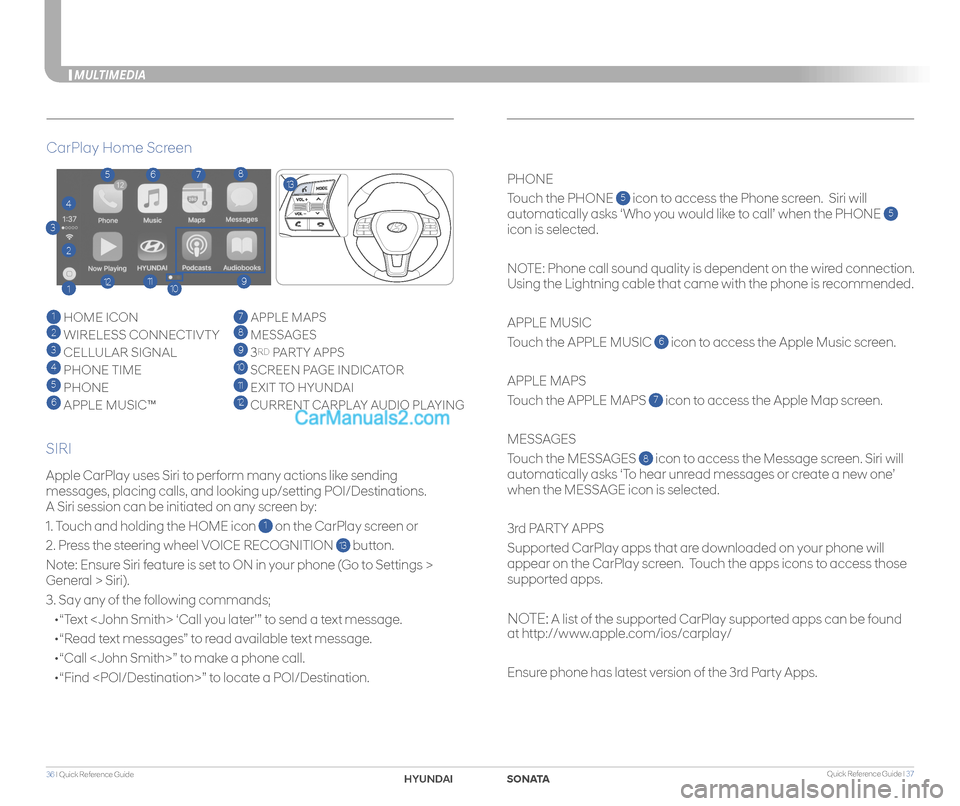
Quick Reference Guide I 3736 I Quick Reference Guide
MULTIMEDIA
Apple CarPlay uses Siri to perform many actions like sending
messages, placing calls, and looking up/setting POI/Destinations.
A Siri session can be initiated on any screen by:
1. Touch and holding the HOME icon 1 on the CarPlay screen or
2. Press the steering wheel VOICE RECOGNITION 13 button.
Note: Ensure Siri feature is set to ON in your phone (Go to Settings >
General > Siri).
3. Say any of the following commands;
•“Text ‘Call you later’” to send a text message.
•“Read text messages” to read available text message.
•“Call ” to make a phone call.
•“Find ” to locate a POI/Destination.
PHONE
Touch the PHONE 5 icon to access the Phone screen. Siri will
automatically asks ‘Who you would like to call’ when the PHONE 5
icon is selected.
NOTE: Phone call sound quality is dependent on the wired connection.
Using the Lightning cable that came with the phone is recommended.
APPLE MUSIC
Touch the APPLE MUSIC 6 icon to access the Apple Music screen.
APPLE MAPS
Touch the APPLE MAPS 7 icon to access the Apple Map screen.
MESSAGES
Touch the MESSAGES 8 icon to access the Message screen. Siri will
automatically asks ‘To hear unread messages or create a new one’
when the MESSAGE icon is selected.
3rd PARTY APPS
Supported CarPlay apps that are downloaded on your phone will
appear on the CarPlay screen. Touch the apps icons to access those
supported apps.
NOTE: A list of the supported CarPlay supported apps can be found
at http://www.apple.com/ios/carplay/
Ensure phone has latest version of the 3rd Party Apps.
CarPlay Home Screen
SIRI
1 HOME ICON
2 WIRELESS CONNECTIVTY
3 CELLULAR SIGNAL
4 PHONE TIME5 PHONE
6 APPLE MUSIC™
7 APPLE MAPS
8 MESSAGES
9 3RD PARTY APPS
10 SCREEN PAGE INDICATOR
11 EXIT TO HYUNDAI 12 CURRENT CARPLAY AUDIO PLAYING
2
3
4
1
5678
9101112
13
SONAHYUND
Page 21 of 26
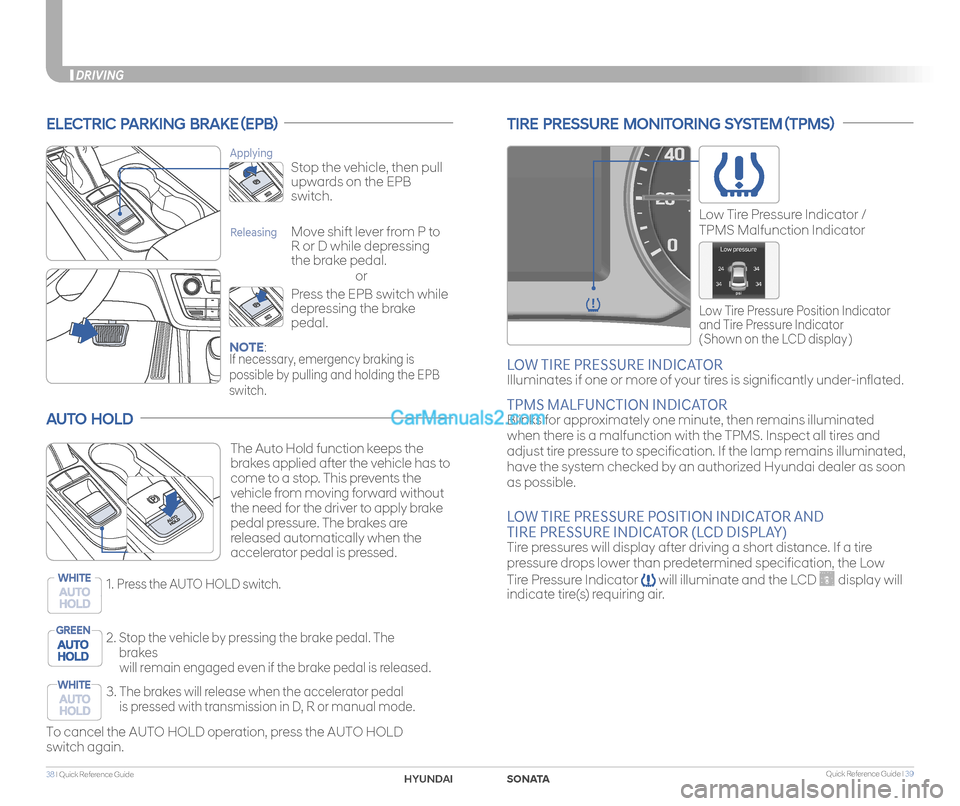
Quick Reference Guide I 3938 I Quick Reference Guide
DRIVING
ELECTRIC PARKING BRAKE (EPB)
or
Stop the vehicle, then pull
upwards on the EPB
switch.
Applying
Move shift lever from P to
R or D while depressing
the brake pedal.
Releasing
Press the EPB switch while
depressing the brake
pedal.
NOTE: If necessary, emergency braking is
possible by pulling and holding the EPB
switch.
AUTO HOLD
To cancel the AUTO HOLD operation, press the AUTO HOLD
switch again.
The Auto Hold function keeps the
brakes applied after the vehicle has to
come to a stop. This prevents the
vehicle from moving forward without
the need for the driver to apply brake
pedal pressure. The brakes are
released automatically when the
accelerator pedal is pressed.
1.
Press the AUTO HOLD switch.WHITE
2. Stop the vehicle by pressing the brake pedal. The
brakes
will remain engaged even if the brake pedal is released.
GREEN
3. The brakes will release when the accelerator pedal
is pressed with transmission in D, R or manual mode.
WHITE
TIRE PRESSURE MONITORING SYSTEM (TPMS)
LOW TIRE PRESSURE INDICATOR
Illuminates if one or more of your tires is significantly under-inflated.
TPMS MALFUNCTION INDICATOR Blinks for approximately one minute, then remains illuminated
when there is a malfunction with the TPMS. Inspect all tires and
adjust tire pressure to specification. If the lamp remains illuminated,
have the system checked by an authorized Hyundai dealer as soon
as possible.
LOW TIRE PRESSURE POSITION INDICATOR AND
TIRE PRESSURE INDICATOR (LCD DISPLAY) Tire pressures will display after driving a short distance. If a tire
pressure drops lower than predetermined specification, the Low
Tire Pressure Indicator will illuminate and the LCD display will
indicate tire(s) requiring air.
Low Tire Pressure Position Indicator
and Tire Pressure Indicator
( Shown on the LCD display )
Low Tire Pressure Indicator /
TPMS Malfunction Indicator
SONATAHYUNDAI
Page 22 of 26
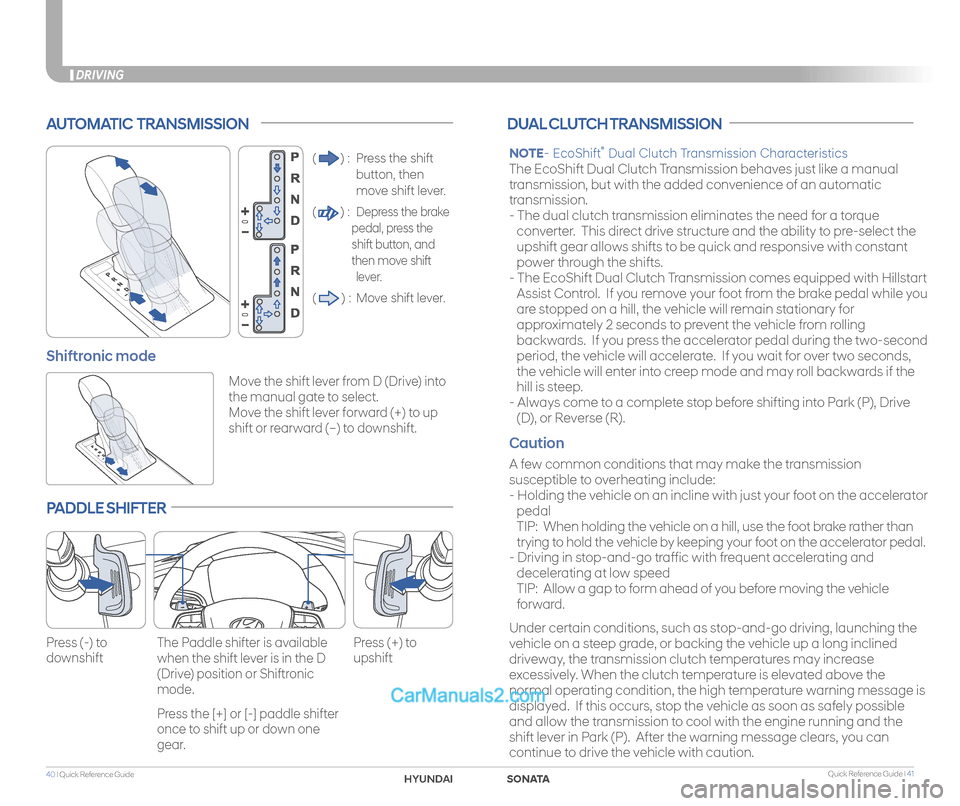
Quick Reference Guide I 4140 I Quick Reference Guide
DRIVING
AUTOMATIC TRANSMISSION
() : Press the shift
button, then
move shift lever.
() : Depress the brake
pedal, press the
shift button, and
then move shift
lever.
() : Move shift lever.
Move the shift lever from D (Drive) into
the manual gate to select.
Move the shift lever forward (+) to up
shift or rearward (–) to downshift.
Shiftronic mode
PADDLE SHIFTER
Press (-) to
downshift
Press (+) to
upshift
The Paddle shifter is available
when the shift lever is in the D
(Drive) position or Shiftronic
mode.
Press the [+] or [-] paddle shifter
once to shift up or down one
gear.
DUAL CLUTCH TRANSMISSION
NOTE- EcoShift® Dual Clutch Transmission Characteristics
The EcoShift Dual Clutch Transmission behaves just like a manual
transmission, but with the added convenience of an automatic
transmission.
- The dual clutch transmission eliminates the need for a torque
converter. This direct drive structure and the ability to pre-select the
upshift gear allows shifts to be quick and responsive with constant
power through the shifts.
- The EcoShift Dual Clutch Transmission comes equipped with Hillstart
Assist Control. If you remove your foot from the brake pedal while you
are stopped on a hill, the vehicle will remain stationary for
approximately 2 seconds to prevent the vehicle from rolling
backwards. If you press the accelerator pedal during the two-second
period, the vehicle will accelerate. If you wait for over two seconds,
the vehicle will enter into creep mode and may roll backwards if the
hill is steep.
- Always come to a complete stop before shifting into Park (P), Drive
(D), or Reverse (R).
Caution
A few common conditions that may make the transmission
susceptible to overheating include:
- Holding the vehicle on an incline with just your foot on the accelerator
pedal
TIP: When holding the vehicle on a hill, use the foot brake rather than
trying to hold the vehicle by keeping your foot on the accelerator pedal.
- Driving in stop-and-go traffic with frequent accelerating and
decelerating at low speed
TIP: Allow a gap to form ahead of you before moving the vehicle
forward.
Under certain conditions, such as stop-and-go driving, launching the
vehicle on a steep grade, or backing the vehicle up a long inclined
driveway, the transmission clutch temperatures may increase
excessively. When the clutch temperature is elevated above the
normal operating condition, the high temperature warning message is
displayed. If this occurs, stop the vehicle as soon as safely possible
and allow the transmission to cool with the engine running and the
shift lever in Park (P). After the warning message clears, you can
continue to drive the vehicle with caution.
SONATAHYUNDAI
Page 23 of 26
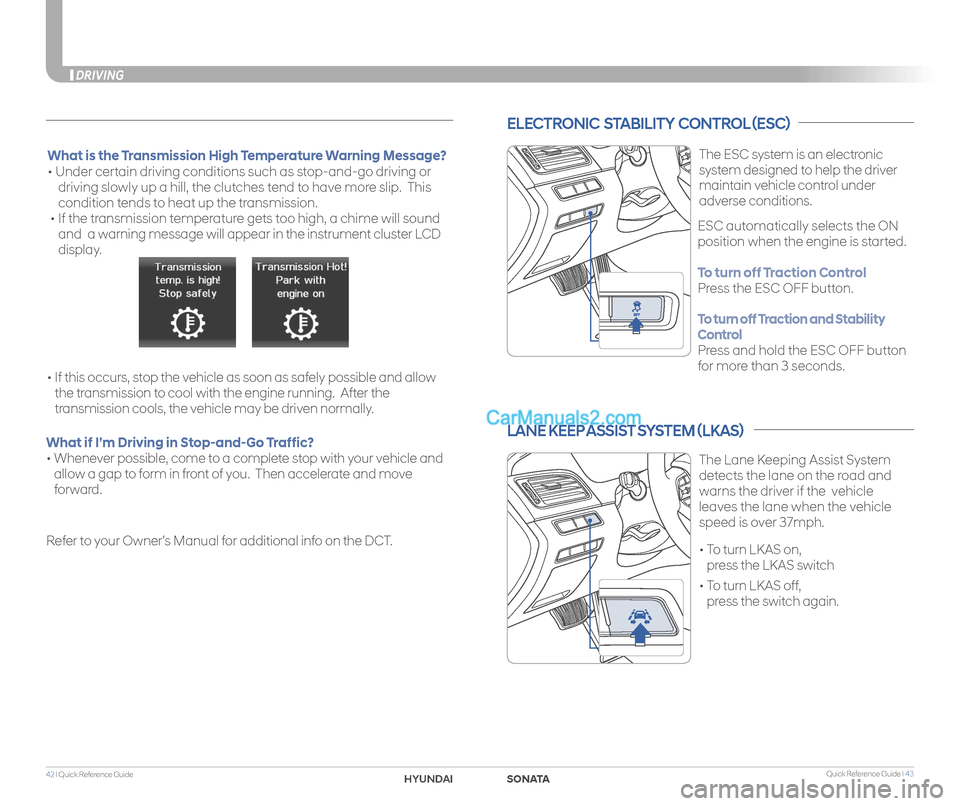
Quick Reference Guide I 4342 I Quick Reference Guide
DRIVING
ELECTRONIC STABILITY CONTROL (ESC)
The ESC system is an electronic
system designed to help the driver
maintain vehicle control under
adverse conditions.
• To turn LKAS on,
press the LKAS switch
• To turn LKAS off,
press the switch again.
The Lane Keeping Assist System
detects the lane on the road and
warns the driver if the vehicle
leaves the lane when the vehicle
speed is over 37mph.
LANE KEEP ASSIST SYSTEM (LKAS)
ESC automatically selects the ON
position when the engine is started.
To turn off Traction Control
Press the ESC OFF button.
To turn off Traction and Stability
Control
Press and hold the ESC OFF button
for more than 3 seconds.
What is the Transmission High Temperature Warning Message?
• Under certain driving conditions such as stop-and-go driving or
driving slowly up a hill, the clutches tend to have more slip. This
condition tends to heat up the transmission.
• If the transmission temperature gets too high, a chime will sound
and a warning message will appear in the instrument cluster LCD
display.
• If this occurs, stop the vehicle as soon as safely possible and allow
the transmission to cool with the engine running. After the
transmission cools, the vehicle may be driven normally.
What if I’m Driving in Stop-and-Go Traffic?
• Whenever possible, come to a complete stop with your vehicle and
allow a gap to form in front of you. Then accelerate and move
forward.
Refer to your Owner’s Manual for additional info on the DCT.
SONATAHYUNDAI
Page 24 of 26
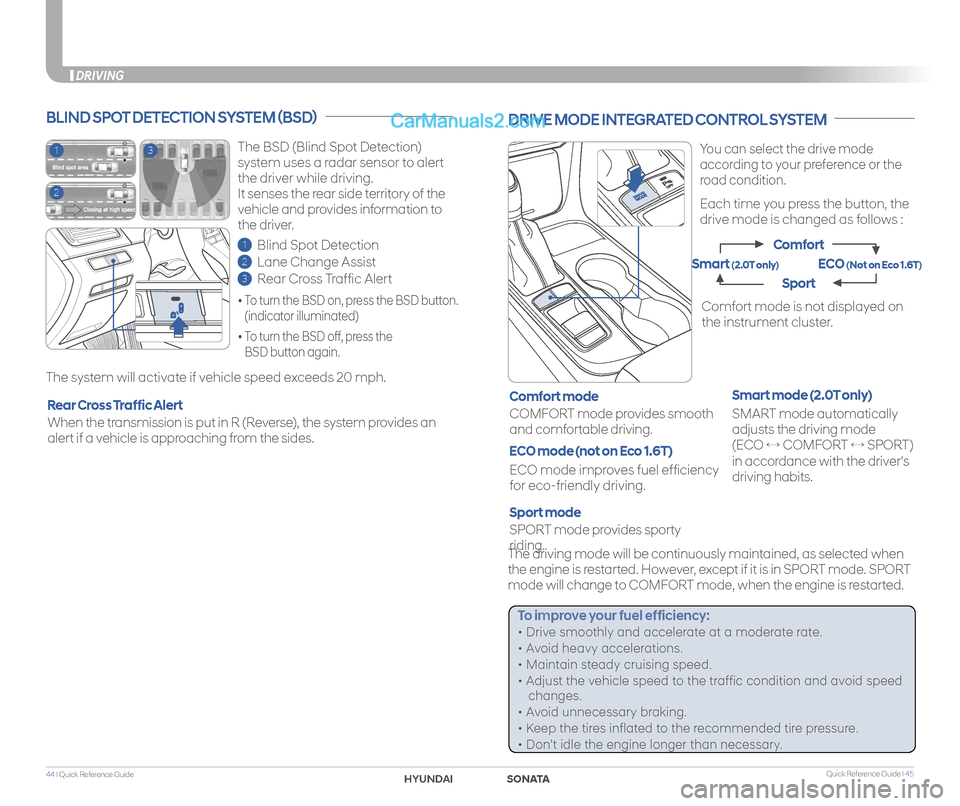
Quick Reference Guide I 4544 I Quick Reference Guide
DRIVING
You can select the drive mode
according to your preference or the
road condition.
Each time you press the button, the
drive mode is changed as follows :
DRIVE MODE INTEGRATED CONTROL SYSTEM
SPORT mode provides sporty
riding.
COMFORT mode provides smooth
and comfortable driving.
Sport mode
SMART mode automatically
adjusts the driving mode
(ECO ↔ COMFORT ↔ SPORT)
in accordance with the driver's
driving habits.
Smart mode (2.0T only)Comfort mode
Comfort mode is not displayed on
the instrument cluster.
The driving mode will be continuously maintained, as selected when
the engine is restarted. However, except if it is in SPORT mode. SPORT
mode will change to COMFORT mode, when the engine is restarted.
ECO mode improves fuel efficiency
for eco-friendly driving.
ECO mode (not on Eco 1.6T)
Comfort
Sport
ECO (Not on Eco 1.6T)Smart (2.0T only)
To improve your fuel efficiency:
• Drive smoothly and accelerate at a moderate rate.
• Avoid heavy accelerations.
• Maintain steady cruising speed.
• Adjust the vehicle speed to the traffic condition and avoid speed
changes.
• Avoid unnecessary braking.
• Keep the tires inflated to the recommended tire pressure.
• Don’t idle the engine longer than necessary.
DRIVING
The BSD (Blind Spot Detection)
system uses a radar sensor to alert
the driver while driving.
It senses the rear side territory of the
vehicle and provides information to
the driver.
1 Blind Spot Detection
2 Lane Change Assist
3 Rear Cross Traffic Alert
The system will activate if vehicle speed exceeds 20 mph.
BLIND SPOT DETECTION SYSTEM (BSD)
• To turn the BSD on, press the BSD button.
(indicator illuminated)
• To turn the BSD off, press the
BSD button again.
When the transmission is put in R (Reverse), the system provides an
alert if a vehicle is approaching from the sides.
Rear Cross Traffic Alert
1
2
3
SONATAHYUNDAI