2018 Hyundai Elantra eco
[x] Cancel search: ecoPage 211 of 526

3-134
Convenient features of your vehicle
Auto Defogging System (Only
for Automatic Climate Control
System, if equipped)
Auto defogging reduces the possibility of
fogging up the inside of the windshield by
automatically sensing the moisture of
inside the windshield.
The auto defogging system operates
when the heater or air conditioning is on.
Information
The auto defogging system may not oper-
ate normally, when the outside tempera-
ture is below 50 °F (-10 °C).When the Auto Defogging
System operates, the indica-
tor will illuminate.
If higher level of moisture are sensed in
the vehicle, the Auto Defogging System
will operate in the following order:
Step 1 : Outside air position
Step 2 : Operating the air conditioning
Step 3 : Blo wing air toward the wind-
shield
Step 4 : Increasing air flow toward the windshield
If the air conditioning is off or recirculated
air position is manually selected while
Auto Defogging System is ON, the Auto
Defogging System Indicator will blink 3
times to signal that the manual operation
has been canceled.
To cancel or reset the
Auto Defogging System
Press the front windshield defroster but-
ton for 3 seconds when the ignition
switch is in the ON position. When the
Auto Defogging System is canceled,
ADS OFF symbol will blink 3 times and
the ADS OFF will be displayed on the cli-
mate control information screen.
When the Auto Defogging System is
reset, ADS OFF symbol will blink 6 times
without a signal.
Information
• When the air conditioning is turned on by Auto defogging system, if you try to
turn off the air conditioning, the indica-
tor will blink 3 times and the air condi-
tioning will not be turned off.
• For efficiency, do not select recirculated air position while Auto defogging system
is operating.
• When Auto defogging mode is selected, fan speed, temperature and intake mode
which is adjusted manually are canceled
for better defogging result.
Do not remove the sensor cover locat-
ed on the upper end of the driver side
windshield glass.
Damage to system parts could occur
and may not be covered by your vehi-
cle warranty.
NOTICE
i
i
OAD045331
Page 212 of 526

3-135
Convenient features of your vehicle
3
C
CL
LI
IM
M A
AT
TE
E
C
C O
O N
NT
TR
R O
O L
L
A
A D
DD
DI
IT
T I
IO
O N
NA
AL
L
F
F E
E A
A T
TU
U R
RE
ES
S
(
( I
IF
F
E
E Q
Q U
UI
IP
P P
PE
ED
D )
)
Automatic Ventilation
(if equipped)
When the ignition switch is in the ON
position or when the engine is running
and temperature is below 59°F (15°C)
with the recirculated air position selected
more than five minutes, the air intake
position will automatically change to the
outside (fresh) air position.
To cancel or reset the Automatic
Ventilation
When the air conditioning system is on,
select Face Level mode and while
pressing the A/C button, press the recir-
culated air position button five times with-
in three seconds.
Sunroof Inside Air
Recirculation (if equipped)
When the heater or air conditioning sys-
tem is on with the sunroof opened, the
outside (fresh) air position will be auto-
matically selected. At this time, if you
press the recirculated air position button,
the recirculated air position will be select-
ed but will change back to the outside
(fresh) air position after 3 minutes.
When the sunroof is closed, the air intake
position will return to the original position
that was selected.
To avoid possible theft, do not leave
valuables in the storage compart-
ments.
NOTICE
S
ST
T O
O R
RA
A G
G E
E
C
C O
O M
M P
PA
A R
RT
TM
M E
EN
N T
T
Never store cigarette lighters,
propane cylinders, or other flamma-
ble/explosive materials in the vehi-
cle. These items may catch fire
and/or explode if the vehicle is
exposed to hot temperatures for
extended periods.
WARNING
ALWAYS keep the storage compart-
ment covers closed securely while
driving. Items inside your vehicle
are moving as fast as the vehicle. If
you have to stop or turn quickly, or
if there is a crash, the items may fly
out of the compartment and may
cause an injury if they strike the
driver or a passenger.
WARNING
Page 219 of 526
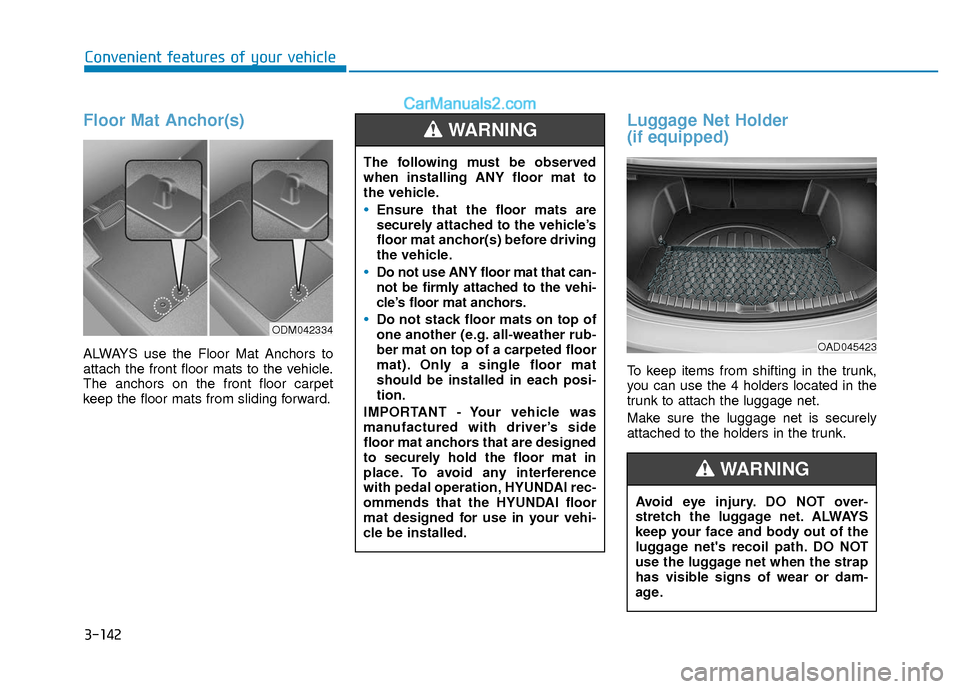
3-142
Convenient features of your vehicle
Floor Mat Anchor(s)
ALWAYS use the Floor Mat Anchors to
attach the front floor mats to the vehicle.
The anchors on the front floor carpet
keep the floor mats from sliding forward.
Luggage Net Holder
(if equipped)
To keep items from shifting in the trunk,
you can use the 4 holders located in the
trunk to attach the luggage net.
Make sure the luggage net is securely
attached to the holders in the trunk.
ODM042334
The following must be observed
when installing ANY floor mat to
the vehicle.
Ensure that the floor mats are
securely attached to the vehicle’s
floor mat anchor(s) before driving
the vehicle.
Do not use ANY floor mat that can-
not be firmly attached to the vehi-
cle’s floor mat anchors.
Do not stack floor mats on top of
one another (e.g. all-weather rub-
ber mat on top of a carpeted floor
mat). Only a single floor mat
should be installed in each posi-
tion.
IMPORTANT - Your vehicle was
manufactured with driver’s side
floor mat anchors that are designed
to securely hold the floor mat in
place. To avoid any interference
with pedal operation, HYUNDAI rec-
ommends that the HYUNDAI floor
mat designed for use in your vehi-
cle be installed.
WARNING
Avoid eye injury. DO NOT over-
stretch the luggage net. ALWAYS
keep your face and body out of the
luggage net's recoil path. DO NOT
use the luggage net when the strap
has visible signs of wear or dam-
age.
WARNING
OAD045423
Page 220 of 526

Multimedia System
Multimedia system .................................................4-2
AUX, USB and iPod®port ...............................................4-2
Antenna ........................................................................\
.......4-2
Steering Wheel Audio Controls ......................................4-3
Bluetooth®Wireless Technology Hands-Free ...........4-4
Audio (Display Audio) / Video /
Navigation System (AVN).................................................4-4
How Vehicle Audio Works ...............................................4-5
Features of Your Vehicle.................................................4-6
Caring for CDs ....................................................................4-7
Audio (Without Touch Screen) ..........................4-16
Features of Your Audio .................................................4-17
Radio Mode.......................................................................4\
-32
SiriusXM Radio Mode.....................................................4-34
Media Mode......................................................................4-\
36
Phone Mode .....................................................................4-4\
2
Voice Recognition Mode ...............................................4-46
Setup Mode ......................................................................4-\
53
Declaration of conformity ..................................4-63
FCC ........................................................................\
..............4-63
4
Page 222 of 526

4-3
Multimedia System
4
Do not clean the inside of the rearglass window with a cleaner or
scraper to remove foreign deposits
as this may cause damage to the
antenna elements.
Avoid adding metallic coatings to the rear glass window. These can
degrade AM and FM broadcast sig-
nals.
Steering Wheel Audio Control
Do not operate multiple audio remote
control buttons simultaneously.
VOLUME (VOL + / - ) (1)
Press the VOLUME switch up toincrease volume.
Press the VOLUME switch down to decrease volume.
SEEK/PRESET ( / ) (2)
If the SEEK/PRESET switch is pressed
up or down and held for 0.8 second or
more, it will function in the following
modes:
RADIO mode
It will function as the AUTO SEEK select
button. It will SEEK until you release the
button.
MEDIA mode
It will function as the FF/RW button.
If the SEEK/PRESET switch is pressed
up or down, it will function in the following
modes:
RADIO mode
It will function as the PRESET STATION
UP/DOWN button.
MEDIA mode
It will function as the TRACK UP/ DOWN
button.
NOTICE
NOTICE
OAD045446N
Page 226 of 526

If you are driving on a mountainroad where is the signal blocked by
mountains.
If you are driving in an area with tall trees that block the signal (30 ft.
/10m or more), for example on an
road that goes through a dense for-
est.
The signal can become weak in some areas that are not covered by
the XM™ repeater network.Information
There may also be additional unforeseen
circumstances leading to reception prob-
lems with the XM™ satellite radio signal.
Advisory Messages, such as ‘CH
Unavailable’ may occur when starting
XM™ Radio.
Caring for CDs
If the temperature inside the car is too
high, open the car windows to ventilate
before using the system.
It is illegal to copy and use MP3/WMA files without permission. Use CDs that
are created only by lawful means.
Do not apply volatile agents, such as benzene and thinner, normal cleaners
and magnetic sprays made for analog
disc onto CDs.
To prevent the disc surface from get- ting damaged, hold CDs by the edges
or the center hole only.
Clean the disc surface with a piece of soft cloth before playback (wipe it from
the center to the outside edge).
Do not damage the disc surface or attach pieces of sticky tape or paper.
Make certain only CDs are inserted into the CD player (Do not insert more
than one CD at a time).
Keep CDs in their cases after use to protect them from scratches or dirt.
Depending on the type of CD-R/CD- RW CDs, certain CDs may not operate
normally according to the manufactur-
ing companies. In such circumstances,
continued use may cause malfunctions
to your audio system.
i
4-7
Multimedia System
4
SATELLITE2
Page 229 of 526

Do not place beverages close to theaudio system. Spilling beverages
may lead to system malfunction.
If your audio system is not working properly, have your vehicle audio
system inspected by an authorized
Hyundai dealer.
Placing the audio system within an electromagnetic environment may
result in noise interference.
Use caution to keep chemicals such as perfumes, cosmetics, sun screen
lotions, hand sanitizers, or air fresh-
eners from contacting any interior
components. Doing so may cause
damage or discoloration.
Information - Using CDs
• This device has been manufactured to be compatible with software bearing the
following logo marks.
• Do not clean discs with chemical solu- tions, such as record sprays, antistatic
sprays, antistatic liquids, benzene, or
thinners.
• After using a disc, put the disc back in its original case to prevent disc scratch-
es.
• Hold discs by their edges or within the center hole to prevent damages to disc
surfaces.
• Do not introduce foreign substances into the disc insert/eject slot. Introducing
foreign substances could damage the
device interior.
• Do not insert two discs simultaneously.
• When using CD-R/CD-RW discs, differ- ences in disc reading and playing times
may occur depending on the disc manu-
facturer, production method and the
recording method as used by the user.
• Clean fingerprints and dust off the disc surface (coated side) with a soft cloth.
• The use of CD-R/CD-RW discs attached with labels may result in disc slot jams
or difficulties in disc removal. Such discs
may also result in noise while playing.
(Continued)(Continued)
• Some CD-R/CD-RW discs may not
properly operate depending on the disc
manufacturer, production method and
the record method as used by the user. If
problems persist, trying using a differ-
ent CD as continued use may result in
malfunctions.
• The performance of this product may differ depending on the CD-RW Drive
Software.
• Copy-protected CDs such as S-type CDs may not function in the device. DATA
discs cannot be played. (However, such
discs may still operate but will do so
abnormally.)
• Do not use abnormally shaped discs (8cm, heart-shaped, octagon-shaped) as
such discs could lead to malfunctions.
• If the disc is straddled on the disc slot without removal for 10 seconds, the disc
will automatically be re-inserted into the
disc player.
• Only genuine audio CDs are supported. Other discs may result in recognition
failure (e.g. copy CD-R, CDs with
labels)iNOTICE
4-10
Multimedia System
Page 230 of 526

Information -Using the USB
device
• Connect the USB device after turning on the engine. The USB device may become
damaged if it is already connected when
the ignition is turned on.The USB device
may not operate properly if the car igni-
tion is turned on or off with the USB
device connected.
• Heed caution to static electricity when connecting/disconnecting USB devices.
• Encoded MP3 Players will not be recog- nized when connected as an external
device.
• When connecting an external USB device, the device may not properly rec-
ognize the USB is in some states.
• Only products formatted with byte/sec- tors under 64Kbyte will be recognized.
• This device recognizes USB devices for- matted in FAT 12/16/32 file formats.
This device does not recognize files in
NTFS file format.
• Some USB devices may not be support- ed due to compatibility issues.
• Avoid contact between the USB connec- tor with bodily parts or foreign objects.
• Repeated connecting/disconnecting of USB devices within short periods of time
may result in product malfunction.
(Continued)(Continued)
• A strange noise may occur when discon- necting the USB.
• Make sure to connect/disconnect exter- nal USB devices with the audio power
turned off.
• The amount of time required to recog- nize the USB device may differ depend-
ing on the type, size or file formats
stored in the USB. Such differences in
time are not indications of malfunctions.
• The device only supports USB devices used to play music files.
• USB images and videos are not support- ed.
• Do not use the USB I/F to charge batter- ies or USB accessories that generate
heat. Such acts may lead to worsened
performance or damage to the device.
• The device may not recognize the USB device if separately purchased USB
hubs and extension cables are being
used. Connect the USB directly with the
multimedia terminal of the vehicle.
• When using mass storage USB devices with separate logical drives, only files
saved to the root drive can be played.
• Files may not properly operate if appli- cation programs are installed to the
USBs.
(Continued)(Continued)
• The device may not operate normally if MP3 Players, cellular phones, digital
cameras, or other electronic devices
(USB devices not recognized as portable
disk drives) are connected with the
device.
• Charging through the USB may not work for some mobile devices.
• The device may not support normal operation when using a USB memory
type besides (Metal Cover Type) USB
Memory.
• The device may not support normal operation when using formats such as
HDD Type, CF, or SD Memory.
• The device will not support files locked by DRM (Digital Rights Management.)
• USB memory sticks used by connecting an Adaptor (SD Type or CF Type) may
not be properly recognized.
• The device may not operate properly when using USB HDDs or USBs subject
to connection failures caused by vehicle
vibrations. (e.g. i-stick type)
(Continued)i
4-11
Multimedia System
4