Page 284 of 763
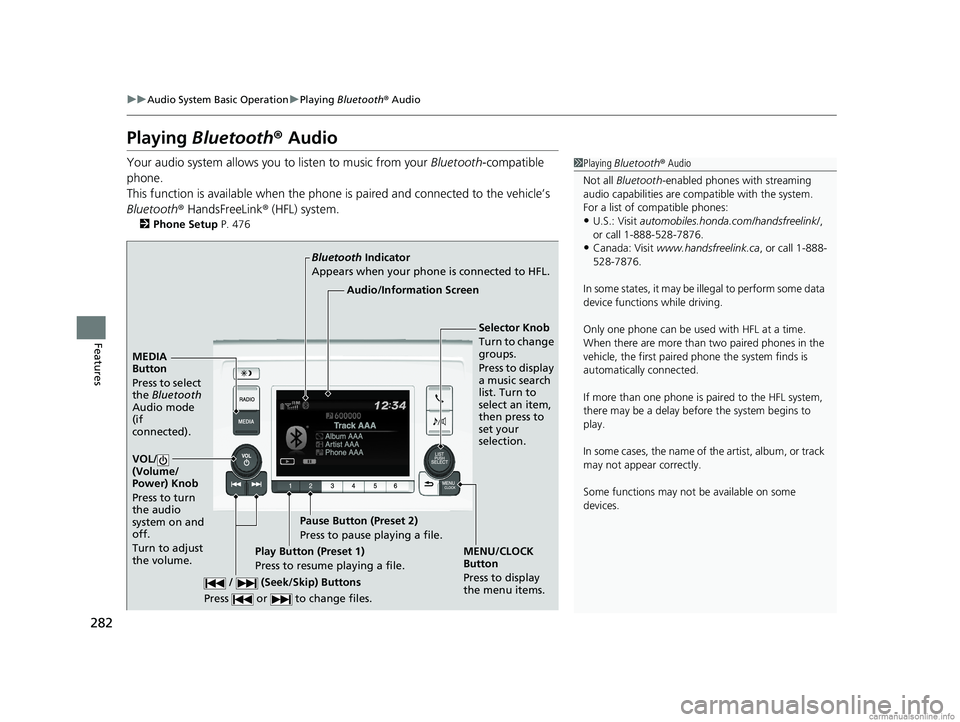
282
uuAudio System Basic Operation uPlaying Bluetooth ® Audio
Features
Playing Bluetooth ® Audio
Your audio system allows you to listen to music from your Bluetooth-compatible
phone.
This function is available when the phone is paired and connected to the vehicle’s
Bluetooth ® HandsFreeLink ® (HFL) system.
2 Phone Setup P. 476
1Playing Bluetooth ® Audio
Not all Bluetooth -enabled phones with streaming
audio capabilities are compatible with the system.
For a list of compatible phones:
•U.S.: Visit automobiles.honda.com /handsfreelink/,
or call 1-888-528-7876.
•Canada: Visit www.handsfreelink.ca , or call 1-888-
528-7876.
In some states, it may be il legal to perform some data
device functions while driving.
Only one phone can be used with HFL at a time.
When there are more than two paired phones in the
vehicle, the first paired phone the system finds is
automatically connected.
If more than one phone is paired to the HFL system,
there may be a delay before the system begins to
play.
In some cases, the name of the artist, album, or track
may not appear correctly.
Some functions may not be available on some
devices.
MEDIA
Button
Press to select
the Bluetooth
Audio mode
(if
connected).
VOL/
(Volume/
Power) Knob
Press to turn
the audio
system on and
off.
Turn to adjust
the volume.
MENU/CLOCK
Button
Press to display
the menu items.
Audio/Information Screen
Bluetooth
Indicator
Appears when your phone is connected to HFL.
/ (Seek/Skip) Buttons
Press or to change files.Play Button (Preset 1)
Press to resume playing a file. Pause Button (Preset 2)
Press to pause playing a file.
Selector Knob
Turn to change
groups.
Press to display
a music search
list. Turn to
select an item,
then press to
set your
selection.
18 US ODYSSEY-31THR6010.book 282 ページ 2018年12月6日 木曜日 午後4時18分
Page 287 of 763
285
Features
Audio System Basic Operation
To use the audio system function, the power mode must be in ACCESSORY or ON.
: Select to go to the home screen.
2 Switching the Display P. 286
: Select to go back to the previous display
when it is displayed.
: Select to change the audio/information
screen brightness.
Select once and select or to make
an adjustment. u Each time you select , the mode
switches among the daytime mode,
nighttime mode and off mode.
Models with Display Audio
(Day/Night) Icon
(Home) Icon
(Back) Icon
18 US ODYSSEY-31THR6010.book 285 ページ 2018年12月6日 木曜日 午後4時18分
Page 288 of 763
286
uuAudio System Basic Operation uAudio/Information Screen
Features
Audio/Information Screen
Displays the audio status and wallpaper. From this display, you can go to various
setup options.
■Using the audio/information screen
Select to go to the home screen.
Select the following icons on the hom e screen or after selecting All Apps.
■Switching the Display
1Audio/Information Screen
Touchscreen Operation
•Use simple gestures - in cluding touching, swiping,
and scrolling - to operate certain audio functions.
•Some items may be grayed out during driving to
reduce the potential for distraction.
•You can select them when the vehicle is stopped or
use voice commands.
•Wearing gloves may limit or prevent touchscreen
response.
You can change the touchs creen sensitivity setting.
2 Customized Features P. 442
Home Screen
Models without
navigation system
Models with
navigation system
(Home) Icon
All Apps
18 US ODYSSEY-31THR6010.book 286 ページ 2018年12月6日 木曜日 午後4時18分
Page 289 of 763
287
uuAudio System Basic Operation uAudio/Information Screen
Continued
Features
■Phone
Displays the HFL information.
2 Bluetooth ® HandsFreeLink ® P. 495
■Trip Computer
Displays the trip computer information.
• Current Drive tab: Displays the current trip information.
• Trip A /Trip B tab: Displays information for the current and three previous drives.
The information is stored every time you reset Trip A/B.
To reset Trip A/B, select Reset.
To change the setting of how to reset Trip A/B, select Settings, then select Trip
A Reset Method or Trip B Reset Method .
■Clock
Displays the clock.
■System Updates
Updates the software version of the audio system.
2 System Updates P. 300
■FM/AM/Sirius XM*/CD*/USB/Bluetooth Audi o/AUX Input/My Honda
Music/Social Playlist
Displays the each audio information.
■Settings
Enters the customizing menu screen.
2 Customized Features P. 448
* Not available on all models
18 US ODYSSEY-31THR6010.book 287 ページ 2018年12月6日 木曜日 午後4時18分
Page 290 of 763
288
uuAudio System Basic Operation uAudio/Information Screen
Features
■Navigation*
Displays the navigation screen.
2 Refer to the Navigation System Manual
■HondaLink
Connects with your smartphone*1 to play personalized music, information, and
social media streams.
2 HondaLink ® P. 349
■Apple CarPlay/Android Auto
Displays the Apple CarPlay or Android Auto .
2Apple CarPlay P. 360
2 Android Auto P. 363
■Messages
Displays the text message screen.
2 Bluetooth ® HandsFreeLink ® P. 495
■CabinTalk*
Displays the CabinTalk screen.
2CabinTalkTM * P. 522
■CabinWatch*
Displays the CabinWatch screen.
2CabinWatchTM * P. 521
*1: Available on specific phones only. Check http://automobiles.honda.com/handsfreelink/ for
U.S. and www.handsfreelink.ca for Canada for compatible phones and https://
hondalink.honda.com/ for U.S. and honda.ca/hondalink for Canada for feature details.
* Not available on all models
18 US ODYSSEY-31THR6010.book 288 ページ 2018年12月6日 木曜日 午後4時18分
Page 291 of 763
289
uuAudio System Basic Operation uAudio/Information Screen
Continued
Features
■Rear Entertainment*
Displays the rear audio screen.
2 Blu-ray/DVD Rear Entertainment System* P. 396
■AT&T Hotspot*
Displays the AT&T Hotspot screen.
■NFC Manager*
Displays the Near Field Communication (NFC) manager screen.
2Near Field Communication (NFC)* P. 356
■File Manager
Displays the file manager screen.
2 File Manager P. 306
* Not available on all models
18 US ODYSSEY-31THR6010.book 289 ページ 2018年12月6日 木曜日 午後4時18分
Page 292 of 763
uuAudio System Basic Operation uAudio/Information Screen
290
Features
You can change, store, and delete the wa llpaper on the audio/information screen.
■Import wallpaper
1.Connect the USB flash drive to the front
USB port.
2 USB Ports P. 261
2.Select Clock.
3. Select Settings .
4. Select Clock Faces .
5. Select Add More .
u The File Manager screen is displayed.
6. Import a desired picture.
2 How to Transfer a File P. 306
uThe display will return to the Clock Faces
screen.
■Wallpaper Setup1 Wallpaper Setup
The wallpaper you set up on Clock Faces cannot be
displayed on the driver information interface.
•The file name must be fewer than 255 characters.
•The file format of the im age that can be imported
is BMP, GIF, JPEG, PNG, or WebP.
•If the USB flash drive doe s not have any pictures,
the No Data message appears.
18 US ODYSSEY-31THR6010.book 290 ページ 2018年12月6日 木曜日 午後4時18分
Page 293 of 763
291
uuAudio System Basic Operation uAudio/Information Screen
Continued
Features
■Select wallpaper
1. Select Clock.
2. Select Settings .
3. Select Clock Faces.
4. Select a desired wallpaper.
u The preview is displayed on the screen.
5. Select Save.
u The display will return to the clock screen.
■To view wallpaper once it is set
1. Select .
2. Select Clock.
■Delete wallpaper
1. Select Clock.
2. Select Settings .
3. Select Clock Faces.
4. Select Delete Photos .
u The File Manager screen is displayed.
5. Delete a picture.
2 How to Delete a File P. 309
uThe display will return to the Clock Faces screen.
18 US ODYSSEY-31THR6010.book 291 ページ 2018年12月6日 木曜日 午後4時18分