Page 437 of 763
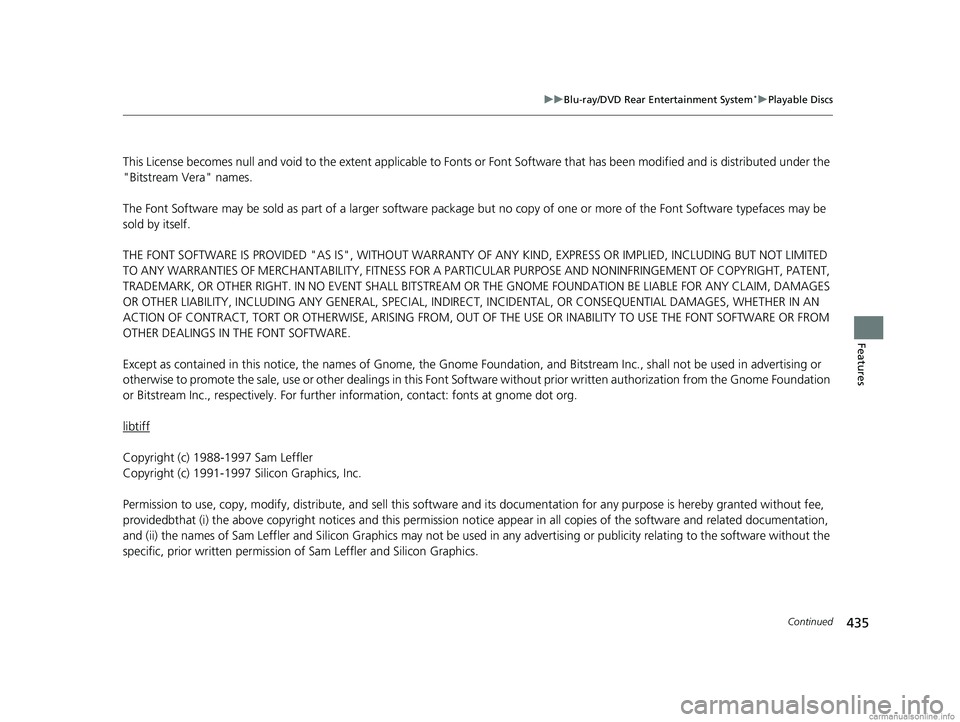
435
uuBlu-ray/DVD Rear Entertainment System*uPlayable Discs
Continued
Features
This License becomes null and void to the extent applicable to Fonts or Font So ftware that has been modified and is distributed under the
"Bitstream Vera" names.
The Font Software may be sold as part of a larger software packag e but no copy of one or more of the Font Software typefaces ma y be
sold by itself.
THE FONT SOFTWARE IS PROVIDED "AS IS", WITHOUT WARRANTY OF ANY KIND, EXPRESS OR IMPLIED, INCLUDING BUT NOT LIMITED
TO ANY WARRANTIES OF MERCHANTABILITY, FITNESS FOR A PARTIC ULAR PURPOSE AND NONINFRINGEMENT OF COPYRIGHT, PATENT,
TRADEMARK, OR OTHER RIGHT. IN NO EVENT SHALL BITSTREAM OR THE GNOME FOUNDATION BE LIABLE FOR ANY CLAIM, DAMAGES
OR OTHER LIABILITY, INCLUDING ANY GENERAL, SPECIAL, INDI RECT, INCIDENTAL, OR CONSEQUENTIAL DAMAGES, WHETHER IN AN
ACTION OF CONTRACT, TORT OR OTHERWISE, ARISING FROM, OUT OF THE USE OR INABILITY TO USE THE FONT SOFTWARE OR FROM
OTHER DEALINGS IN THE FONT SOFTWARE.
Except as contained in this notice, the names of Gnome, the Gn ome Foundation, and Bitstream Inc., shall not be used in advertis ing or
otherwise to promote the sale, use or other dealings in this F ont Software without prior written authorization from the Gnome Foundation
or Bitstream Inc., respectively . For further information, cont act: fonts at gnome dot org.
libtiff
Copyright (c) 1988-1997 Sam Leffler
Copyright (c) 1991-1997 Silicon Graphics, Inc.
Permission to use, copy, modify, distribute, and sell this softw are and its documentation for any purpose is hereby granted without fee,
providedbthat (i) the above copyright notices and this permission notice appear in all copies of the software and related docum entation,
and (ii) the names of Sam Leffler and Silicon Graphics may not be used in any advertising or publicity relating to the software without the
specific, prior written permission of Sam Leffler and Silicon Graphics.
18 US ODYSSEY-31THR6010.book 435 ページ 2018年12月6日 木曜日 午後4時18分
Page 448 of 763
446
uuCustomized Features u
Features
*1:Default Setting
Setup
GroupCustomizable FeaturesDescriptionSelectable Settings
Settings Display Change
Changes the display type. Audio
*1/Wallpaper
Wallpaper Select
Changes the wallpaper type. Clock*1/
Image1/ Image2/
Image3
Import Imports an image file for a new wallpaper.
2
Wallpaper Setup P. 270—
Delete Deletes an image file for a wallpaper. Image1
*1/Image2/Image3
Color Theme Changes the background color of the audio/
information screen.
Blue
*1/
Red/ Amber /Gray
Language Changes the display language. English
*1/Français /Español
Clock Format Selects the digital clock display from 12h to
24h. 12h
*1/
24h
18 US ODYSSEY-31THR6010.book 446 ページ 2018年12月6日 木曜日 午後4時18分
Page 473 of 763

471
uuBluetooth ® HandsFreeLink ®u Using HFL
Features
The audio/information screen notifies you
when there is an incoming call.
Certain manual functions are disabled or inoperable while the vehicle is in motion.
You cannot select a grayed-out option until the vehicle is stopped.
Only previously stored speed dial entrie s can be called using voice commands while
the vehicle is in motion.
2 Speed Dial P. 485
■HFL Status Display1Using HFL
If you receive a call while using the audio system, the
system resumes its operati on after ending the call.
Up to 20 speed dial entries can be stored. If there is
no entry in the system, Speed Dial is disabled. 2 Speed Dial P. 485
Up to 20 call histories can be stored. If there is no call
history, Call History is disabled.
Bluetooth ® Wireless Technology
The Bluetooth ® word mark and logos are registered
trademarks owned by Bluetooth SIG, Inc., and any
use of such marks by Honda Motor Co., Ltd., is under
license. Other trademarks and trade names are those
of their respective owners.
HFL Limitations
An incoming call on HFL will interrupt the audio
system when it is playing. It will resume when the call
is ended.
1 HFL Status Display
The information that appears on the audio/
information screen vari es between phone models.
You can change the system language. 2 Customized Features P. 442
HFL Mode
Battery Level Status
Signal Strength
Bluetooth Indicator
Appears when your
phone is connected
to HFL.
Roaming Status
Caller’s Name
■Limitations for Manual Operation
18 US ODYSSEY-31THR6010.book 471 ページ 2018年12月6日 木曜日 午後4時18分
Page 474 of 763
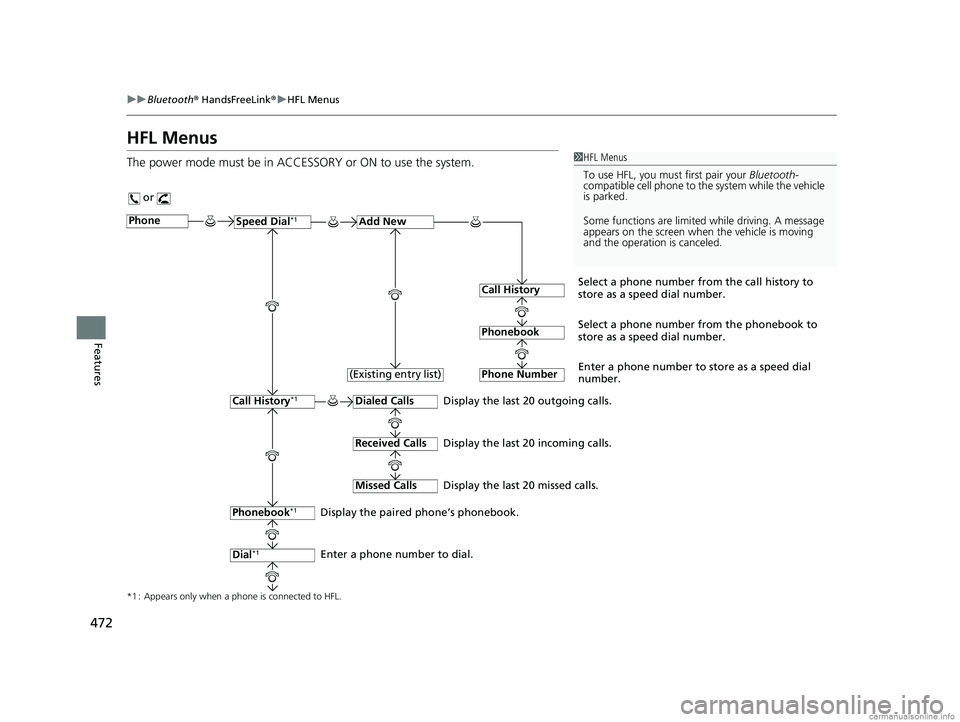
472
uuBluetooth ® HandsFreeLink ®u HFL Menus
Features
HFL Menus
The power mode must be in ACCESSORY or ON to use the system.1HFL Menus
To use HFL, you must first pair your Bluetooth-
compatible cell phone to th e system while the vehicle
is parked.
Some functions are limited while driving. A message
appears on the screen when the vehicle is moving
and the operation is canceled.
or
Display the last 20 outgoing calls.
Display the last 20 incoming calls.
Display the last 20 missed calls.
*1 : Appears only when a phone is connected to HFL.
PhoneSpeed Dial*1Add New
Select a phone number from the call history to
store as a speed dial number.
Call History
PhonebookSelect a phone number from the phonebook to
store as a speed dial number.
Phone Number
Enter a phone number to store as a speed dial
number.
Dialed Calls
Received Calls
Missed Calls
Phonebook*1
Dial*1
Call History*1
Display the paired phone’s phonebook.
Enter a phone number to dial. (Existing entry list)
18 US ODYSSEY-31THR6010.book 472 ページ 2018年12月6日 木曜日 午後4時18分
Page 487 of 763
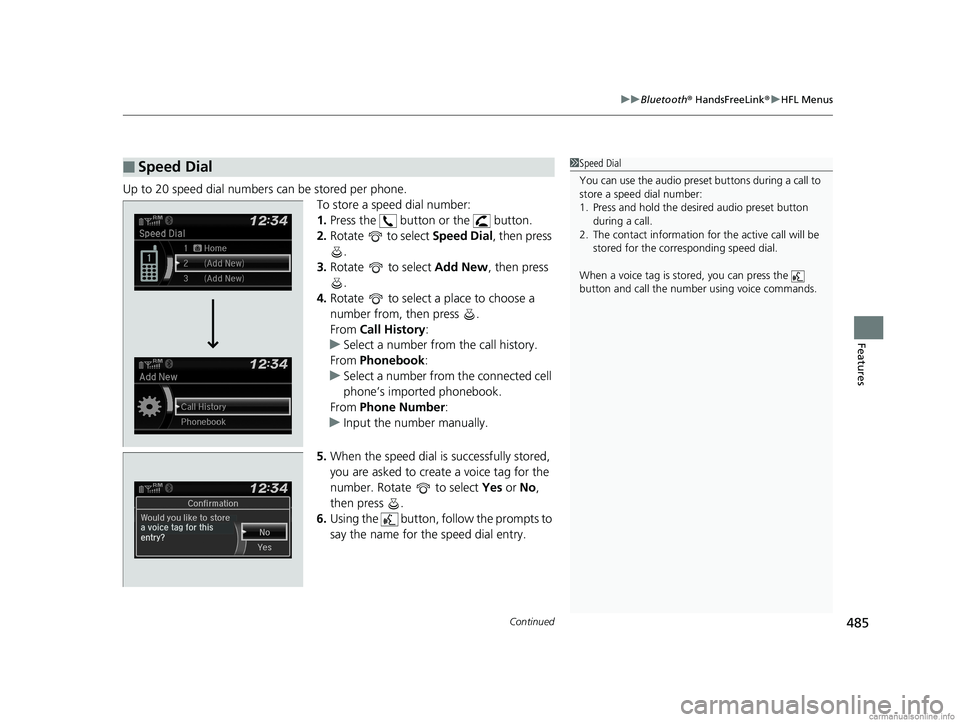
Continued485
uuBluetooth ® HandsFreeLink ®u HFL Menus
Features
Up to 20 speed dial numbers can be stored per phone.
To store a speed dial number:
1.Press the button or the button.
2. Rotate to select Speed Dial, then press
.
3. Rotate to select Add New, then press
.
4. Rotate to select a place to choose a
number from, then press .
From Call History :
u Select a number from the call history.
From Phonebook:
u Select a number from the connected cell
phone’s imported phonebook.
From Phone Number :
u Input the number manually.
5. When the speed dial is successfully stored,
you are asked to create a voice tag for the
number. Rotate to select Yes or No,
then press .
6. Using the button, follow the prompts to
say the name for the speed dial entry.
■Speed Dial1Speed Dial
You can use the audio preset buttons during a call to
store a speed dial number:
1. Press and hold the desired audio preset button
during a call.
2. The contact information for the active call will be
stored for the corresponding speed dial.
When a voice tag is stored, you can press the
button and call the numbe r using voice commands.
18 US ODYSSEY-31THR6010.book 485 ページ 2018年12月6日 木曜日 午後4時18分
Page 494 of 763
uuBluetooth ® HandsFreeLink ®u HFL Menus
492
Features
■To make a call using a speed dial entry
1. Press the button or the button.
2. Rotate to select Speed Dial, then press
.
3. Rotate to select a number, then press
.
u Dialing starts automatically.1To make a call using a speed dial entry
On the Phone screen, the first six speed dials on the
list can be directly se lected by pressing the
corresponding audio preset buttons (1-6).
Select Others to view another paired phone’s speed
dial list.
When a voice tag is stored, press the button and
call the number using voice commands. 2 Speed Dial P. 485
Voice-tagged speed dial en tries can be dialed by
voice from any screen. Press the button and
follow the prompts.
18 US ODYSSEY-31THR6010.book 492 ページ 2018年12月6日 木曜日 午後4時18分
Page 498 of 763
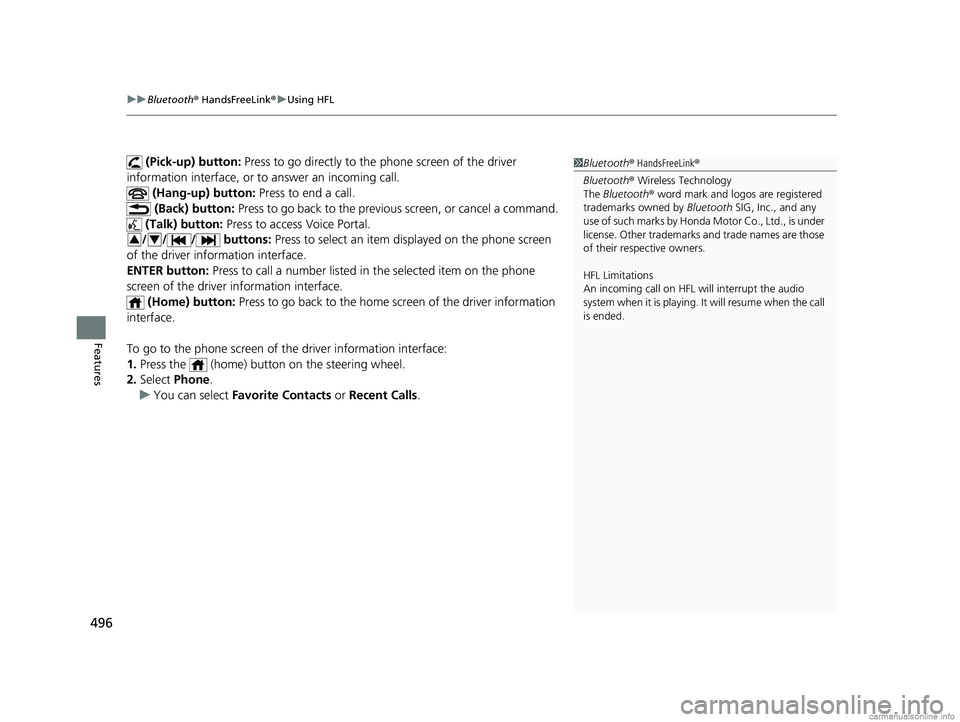
uuBluetooth ® HandsFreeLink ®u Using HFL
496
Features
(Pick-up) button: Press to go directly to the phone screen of the driver
information interface, or to answer an incoming call.
(Hang-up) button: Press to end a call.
(Back) button: Press to go back to the previo us screen, or cancel a command.
(Talk) button: Press to access Voice Portal.
/// buttons: Press to select an item displayed on the phone screen
of the driver information interface.
ENTER button: Press to call a number listed in the selected item on the phone
screen of the driver information interface.
(Home) button: Press to go back to the home sc reen of the driver information
interface.
To go to the phone screen of the driver information interface:
1. Press the (home) button on the steering wheel.
2. Select Phone .
u You can select Favorite Contacts or Recent Calls .1Bluetooth ® HandsFreeLink ®
Bluetooth ® Wireless Technology
The Bluetooth ® word mark and logos are registered
trademarks owned by Bluetooth SIG, Inc., and any
use of such marks by Honda Motor Co., Ltd., is under
license. Other trademarks and trade names are those
of their respective owners.
HFL Limitations
An incoming call on HFL will interrupt the audio
s y s te m wh e n it is p la y i n g . It wi ll re s u m e w h en t h e c a l l
is ended.
34
18 US ODYSSEY-31THR6010.book 496 ページ 2018年12月6日 木曜日 午後4時18分
Page 524 of 763
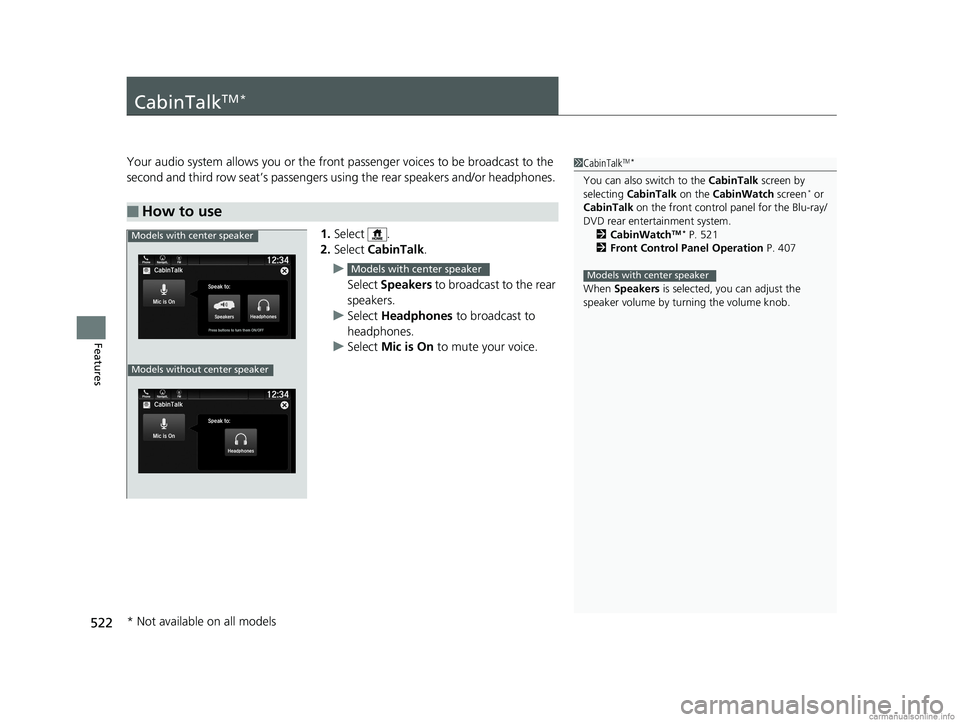
522
Features
CabinTalkTM *
Your audio system allows you or the front passenger voices to be broadcast to the
second and third row seat’s passengers using the rear speakers and/or headphones.
1. Select .
2. Select CabinTalk .
u Select Speakers to broadcast to the rear
speakers.
u Select Headphones to broadcast to
headphones.
u Select Mic is On to mute your voice.
■How to use
1CabinTalkTM *
You can also switch to the CabinTalk screen by
selecting CabinTalk on the CabinWatch screen* or
CabinTalk on the front control panel for the Blu-ray/
DVD rear entertainment system. 2 CabinWatch
TM * P. 521
2 Front Control Panel Operation P. 407
When Speakers is selected, you can adjust the
speaker volume by tu rning the volume knob.
Models with center speaker
Models with center speaker
Phone FMCabinTalk
Mic is On
Speak to:
HeadphonesPress buttons to turn them ON/OFF
12:34Navigati..
Models without center speaker
Models with center speaker
* Not available on all models
18 US ODYSSEY-31THR6010.book 522 ページ 2018年12月6日 木曜日 午後4時18分