Page 5 of 147
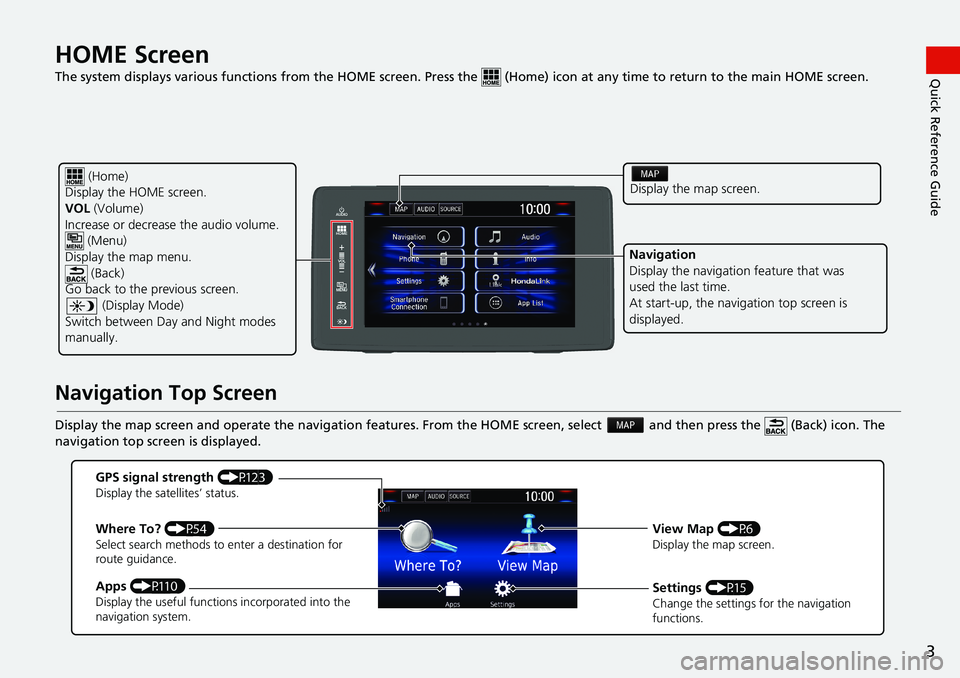
3
Quick Reference GuideHOME Screen
The system displays various functions from the HOME screen. Press the (Home) icon at any time to return to the main HOME screen.
Navigation Top Screen
Display the map screen and operate the navigation features. From the HOME screen, select and then press the (Back) icon. The
navigation top screen is displayed.
(Home)
Display the HOME screen.
VOL (Volume)
Increase or decrease the audio volume.
(Menu)
Display the map menu.
(Back)
Go back to the previous screen.
(Display Mode)
Switch between Day and Night modes
manually.Display the map screen.
Navigation
Display the navigation feature that was
used the last time.
At start-up, the navigation top screen is
displayed.
GPS signal strength (P123)Display the satellites’ status.
Where To? (P54)Select search methods to enter a destination for
route guidance.
Apps (P110)Display the useful functions incorporated into the
navigation system.
View Map (P6)Display the map screen.
Settings (P15)Change the settings for the navigation
functions.
Page 13 of 147
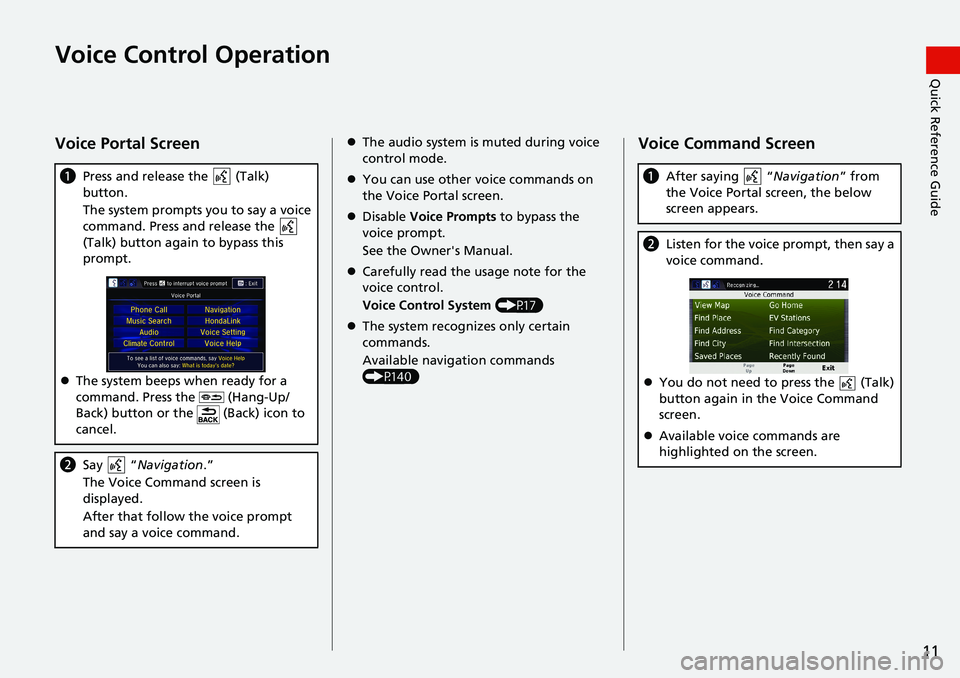
11
Quick Reference GuideVoice Control Operation
Voice Portal Screen
aPress and release the (Talk)
button.
The system prompts you to say a voice
command. Press and release the
(Talk) button again to bypass this
prompt.
The system beeps when ready for a
command. Press the (Hang-Up/
Back) button or the (Back) icon to
cancel.
bSay “Navigation.”
The Voice Command screen is
displayed.
After that follow the voice prompt
and say a voice command.
The audio system is muted during voice
control mode.
You can use other voice commands on
the Voice Portal screen.
Disable Voice Prompts to bypass the
voice prompt.
See the Owner's Manual.
Carefully read the usage note for the
voice control.
Voice Control System (P17)
The system recognizes only certain
commands.
Available navigation commands
(P140)Voice Command Screen
aAfter saying “Navigation” from
the Voice Portal screen, the below
screen appears.
bListen for the voice prompt, then say a
voice command.
You do not need to press the (Talk)
button again in the Voice Command
screen.
Available voice commands are
highlighted on the screen.
Page 49 of 147
47
uuOther SettingsuLanguage & Keyboard
Continued
System Setup
Language & Keyboard
Hu (Back)uSettingsuLanguage & Keyboard
Set the language for the unit and the keyboard layout.
Select an option.
The following options are available:
•Voice Language: Sets the language for voice prompts.
2Voice Language P. 48
•Keyboard Language: Sets the language for your keyboard.
2Keyboard Language P. 48
•Keyboard Layout: Sets the keyboard layout.
2Keyboard Layout P. 49
1Language & Keyboard
When you select a language for the audio system, the
language setting of the navigation system is
automatically switched.
See the Owner’s Manual for instructions.
Page 56 of 147
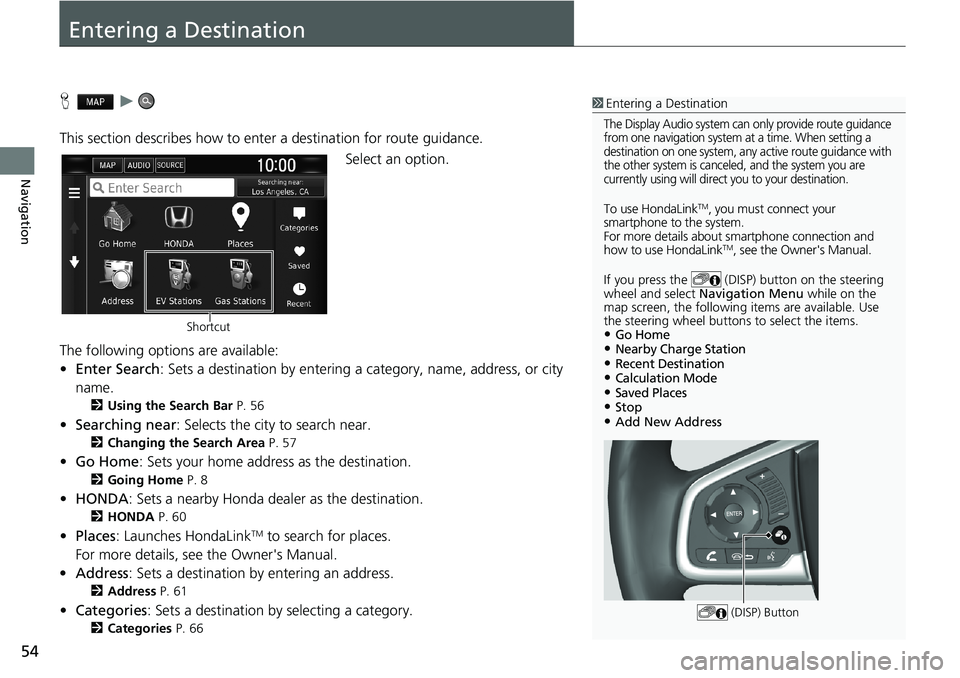
54
Navigation
Entering a Destination
Hu
This section describes how to enter a destination for route guidance.
Select an option.
The following options are available:
•Enter Search: Sets a destination by entering a category, name, address, or city
name.
2Using the Search Bar P. 56
•Searching near: Selects the city to search near.
2Changing the Search Area P. 57
•Go Home: Sets your home address as the destination.
2Going Home P. 8
•HONDA: Sets a nearby Honda dealer as the destination.
2HONDA P. 60
•Places: Launches HondaLinkTM to search for places.
For more details, see the Owner's Manual.
•Address: Sets a destination by entering an address.
2Address P. 61
•Categories: Sets a destination by selecting a category.
2Categories P. 66
1Entering a Destination
The Display Audio system can only provide route guidance
from one navigation system at a time. When setting a
destination on one system, any active route guidance with
the other system is canceled, and the system you are
currently using will direct you to your destination.
To use HondaLinkTM, you must connect your
smartphone to the system.
For more details about smartphone connection and
how to use HondaLink
TM, see the Owner's Manual.
If you press the (DISP) button on the steering
wheel and select Navigation Menu while on the
map screen, the following items are available. Use
the steering wheel buttons to select the items.
•Go Home•Nearby Charge Station•Recent Destination•Calculation Mode•Saved Places•Stop•Add New Address
(DISP) Button
Shortcut
Page 134 of 147
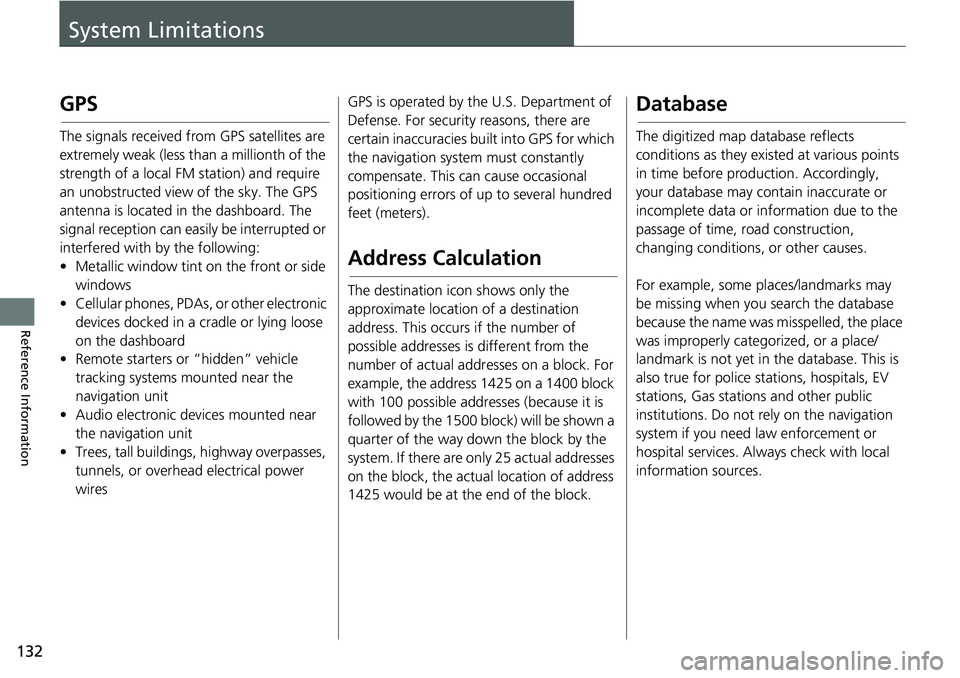
132
Reference Information
System Limitations
GPS
The signals received from GPS satellites are
extremely weak (less than a millionth of the
strength of a local FM station) and require
an unobstructed view of the sky. The GPS
antenna is located in the dashboard. The
signal reception can easily be interrupted or
interfered with by the following:
• Metallic window tint on the front or side
windows
• Cellular phones, PDAs, or other electronic
devices docked in a cradle or lying loose
on the dashboard
• Remote starters or “hidden” vehicle
tracking systems mounted near the
navigation unit
• Audio electronic devices mounted near
the navigation unit
• Trees, tall buildings, highway overpasses,
tunnels, or overhead electrical power
wiresGPS is operated by the U.S. Department of
Defense. For security reasons, there are
certain inaccuracies built into GPS for which
the navigation system must constantly
compensate. This can cause occasional
positioning errors of up to several hundred
feet (meters).
Address Calculation
The destination icon shows only the
approximate location of a destination
address. This occurs if the number of
possible addresses is different from the
number of actual addresses on a block. For
example, the address 1425 on a 1400 block
with 100 possible addresses (because it is
followed by the 1500 block) will be shown a
quarter of the way down the block by the
system. If there are only 25 actual addresses
on the block, the actual location of address
1425 would be at the end of the block.
Database
The digitized map database reflects
conditions as they existed at various points
in time before production. Accordingly,
your database may contain inaccurate or
incomplete data or information due to the
passage of time, road construction,
changing conditions, or other causes.
For example, some places/landmarks may
be missing when you search the database
because the name was misspelled, the place
was improperly categorized, or a place/
landmark is not yet in the database. This is
also true for police stations, hospitals, EV
stations, Gas stations and other public
institutions. Do not rely on the navigation
system if you need law enforcement or
hospital services. Always check with local
information sources.