2018 HONDA CLARITY PLUG-IN phone
[x] Cancel search: phonePage 19 of 147
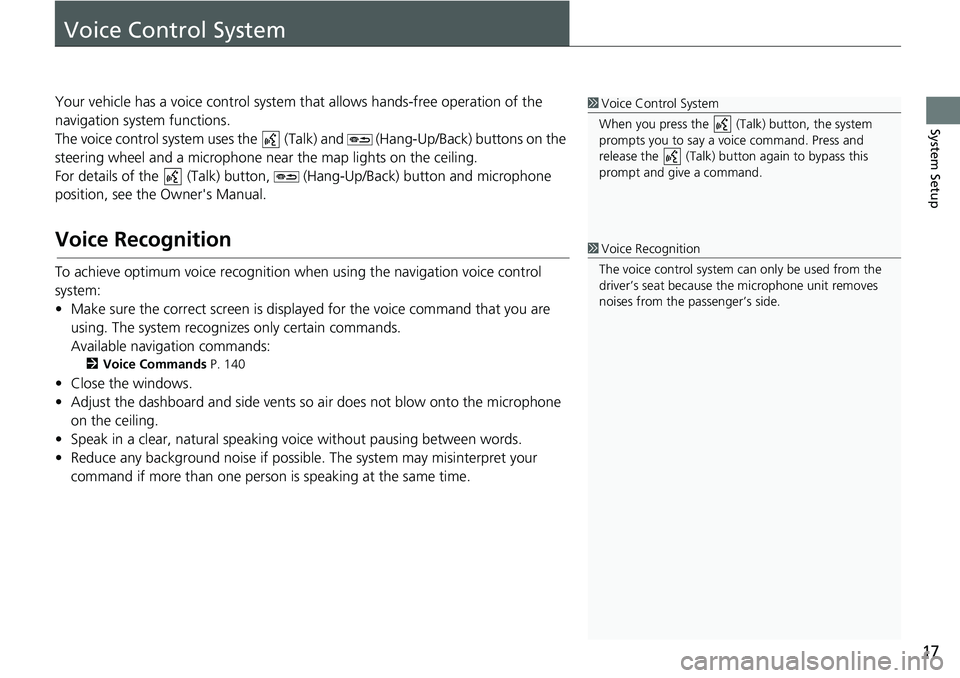
17
System Setup
Voice Control System
Your vehicle has a voice control system that allows hands-free operation of the
navigation system functions.
The voice control system uses the (Talk) and (Hang-Up/Back) buttons on the
steering wheel and a microphone near the map lights on the ceiling.
For details of the (Talk) button, (Hang-Up/Back) button and microphone
position, see the Owner's Manual.
Voice Recognition
To achieve optimum voice recognition when using the navigation voice control
system:
• Make sure the correct screen is displayed for the voice command that you are
using. The system recognizes only certain commands.
Available navigation commands:
2Voice Commands P. 140
• Close the windows.
• Adjust the dashboard and side vents so air does not blow onto the microphone
on the ceiling.
• Speak in a clear, natural speaking voice without pausing between words.
• Reduce any background noise if possible. The system may misinterpret your
command if more than one person is speaking at the same time.
1Voice Control System
When you press the (Talk) button, the system
prompts you to say a voice command. Press and
release the (Talk) button again to bypass this
prompt and give a command.
1Voice Recognition
The voice control system can only be used from the
driver’s seat because the microphone unit removes
noises from the passenger’s side.
Page 25 of 147

23
uuPersonal InformationuSaved Locations
Continued
System Setup
5.Select an option.
The following options are available:
•Name: Enters a new name for the location.
•Phone Number: Enters a phone number.
•Categories: Creates or changes the category in which this location is saved.
•Change Map Symbol: Select a new symbol.
Page 56 of 147
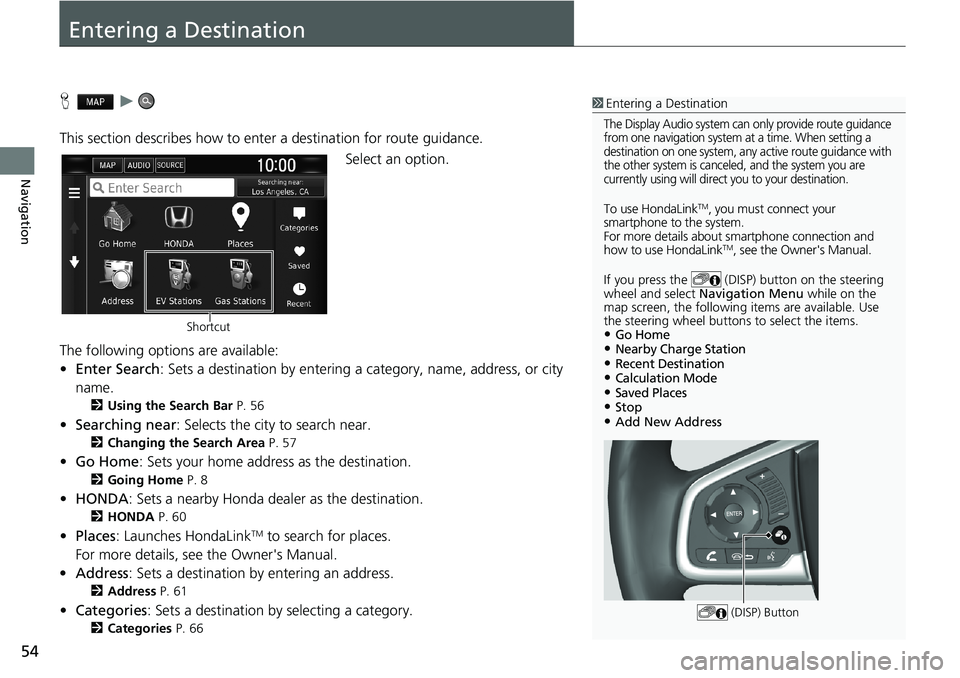
54
Navigation
Entering a Destination
Hu
This section describes how to enter a destination for route guidance.
Select an option.
The following options are available:
•Enter Search: Sets a destination by entering a category, name, address, or city
name.
2Using the Search Bar P. 56
•Searching near: Selects the city to search near.
2Changing the Search Area P. 57
•Go Home: Sets your home address as the destination.
2Going Home P. 8
•HONDA: Sets a nearby Honda dealer as the destination.
2HONDA P. 60
•Places: Launches HondaLinkTM to search for places.
For more details, see the Owner's Manual.
•Address: Sets a destination by entering an address.
2Address P. 61
•Categories: Sets a destination by selecting a category.
2Categories P. 66
1Entering a Destination
The Display Audio system can only provide route guidance
from one navigation system at a time. When setting a
destination on one system, any active route guidance with
the other system is canceled, and the system you are
currently using will direct you to your destination.
To use HondaLinkTM, you must connect your
smartphone to the system.
For more details about smartphone connection and
how to use HondaLink
TM, see the Owner's Manual.
If you press the (DISP) button on the steering
wheel and select Navigation Menu while on the
map screen, the following items are available. Use
the steering wheel buttons to select the items.
•Go Home•Nearby Charge Station•Recent Destination•Calculation Mode•Saved Places•Stop•Add New Address
(DISP) Button
Shortcut
Page 58 of 147

uuEntering a Destinationu
56
Navigation
HuuEnter Search
You can use the search bar to search for locations by entering a category, name,
address, company phone number, or city name.
1.Enter a search term.
uThe search history is displayed
below the search bar.
uSuggested search terms appear
below the search bar as you
type.
2.Select or a suggested search
term.
3.Select your destination from the
list.
4.Select Go! to set the route to your
destination.
2Calculating the Route P. 74
■Using the Search Bar1Using the Search Bar
Using Voice Command
You can say the names of popular, well-known
locations.
From the Voice Portal screen, say “Navigation.”
Say “Find Place,” then say a place name (e.g.,
“Honda”).
Say the line number of screen (e.g., “1”).
Say “Navigate” or “Yes” to set the route.
2Using Voice Commands P. 5
2Voice Control Operation P. 11
•To search for a type of business, enter a category
name, such as “movie theaters.”
•To search for a business by name, enter all or part
of the name.
•To search for an address near you, enter the street
number and street name.
•To search for an address in another city, enter the
street number, street name, city, and state.
•To search for a city, enter the city and state.
If you want to delete the search history, select
Restore.
2Reset Factory Default Settings P. 52
Page 79 of 147
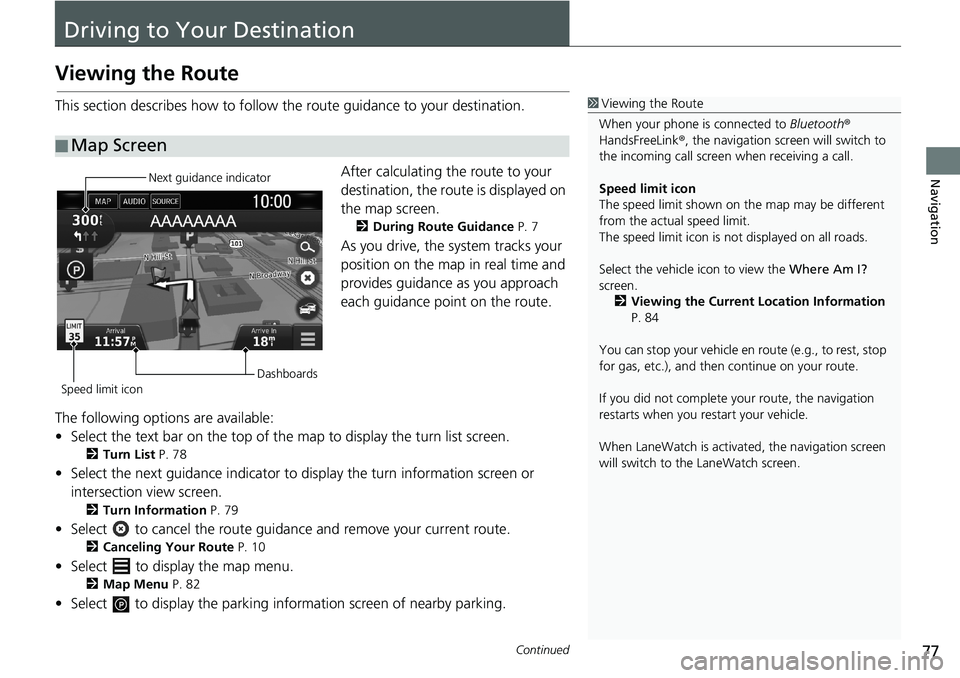
77Continued
Navigation
Driving to Your Destination
Viewing the Route
This section describes how to follow the route guidance to your destination.
After calculating the route to your
destination, the route is displayed on
the map screen.
2During Route Guidance P. 7
As you drive, the system tracks your
position on the map in real time and
provides guidance as you approach
each guidance point on the route.
The following options are available:
• Select the text bar on the top of the map to display the turn list screen.
2Turn List P. 78
• Select the next guidance indicator to display the turn information screen or
intersection view screen.
2Turn Information P. 79
• Select to cancel the route guidance and remove your current route.
2Canceling Your Route P. 10
• Select to display the map menu.
2Map Menu P. 82
• Select to display the parking information screen of nearby parking.
■Map Screen
1Viewing the Route
When your phone is connected to Bluetooth®
HandsFreeLink®, the navigation screen will switch to
the incoming call screen when receiving a call.
Speed limit icon
The speed limit shown on the map may be different
from the actual speed limit.
The speed limit icon is not displayed on all roads.
Select the vehicle icon to view the Where Am I?
screen.
2Viewing the Current Location Information
P. 84
You can stop your vehicle en route (e.g., to rest, stop
for gas, etc.), and then continue on your route.
If you did not complete your route, the navigation
restarts when you restart your vehicle.
When LaneWatch is activated, the navigation screen
will switch to the LaneWatch screen.
Next guidance indicator
Speed limit iconDashboards
Page 130 of 147

128
uuTroubleshootinguGuidance, Routing
Troubleshooting
Guidance, Routing
ProblemSolution
The navigation system does not route me the same
way I would go or the same way as other mapping
systems.The navigation system attempts to generate the optimal route. You can change the
route preferences used when calculating a route.
2Recalculate Using Another Route Preference P. 107
The street I’m on is not shown on the map screen.The mapping database is constantly undergoing revision.
The vehicle position icon is not following the road. ●Check that the GPS antenna (located in the dashboard) is not blocked. For best
reception, remove items from the dashboard, such as radar detectors, cellular
phones, or loose articles.
●Metallic tinting or other aftermarket devices can interfere with GPS reception.
Please consult your dealer.
2GPS P. 132
How do I stop the map from rotating as I drive
along?1.Select and then press the (Back) icon.
2.Select Settings > Map & Vehicle > Driving Map View.
3.Check that Driving Map View is set to Track Up or 3-D.
4.Select North Up and then select Save.
The “Arrival time” display sometimes increases
even though I am getting closer to my destination.The “Arrival time” is based on the speed limit on each road. Depending on the
traffic conditions, the “Arrival time” may be calculated to be earlier or later.
My elevation (shown when I display the current
position) seems to fluctuate even though my
elevation has not changed.This is normal. The elevation can vary ±100 ft (30 m) due to GPS calculation errors.
2GPS P. 132
My elevation is missing on the “current position”
screen.The elevation is only displayed if the GPS antenna can receive signals from at least
four satellites. Try moving the vehicle into an open area. The elevation is also not
displayed if the calculated elevation is zero or below sea level.
Page 134 of 147
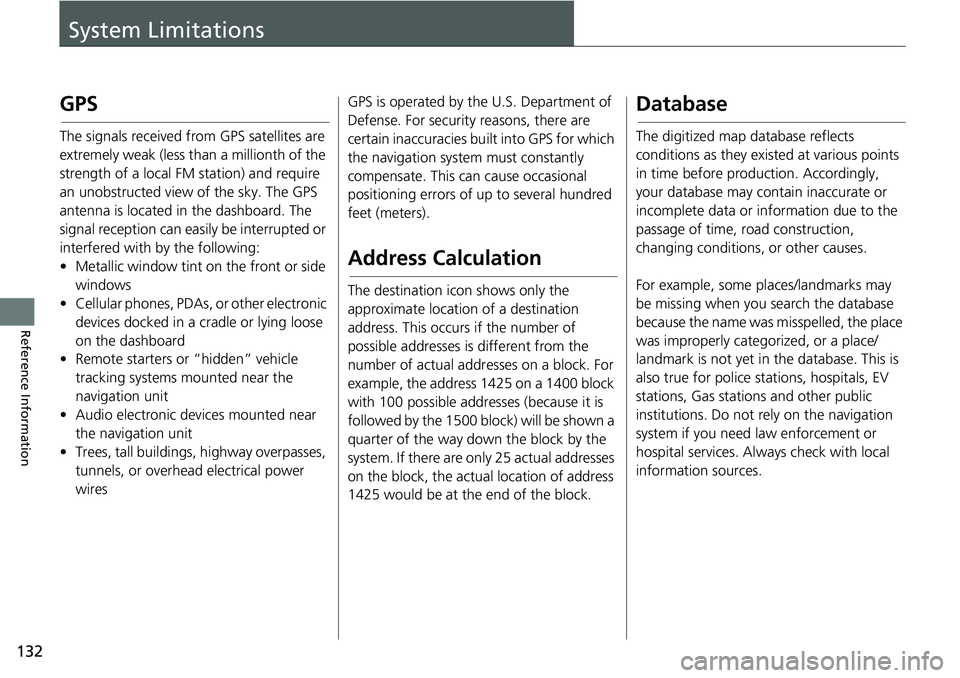
132
Reference Information
System Limitations
GPS
The signals received from GPS satellites are
extremely weak (less than a millionth of the
strength of a local FM station) and require
an unobstructed view of the sky. The GPS
antenna is located in the dashboard. The
signal reception can easily be interrupted or
interfered with by the following:
• Metallic window tint on the front or side
windows
• Cellular phones, PDAs, or other electronic
devices docked in a cradle or lying loose
on the dashboard
• Remote starters or “hidden” vehicle
tracking systems mounted near the
navigation unit
• Audio electronic devices mounted near
the navigation unit
• Trees, tall buildings, highway overpasses,
tunnels, or overhead electrical power
wiresGPS is operated by the U.S. Department of
Defense. For security reasons, there are
certain inaccuracies built into GPS for which
the navigation system must constantly
compensate. This can cause occasional
positioning errors of up to several hundred
feet (meters).
Address Calculation
The destination icon shows only the
approximate location of a destination
address. This occurs if the number of
possible addresses is different from the
number of actual addresses on a block. For
example, the address 1425 on a 1400 block
with 100 possible addresses (because it is
followed by the 1500 block) will be shown a
quarter of the way down the block by the
system. If there are only 25 actual addresses
on the block, the actual location of address
1425 would be at the end of the block.
Database
The digitized map database reflects
conditions as they existed at various points
in time before production. Accordingly,
your database may contain inaccurate or
incomplete data or information due to the
passage of time, road construction,
changing conditions, or other causes.
For example, some places/landmarks may
be missing when you search the database
because the name was misspelled, the place
was improperly categorized, or a place/
landmark is not yet in the database. This is
also true for police stations, hospitals, EV
stations, Gas stations and other public
institutions. Do not rely on the navigation
system if you need law enforcement or
hospital services. Always check with local
information sources.
Page 139 of 147

137
uuLegal InformationuUser Agreement
Continued
Reference Information
real time route guidance, fleet management
or similar applications; or (b) with, or in
communication with, including without
limitation, cellular phones, palmtop and
handheld computers, pagers, and personal
digital assistants or PDAs.
Warning: This Data may contain inaccurate
or incomplete information due to the
passage of time, changing circumstances,
sources used and the nature of collecting
comprehensive geographic Data, any of
which may lead to incorrect results.
No Warranty: This Data is provided to you
“as is”, and you agree to use it at your own
risk. HERE and its licensors (and their
licensors and suppliers) make no
guarantees, representations or warranties
of any kind, express or implied, arising by
law or otherwise, including but not limited
to, content, quality, accuracy,
completeness, effectiveness, reliability,
fitness for a particular purpose, usefulness,
use or results to be obtained from this Data,
or that the Data or server will be
uninterrupted or error free.Disclaimer of Warranty: HERE AND ITS
LICENSORS (INCLUDING THEIR LICENSORS
AND SUPPLIERS) DISCLAIM ANY
WARRANTIES, EXPRESS OR IMPLIED, OF
QUALITY, PERFORMANCE,
MERCHANTABILITY, FITNESS FOR A
PARTICULAR PURPOSE OR NON-
INFRINGEMENT. Some States, Territories
and Countries do not allow certain warranty
exclusions, so to that extent the above
exclusion may not apply to you.
Disclaimer of Liability: HERE AND ITS
LICENSORS (INCLUDING THEIR LICENSORS
AND SUPPLIERS) SHALL NOT BE LIABLE TO
YOU IN RESPECT OF ANY CLAIM, DEMAND
OR ACTION, IRRESPECTIVE OF THE NATURE
OF THE CAUSE OF THE CLAIM, DEMAND
OR ACTION ALLEGING ANY LOSS, INJURY
OR DAMAGES, DIRECT OR INDIRECT,
WHICH MAY RESULT FROM THE USE OR
POSSESSION OF THIS DATA; OR FOR ANY
LOSS OF PROFIT, REVENUE, CONTRACTS
OR SAVINGS, OR ANY OTHER DIRECT,
INDIRECT, INCIDENTAL, SPECIAL OR
CONSEQUENTIAL DAMAGES ARISING OUT
OF YOUR USE OF OR INABILITY TO USE THIS
DATA, ANY DEFECT IN THIS DATA, OR THE
BREACH OF THESE TERMS OR CONDITIONS, WHETHER IN AN ACTION IN
CONTRACT OR TORT OR BASED ON A
WARRANTY, EVEN IF HERE OR ITS
LICENSORS HAVE BEEN ADVISED OF THE
POSSIBILITY OF SUCH DAMAGES. Some
States, Territories and Countries do not
allow certain liability exclusions or damages
limitations, so to that extent the above may
not apply to you.
Export Control: You agree not to export
from anywhere any part of the Data or any
direct product thereof except in compliance
with, and with all licenses and approvals
required under, applicable export laws,
rules and regulations, including but not
limited to the laws, rules and regulations
administered by the Office of Foreign Assets
Control of the U.S. Department of
Commerce and the Bureau of Industry and
Security of the U.S. Department of
Commerce. To the extent that any such
export laws, rules or regulations prohibit
HERE from complying with any of its
obligations hereunder to deliver or
distribute Data, such failure shall be excused
and shall not constitute a breach of this
Agreement.