2018 GENESIS G80 key
[x] Cancel search: keyPage 14 of 25
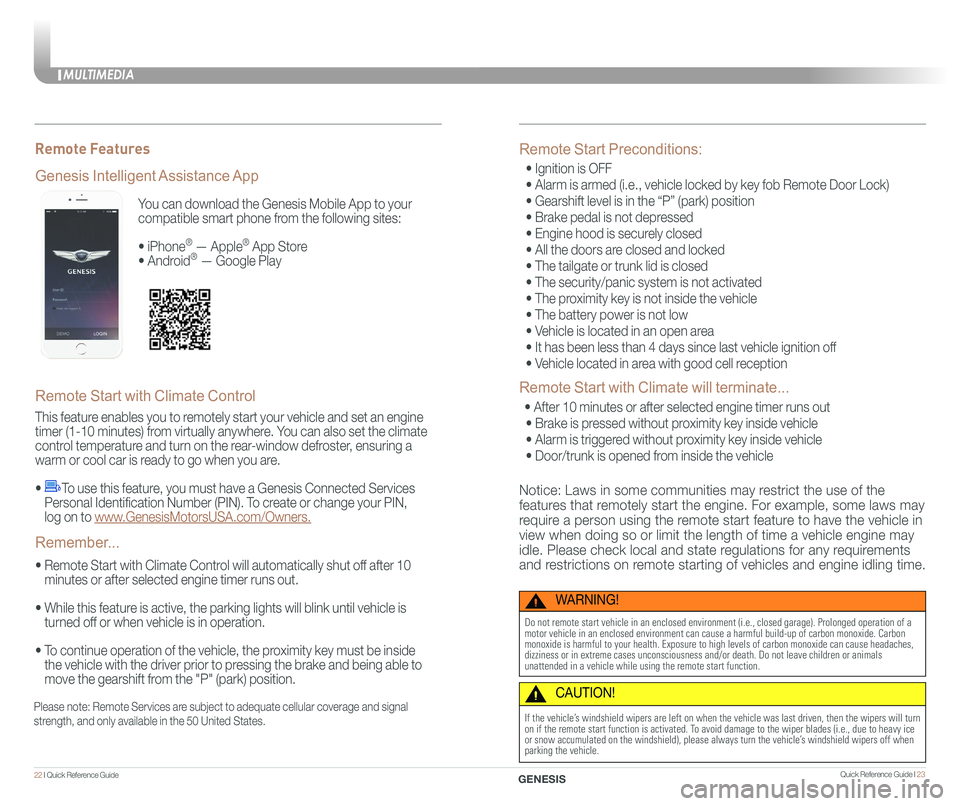
You can download the Genesis Mobile App to your
compatible smart phone from the following sites:
• iPhone® — Apple® App Store
• Android® — Google Play
Remote Start with Climate Control
This feature enables you to remotely start your vehicle and set an engine
timer (1-10 minutes) from virtually anywhere. You can also set the climate
control temperature and turn on the rear-window defroster, ensuring a
warm or cool car is ready to go when you are.
• To use this feature, you must have a Genesis Connected Services
Personal Identification Number (PIN). To create or change your PIN,
log on to www.GenesisMotorsUSA.com/Owners.
• Remote Start with Climate Control will automatically shut off after 10
minutes or after selected engine timer runs out.
• While this feature is active, the parking lights will blink until vehicle is
turned off or when vehicle is in operation.
• To continue operation of the vehicle, the proximity key must be inside
the vehicle with the driver prior to pressing the brake and being able to
move the gearshift from the "P" (park) position.
Genesis Intelligent Assistance App
Remember...
Remote Features
Please note: Remote Services are subject to adequate cellular coverage and signal
strength, and only available in the 50 United States.
Remote Start Preconditions:
• Ignition is OFF
• Alarm is armed (i.e., vehicle locked by key fob Remote Door Lock)
• Gearshift level is in the “P” (park) position
• Brake pedal is not depressed
• Engine hood is securely closed
• All the doors are closed and locked
• The tailgate or trunk lid is closed
• The security/panic system is not activated
• The proximity key is not inside the vehicle
• The battery power is not low
• Vehicle is located in an open area
• It has been less than 4 days since last vehicle ignition off
• Vehicle located in area with good cell reception
Remote Start with Climate will terminate...
• After 10 minutes or after selected engine timer runs out
• Brake is pressed without proximity key inside vehicle
• Alarm is triggered without proximity key inside vehicle
• Door/trunk is opened from inside the vehicle
Notice: Laws in some communities may restrict the use of the
features that remotely start the engine. For example, some laws may
require a person using the remote start feature to have the vehicle in
view when doing so or limit the length of time a vehicle engine may
idle. Please check local and state regulations for any requirements
and restrictions on remote starting of vehicles and engine idling time.
WARNING!
Do not remote start vehicle in an enclosed environment (i.e., closed ga\
rage). Prolonged operation of a motor vehicle in an enclosed environment can cause a harmful build-up of\
carbon monoxide. Carbon monoxide is harmful to your health. Exposure to high levels of carbon mo\
noxide can cause headaches, dizziness or in extreme cases unconsciousness and/or death. Do not leave\
children or animals unattended in a vehicle while using the remote start function.
CAUTION!
If the vehicle’s windshield wipers are left on when the vehicle was last driven, then t\
he wipers will turn on if the remote start function is activated. To avoid damage to the wiper blades (i.e., due to heavy ice or snow accumulated on the windshield), please always turn the vehicle’\
s windshield wipers off when parking the vehicle.
MULTIMEDIA
22 I Quick Reference Guide Quick Reference Guide I 23GENESIS
Page 15 of 25
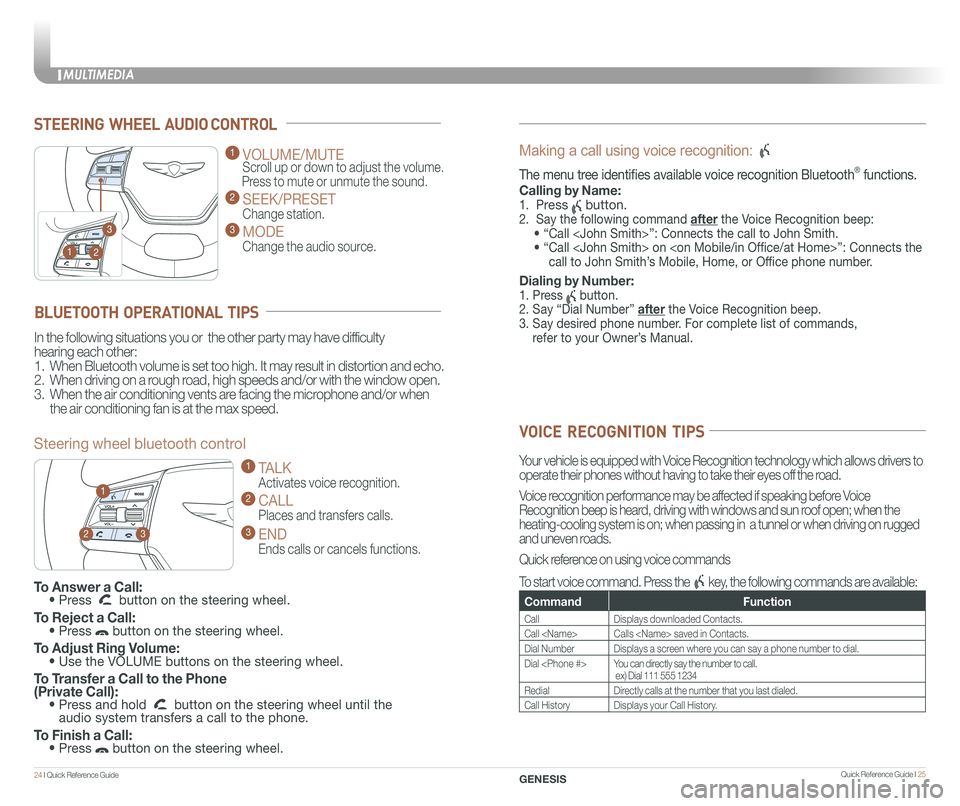
STEERING WHEEL AUDIO CONTROL
2
3
1
1 VOLUME/MUTE
Scroll up or down to adjust the volume.
Press to mute or unmute the sound.
2 SEEK/PRESET
Change station.
3 MODE
Change the audio source.
To Answer a Call: • Press button on the steering wheel.
To Reject a Call: • Press button on the steering wheel.
To Adjust Ring Volume: • Use the VOLUME buttons on the steering wheel.
To Transfer a Call to the Phone (Private Call): • Press and hold button on the steering wheel until the audio system transfers a call to the phone.
To Finish a Call: • Press button on the steering wheel.
BLUETOOTH OPERATIONAL TIPS
In the following situations you or the other party may have difficulty
hearing each other:
1. When Bluetooth volume is set too high. It may result in distortion and echo.
2. When driving on a rough road, high speeds and/or with the window open.
3. When the air conditioning vents are facing the microphone and/or when
the air conditioning fan is at the max speed.
Steering wheel bluetooth control
1 TALK
Activates voice recognition.
2 CALL
Places and transfers calls.
3 END
Ends calls or cancels functions.
23
1
Making a call using voice recognition:
The menu tree identifies available voice recognition Bluetooth® functions.
Calling by Name:
1. Press button.
2. Say the following command after the Voice Recognition beep:
• “Call
• “ Call
call to John Smith’s Mobile, Home, or Office phone number.
Dialing by Number:
1. Press button.
2. Say “Dial Number” after the Voice Recognition beep.
3. Say desired phone number. For complete list of commands,
refer to your Owner’s Manual.
VOICE RECOGNITION TIPS
Your vehicle is equipped with Voice Recognition technology which allows drivers to
operate their phones without having to take their eyes off the road.
Voice recognition performance may be affected if speaking before Voice
Recognition beep is heard, driving with windows and sun roof open; when the
heating-cooling system is on; when passing in a tunnel or when driving \
on rugged
and uneven roads.
Quick reference on using voice commands
To start voice command. Press the key, the following commands are available:
CommandFunction
CallDisplays downloaded Contacts.
Call
Dial NumberDisplays a screen where you can say a phone number to dial.
Dial
RedialDirectly calls at the number that you last dialed.
Call HistoryDisplays your Call History.
MULTIMEDIA
24 I Quick Reference Guide Quick Reference Guide I 25GENESIS
Page 16 of 25
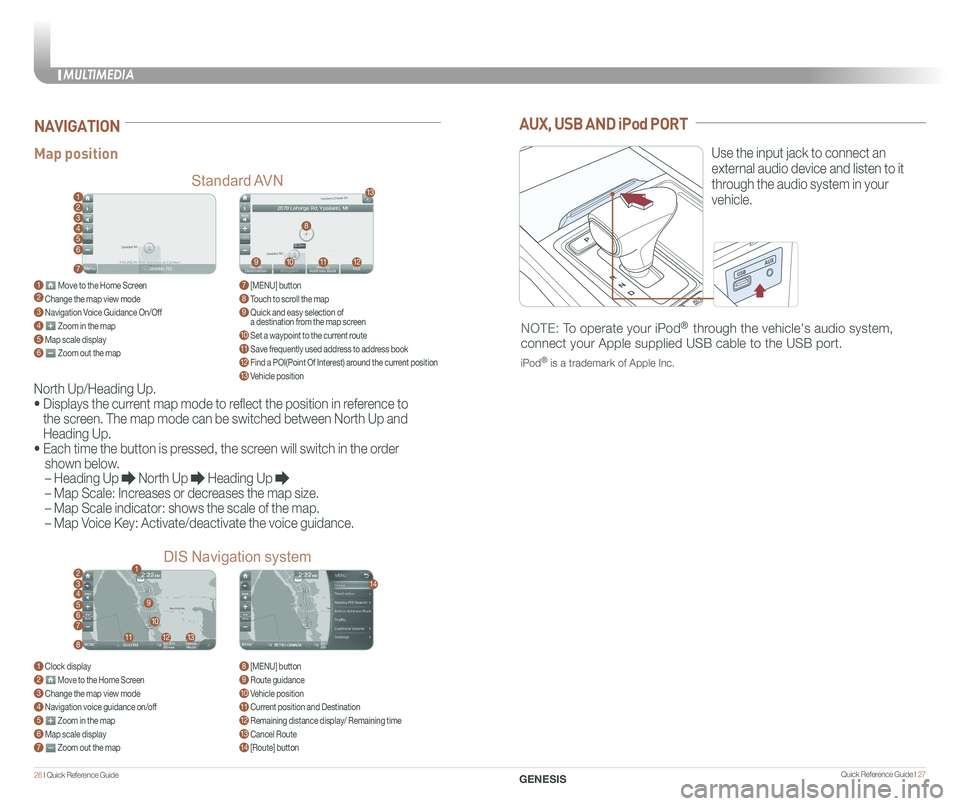
MULTIMEDIA
26 I Quick Reference Guide Quick Reference Guide I 27GENESIS
AUX, USB AND iPod PORT
Use the input jack to connect an
external audio device and listen to it
through the audio system in your
vehicle.
NOTE: To operate your iPod® through the vehicle's audio system,
connect your Apple supplied USB cable to the USB port.
iPod® is a trademark of Apple Inc.
Map position
Standard AVN
DIS Navigation system
NAVIGATION
North Up/Heading Up.
• Displays the current map mode to reflect the position in reference to
the screen. The map mode can be switched between North Up and
Heading Up.
• Each time the button is pressed, the screen will switch in the order
shown below.
– Heading Up North Up Heading Up
– Map Scale: Increases or decreases the map size.
– Map Scale indicator: shows the scale of the map.
– Map Voice Key: Activate/deactivate the voice guidance.
1 Move to the Home Screen2 Change the map view mode3 Navigation Voice Guidance On/Off4 Zoom in the map5 Map scale display6 Zoom out the map
1 Clock display2 Move to the Home Screen3 Change the map view mode4 Navigation voice guidance on/off5 Zoom in the map6 Map scale display7 Zoom out the map
7 [MENU] button 8 Touch to scroll the map9 Quick and easy selection of a destination from the map screen10 Set a waypoint to the current route11 Save frequently used address to address book12 Find a POI(Point Of Interest) around the current position13 Vehicle position
8 [MENU] button9 Route guidance10 Vehicle position11 Current position and Destination12 Remaining distance display/ Remaining time13 Cancel Route14 [Route] button
1
21
34567
81112
9
13
10
14
8
9101112
13
23456
7