2018 FIAT PANDA USB port
[x] Cancel search: USB portPage 9 of 228

KNOWING YOUR CAR
In-depth knowledge of your new vehicle
starts here.
IThe handbook that you are reading
simply and directly explains how it
is made and how it works.
That’s why we advise you to read it
seated comfortably on board, so that
you can see immediately what is
described here for yourself.DASHBOARD ................................. 8
KEYS .............................................. 9
IGNITION DEVICE ........................... 10
THE FIAT CODE SYSTEM ............... 10
DOORS ........................................... 11
SEATS ............................................ 12
HEAD RESTRAINTS ........................ 14
STEERING WHEEL ......................... 15
REAR VIEW MIRRORS .................... 15
EXTERIOR LIGHTS ......................... 16
INTERIOR LIGHTS .......................... 18
WINDOW WASHING ....................... 19
CLIMATE CONTROL SYSTEM ........ 21
ELECTRIC WINDOWS .................... 25
BONNET ......................................... 25
BOOT ............................................. 27
USB PORT ...................................... 28
SMARTPHONE DOCKING .............. 29
VERSION WITH LPG SYSTEM ........ 30
VERSION WITH METHANE
SYSTEM (NATURAL POWER) ......... 32
7
Page 30 of 228

WARNING
25)Be careful not to hit objects on the
storage shelf when you open the tailgate.
26)With the engine on, always make
sure that the tailgate is closed: exhaust
gases could be drawn inside the load
compartment.
27)Every attachment has a maximum load
capacity of 100 kg.
28)A heavy load that has not been
secured may cause serious injuries to
passengers in the event of an accident.
29)If you are travelling in an area with
limited opportunities for vehicle refuelling
and you wish to bring petrol with you in
a petrol can, you must do so in compliance
with current regulations and using an
approved can, appropriately secured to the
load securing attachments. Anyway, by
doing so, you increase the risk of fire in the
event of an accident with your vehicle.
USB PORT
(for versions/markets, where provided)
Depending on the trim level, the car
may be equipped with a USB port on
the dashboard for transferring data
from a USB Pen Drive, smartphone,
etc., or for slowly recharging an external
device fig. 31.
IMPORTANT After using a USB
recharging socket, we recommend
disconnecting the device (smartphone).
Always remove the cable from the
vehicle socket first, never from
the device . See fig. 32 for example.
Cables left flying or connected
incorrectly could compromise correct
recharging and/or the USB socket
condition.NOTE The USB port handles data
transmission from the Pen Drive/
Smartphone, etc. and slow recharging
of an external device, which is not
guaranteed as it depends on the device
type/brand.
31F1D1012
32F1D1013
28
KNOWING YOUR CAR
Page 204 of 228

Multimedia support function
Button Functions
Accept an incoming phone call
End the phone call in progress
Reject an incoming phone call
Deactivate a voice recognition
Activate/deactivate Audio Mute
Interrupt the reading of an SMS message
Exit from the Main Menu ofBluetooth®
Exit from a submenu and return to previous menu option
Exit from the current menu option without saving
Deactivate/reactivate the microphone during a phone conversation
Mute the volume of the call tone for incoming phone calls
Activation of voice recognition
Interruption of the voice message in order to give a new voice command
+/-
Adjust the audio volume of all functions: hands-free, text message reader, multimedia supports, voice
messages, Radio, USB, depending on the active source.
Scroll through Menu items on the panel
Select multimedia support tracks
Scroll through SMS messages in the list
Access to the radio menu displayed on the instrument panel
SRC/OK
Confirm manually selected menu option
Select sources: FM, AM, DAB (where provided),Bluetooth® AUDIO and USB
Select the SMS message on the instrument panel
The functions of the steering wheel controls are activated when the button is released.
202
MULTIMEDIA
/
Page 207 of 228
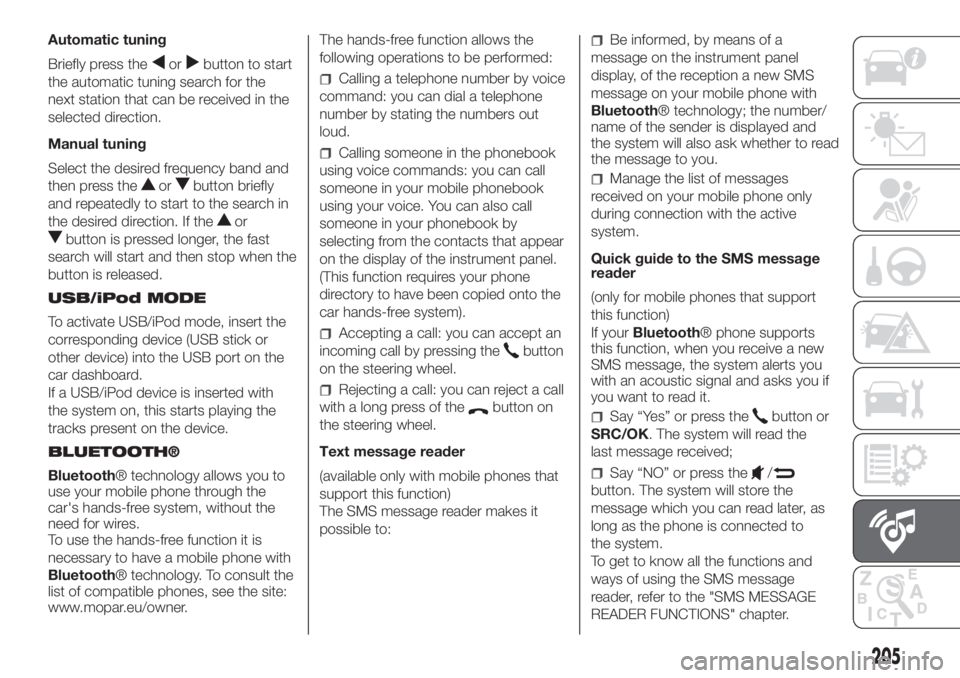
Automatic tuning
Briefly press the
orbutton to start
the automatic tuning search for the
next station that can be received in the
selected direction.
Manual tuning
Select the desired frequency band and
then press the
orbutton briefly
and repeatedly to start to the search in
the desired direction. If the
or
button is pressed longer, the fast
search will start and then stop when the
button is released.
USB/iPod MODE
To activate USB/iPod mode, insert the
corresponding device (USB stick or
other device) into the USB port on the
car dashboard.
If a USB/iPod device is inserted with
the system on, this starts playing the
tracks present on the device.
BLUETOOTH®
Bluetooth® technology allows you to
use your mobile phone through the
car's hands-free system, without the
need for wires.
To use the hands-free function it is
necessary to have a mobile phone with
Bluetooth® technology. To consult the
list of compatible phones, see the site:
www.mopar.eu/owner.The hands-free function allows the
following operations to be performed:
Calling a telephone number by voice
command: you can dial a telephone
number by stating the numbers out
loud.
Calling someone in the phonebook
using voice commands: you can call
someone in your mobile phonebook
using your voice. You can also call
someone in your phonebook by
selecting from the contacts that appear
on the display of the instrument panel.
(This function requires your phone
directory to have been copied onto the
car hands-free system).
Accepting a call: you can accept an
incoming call by pressing the
button
on the steering wheel.
Rejecting a call: you can reject a call
with a long press of the
button on
the steering wheel.
Text message reader
(available only with mobile phones that
support this function)
The SMS message reader makes it
possible to:
Be informed, by means of a
message on the instrument panel
display, of the reception a new SMS
message on your mobile phone with
Bluetooth® technology; the number/
name of the sender is displayed and
the system will also ask whether to read
the message to you.
Manage the list of messages
received on your mobile phone only
during connection with the active
system.
Quick guide to the SMS message
reader
(only for mobile phones that support
this function)
If yourBluetooth® phone supports
this function, when you receive a new
SMS message, the system alerts you
with an acoustic signal and asks you if
you want to read it.
Say “Yes” or press thebutton or
SRC/OK. The system will read the
last message received;
Say “NO” or press the/
button. The system will store the
message which you can read later, as
long as the phone is connected to
the system.
To get to know all the functions and
ways of using the SMS message
reader, refer to the "SMS MESSAGE
READER FUNCTIONS" chapter.
205
Page 208 of 228
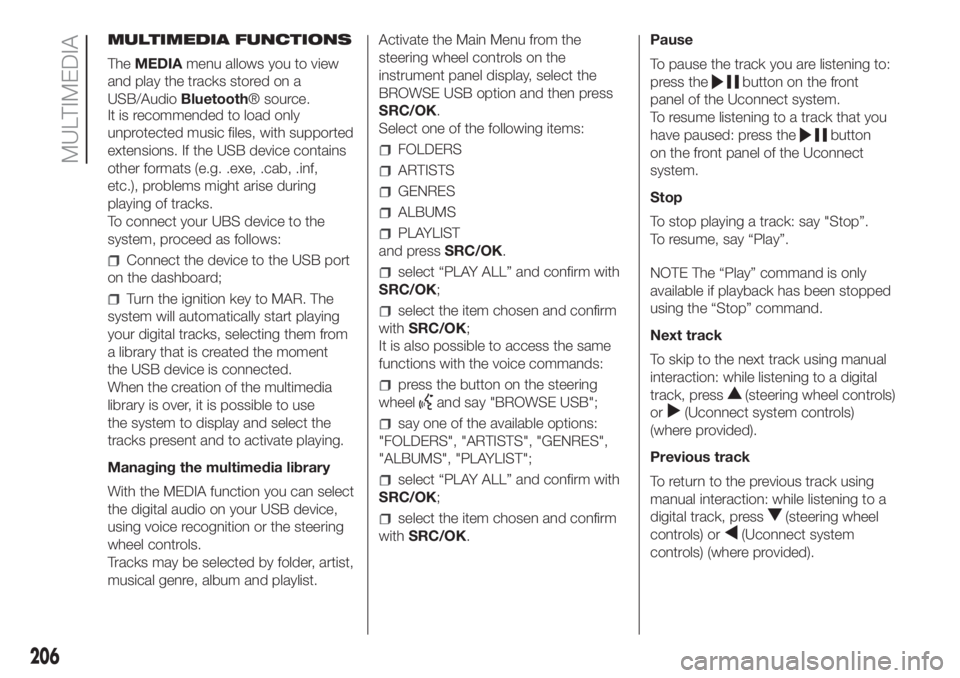
MULTIMEDIA FUNCTIONS
TheMEDIAmenu allows you to view
and play the tracks stored on a
USB/AudioBluetooth® source.
It is recommended to load only
unprotected music files, with supported
extensions. If the USB device contains
other formats (e.g. .exe, .cab, .inf,
etc.), problems might arise during
playing of tracks.
To connect your UBS device to the
system, proceed as follows:
Connect the device to the USB port
on the dashboard;
Turn the ignition key to MAR. The
system will automatically start playing
your digital tracks, selecting them from
a library that is created the moment
the USB device is connected.
When the creation of the multimedia
library is over, it is possible to use
the system to display and select the
tracks present and to activate playing.
Managing the multimedia library
With the MEDIA function you can select
the digital audio on your USB device,
using voice recognition or the steering
wheel controls.
Tracks may be selected by folder, artist,
musical genre, album and playlist.Activate the Main Menu from the
steering wheel controls on the
instrument panel display, select the
BROWSE USB option and then press
SRC/OK.
Select one of the following items:
FOLDERS
ARTISTS
GENRES
ALBUMS
PLAYLIST
and pressSRC/OK.
select “PLAY ALL” and confirm with
SRC/OK;
select the item chosen and confirm
withSRC/OK;
It is also possible to access the same
functions with the voice commands:
press the button on the steering
wheel
and say "BROWSE USB";
say one of the available options:
"FOLDERS", "ARTISTS", "GENRES",
"ALBUMS", "PLAYLIST";
select “PLAY ALL” and confirm with
SRC/OK;
select the item chosen and confirm
withSRC/OK.Pause
To pause the track you are listening to:
press the
button on the front
panel of the Uconnect system.
To resume listening to a track that you
have paused: press the
button
on the front panel of the Uconnect
system.
Stop
To stop playing a track: say "Stop”.
To resume, say “Play”.
NOTE The “Play” command is only
available if playback has been stopped
using the “Stop” command.
Next track
To skip to the next track using manual
interaction: while listening to a digital
track, press
(steering wheel controls)
or
(Uconnect system controls)
(where provided).
Previous track
To return to the previous track using
manual interaction: while listening to a
digital track, press
(steering wheel
controls) or
(Uconnect system
controls) (where provided).
206
MULTIMEDIA
Page 209 of 228

Change audio source
To change the active audio source
(Radio, USB/iPod, Tuner,Bluetooth®
Audio) press theSRC/OKorMEDIA
button on the front panel of the Ucon-
nect system, or, using voice interaction:
say “Select source USB/iPod, Radio,
Bluetooth® Audio”.
NOTE While playingBluetooth® audio,
there could be some incorrect displays
related to the phone. This is not due to
the radio, but depends on the informa-
tion sent by the phone.
BLUETOOTH® DEVICE
IMPORTANT NOTES
Access to the phonebook copied
onto the system is possible only when
the mobile phone from which it has
been copied is connected.
The names stored on the SIM card
or in your mobile phone memory can
be transferred to the system in different
ways, depending on the model of
mobile phone.
Getting to know the voice
commands
When talking to the system, you can
always use the voice command "Help"
to obtain detailed instructions on the
voice commands available for each
interactive stage.Pairing a Bluetooth® device
NOTE This operation should be carried
out only with the car stationary.
To pair your mobile phone with the
system, proceed as follows.
Manual procedure:
Activate the Main Menu by pressing
theMENUbutton;
select the SETTINGS option, then
the "Pairing" option.
Voice procedure:
Pressand say “Settings”. Then,
at the end of the message, say
"Pairing".
The system will show a PIN number
on the display to be used for pairing.
Using the search function of theBlu-
etooth® devices of your phone, search
for the “Radio BT” device.
When prompted, enter the PIN code
displayed on the instrument panel
using your mobile phone keypad. If
pairing is successful, the system will
say "Connecting" and at the end the
display will show, as confirmation, the
ID of the paired mobile phone.
Once the device has been paired, if the
function is supported by the phone,
the system automatically asks to
download the phonebook onto the
Uconnect system.NOTE After updating the phone
software, for proper operation, it is
recommended to remove the phone
from the list of devices linked to the
radio, delete the previous system
pairing also from the list ofBluetooth®
devices on the phone and make a new
pairing.
Making a phone call
Press the steering wheel control
and say “Call” and the name of the
contact in the phonebook.
If the name is recognised, the
system will display the information for
the contact on the display.
The system will ask you to confirm
your request. To make the call, say
"Yes"; otherwise, say "No".
Alternatively, it is possible to call a
number that is not in the phonebook by
saying the number one figure at a
time.
Managing an incoming call
When a call is received, the system will
display the caller's ID, where available.
The incoming call will be signalled by
your mobile phone's personalised
ringtones (the availability of this function
depends on the specific features of
your phone).
207
Page 226 of 228

Prescriptions for handling the
vehicle at the end of its life.......185
Radio.............................187
Rear fog lights.......................18
Rear light clusters (changing a
bulb)............................112
Rear view mirrors....................15
Rear window washer nozzles.......147
Refuelling..........................175
Refuelling the vehicle...............102
Replacing a bulb...................108
Reversing light/rear fog light........112
SBR (Seat Belt Reminder)
system...........................72
Scheduled Servicing...............128
Seat belts...........................70
Seats...............................12
adjustments.....................12Side airbags........................89
Side lights/daytime running lights
(bulb replacement)...............112
Smartphone Docking................29
Snow chains.......................156
Start&Stop system.................100
Starting the engine..................93
Steering lock........................10
Steering wheel......................15
Steering wheel stalks
left stalk.........................16
right stalk.......................19
Supplementary Restraint System
(SRS) - Airbag....................85
Symbols.............................4
Technical data....................151
Third brake light (bulb
replacement)....................113Towing the car.....................125
Towing trailers.....................106
Uconnect Mobile –
Uconnect Bluetooth.............195
USB port...........................28
Version with LPG system............30
Version with methane system
(Natural Power)...................32
Warning lights on panel.............39
Weights...........................168
Wheel (changing)...................117
Wheels and tyres..............147-156
When parked.......................94
Window washing....................19
Windscreen washer nozzles........146
Windscreen/rear window wiper.....146
FCA Italy S.p.A. - MOPAR - Technical Services - Service Engineering
Largo Senatore G. Agnelli, 3 - 10040 Volvera - Turin (Italy)
Print no. 603.91.559 - 12/2017 - 1 Edition
INDEX