2018 FIAT DOBLO COMBI service
[x] Cancel search: servicePage 148 of 272

SERVICE SCHEDULE
PETROL / NATURAL POWER VERSIONS
IMPORTANT Once you have carried out the last intervention in the table, continue with the scheduled servicing, maintaining the
frequency indicated in the plan by marking each operation with a dot or dedicated note. Warning: simply restarting the
maintenance from the start of the plan may cause the allowed interval to be exceeded for some operations!
146
SERVICING AND CARE
Thousands of miles 18 36 54 72 90 108
Thousands of kilometres 30 60 90 120 150 180
Years 2 4 6 8 10 12
Check battery charge status and possibly recharge●●●●●●
Check tyre condition/wear and adjust pressure, if necessary;
check the condition/expiry date of the “Fix&Go Automatic” repair
kit (for versions/markets, where provided)●●●●●●
Check operation of lighting system (headlamps, direction
indicators, hazard warning lights, luggage compartment,
passenger compartment, glove compartment, instrument panel
warning lights, etc.)●●●●●●
Check and, if necessary, top up fluid levels (1)●●●●●●
Check exhaust emissions●●●●●●
Use the diagnosis socket to check supply/engine management
system operation, emissions and, for versions/markets, where
provided, engine oil degradation●●●●●●
(1) Always only use the liquids shown in the handbook for topping up after having checked that the system is not damaged.
Page 167 of 272

NB Carefully clean the reservoir cap E
and surrounding surfaces.
Take great care to ensure that
impurities do not enter the reservoir
when the cap is opened.
Always use a funnel with a built-in filter
with a mesh of 0.12 mm or less.
IMPORTANT Brake fluid absorbs
moisture. For this reason, if the vehicle
is mainly used in areas with a high
degree of atmospheric humidity, the
fluid should be replaced at more
frequent intervals than specified in the
“Service Schedule”.
43)
136) 137)
POWER STEERING FLUID
Check that the oil level with the vehicle
on flat ground and the engine cold is
between the MIN and MAX marks
on the reservoir body G fig. 190 - fig.
191 - fig. 192 - fig. 193 - fig. 194 - fig.
195 - fig. 196 - fig. 197 - fig. 198.
The level may exceed the MAX mark
when the oil is hot.
If topping up is required, make sure the
oil you use has the same specifications
as that already in the system.
138)
4)
44)
COMFORT-MATIC AND
DUALOGIC™
TRANSMISSION
HYDRAULIC SYSTEM
FLUID
To check the transmission oil level and
to check/change the clutch hydraulic
system fluid, go to a Fiat Dealership.
5)
WARNING
132)Never smoke while working in the
engine compartment: gas and inflammable
vapours may be present, with the risk of
fire.
133)When the engine is hot, take care
when working inside the engine
compartment to avoid burns. Remember
that when the engine is hot, the fan may
operate: danger of injury. Scarves, ties and
other loose clothing might be pulled by
moving parts.
134)The cooling system is pressurised. If
necessary, only replace the plug with
another original or the operation of the
system may be adversely affected. Do not
remove the reservoir plug when the engine
is hot: you risk scalding yourself.135)Do not travel with the windscreen
washer fluid reservoir empty: the
windscreen washer is essential for
improving visibility. Some commercial
windscreen washer additives are
flammable. The engine compartment
contains hot components which may set it
on fire.
136)Brake fluid is poisonous and highly
corrosive. In the event of accidental
contact, immediately wash the affected
parts with water and mild soap. Then rinse
thoroughly. Call a doctor immediately if
swallowed.
137)The symbol
, on the brake fluid
container indicates if a brake fluid is
synthetic or mineralbased. Using
a mineral-type fluid will damage the special
rubber seals of the braking system beyond
repair.
138)Prevent power steering fluid from
coming into contact with hot engine parts:
it is flammable.
WARNING
40)When topping up, take care not to mix
up the various types of fluids: they are
not compatible with each other and could
seriously damage the vehicle.
41)Do not add oil with specifications other
than those of the oil already existing in
the engine.
165
Page 195 of 272

FLUIDS AND LUBRICANTS
Your vehicle is equipped with an engine oil that has been thoroughly developed and tested in order to meet the
requirements of the Service Schedule. Constant use of the prescribed lubricants guarantees the fuel consumption
and emission specifications. Lubricant quality is crucial for engine operation and duration.
RECOMMENDED PRODUCTS AND THEIR SPECIFICATIONS
Use Features SpecificationOriginal fluids and
lubricantsReplacement interval
Lubricants for petrol
enginesSAE 5W-40
ACEA C3 / API SN9.55535-S2SELENIA K P.E.
Contractual Technical
Reference N° F603.C07According to Scheduled
Servicing Plan
Lubricants for Euro 5
diesel engines
46)
SAE 5W-30
ACEA C29.55535-S1SELENIA WR P.E.
Contractual Technical
Reference N° F510.D07According to Scheduled
Servicing Plan
Lubricants for Euro 6
diesel engines
46)
SAE 0W-30
ACEA C29.55535–DS1SELENIA WR
FORWARD
Contractual Technical
Reference N° F842.F13According to Scheduled
Servicing Plan
Lubricants for petrol/
methane engines
46)
SAE 5W-40
ACEA C3FIAT 9.55535-T2SELENIA MULTIPOWER
GAS 5W-40
Contractual Technical
Reference N° F922.E09According to annual
maintenance and
inspection plan
If lubricants conforming to the specific request are not available, products that meet the indicated specifications can be used to
top up; in this case optimal performance of the engine is not guaranteed.
193
WARNING
46)The use of products with different specifications than those indicated above could cause damage to the engine not covered by the
warranty.
Page 226 of 272

PRESCRIPTIONS FOR HANDLING THE VEHICLE AT THE END OF
ITS LIFE
(for versions/markets, where provided)
Fiat has been committed for many years to safeguarding the environment through the constant improvement of its production
processes and manufacturing products that are increasingly "eco-compatible". To assure customers of the best possible
service in terms of respecting environmental laws and in response to European Directive 2000/53/EC governing vehicles at the
end of their life, Fiat is offering their customers the opportunity of handing over their vehicle (*) at the end of its life without
incurring any additional costs.
The European Directive sets out that when the vehicle is handed over, the last keeper or owner should not incur any expenses
as a result of it having a zero or negative market value. In particular, in almost all European Union countries, until 1st January
2007, vehicles registered after 1st July 2002 will be collected free of charge, whilst from 2007 collection will be free of charge
irrespective of the year of registration as long as the vehicle contains its basic components (in particular, the engine and
bodywork) and has no additional waste.
To hand your vehicle over at the end of its life without extra cost, contact a Fiat Dealership or authorised collection and
scrapping centres. These centres have been carefully chosen to offer high quality service for the collection, treatment and
recycling of vehicles at their end of life, respecting the surrounding environment.
You can find further information on these collection and scrapping centres either from a Fiat or Fiat Commercial Vehicle
Dealership or by calling the freephone number 00800 3428 0000 or by going on the Fiat website.
(*) Vehicle for transporting passengers with a maximum of nine seats and a total permitted weight of 3.5 t
224
TECHNICAL DATA
Page 240 of 272
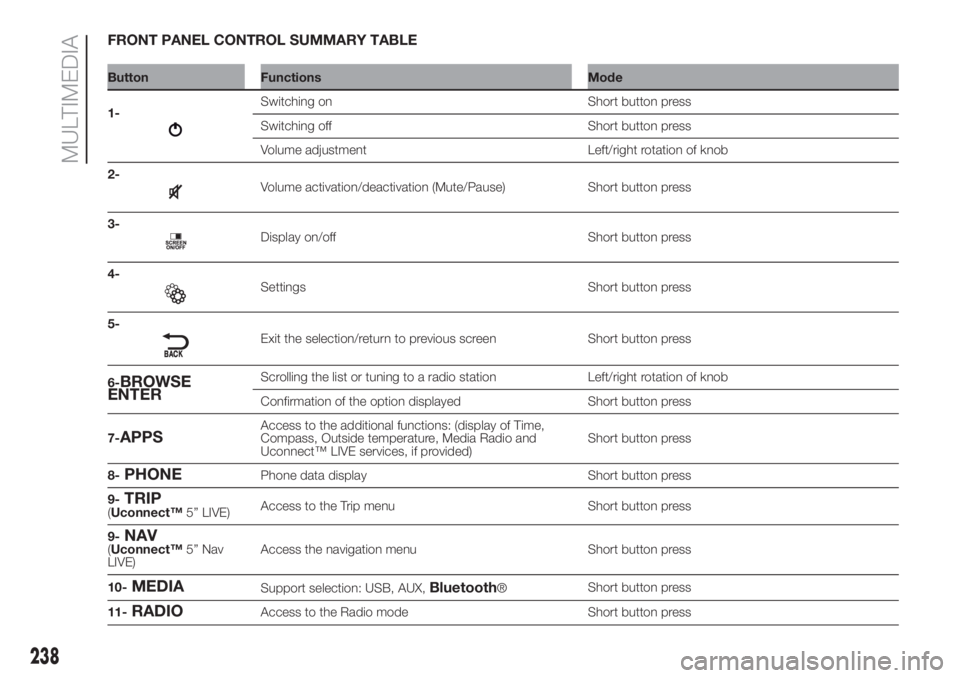
FRONT PANEL CONTROL SUMMARY TABLE
Button Functions Mode
1-
Switching on Short button press
Switching off Short button press
Volume adjustment Left/right rotation of knob
2-
Volume activation/deactivation (Mute/Pause) Short button press
3-
Display on/off Short button press
4-
Settings Short button press
5-
Exit the selection/return to previous screen Short button press
6-
BROWSE
ENTERScrolling the list or tuning to a radio station Left/right rotation of knob
Confirmation of the option displayed Short button press
7-
APPSAccess to the additional functions: (display of Time,
Compass, Outside temperature, Media Radio and
Uconnect™ LIVE services, if provided)Short button press
8-
PHONEPhone data display Short button press
9-
TRIP(Uconnect™5” LIVE)Access to the Trip menu Short button press
9-
NAV(Uconnect™5” Nav
LIVE)Access the navigation menu Short button press
10-
MEDIASupport selection: USB, AUX,Bluetooth®Short button press
11-
RADIOAccess to the Radio mode Short button press
238
MULTIMEDIA
Page 246 of 272
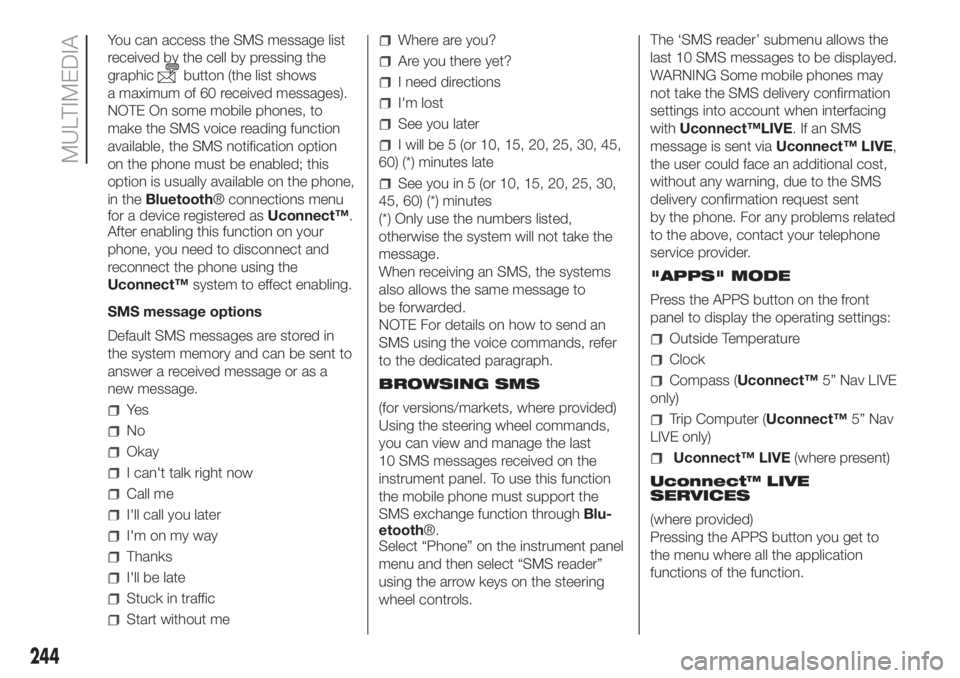
You can access the SMS message list
received by the cell by pressing the
graphic
button (the list shows
a maximum of 60 received messages).
NOTE On some mobile phones, to
make the SMS voice reading function
available, the SMS notification option
on the phone must be enabled; this
option is usually available on the phone,
in theBluetooth® connections menu
for a device registered asUconnect™.
After enabling this function on your
phone, you need to disconnect and
reconnect the phone using the
Uconnect™system to effect enabling.
SMS message options
Default SMS messages are stored in
the system memory and can be sent to
answer a received message or as a
new message.
Ye s
No
Okay
I can't talk right now
Call me
I'll call you later
I'm on my way
Thanks
I'll be late
Stuck in traffic
Start without me
Where are you?
Are you there yet?
I need directions
I'm lost
See you later
I will be 5 (or 10, 15, 20, 25, 30, 45,
60) (*) minutes late
See you in 5 (or 10, 15, 20, 25, 30,
45, 60) (*) minutes
(*) Only use the numbers listed,
otherwise the system will not take the
message.
When receiving an SMS, the systems
also allows the same message to
be forwarded.
NOTE For details on how to send an
SMS using the voice commands, refer
to the dedicated paragraph.
BROWSING SMS
(for versions/markets, where provided)
Using the steering wheel commands,
you can view and manage the last
10 SMS messages received on the
instrument panel. To use this function
the mobile phone must support the
SMS exchange function throughBlu-
etooth®.
Select “Phone” on the instrument panel
menu and then select “SMS reader”
using the arrow keys on the steering
wheel controls.The ‘SMS reader’ submenu allows the
last 10 SMS messages to be displayed.
WARNING Some mobile phones may
not take the SMS delivery confirmation
settings into account when interfacing
withUconnect™LIVE.IfanSMS
message is sent viaUconnect™ LIVE,
the user could face an additional cost,
without any warning, due to the SMS
delivery confirmation request sent
by the phone. For any problems related
to the above, contact your telephone
service provider.
"APPS" MODE
Press the APPS button on the front
panel to display the operating settings:
Outside Temperature
Clock
Compass (Uconnect™5” Nav LIVE
only)
Trip Computer (Uconnect™5” Nav
LIVE only)
Uconnect™ LIVE(where present)
Uconnect™ LIVE
SERVICES
(where provided)
Pressing the APPS button you get to
the menu where all the application
functions of the function.
244
MULTIMEDIA
Page 247 of 272

If there is aUconnect™ LIVEicon, the
system is set up for the connected
services and allows the applications to
be used directly from theUconnect™
menu, for a more efficient and
advanced use of the car. The
application functions are present
according to the vehicle configuration
and to the market.
To use theUconnect™ LIVEservices:
download theUconnect™ LIVEapp
from the “App Store” or from “Google
play” to your compatible smartphone
making sure that data connection is
enabled; register using the
Uconnect™ LIVEapp on
www.driveuconnect.eu or on
www.fiat.it; start theUconnect™ LIVE
app on the smartphone and enter
your credentials.
For further information about the
services available in your market, visit
the www.driveuconnect.eu website.
First access to the vehicle
Once you have launched the
Uconnect™ LIVEApp and entered
your details, to access theUconnect™
LIVEservices in your vehicle you have
to pair theBluetooth® with your
smartphone and the radio, as
described in the "Pairing a mobile
phone" chapter.When pairing is complete, the
connected services can be accessed
by pressing theUconnect™ LIVEicon
on the radio.
Before you can use the connected
services, complete the activation
procedure by following the instructions
that appear in theUconnect™ LIVE
app after having done theBluetooth®
pairing.
User not connected
If the device is not paired to aBlu-
etooth® telephone, if theUconnect™
LIVEbutton is pressed, the system
menu has its icons disabled, except for
eco:Drive™. For further details on the
eco:Drive™function refer to the dedi-
cated paragraph.
Uconnect™LIVE services setup using
the radio
In theUconnect™ LIVEradio menu
the "Settings" section can be accessed
by pressing the
icon. In this section
the user can check the system options
and change them according to their
preferences.
System updates
If an update for theUconnect™ LIVE
system is available while the
Uconnect™ LIVEservices are being
used, the user will be informed with
a message on the radio screen.The update includes a download of the
new software version for managing
theUconnect™LIVEservices.
Updating is effected when using the
traffic data from the coupled smart
phone: the amount of traffic generated
will be communicated to the driver.
IMPORTANT In order not to
compromise the proper functioning of
theUconnect™during installation, do
not carry out any other operations
but wait until it is finished.
Uconnect™LIVE app
To access onboard services, you need
to have installed theUconnect™
LIVEApp on your smartphone through
which you can manage your profile
and personalise your ownUconnect™
LIVEexperience.
The App can be downloaded from "App
Store" or "Google Play". For safety
reasons, the App cannot be accessed
when the phone is paired with the
Uconnect™system.
Personal details (e-mail and password)
are required to access theUconnect™
LIVEservices using theUconnect™
system menu, therefore the content
of your personal accounts is protected
and can only be accessed by the real
user.
245
Page 248 of 272
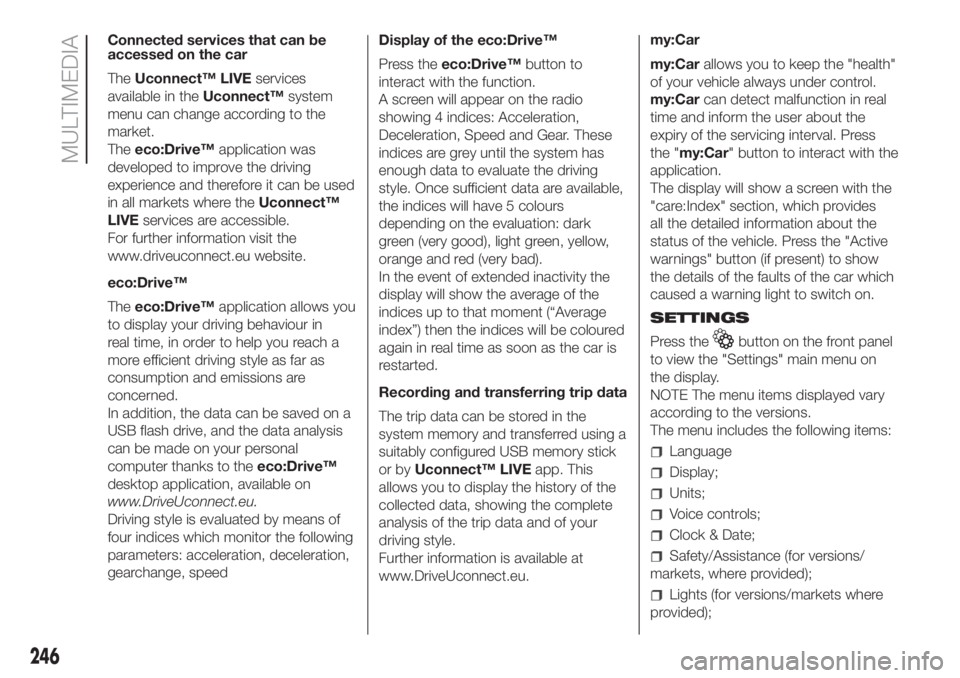
Connected services that can be
accessed on the car
TheUconnect™ LIVEservices
available in theUconnect™system
menu can change according to the
market.
Theeco:Drive™application was
developed to improve the driving
experience and therefore it can be used
in all markets where theUconnect™
LIVEservices are accessible.
For further information visit the
www.driveuconnect.eu website.
eco:Drive™
Theeco:Drive™application allows you
to display your driving behaviour in
real time, in order to help you reach a
more efficient driving style as far as
consumption and emissions are
concerned.
In addition, the data can be saved on a
USB flash drive, and the data analysis
can be made on your personal
computer thanks to theeco:Drive™
desktop application, available on
www.DriveUconnect.eu.
Driving style is evaluated by means of
four indices which monitor the following
parameters: acceleration, deceleration,
gearchange, speedDisplay of the eco:Drive™
Press theeco:Drive™button to
interact with the function.
A screen will appear on the radio
showing 4 indices: Acceleration,
Deceleration, Speed and Gear. These
indices are grey until the system has
enough data to evaluate the driving
style. Once sufficient data are available,
the indices will have 5 colours
depending on the evaluation: dark
green (very good), light green, yellow,
orange and red (very bad).
In the event of extended inactivity the
display will show the average of the
indices up to that moment (“Average
index”) then the indices will be coloured
again in real time as soon as the car is
restarted.
Recording and transferring trip data
The trip data can be stored in the
system memory and transferred using a
suitably configured USB memory stick
or byUconnect™ LIVEapp. This
allows you to display the history of the
collected data, showing the complete
analysis of the trip data and of your
driving style.
Further information is available at
www.DriveUconnect.eu.my:Car
my:Carallows you to keep the "health"
of your vehicle always under control.
my:Carcan detect malfunction in real
time and inform the user about the
expiry of the servicing interval. Press
the "my:Car" button to interact with the
application.
The display will show a screen with the
"care:Index" section, which provides
all the detailed information about the
status of the vehicle. Press the "Active
warnings" button (if present) to show
the details of the faults of the car which
caused a warning light to switch on.
SETTINGS
Press the
button on the front panel
to view the "Settings" main menu on
the display.
NOTE The menu items displayed vary
according to the versions.
The menu includes the following items:
Language
Display;
Units;
Voice controls;
Clock & Date;
Safety/Assistance (for versions/
markets, where provided);
Lights (for versions/markets where
provided);
246
MULTIMEDIA