2018 FIAT 500L change time
[x] Cancel search: change timePage 170 of 268

74)Incorrect installation of electric and
electronic devices may cause severe
damage to your car. After purchasing your
vehicle, if you wish to install any
accessories (e.g. anti-theft, radio phone,
etc.), go to a Fiat Dealership, which will
suggest the most suitable devices and
advise you whether a higher capacity
battery needs to be installed.
WARNING
3)Used engine oil and oil filters contain
substances which are harmful to the
environment. To change the oil and filters,
we advise you to contact a Fiat Dealership.
4)Used transmission oil contains
substances that may be dangerous for the
environment. It is advisable to contact a
Fiat Dealership to have the oil changed.
5)Batteries contain substances which are
very harmful for the environment. For
battery replacement, contact a Fiat
Dealership.
BATTERY
RECHARGING
162) 163)
IMPORTANT After turning the ignition
key to STOP and having closed the
driver side door, wait at least 1 minute
before disconnecting the electrical
supply from the battery. When
reconnecting the electrical supply to the
battery, make sure that the ignition
device is in the STOP position and the
driver side door is closed.
IMPORTANT Charging should be slow
at a low ampere rating for
approximately 24 hours. Charging for a
longer time may damage the battery.IMPORTANT Make sure that the cables
of the electrical system are correctly
reconnected to the battery: the positive
cable (+) to the positive terminal and
the negative cable (-) to the negative
terminal. The battery terminals are
marked with the positive (+) and
negative (–) symbols, and are shown on
the battery cover. The battery terminals
must also be corrosion-free and firmly
secured to the terminals. If a "quick-
type" battery charger is used with the
battery fitted on the vehicle, before
connecting it disconnect both cables of
the battery itself. Do not use a
"quick-type" battery charger to provide
the starting voltage.
IMPORTANT The battery recharging
procedure is given as information only.
You are advised to contact a Fiat
Dealership to have this operation
carried out.
VERSIONS WITHOUT
Start&Stop SYSTEM
(for versions/markets, where provided)
To recharge, proceed as follows:
disconnect the terminal from the
negative battery pole;
connect the charger cables to the
battery terminals, observing the polarity;
turn on the battery charger;
168
SERVICING AND CARE
Page 221 of 268

TIPS, CONTROLS
AND GENERAL
INFORMATION
ROAD SAFETY
169) 170)
Learn how to use the various system
functions before setting off.
Read the instructions for the system
carefully before setting off.
RECEPTION CONDITIONS
Reception conditions change
constantly while driving. Reception may
be interfered with by the presence of
mountains, buildings or bridges,
especially when you are far away from
the broadcaster.
IMPORTANT The volume may be
increased when receiving traffic
information and news.
CARE AND MAINTENANCE
85) 86)
Observe the following precautions to
ensure the system is fully operational:
the display lens should not come
into contact with pointed or rigid
objects which could damage its
surface; use a soft, dry anti-static cloth
to clean and do not press.
never use alcohol, petrols and
derivatives to clean the display lens.
Prevent any liquid from entering the
system: this could damage it beyond
repair.
MULTIMEDIA DEVICES
IMPORTANT Some multimedia player
may not be compatible with the
Uconnect™ system.
Only use devices (e.g. USB flash drives)
from safe sources on the car. Devices
from unknown sources could contain
software infected by viruses which,
if installed on the car, could increase the
vulnerability of the car's electric/
electronic systems to hacking.
ANTITHEFT PROTECTION
The system is equipped with an
anti-theft protection system based on
the exchange of information with the
electronic control unit (Body Computer)
on the vehicle.
This guarantees maximum safety and
prevents the secret code from being
entered after the power supply has
been disconnected.If the check has a positive outcome, the
system will start to operate, whereas if
the comparison codes are not the
same or if the electronic control unit
(Body Computer) is replaced, the
system will ask the user to enter the
secret code according to the procedure
described in the paragraph below.
Entering the secret code
When the system is switched on, if the
code is requested, the display will
show "Please enter Anti-Theft Code"
followed by the screen showing a
keypad to enter the secret code.
The secret code has four numbers from
0 to 9: to insert the code numbers,
rotate the BROWSE/ENTER dial and
press to confirm.
After entering the fourth number the
system will start functioning.
If an incorrect code is entered, the
system displays "Incorrect Code" to
notify the user of the need to enter the
correct code.
After the 3 available attempts to enter
the code, the system displays
"Incorrect Code. Radio locked. Wait for
30 minutes". After the text has
disappeared it is possible to start the
code entering procedure again.
219
Page 230 of 268
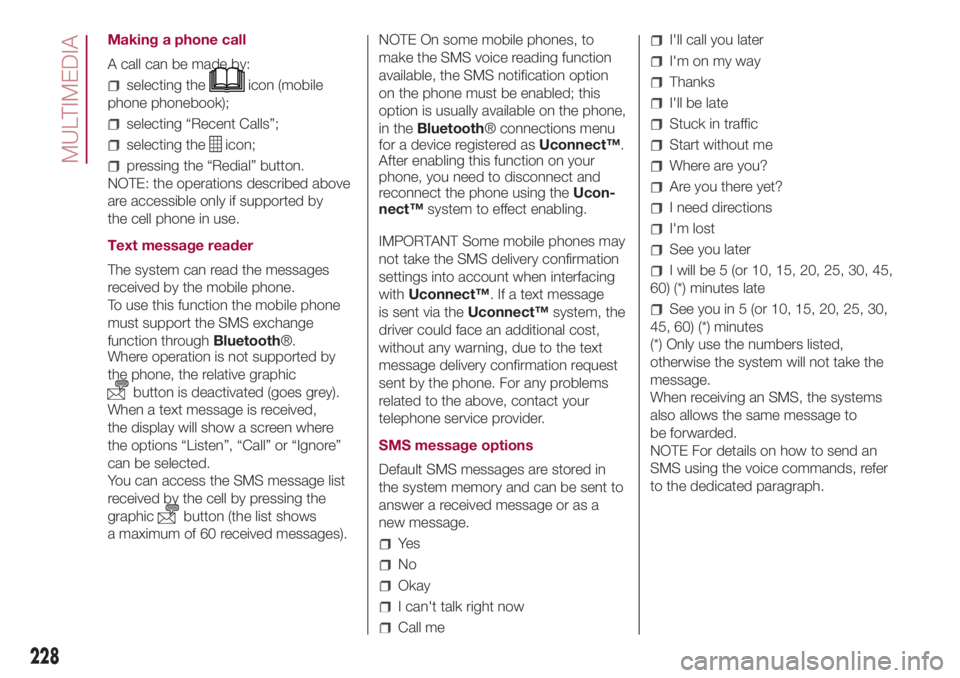
Making a phone call
A call can be made by:
selecting theicon (mobile
phone phonebook);
selecting “Recent Calls”;
selecting theicon;
pressing the “Redial” button.
NOTE: the operations described above
are accessible only if supported by
the cell phone in use.
Text message reader
The system can read the messages
received by the mobile phone.
To use this function the mobile phone
must support the SMS exchange
function throughBluetooth®.
Where operation is not supported by
the phone, the relative graphic
button is deactivated (goes grey).
When a text message is received,
the display will show a screen where
the options “Listen”, “Call” or “Ignore”
can be selected.
You can access the SMS message list
received by the cell by pressing the
graphic
button (the list shows
a maximum of 60 received messages).NOTE On some mobile phones, to
make the SMS voice reading function
available, the SMS notification option
on the phone must be enabled; this
option is usually available on the phone,
in theBluetooth® connections menu
for a device registered asUconnect™.
After enabling this function on your
phone, you need to disconnect and
reconnect the phone using theUcon-
nect™system to effect enabling.
IMPORTANT Some mobile phones may
not take the SMS delivery confirmation
settings into account when interfacing
withUconnect™. If a text message
is sent via theUconnect™system, the
driver could face an additional cost,
without any warning, due to the text
message delivery confirmation request
sent by the phone. For any problems
related to the above, contact your
telephone service provider.
SMS message options
Default SMS messages are stored in
the system memory and can be sent to
answer a received message or as a
new message.
Ye s
No
Okay
I can't talk right now
Call me
I'll call you later
I'm on my way
Thanks
I'll be late
Stuck in traffic
Start without me
Where are you?
Are you there yet?
I need directions
I'm lost
See you later
I will be 5 (or 10, 15, 20, 25, 30, 45,
60) (*) minutes late
See you in 5 (or 10, 15, 20, 25, 30,
45, 60) (*) minutes
(*) Only use the numbers listed,
otherwise the system will not take the
message.
When receiving an SMS, the systems
also allows the same message to
be forwarded.
NOTE For details on how to send an
SMS using the voice commands, refer
to the dedicated paragraph.
228
MULTIMEDIA
Page 231 of 268
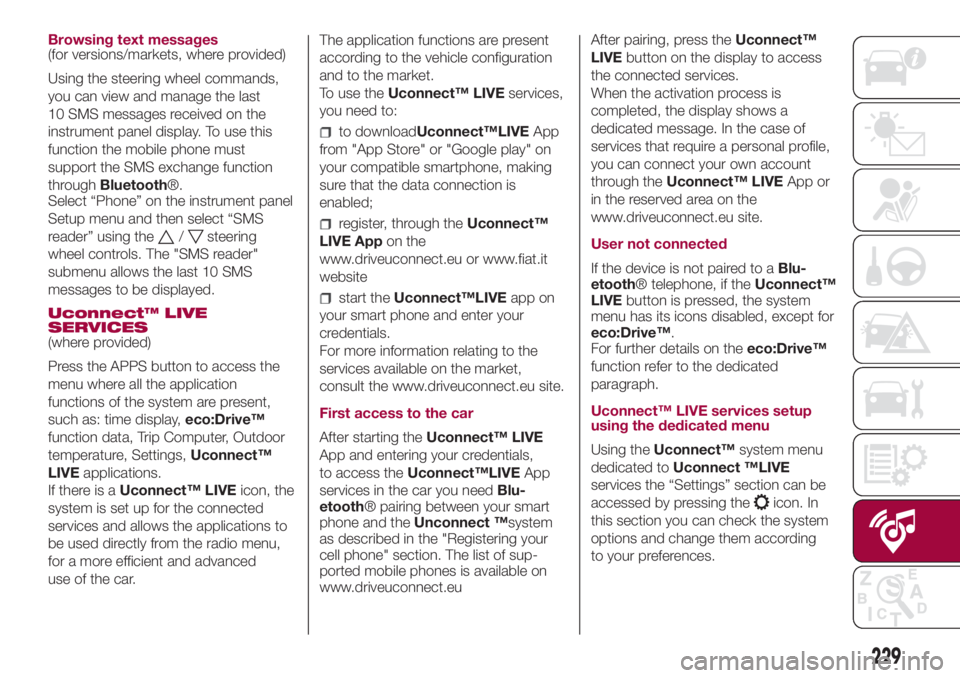
Browsing text messages
(for versions/markets, where provided)
Using the steering wheel commands,
you can view and manage the last
10 SMS messages received on the
instrument panel display. To use this
function the mobile phone must
support the SMS exchange function
throughBluetooth®.
Select “Phone” on the instrument panel
Setup menu and then select “SMS
reader” using the
/steering
wheel controls. The "SMS reader"
submenu allows the last 10 SMS
messages to be displayed.
Uconnect™ LIVE
SERVICES
(where provided)
Press the APPS button to access the
menu where all the application
functions of the system are present,
such as: time display,eco:Drive™
function data, Trip Computer, Outdoor
temperature, Settings,Uconnect™
LIVEapplications.
If there is aUconnect™ LIVEicon, the
system is set up for the connected
services and allows the applications to
be used directly from the radio menu,
for a more efficient and advanced
use of the car.The application functions are present
according to the vehicle configuration
and to the market.
To use theUconnect™ LIVEservices,
you need to:
to downloadUconnect™LIVEApp
from "App Store" or "Google play" on
your compatible smartphone, making
sure that the data connection is
enabled;
register, through theUconnect™
LIVE Appon the
www.driveuconnect.eu or www.fiat.it
website
start theUconnect™LIVEapp on
your smart phone and enter your
credentials.
For more information relating to the
services available on the market,
consult the www.driveuconnect.eu site.
First access to the car
After starting theUconnect™ LIVE
App and entering your credentials,
to access theUconnect™LIVEApp
services in the car you needBlu-
etooth® pairing between your smart
phone and theUnconnect ™system
as described in the "Registering your
cell phone" section. The list of sup-
ported mobile phones is available on
www.driveuconnect.euAfter pairing, press theUconnect™
LIVEbutton on the display to access
the connected services.
When the activation process is
completed, the display shows a
dedicated message. In the case of
services that require a personal profile,
you can connect your own account
through theUconnect™ LIVEApp or
in the reserved area on the
www.driveuconnect.eu site.
User not connected
If the device is not paired to aBlu-
etooth® telephone, if theUconnect™
LIVEbutton is pressed, the system
menu has its icons disabled, except for
eco:Drive™.
For further details on theeco:Drive™
function refer to the dedicated
paragraph.
Uconnect™ LIVE services setup
using the dedicated menu
Using theUconnect™system menu
dedicated toUconnect ™LIVE
services the “Settings” section can be
accessed by pressing the
icon. In
this section you can check the system
options and change them according
to your preferences.
229
Page 232 of 268
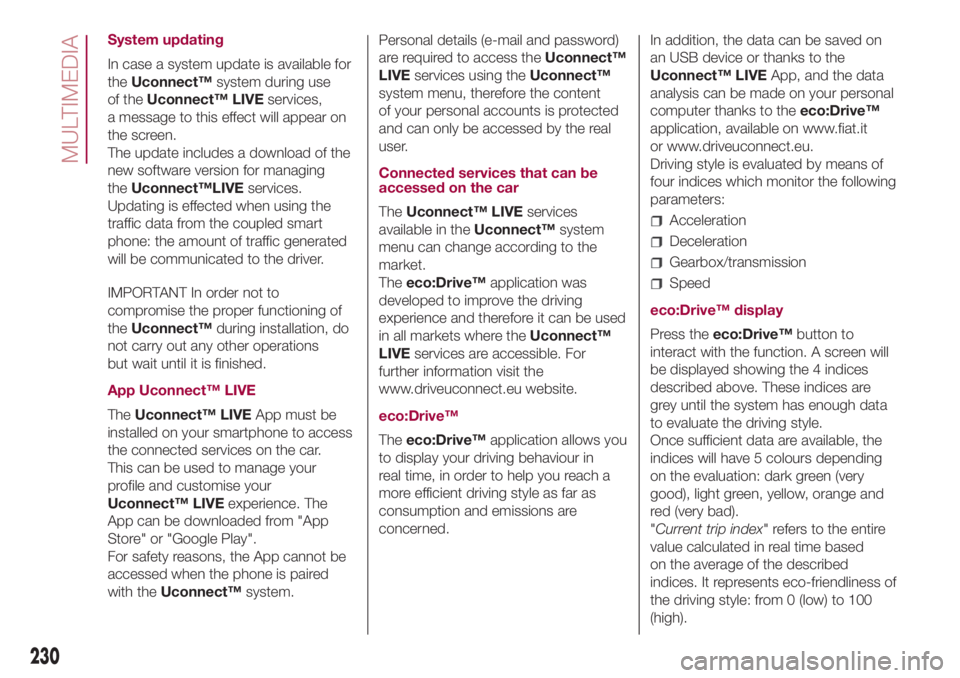
System updating
In case a system update is available for
theUconnect™system during use
of theUconnect™ LIVEservices,
a message to this effect will appear on
the screen.
The update includes a download of the
new software version for managing
theUconnect™LIVEservices.
Updating is effected when using the
traffic data from the coupled smart
phone: the amount of traffic generated
will be communicated to the driver.
IMPORTANT In order not to
compromise the proper functioning of
theUconnect™during installation, do
not carry out any other operations
but wait until it is finished.
App Uconnect™ LIVE
TheUconnect™ LIVEApp must be
installed on your smartphone to access
the connected services on the car.
This can be used to manage your
profile and customise your
Uconnect™ LIVEexperience. The
App can be downloaded from "App
Store" or "Google Play".
For safety reasons, the App cannot be
accessed when the phone is paired
with theUconnect™system.Personal details (e-mail and password)
are required to access theUconnect™
LIVEservices using theUconnect™
system menu, therefore the content
of your personal accounts is protected
and can only be accessed by the real
user.
Connected services that can be
accessed on the car
TheUconnect™ LIVEservices
available in theUconnect™system
menu can change according to the
market.
Theeco:Drive™application was
developed to improve the driving
experience and therefore it can be used
in all markets where theUconnect™
LIVEservices are accessible. For
further information visit the
www.driveuconnect.eu website.
eco:Drive™
Theeco:Drive™application allows you
to display your driving behaviour in
real time, in order to help you reach a
more efficient driving style as far as
consumption and emissions are
concerned.In addition, the data can be saved on
an USB device or thanks to the
Uconnect™ LIVEApp, and the data
analysis can be made on your personal
computer thanks to theeco:Drive™
application, available on www.fiat.it
or www.driveuconnect.eu.
Driving style is evaluated by means of
four indices which monitor the following
parameters:
Acceleration
Deceleration
Gearbox/transmission
Speed
eco:Drive™ display
Press theeco:Drive™button to
interact with the function. A screen will
be displayed showing the 4 indices
described above. These indices are
grey until the system has enough data
to evaluate the driving style.
Once sufficient data are available, the
indices will have 5 colours depending
on the evaluation: dark green (very
good), light green, yellow, orange and
red (very bad).
"Current trip index" refers to the entire
value calculated in real time based
on the average of the described
indices. It represents eco-friendliness of
the driving style: from 0 (low) to 100
(high).
230
MULTIMEDIA
Page 236 of 268

FRONT PANEL CONTROL SUMMARY TABLE
Button Functions Mode
Power on/off Short button press
Volume adjustment Left/right rotation of knob
Volume activation/deactivation (Mute/Pause) Short button press
Display on/off Short button press
Exit the selection/return to previous screen Short button press
Scrolling the list or tuning to a radio station
Display list of stations (Radio mode)
Scroll contents of sources (Media mode)
Media source track change
Station change (RADIO mode)Left/right rotation of knob
Confirmation of the option displayed
Open browsing list (Radio or Media mode)Short button press
234
MULTIMEDIA
Page 244 of 268
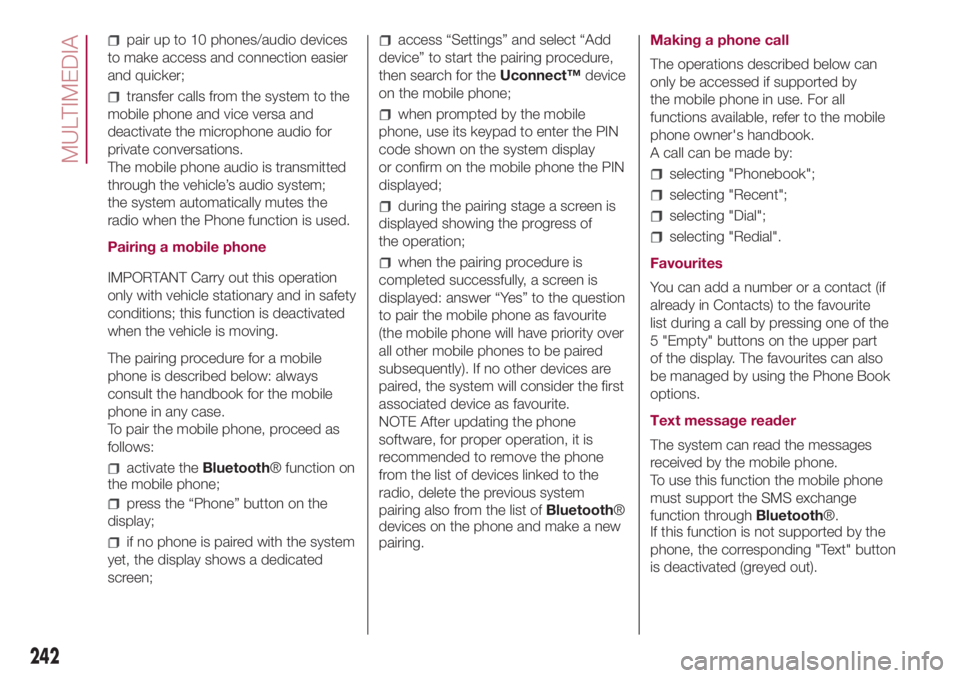
pair up to 10 phones/audio devices
to make access and connection easier
and quicker;
transfer calls from the system to the
mobile phone and vice versa and
deactivate the microphone audio for
private conversations.
The mobile phone audio is transmitted
through the vehicle’s audio system;
the system automatically mutes the
radio when the Phone function is used.
Pairing a mobile phone
IMPORTANT Carry out this operation
only with vehicle stationary and in safety
conditions; this function is deactivated
when the vehicle is moving.
The pairing procedure for a mobile
phone is described below: always
consult the handbook for the mobile
phone in any case.
To pair the mobile phone, proceed as
follows:
activate theBluetooth® function on
the mobile phone;
press the “Phone” button on the
display;
if no phone is paired with the system
yet, the display shows a dedicated
screen;
access “Settings” and select “Add
device” to start the pairing procedure,
then search for theUconnect™device
on the mobile phone;
when prompted by the mobile
phone, use its keypad to enter the PIN
code shown on the system display
or confirm on the mobile phone the PIN
displayed;
during the pairing stage a screen is
displayed showing the progress of
the operation;
when the pairing procedure is
completed successfully, a screen is
displayed: answer “Yes” to the question
to pair the mobile phone as favourite
(the mobile phone will have priority over
all other mobile phones to be paired
subsequently). If no other devices are
paired, the system will consider the first
associated device as favourite.
NOTE After updating the phone
software, for proper operation, it is
recommended to remove the phone
from the list of devices linked to the
radio, delete the previous system
pairing also from the list ofBluetooth®
devices on the phone and make a new
pairing.Making a phone call
The operations described below can
only be accessed if supported by
the mobile phone in use. For all
functions available, refer to the mobile
phone owner's handbook.
A call can be made by:
selecting "Phonebook";
selecting "Recent";
selecting "Dial";
selecting "Redial".
Favourites
You can add a number or a contact (if
already in Contacts) to the favourite
list during a call by pressing one of the
5 "Empty" buttons on the upper part
of the display. The favourites can also
be managed by using the Phone Book
options.
Text message reader
The system can read the messages
received by the mobile phone.
To use this function the mobile phone
must support the SMS exchange
function throughBluetooth®.
If this function is not supported by the
phone, the corresponding "Text" button
is deactivated (greyed out).
242
MULTIMEDIA
Page 246 of 268
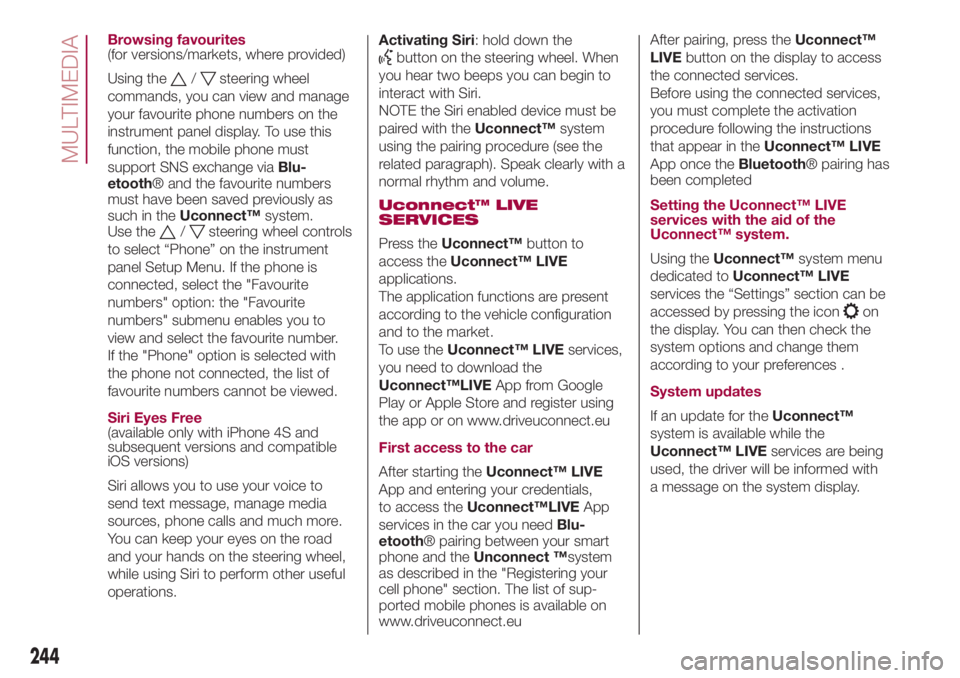
Browsing favourites
(for versions/markets, where provided)
Using the
/steering wheel
commands, you can view and manage
your favourite phone numbers on the
instrument panel display. To use this
function, the mobile phone must
support SNS exchange viaBlu-
etooth® and the favourite numbers
must have been saved previously as
such in theUconnect™system.
Use the
/steering wheel controls
to select “Phone” on the instrument
panel Setup Menu. If the phone is
connected, select the "Favourite
numbers" option: the "Favourite
numbers" submenu enables you to
view and select the favourite number.
If the "Phone" option is selected with
the phone not connected, the list of
favourite numbers cannot be viewed.
Siri Eyes Free
(available only with iPhone 4S and
subsequent versions and compatible
iOS versions)
Siri allows you to use your voice to
send text message, manage media
sources, phone calls and much more.
You can keep your eyes on the road
and your hands on the steering wheel,
while using Siri to perform other useful
operations.Activating Siri: hold down the
button on the steering wheel. When
you hear two beeps you can begin to
interact with Siri.
NOTE the Siri enabled device must be
paired with theUconnect™system
using the pairing procedure (see the
related paragraph). Speak clearly with a
normal rhythm and volume.
Uconnect™ LIVE
SERVICES
Press theUconnect™button to
access theUconnect™ LIVE
applications.
The application functions are present
according to the vehicle configuration
and to the market.
To use theUconnect™ LIVEservices,
you need to download the
Uconnect™LIVEApp from Google
Play or Apple Store and register using
the app or on www.driveuconnect.eu
First access to the car
After starting theUconnect™ LIVE
App and entering your credentials,
to access theUconnect™LIVEApp
services in the car you needBlu-
etooth® pairing between your smart
phone and theUnconnect ™system
as described in the "Registering your
cell phone" section. The list of sup-
ported mobile phones is available on
www.driveuconnect.euAfter pairing, press theUconnect™
LIVEbutton on the display to access
the connected services.
Before using the connected services,
you must complete the activation
procedure following the instructions
that appear in theUconnect™ LIVE
App once theBluetooth® pairing has
been completed
Setting the Uconnect™ LIVE
services with the aid of the
Uconnect™ system.
Using theUconnect™system menu
dedicated toUconnect™ LIVE
services the “Settings” section can be
accessed by pressing the icon
on
the display. You can then check the
system options and change them
according to your preferences .
System updates
If an update for theUconnect™
system is available while the
Uconnect™ LIVEservices are being
used, the driver will be informed with
a message on the system display.
244
MULTIMEDIA