2018 FIAT 500L trip computer
[x] Cancel search: trip computerPage 50 of 268

SETUP MENU
The Setup Menu includes the following
items:
Speedometer
Trip
Vehicle info
Audio
Telephone (for versions/markets,
where provided)
Navigation (for versions/markets,
where provided)
Alerts
Vehicle Settings
When the ignition key is turned to the
MAR-ON position, the display shows
the last Menu option active before
the engine was switched off.
NOTE With theUconnect™system,
some Menu items are shown and
managed on the display of the latter
and not on the instrument panel display
(refer to the Multimedia chapter or to
the supplement available online).
Vehicle Settings
This menu item allows you to change
the settings for:
"Display"
"Safety / Assistance"
"Safety"
“Oil level reset” (0.9 TwinAir Turbo
versions only)
Display
By selecting item "Display" you can
access the settings/information
regarding: “Dimmer” (for versions/
markets, where provided), “Screen
Setup”, “See phone”, “See navigation”,
“Reset trip B automatic".
Safety / Assistance
By selecting “Safety / Assistance" you
can access the settings/information
regarding: “City Brake Control” (for
versions/markets, where provided),
“Parking sensor volume”, “Buzzer
volume”.
Safety
By selecting item "Security" you can
access the settings/information
regarding: “Hill Holder” (for versions/
markets, where provided), “Passenger
AIRBAG” (for versions/markets, where
provided), “Seat belt buzzer”, “Speed
beep”.
Oil level reset
(0.9 TwinAir Turbo versions only)
By selecting this item you can reset the
engine oil top-up warning, which
appears about every 8000 km.
Proceed as follows to reset this warning
after topping up the engine oil:
briefly press theOKbutton on the
steering wheel: the display will show"Oil level reset";
pressto select "Yes" and reset
the top-up warning, or press
to
select “No” of you do not wish to reset
the warning.
IMPORTANT Failure to top up the
engine oil could result in a low level,
which could prevent normal car
operation and even cause it to stop.
TRIP COMPUTER
The Trip computer is used to display
information on car operation when the
key is turned to MAR.
The Trip computer comprises:
Instantaneous info(except LPG
and Natural Power versions): display of
“Range” and “Instantaneous
consumption" parameters
"Trip A" displays the following
values: “Travel Distance”, “Travel time”,
“Average fuel consumption” and
“Average speed”
"Trip B" displays the following
values: “Travel Distance”, “Travel time”,
“Average fuel consumption” and
“Average speed”
48
KNOWING THE INSTRUMENT PANEL
“Trip A” and “Trip B” monitor the car's
"complete missions" (trips) separately
from each other. The “Trip B” function
may be excluded.
Page 231 of 268
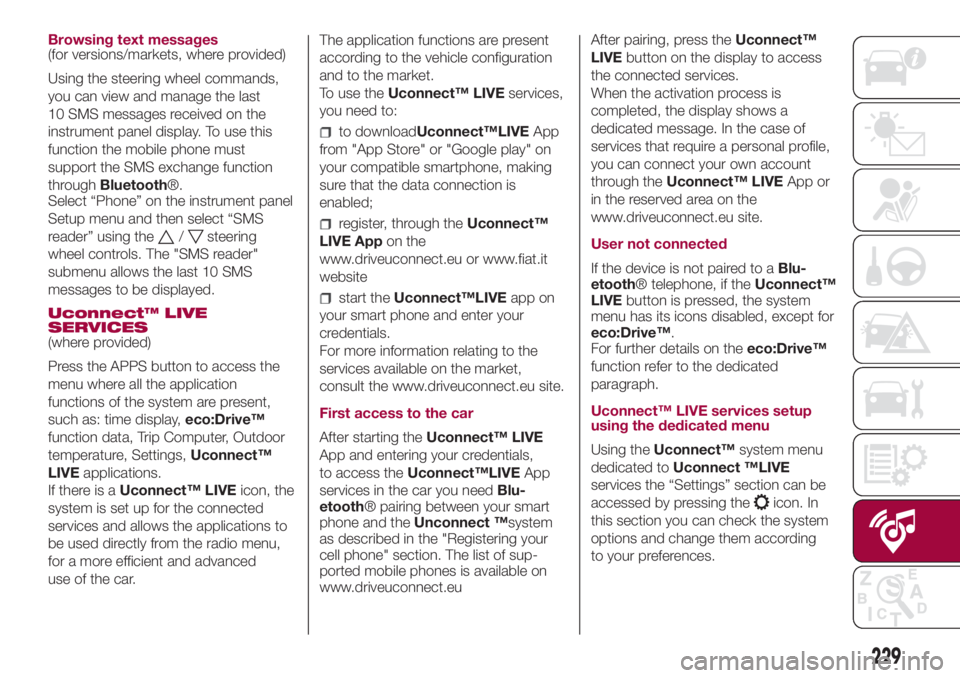
Browsing text messages
(for versions/markets, where provided)
Using the steering wheel commands,
you can view and manage the last
10 SMS messages received on the
instrument panel display. To use this
function the mobile phone must
support the SMS exchange function
throughBluetooth®.
Select “Phone” on the instrument panel
Setup menu and then select “SMS
reader” using the
/steering
wheel controls. The "SMS reader"
submenu allows the last 10 SMS
messages to be displayed.
Uconnect™ LIVE
SERVICES
(where provided)
Press the APPS button to access the
menu where all the application
functions of the system are present,
such as: time display,eco:Drive™
function data, Trip Computer, Outdoor
temperature, Settings,Uconnect™
LIVEapplications.
If there is aUconnect™ LIVEicon, the
system is set up for the connected
services and allows the applications to
be used directly from the radio menu,
for a more efficient and advanced
use of the car.The application functions are present
according to the vehicle configuration
and to the market.
To use theUconnect™ LIVEservices,
you need to:
to downloadUconnect™LIVEApp
from "App Store" or "Google play" on
your compatible smartphone, making
sure that the data connection is
enabled;
register, through theUconnect™
LIVE Appon the
www.driveuconnect.eu or www.fiat.it
website
start theUconnect™LIVEapp on
your smart phone and enter your
credentials.
For more information relating to the
services available on the market,
consult the www.driveuconnect.eu site.
First access to the car
After starting theUconnect™ LIVE
App and entering your credentials,
to access theUconnect™LIVEApp
services in the car you needBlu-
etooth® pairing between your smart
phone and theUnconnect ™system
as described in the "Registering your
cell phone" section. The list of sup-
ported mobile phones is available on
www.driveuconnect.euAfter pairing, press theUconnect™
LIVEbutton on the display to access
the connected services.
When the activation process is
completed, the display shows a
dedicated message. In the case of
services that require a personal profile,
you can connect your own account
through theUconnect™ LIVEApp or
in the reserved area on the
www.driveuconnect.eu site.
User not connected
If the device is not paired to aBlu-
etooth® telephone, if theUconnect™
LIVEbutton is pressed, the system
menu has its icons disabled, except for
eco:Drive™.
For further details on theeco:Drive™
function refer to the dedicated
paragraph.
Uconnect™ LIVE services setup
using the dedicated menu
Using theUconnect™system menu
dedicated toUconnect ™LIVE
services the “Settings” section can be
accessed by pressing the
icon. In
this section you can check the system
options and change them according
to your preferences.
229
Page 232 of 268
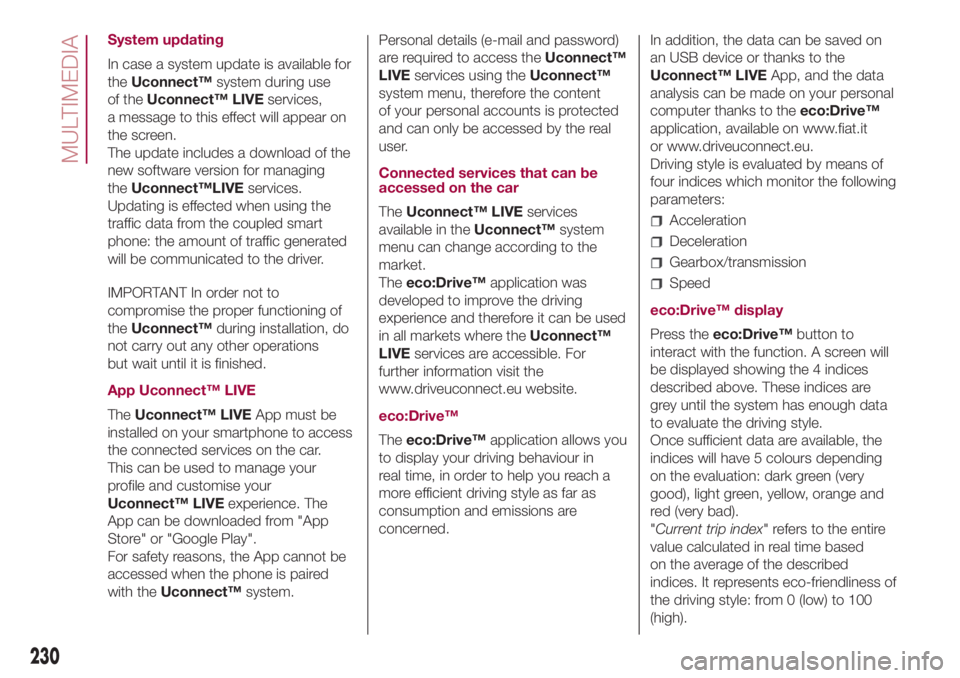
System updating
In case a system update is available for
theUconnect™system during use
of theUconnect™ LIVEservices,
a message to this effect will appear on
the screen.
The update includes a download of the
new software version for managing
theUconnect™LIVEservices.
Updating is effected when using the
traffic data from the coupled smart
phone: the amount of traffic generated
will be communicated to the driver.
IMPORTANT In order not to
compromise the proper functioning of
theUconnect™during installation, do
not carry out any other operations
but wait until it is finished.
App Uconnect™ LIVE
TheUconnect™ LIVEApp must be
installed on your smartphone to access
the connected services on the car.
This can be used to manage your
profile and customise your
Uconnect™ LIVEexperience. The
App can be downloaded from "App
Store" or "Google Play".
For safety reasons, the App cannot be
accessed when the phone is paired
with theUconnect™system.Personal details (e-mail and password)
are required to access theUconnect™
LIVEservices using theUconnect™
system menu, therefore the content
of your personal accounts is protected
and can only be accessed by the real
user.
Connected services that can be
accessed on the car
TheUconnect™ LIVEservices
available in theUconnect™system
menu can change according to the
market.
Theeco:Drive™application was
developed to improve the driving
experience and therefore it can be used
in all markets where theUconnect™
LIVEservices are accessible. For
further information visit the
www.driveuconnect.eu website.
eco:Drive™
Theeco:Drive™application allows you
to display your driving behaviour in
real time, in order to help you reach a
more efficient driving style as far as
consumption and emissions are
concerned.In addition, the data can be saved on
an USB device or thanks to the
Uconnect™ LIVEApp, and the data
analysis can be made on your personal
computer thanks to theeco:Drive™
application, available on www.fiat.it
or www.driveuconnect.eu.
Driving style is evaluated by means of
four indices which monitor the following
parameters:
Acceleration
Deceleration
Gearbox/transmission
Speed
eco:Drive™ display
Press theeco:Drive™button to
interact with the function. A screen will
be displayed showing the 4 indices
described above. These indices are
grey until the system has enough data
to evaluate the driving style.
Once sufficient data are available, the
indices will have 5 colours depending
on the evaluation: dark green (very
good), light green, yellow, orange and
red (very bad).
"Current trip index" refers to the entire
value calculated in real time based
on the average of the described
indices. It represents eco-friendliness of
the driving style: from 0 (low) to 100
(high).
230
MULTIMEDIA
Page 247 of 268
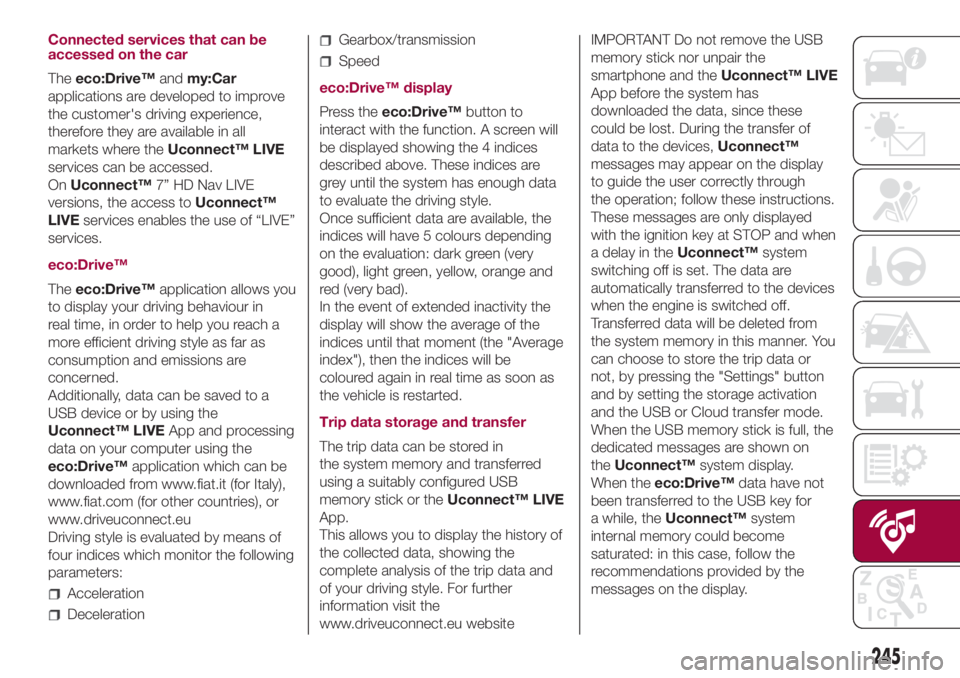
Connected services that can be
accessed on the car
Theeco:Drive™andmy:Car
applications are developed to improve
the customer's driving experience,
therefore they are available in all
markets where theUconnect™ LIVE
services can be accessed.
OnUconnect™7” HD Nav LIVE
versions, the access toUconnect™
LIVEservices enables the use of “LIVE”
services.
eco:Drive™
Theeco:Drive™application allows you
to display your driving behaviour in
real time, in order to help you reach a
more efficient driving style as far as
consumption and emissions are
concerned.
Additionally, data can be saved to a
USB device or by using the
Uconnect™ LIVEApp and processing
data on your computer using the
eco:Drive™application which can be
downloaded from www.fiat.it (for Italy),
www.fiat.com (for other countries), or
www.driveuconnect.eu
Driving style is evaluated by means of
four indices which monitor the following
parameters:
Acceleration
Deceleration
Gearbox/transmission
Speed
eco:Drive™ display
Press theeco:Drive™button to
interact with the function. A screen will
be displayed showing the 4 indices
described above. These indices are
grey until the system has enough data
to evaluate the driving style.
Once sufficient data are available, the
indices will have 5 colours depending
on the evaluation: dark green (very
good), light green, yellow, orange and
red (very bad).
In the event of extended inactivity the
display will show the average of the
indices until that moment (the "Average
index"), then the indices will be
coloured again in real time as soon as
the vehicle is restarted.
Trip data storage and transfer
The trip data can be stored in
the system memory and transferred
using a suitably configured USB
memory stick or theUconnect™ LIVE
App.
This allows you to display the history of
the collected data, showing the
complete analysis of the trip data and
of your driving style. For further
information visit the
www.driveuconnect.eu websiteIMPORTANT Do not remove the USB
memory stick nor unpair the
smartphone and theUconnect™ LIVE
App before the system has
downloaded the data, since these
could be lost. During the transfer of
data to the devices,Uconnect™
messages may appear on the display
to guide the user correctly through
the operation; follow these instructions.
These messages are only displayed
with the ignition key at STOP and when
a delay in theUconnect™system
switching off is set. The data are
automatically transferred to the devices
when the engine is switched off.
Transferred data will be deleted from
the system memory in this manner. You
can choose to store the trip data or
not, by pressing the "Settings" button
and by setting the storage activation
and the USB or Cloud transfer mode.
When the USB memory stick is full, the
dedicated messages are shown on
theUconnect™system display.
When theeco:Drive™data have not
been transferred to the USB key for
a while, theUconnect™system
internal memory could become
saturated: in this case, follow the
recommendations provided by the
messages on the display.
245
Page 264 of 268

Important information and
recommendations...............252
Interior lights........................26
ISOFIX child restraint system
(installation).......................89
iTPMS..............................77
Jack..............................123
Jump starting......................143
Key with remote control.............12
Keys................................12
Lane Change.......................25
LIFTING THE CAR.................171
Luggage compartment..............36
Luggage compartment fusebox.....140
Main beam headlights
(activation)........................25
Main beam headlights (bulb
replacement)....................132
Manual climate control system.......21
Manual transmission...............105
Mechanical key......................12
Mode Selector (device).............112
Mopar Connect....................250
Nozzles (windscreen / rear
window washer).................170
Number plate lights (bulb
replacement)....................136
Occupant protection systems.......80
Official type approvals..............251
Parking sensors...................115
Passenger front airbag...............97
Performance (top speed)...........191
Periodic checks (scheduled
servicing)........................148
Pre-tensioners......................82
Prescriptions for handling the car
at the end of its life..............217
Rain sensor........................28
Rear Backup camera...............116
Rear seats..........................16
Rear view mirrors....................19
Rear window wiper / washer.........28
Rear window wiper blade
(replacement)....................170
Refuelling..........................205
Refuelling the vehicle...............118
Rims and tyres provided............180
Safe Lock (device)..................13
SBR (Seat Belt Reminder)............82
Scheduled servicing................148
Scheduled Servicing Plan...........150
Seat belts...........................80
Seats...............................15
Setup menu.........................48
Side bag..........................100
Side bags.........................100
Side direction indicators (bulb
replacement)....................133Side lights / dipped beam
headlights (activation).............24
Side lights/daytime running lights
(DRL) (bulb replacement).........133
Snow chains.......................180
Speed Limiter......................111
Start&Stop (system)................108
Starting the engine.................103
Steering lock........................14
Steering wheel......................19
Supplementary Restraint System
(SRS) - Airbag....................96
Third brake light (light
replacement)....................136
Third-row rear seats.................16
Tips, controls and general
information......................219
Towing the vehicle..................145
Towing trailers.....................117
Traction + system..................112
Trip Computer.......................48
Types of bulbs.....................131
Tyre inflation pressure..............185
Uconnect™ 5" LIVE...............221
Uconnect™ 7" HD LIVE /
Uconnect™ 7" HD Nav LIVE.....233
Use of the Owner Handbook..........4
Version with LPG system............39
Version with methane system
(Natural Power)...................41
INDEX