Page 519 of 592
Setting NameSelectable Options
NOTE:
When the “Headlight Off Delay” feature is selected, it allows the adjustment of the amount of time the headlights
remain on after the engine is shut off. Headlights With Wipers — If Equipped On
Off
Headlight Illuminated On Approach 0 sec30 sec
60 sec 90 sec
NOTE:
When the “Headlight Illumination On Approach” feature is selected, it allows the adjustment of the amount of time
the headlights remain on after the doors are unlocked with the key fob. Auto Dim High Beams— If Equipped On
Off
NOTE:
When the “Auto Dim High Beams” feature is selected, the high beam headlights activates/deactivates automatically
under certain conditions.
10
MULTIMEDIA 517
Page 520 of 592
Setting NameSelectable Options
Daytime Running Lights — If Equipped On
Off
Flash Lights With Lock OnOff
Doors & Locks
After pressing the “Doors & Locks” button on the touch-
screen, the following settings will be available:
Setting Name Selectable Options
Auto Door Locks On Off
NOTE:
When the “Auto Door Locks” feature is selected, all doors will lock automatically when the vehicle reaches a speed of
12 mph (20 km/h). Auto Unlock On Exit On Off
NOTE:
When this feature is selected, all doors unlock when the vehicle is stopped, the transmission is in the PARK or NEU-
TRAL position and the driver’s door is opened. Flash Lights With Lock On Off
Sound Horn With Lock Off1st Press 2nd Press
518 MULTIMEDIA
Page 521 of 592

Setting NameSelectable Options
Sound Horn With Remote Start On
Off
1st Press Of Key Fob Un- locks Driver Door
All Doors
NOTE:
When �Driver Door� is selected with 1st Press Of Key Fob Unlocks, only the driver’s door will unlock with the first
press of the key fob unlock button. You must press the key fob unlock button twice to unlock the passenger’s doors.
When �All Doors� is selected for 1st Press Of Key Fob Unlocks, all doors will unlock on the first press of the key fob
unlock button. If the vehicle is programmed 1st Press Of Key Fob Unlocks “All Doors,” all doors will unlock no mat-
ter which Passive Entry equipped door handle is grasped. If 1st Press Of Key Fob Unlocks “Driver Door” is pro-
grammed, only the driver ’s door will unlock when the driver ’s door is grasped. With Passive Entry, if 1st Press Of
Key Fob Unlocks “Driver Door” is programmed, touching the handle more than once will result in only the driver ’s
door opening. If “Driver Door” is selected, once the driver door is opened, the interior door lock/unlock switch can
be used to unlock all doors (or use the key fob).
Passive Entry — If Equipped On
Off
NOTE:
This feature allows you to lock and unlock the vehicles door(s) without having to push the key fob lock or unlock
buttons.
10
MULTIMEDIA 519
Page 536 of 592

Using The Touchscreen Radio
1.RSE Channel 1 Mode
Indicates the current source for Screen 1/Channel 1. This
button will be highlighted when it is the active Screen/
Channel being controlled by the front user. If this button is
not highlighted, select button to access controls for Screen
1/Channel 1 source.
2. RSE Power
Press to turn RSE On/Off. 3.
RSE Mute
Mute rear headphones for the current ignition cycle. Press-
ing mute again will unmute rear headphones.
4. RSE Remote Control Lock Out
Press to enable/disable remote control functions.
5. RSE Channel 2 Mode
Indicates the current source for Screen 2/Channel 2. This
button will be highlighted when it is the active Screen/
Channel being controlled by the front user. If this button is
not highlighted, select button to access controls for Screen
2/Channel 2 source.
6. Cabin Audio Mode
Select this button to change the cabin audio to the rear
entertainment source currently shown on the rear media
control screen.
7. Radio Full Screen Mode
Select this button to change to Full Screen Mode.
8. RSE Mode
Select this button to change source for the active (high-
lighted) rear Screen/Channel on the rear media control
screen.
Rear Media Control Screen
534 MULTIMEDIA
Page 559 of 592
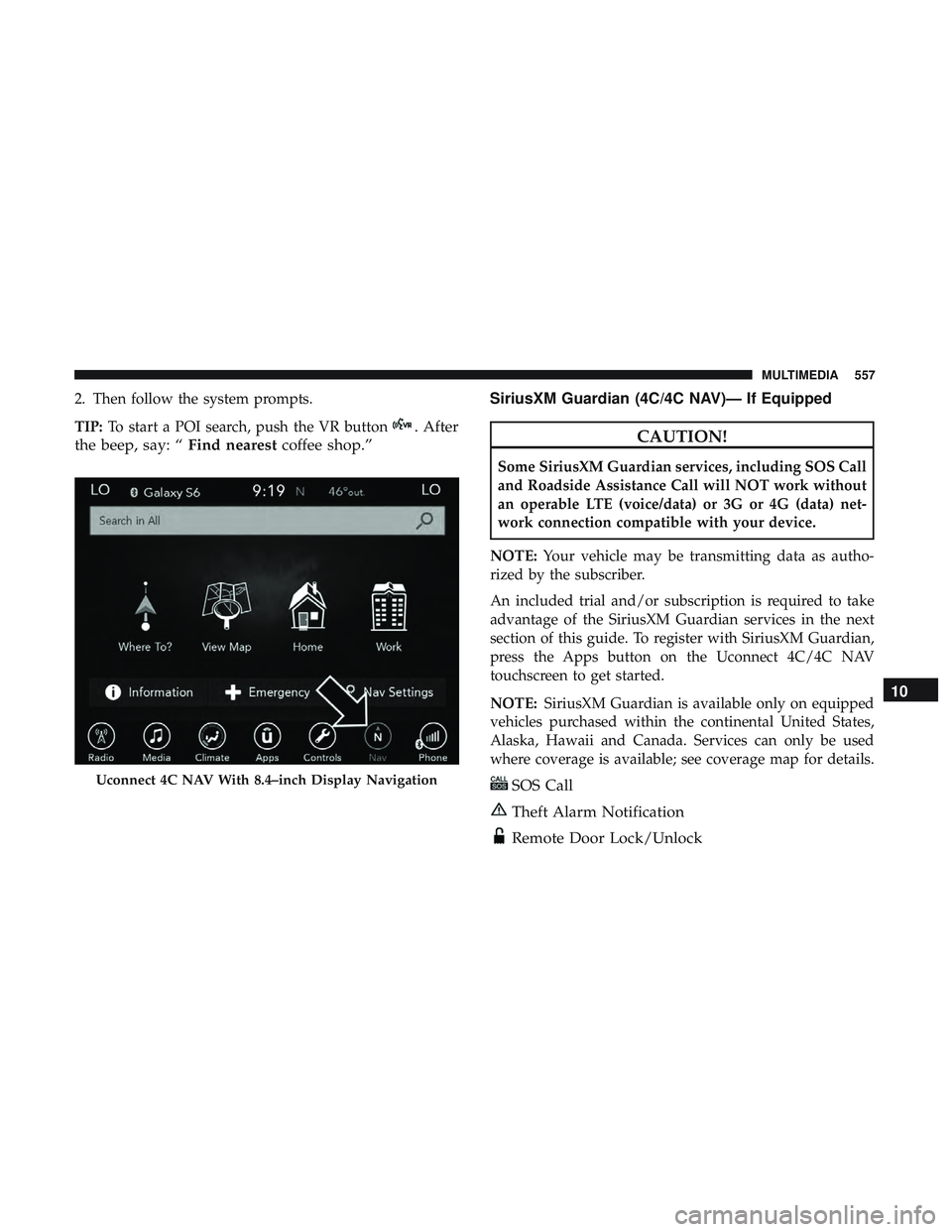
2. Then follow the system prompts.
TIP:To start a POI search, push the VR button
. After
the beep, say: “ Find nearestcoffee shop.” SiriusXM Guardian (4C/4C NAV)— If EquippedCAUTION!
Some SiriusXM Guardian services, including SOS Call
and Roadside Assistance Call will NOT work without
an operable LTE (voice/data) or 3G or 4G (data) net-
work connection compatible with your device.
NOTE: Your vehicle may be transmitting data as autho-
rized by the subscriber.
An included trial and/or subscription is required to take
advantage of the SiriusXM Guardian services in the next
section of this guide. To register with SiriusXM Guardian,
press the Apps button on the Uconnect 4C/4C NAV
touchscreen to get started.
NOTE: SiriusXM Guardian is available only on equipped
vehicles purchased within the continental United States,
Alaska, Hawaii and Canada. Services can only be used
where coverage is available; see coverage map for details.
SOS Call
Theft Alarm Notification
Remote Door Lock/Unlock
Uconnect 4C NAV With 8.4–inch Display Navigation
10
MULTIMEDIA 557
Page 560 of 592

Send & Go
Vehicle Finder
Stolen Vehicle Assistance
Remote Vehicle Start**
Remote Horn & Lights
Roadside Assistance Call
Vehicle Health Reports**
Vehicle Health Alert**
Performance Pages Plus**
**If vehicle is equipped.
Register (4C/4C NAV)
To unlock the full potential of SiriusXM Guardian in your
vehicle, you must activate your SiriusXM Guardian ser-
vices.
1. Press the Apps icon on the bottom of your in-vehicletouchscreen. 2. Select the Activate Services icon from your list of apps.
3. Select “Customer Care” to speak with a SiriusXM
Guardian Customer Care agent who will activate ser-
vices in your vehicle, or select “Enter Email” to activate
on the web.
• U.S. residents visit: www.siriusxm.com/guardian.
• Canadian residents visit: www.siriusxm.ca/guardian.
Vehicle Health Report/Alert (4C/4C NAV)
Your vehicle will send you a monthly email report, which
summarizes the performance of your vehicle’s key systems
so you can stay on top of your vehicle’s maintenance needs
if you are registered for SiriusXM Guardian. Your vehicle
will also send you Vehicle Health Alerts when it detects
issues with its key systems that need your attention. For
further information, refer to your Uconnect Owner ’s
Manual Supplement.
558 MULTIMEDIA
Page 561 of 592
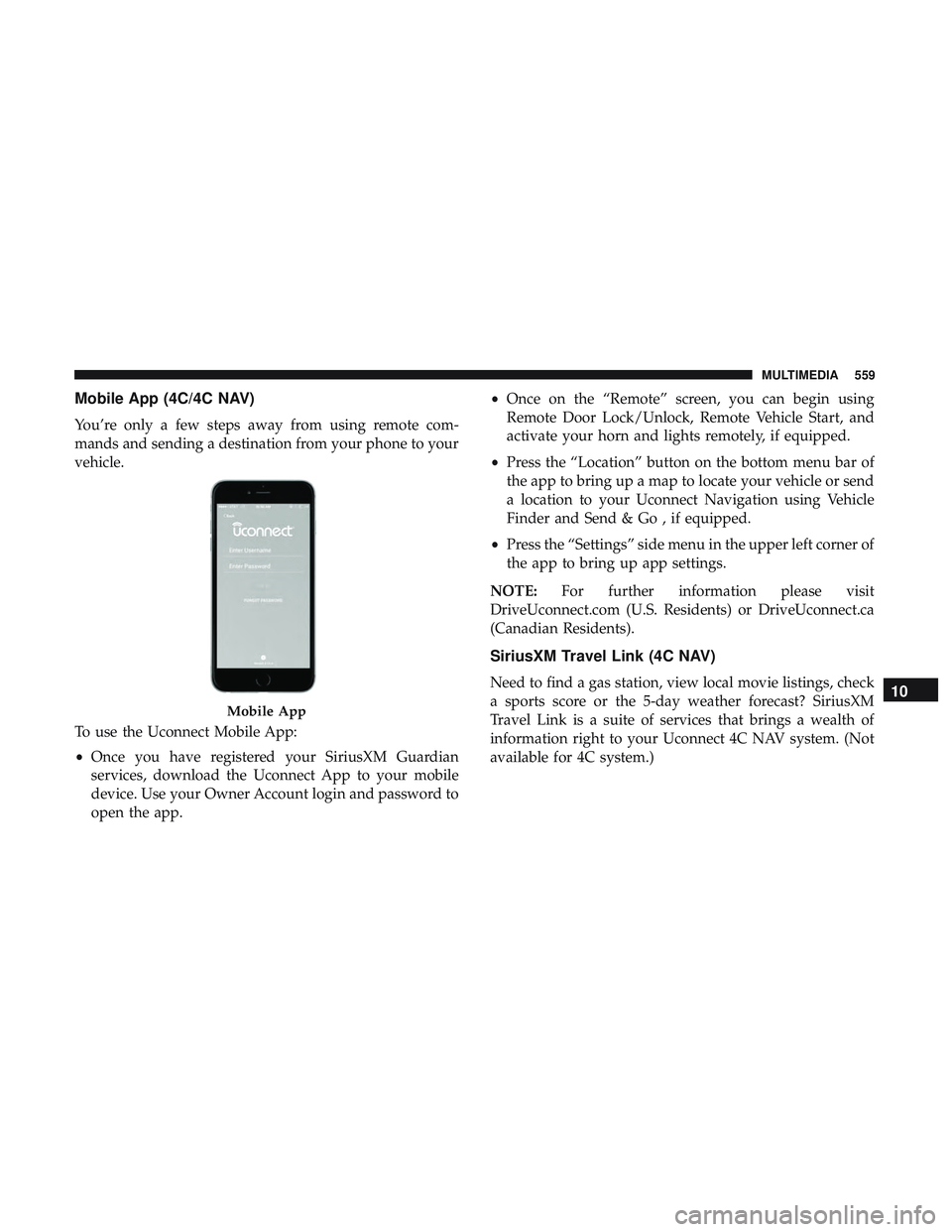
Mobile App (4C/4C NAV)
You’re only a few steps away from using remote com-
mands and sending a destination from your phone to your
vehicle.
To use the Uconnect Mobile App:
•Once you have registered your SiriusXM Guardian
services, download the Uconnect App to your mobile
device. Use your Owner Account login and password to
open the app. •
Once on the “Remote” screen, you can begin using
Remote Door Lock/Unlock, Remote Vehicle Start, and
activate your horn and lights remotely, if equipped.
• Press the “Location” button on the bottom menu bar of
the app to bring up a map to locate your vehicle or send
a location to your Uconnect Navigation using Vehicle
Finder and Send & Go , if equipped.
• Press the “Settings” side menu in the upper left corner of
the app to bring up app settings.
NOTE: For further information please visit
DriveUconnect.com (U.S. Residents) or DriveUconnect.ca
(Canadian Residents).
SiriusXM Travel Link (4C NAV)
Need to find a gas station, view local movie listings, check
a sports score or the 5-day weather forecast? SiriusXM
Travel Link is a suite of services that brings a wealth of
information right to your Uconnect 4C NAV system. (Not
available for 4C system.)
Mobile App
10
MULTIMEDIA 559
Page 576 of 592

About Your Brakes........................ .471
Adaptive Cruise Control (ACC) (Cruise Control) . . . .293
Adding Engine Coolant (Antifreeze) .............434
Adding Fuel ............................. .339
Additives, Fuel ............................474
Adjust Down ...............................44, 46
Forward ............................ .44, 46
Rearward ............................44, 46
Up .................................44, 46
Air Bag Air Bag Operation ........................217
Air Bag Warning Light .....................213
Driver Knee Air Bag ..................... .218
Enhanced Accident Response .............224, 405
Event Data Recorder (EDR) .................405
If Deployment Occurs .....................222
Knee Impact Bolsters ..................... .217
Maintaining Your Air Bag System .............225
Maintenance ............................225
Redundant Air Bag Warning Light ............214
Side Air Bags .......................... .218
Transporting Pets ........................252
Air Bag Light .......................156, 213, 254
Air Cleaner, Engine (Engine Air Cleaner Filter) ......420Air Conditioner Maintenance
..................420
Air Conditioner Refrigerant ................420, 421
Air Conditioner System ..................... .420
Air Conditioning Rear ..................................95
Air Conditioning Filter ...................101, 422
Air Conditioning, Operating Tips ...............100
Air Conditioning System ......................98
Air Filter ............................... .420
Air Pressure Tires................................. .451
Alarm Arm The System .......................30, 31
Disarm The System ........................30
Rearm The System ........................ 3
1
Security Alarm ..........................160
Alarm System Security Alarm ...........................29
All Wheel Drive (AWD) ..................... .281
Alterations/Modifications Vehicle .................................6
Android Auto ............................ .562
Antifreeze (Engine Coolant) ................433, 477
Disposal ...............................435
Anti-Lock Brake System (ABS) .................172
574 INDEX