2018 CITROEN DS4 key
[x] Cancel search: keyPage 175 of 296

173
F Turn the key clockwise to lock the towball fixing mechanism.
F
A
lways remove the key and keep it in a safe
place.
If the key cannot be turned or removed,
this means that the towball is not fitted
correctly; start the procedure again.
If any locking step fails, start the
procedure again.
In all cases, if the marking remains red, do
not use the towball and contact the dealer
network or a qualified workshop.
F
A
ttach the trailer to the tow ball. F
A ttach the cable on the trailer to the security
eye located on the carrier.
F
L
ower the trailer harness socket carrier
by pulling down the eye visible below the
b u m p e r.
F
R
aise the protective cover on the socket
and connect the trailer plug.
Removing the towball
F Disconnect the trailer wiring harness from the socket on the carrier.
F
D
etach the trailer safety cable from the eye
on the carrier.
F
D
etach the trailer from the towball.
F
R
eturn the trailer harness connector carrier
to the folded position.
07
Practical information
Page 176 of 296

174
F Insert the key into the lock.
F T urn the key anti-clockwise to unlock the
towball fixing mechanism.
F
G
rasp the towball firmly with one hand; with
the other hand, press and turn the locking
wheel
clockwise as far as it will go.
F
E
xtract the towball downward. Be ready for the weight of the towball
(around 3.5 kg). Risk of injury!
F
R
efit the protective cover for the ball and the
protective cover for the locking wheel.
F
S
tow the towball in its bag.
F
R
efit the protective blanking plug to the
c a r r i e r.
Maintenance
Correct operation is only possible if the towball
and its carrier are kept clean.
Before cleaning the vehicle with a high
pressure jet wash, the towball harness socket
carrier must be folded away, the towball
removed and the blanking plug inserted in the
c a r r i e r.
Contact the dealer network or a qualified
workshop for any work on the towball system.
Remove the quickly detachable towball
when not towing a trailer.
The active lane departure warning
function will be deactivated when the
trailer is connected to the vehicle.
07
Practical information
Page 187 of 296

185
Keep AdBlue® out of the reach of children,
in its original container or bottle.
Never transfer AdBlue
® to another
container: it would lose its purity.
Never dilute AdBlue
® with water.
Never pour AdBlue® into the Diesel fuel
tank. Containers or bottles are available from the
dealer network or a qualified workshop.
Never top up from an AdBlue
® dispenser
reserved for heavy goods vehicles.
Recommendations on storage
AdBlue® freezes below around -11°C and
deteriorates above 25°C. It is recommended
that bottles or containers be stored in a cool
place and protected from direct sunlight.
Under these conditions, the fluid can be kept
for at least a year.
If the additive has frozen, it can be used once it
has completely thawed out.
Never store bottles or containers of
AdBlue
® in your vehicle.
Procedure
Before topping up, ensure that the vehicle is
parked on a flat and level sur face.
In wintry conditions, ensure that the
temperature of the vehicle is above -11°C.
Otherwise the AdBlue
® may be frozen and F
S
witch off the ignition and remove the key,
or if your vehicle has one, press the START/
STOP button to switch off the engine.
F
R
aise the boot floor for access to the
AdBlue
® tank. Secure the boot floor by
attaching its cord to the hook on the parcel
shelf support.
F
U
nclip the black plastic blanking plug using
its tab.
F
T
urn the blue cap a 6th of a turn anti-
clockwise.
F
L
ift off the cap.
In certain conditions (high exterior temperature,
for example), the risk of ammonia being
released cannot be excluded: do not inhale
the vapours. Ammonia has an irritant effect on
mucous membranes (eyes, nose and throat).
Use only AdBlue
® fluid that meets the
ISO
22241 standard. so cannot be poured into its tank. Park your
vehicle in a warmer area for a few hours to
allow the top-up to be carried out.
07
Practical information
Page 188 of 296

186
Important: if your vehicle's AdBlue® tank
i
s completely empty – which is
confirmed by the alert messages and the
impossibility of starting the engine – you
must add at least 4 litres.
F
A
fter emptying the container or bottle, wipe
away any spillage around the tank filler
using a damp cloth. If any AdBlue
® additive is spilt or splashed,
wash immediately with cold water or wipe
with a damp cloth.
If the AdBlue
® has crystallised, clean it off
using a sponge and hot water.
F
R
efit the blue cap to the tank filler and turn it
a 6th of a turn clockwise, to its stop.
F
R
efit the black plastic blanking plug, clipping
it in on the flap.
F
R
efit the boot carpet and close the tailgate.
Important: in the event of a top-up after
a breakdown because of a lack of
AdBlue, you must wait around 5 minutes
before switching on the ignition, without
opening the driver’s door, unlocking
the vehicle, introducing the key into
the ignition switch, or introducing
the key of the "Keyless Entr y and
Star ting" system into the passenger
compartment .
Switch on the ignition, then wait for
10
seconds before starting the engine.
F
O
btain a container or bottle of AdBlue
®.
After first checking the use-by date, read
carefully the instructions on use on the label
before pouring the contents of the container
or bottle into your vehicle's AdBlue
® tank.
Advice on care and maintenance
Recommendations on the care and
maintenance of your vehicle are given in the
Maintenance and Warranty Guide.
Matt finish
If your vehicle is coated with a clear, matt
varnish, it is essential that you take the
following instructions into account to avoid
damaging the paint, due to an inappropriate
treatment. These instructions are also valid for
the alloy wheels coated in a clear, matt varnish.
Textured paint
The textured paint reacts to light with variations
of appearance and finish that emphasise the
car's lines and form. This paint coating has
particles that remain visible and create a
unique satin relief effect. Its lightly granulated
texture gives it a surprising feel.
07
Practical information
Page 226 of 296
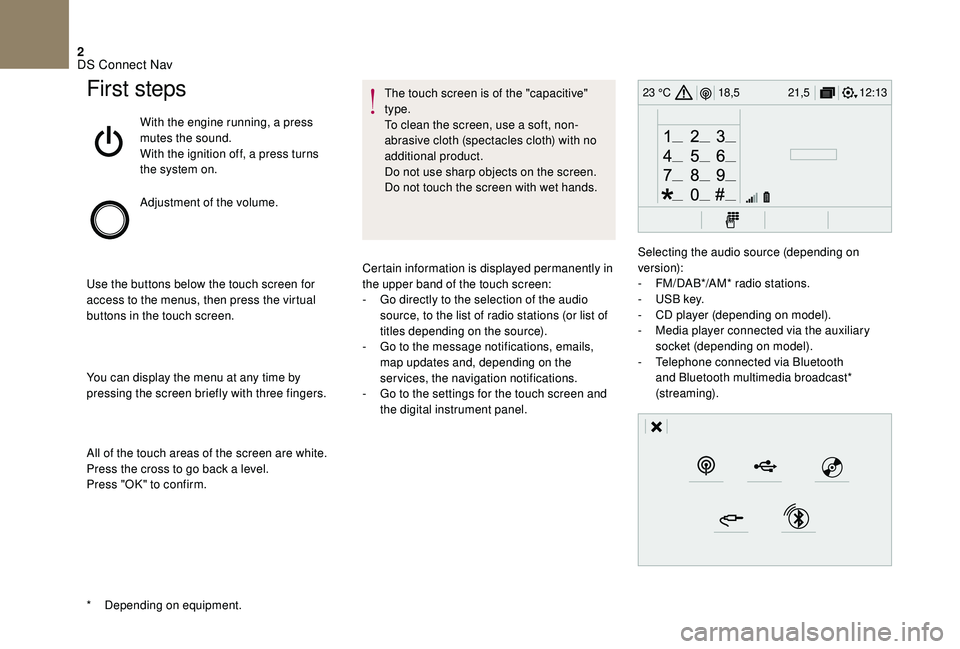
2
12:13
18,5 21,5
23 °CFirst steps
With the engine running, a press
mutes the sound.
With the ignition off, a press turns
the system on.
Adjustment of the volume.
Use the buttons below the touch screen for
access to the menus, then press the virtual
buttons in the touch screen.
You can display the menu at any time by
pressing the screen briefly with three fingers.
All of the touch areas of the screen are white.
Press the cross to go back a level.
Press "OK" to confirm. The touch screen is of the "capacitive"
type.
To clean the screen, use a soft, non-
abrasive cloth (spectacles cloth) with no
additional product.
Do not use sharp objects on the screen.
Do not touch the screen with wet hands.
*
D
epending on equipment. Certain information is displayed permanently in
the upper band of the touch screen:
-
G
o directly to the selection of the audio
source, to the list of radio stations (or list of
titles depending on the source).
-
G
o to the message notifications, emails,
map updates and, depending on the
services, the navigation notifications.
-
G
o to the settings for the touch screen and
the digital instrument panel. Selecting the audio source (depending on
version):
-
F
M/DAB*/AM* radio stations.
-
U
SB key.
-
C
D player (depending on model).
-
M
edia player connected via the auxiliary
socket (depending on model).
-
T
elephone connected via Bluetooth
and Bluetooth multimedia broadcast*
(streaming).
DS Connect Nav
Page 235 of 296

11
Navigation
Choice of destination
To a new destination
or Press Navigation
to display the
primary page.
Press the " MENU" button to go to the
secondary page.
Select "Enter address ".
Select the " Country".
Enter the " City", the " Street "
and the " Number" and confirm
by pressing on the suggestions
displayed. Press "
OK" to select the " Guidance
criteria ".
And/Or Select "See on map " to select the
" Guidance criteria ".
Press " OK" to start navigation.
Zoom
out /zoom in using the touch buttons
o
r with two fingers on the screen.
In order to be able to use the navigation,
it is necessary to fill in the " City", the
" Street " and the " Number" on the
virtual keyboard or take it from the
list in " Contact " or in the " History" of
addresses.
Without confirmation of the street number,
you will be guided to one end of the street.
To a recent destination
or Press Navigation
to display the
primary page.
Press the " MENU" button to go to the
secondary page.
Select "My destinations ".
Select the " Recent" tab.
Select the address chosen in the list to display
the " Guidance criteria .
Press " OK" to start navigation.
Select " Position " to visualise the arrival
point geographically.
DS Connect Nav
Page 237 of 296

13
To a point on the map
or Press Navigation
to display the
primary page.
Explore the map by sliding a finger on the
screen.
Select the destination by pressing on the map. Tap the screen to place a marker
and display the sub-menu.
Press this button to start navigation.
Or Press this button to save the
address displayed.
A long press on an item opens a list of
POIs nearby.
Towards GPS coordinates
or Press Navigation
to display the
primary page.
Explore the map by sliding a finger on the
screen. Press this button to display the world
map.
Using the grid, select by zoom the
desired country or region.
Press this button to enter the GPS
coordinates.
A marker is displayed in the middle
of the screen, with the " Latitude"
and " Longitude " coordinates.
Press this button to start navigation.
Or Press this button to save the
address displayed.
OR Press this button to enter the value
for "Latitude " using the virtual
keypad.
And Press this button to enter the value
for "Longitude " using the virtual
keypad.
DS Connect Nav
Page 240 of 296
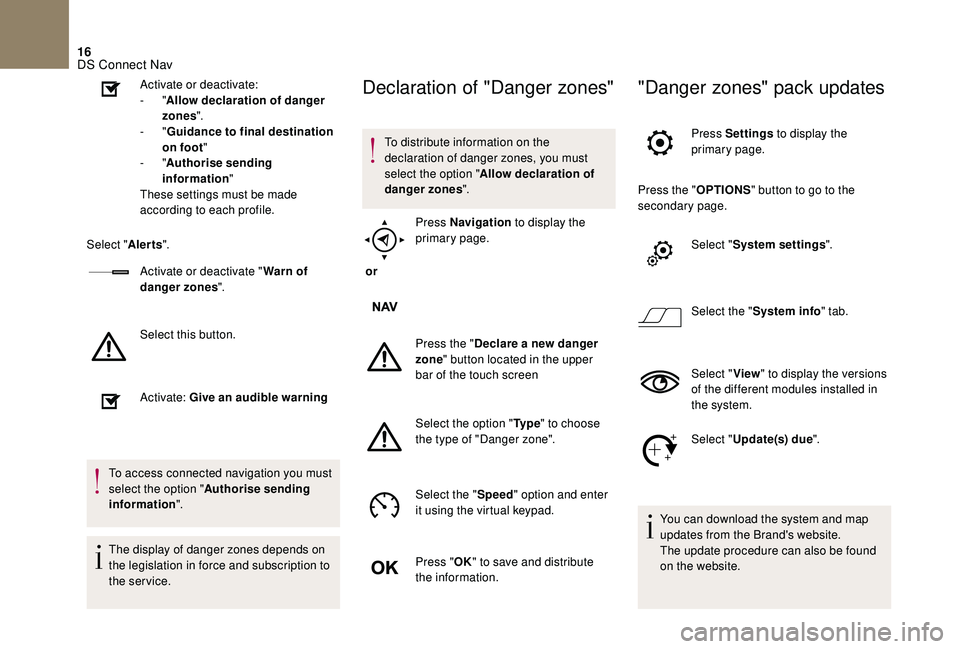
16
Activate or deactivate:
- "Allow declaration of danger
zones ".
-
"Guidance to final destination
on foot "
-
"Authorise sending
information "
These settings must be made
according to each profile.
Select " Alerts".
Activate or deactivate " Warn of
danger zones ".
Select this button.
Activate: Give an audible warning
To access connected navigation you must
select the option " Authorise sending
information ".
The display of danger zones depends on
the legislation in force and subscription to
the service.Declaration of "Danger zones"
To distribute information on the
declaration of danger zones, you must
select the option " Allow declaration of
danger zones ".
or Press Navigation
to display the
primary page.
Press the " Declare a new danger
zone " button located in the upper
bar of the touch screen
Select the option " Ty p e" to choose
the type of "Danger zone".
Select the " Speed" option and enter
it using the virtual keypad.
Press " OK" to save and distribute
the information.
"Danger zones" pack updates
Press Settings to display the
primary page.
Press the " OPTIONS" button to go to the
secondary page.
Select "System settings ".
Select the " System info " tab.
Select " View" to display the versions
of the different modules installed in
the system.
Select " Update(s) due ".
You can download the system and map
updates from the Brand's website.
The update procedure can also be found
on the website.
DS Connect Nav