Page 161 of 614
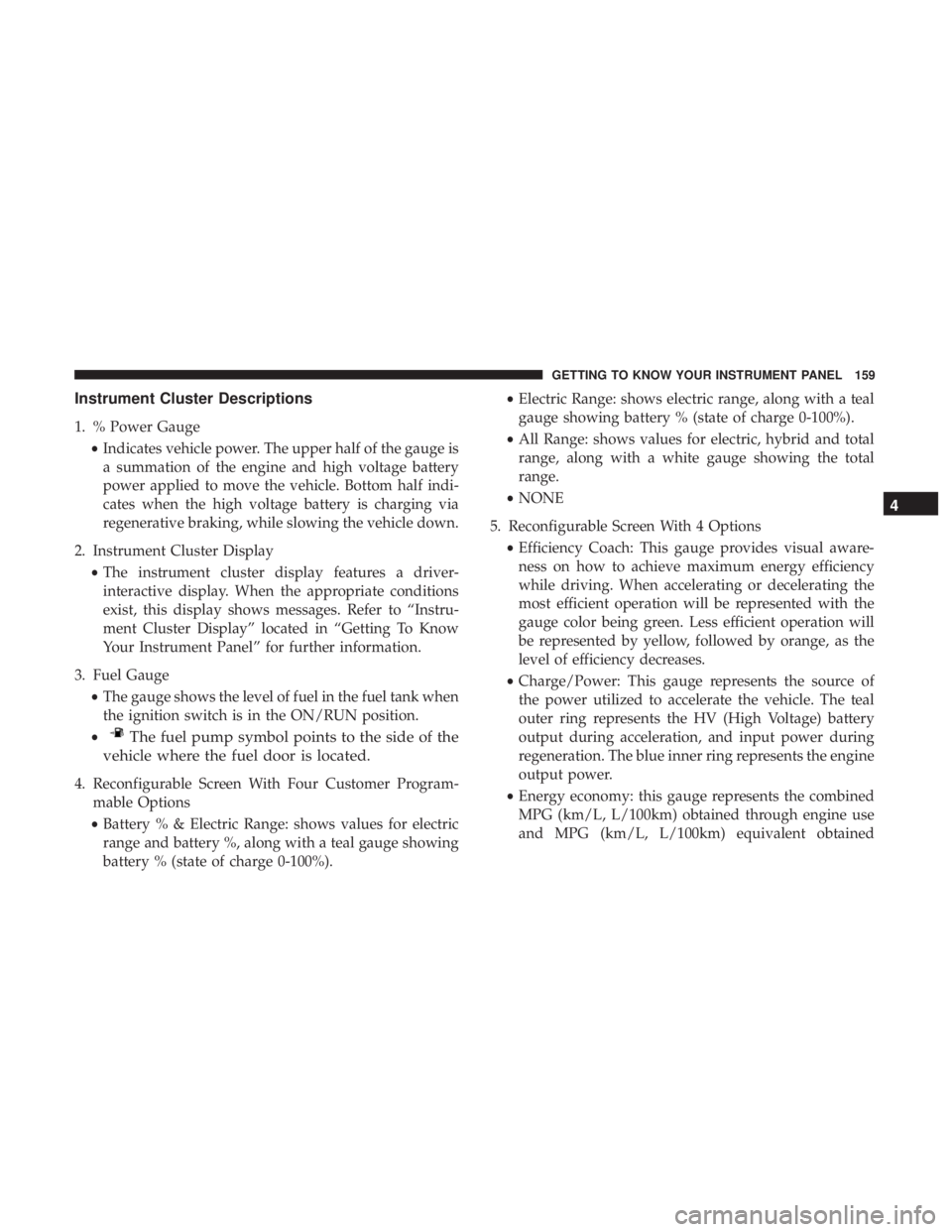
Instrument Cluster Descriptions
1. % Power Gauge•Indicates vehicle power. The upper half of the gauge is
a summation of the engine and high voltage battery
power applied to move the vehicle. Bottom half indi-
cates when the high voltage battery is charging via
regenerative braking, while slowing the vehicle down.
2. Instrument Cluster Display •The instrument cluster display features a driver-
interactive display. When the appropriate conditions
exist, this display shows messages. Refer to “Instru-
ment Cluster Display” located in “Getting To Know
Your Instrument Panel” for further information.
3. Fuel Gauge •The gauge shows the level of fuel in the fuel tank when
the ignition switch is in the ON/RUN position.
•
The fuel pump symbol points to the side of the
vehicle where the fuel door is located.
4. Reconfigurable Screen With Four Customer Program- mable Options
• Battery % & Electric Range: shows values for electric
range and battery %, along with a teal gauge showing
battery % (state of charge 0-100%). •
Electric Range: shows electric range, along with a teal
gauge showing battery % (state of charge 0-100%).
• All Range: shows values for electric, hybrid and total
range, along with a white gauge showing the total
range.
• NONE
5. Reconfigurable Screen With 4 Options •Efficiency Coach: This gauge provides visual aware-
ness on how to achieve maximum energy efficiency
while driving. When accelerating or decelerating the
most efficient operation will be represented with the
gauge color being green. Less efficient operation will
be represented by yellow, followed by orange, as the
level of efficiency decreases.
• Charge/Power: This gauge represents the source of
the power utilized to accelerate the vehicle. The teal
outer ring represents the HV (High Voltage) battery
output during acceleration, and input power during
regeneration. The blue inner ring represents the engine
output power.
• Energy economy: this gauge represents the combined
MPG (km/L, L/100km) obtained through engine use
and MPG (km/L, L/100km) equivalent obtained
4
GETTING TO KNOW YOUR INSTRUMENT PANEL 159
Page 170 of 614
Screen Setup
Instrument Cluster Display Screen Setup Options:
1 — Left Side
• None
• Energy Economy
• Efficiency Coach (Default)
• Charge/ Power
2 — Upper Left•None
• Compass (Default)
• Outside Temp (Option 2 default)
• Time (Option 3 default)
• Average MPG (or “L/100km”, or “km/L”)
• Average MPG (or “L/100km”, or “km/L”)
• Trip A (Total Distance)
• Trip B (Total Distance)
• Battery %
• Total Range
• Electric Range
• Hybrid Range
168 GETTING TO KNOW YOUR INSTRUMENT PANEL
Page 171 of 614
Instrument Cluster Display Screen Setup Options:
3 — Upper Right
• None
• Compass
• Outside Temp
• Time
• Average MPG (or “L/100km”, or “km/L”)
• Average MPG (or “L/100km”, or “km/L”)
• Trip A (Total Distance)
• Trip B (Total Distance)
• Battery % (default)
• Total Range
• Electric Range
• Hybrid Range
4 — Right Side•None
• Battery%&EVRange
• Electric Range
• All (3) Range Values (Default)
5 — Odometer•Show (Default)
• Hide (unless door open)
6 — Defaults•Restore
• Cancel 4
GETTING TO KNOW YOUR INSTRUMENT PANEL 169
Page 516 of 614
Units
After pressing the “Units” button on the touchscreen, the
following settings will be available:
Setting NameSelectable Options
Units USMetric Custom
NOTE:
The “Custom” option allows you to set the “Speed” (MPH, or km/h), “Distance” (mi, or km), “Fuel Consumption”
[MPG (US), MPG (UK), L/100 km, or km/L], “Pressure” (psi, kPa, or bar), and “Temperature” (°C, or °F) units of
measure independently.
Voice
After pressing the “Voice” button on the touchscreen, the
following settings will be available:
Setting Name Selectable Options
Voice Response Length Brief Detailed
Show Command List NeverWith Help Always
514 MULTIMEDIA