2018 CHRYSLER PACIFICA HYBRID display
[x] Cancel search: displayPage 167 of 614
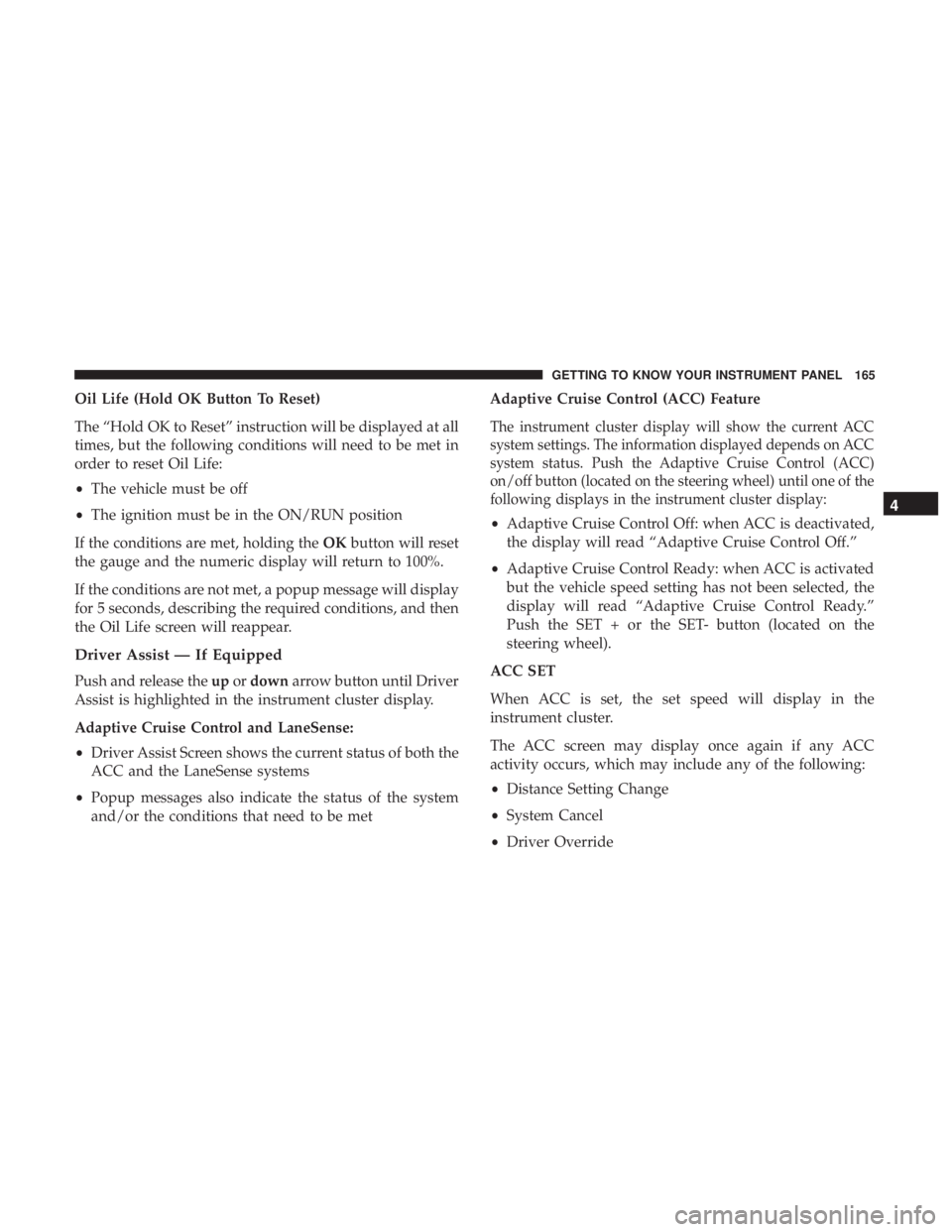
Oil Life (Hold OK Button To Reset)
The “Hold OK to Reset” instruction will be displayed at all
times, but the following conditions will need to be met in
order to reset Oil Life:
•The vehicle must be off
• The ignition must be in the ON/RUN position
If the conditions are met, holding the OKbutton will reset
the gauge and the numeric display will return to 100%.
If the conditions are not met, a popup message will display
for 5 seconds, describing the required conditions, and then
the Oil Life screen will reappear.
Driver Assist — If Equipped
Push and release the upordown arrow button until Driver
Assist is highlighted in the instrument cluster display.
Adaptive Cruise Control and LaneSense:
• Driver Assist Screen shows the current status of both the
ACC and the LaneSense systems
• Popup messages also indicate the status of the system
and/or the conditions that need to be met Adaptive Cruise Control (ACC) Feature
The instrument cluster display will show the current ACC
system settings. The information displayed depends on ACC
system status. Push the Adaptive Cruise Control (ACC)
on/off button (located on the steering wheel) until one of the
following displays in the instrument cluster display:
•
Adaptive Cruise Control Off: when ACC is deactivated,
the display will read “Adaptive Cruise Control Off.”
• Adaptive Cruise Control Ready: when ACC is activated
but the vehicle speed setting has not been selected, the
display will read “Adaptive Cruise Control Ready.”
Push the SET + or the SET- button (located on the
steering wheel).
ACC SET
When ACC is set, the set speed will display in the
instrument cluster.
The ACC screen may display once again if any ACC
activity occurs, which may include any of the following:
• Distance Setting Change
• System Cancel
• Driver Override
4
GETTING TO KNOW YOUR INSTRUMENT PANEL 165
Page 168 of 614
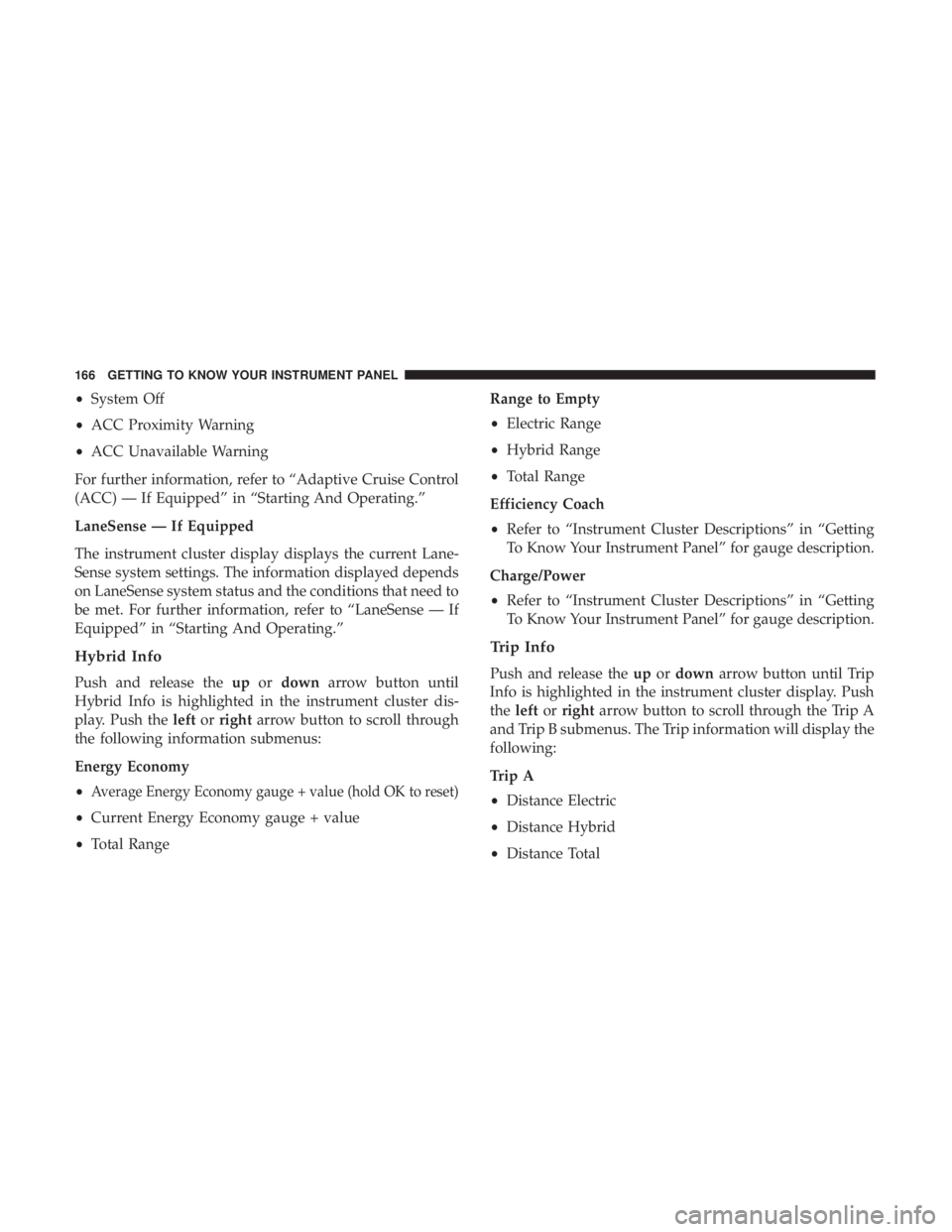
•System Off
• ACC Proximity Warning
• ACC Unavailable Warning
For further information, refer to “Adaptive Cruise Control
(ACC) — If Equipped” in “Starting And Operating.”
LaneSense — If Equipped
The instrument cluster display displays the current Lane-
Sense system settings. The information displayed depends
on LaneSense system status and the conditions that need to
be met. For further information, refer to “LaneSense — If
Equipped” in “Starting And Operating.”
Hybrid Info
Push and release the upordown arrow button until
Hybrid Info is highlighted in the instrument cluster dis-
play. Push the leftorright arrow button to scroll through
the following information submenus:
Energy Economy
•
Average Energy Economy gauge + value (hold OK to reset)
• Current Energy Economy gauge + value
• Total Range Range to Empty
•
Electric Range
• Hybrid Range
• Total Range
Efficiency Coach
• Refer to “Instrument Cluster Descriptions” in “Getting
To Know Your Instrument Panel” for gauge description.
Charge/Power
• Refer to “Instrument Cluster Descriptions” in “Getting
To Know Your Instrument Panel” for gauge description.
Trip Info
Push and release the upordown arrow button until Trip
Info is highlighted in the instrument cluster display. Push
the left orright arrow button to scroll through the Trip A
and Trip B submenus. The Trip information will display the
following:
Trip A
• Distance Electric
• Distance Hybrid
• Distance Total
166 GETTING TO KNOW YOUR INSTRUMENT PANEL
Page 169 of 614

•Average Energy Economy
• Elapsed Time
Hold the OKbutton to reset feature information.
Trip B
• Distance Electric
• Distance Hybrid
• Distance Total
• Average Energy Economy
• Elapsed Time
Hold the OKbutton to reset feature information.
Audio
Push and release the upordown arrow button until Audio
is highlighted in the instrument cluster display.
• Current Media Source
• Song title
• Artist (if available)
• Phone status
Messages
Push and release the upordown arrow button until
Messages is highlighted in the instrument cluster display.
This feature shows the number of stored warning mes-
sages. Pushing the rightarrow button will allow you to see
what the stored messages are.
NOTE: The popup messages indicate the status of the
system and/or the conditions that need to be met. Mes-
sages remain in the stored stack until condition is cleared.
4
GETTING TO KNOW YOUR INSTRUMENT PANEL 167
Page 170 of 614
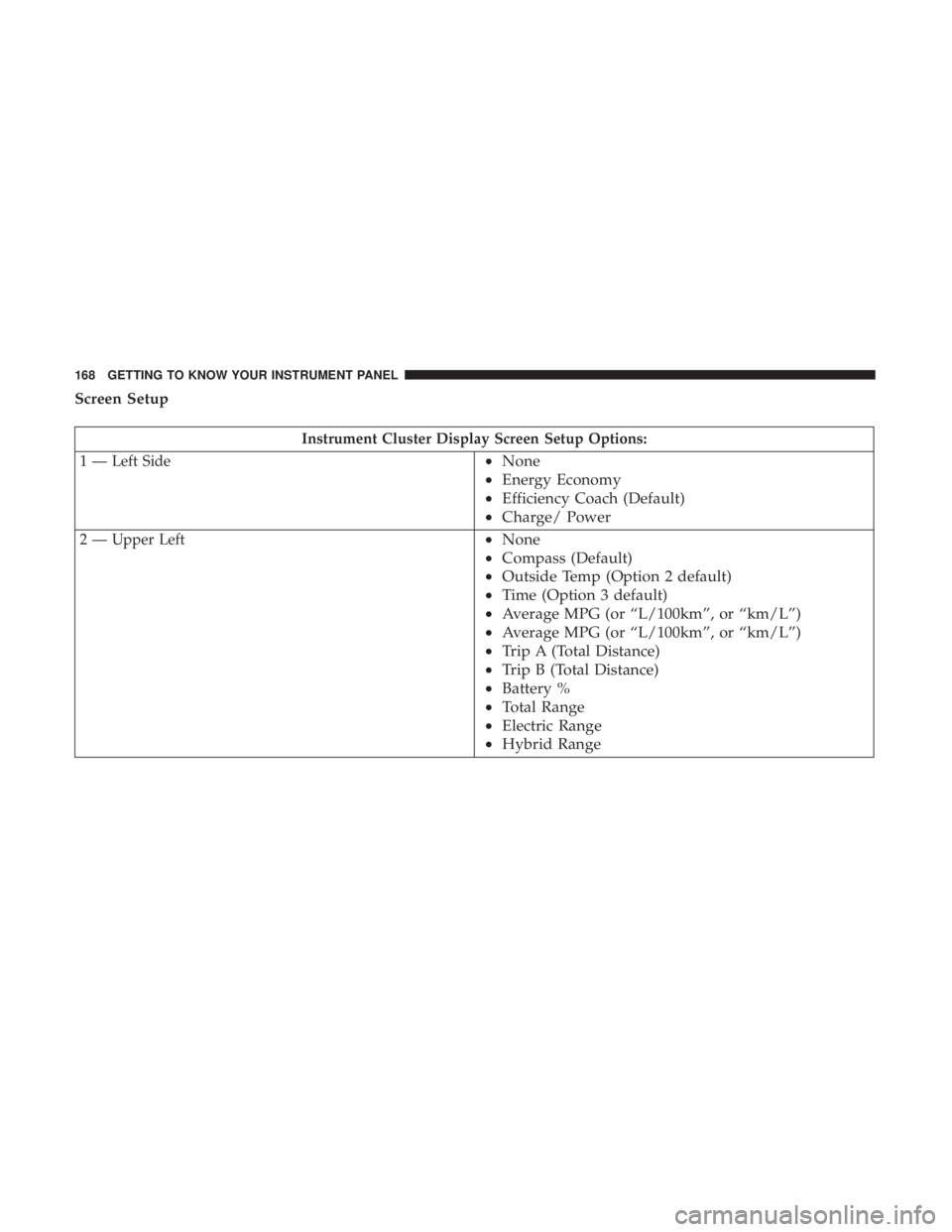
Screen Setup
Instrument Cluster Display Screen Setup Options:
1 — Left Side
• None
• Energy Economy
• Efficiency Coach (Default)
• Charge/ Power
2 — Upper Left•None
• Compass (Default)
• Outside Temp (Option 2 default)
• Time (Option 3 default)
• Average MPG (or “L/100km”, or “km/L”)
• Average MPG (or “L/100km”, or “km/L”)
• Trip A (Total Distance)
• Trip B (Total Distance)
• Battery %
• Total Range
• Electric Range
• Hybrid Range
168 GETTING TO KNOW YOUR INSTRUMENT PANEL
Page 171 of 614
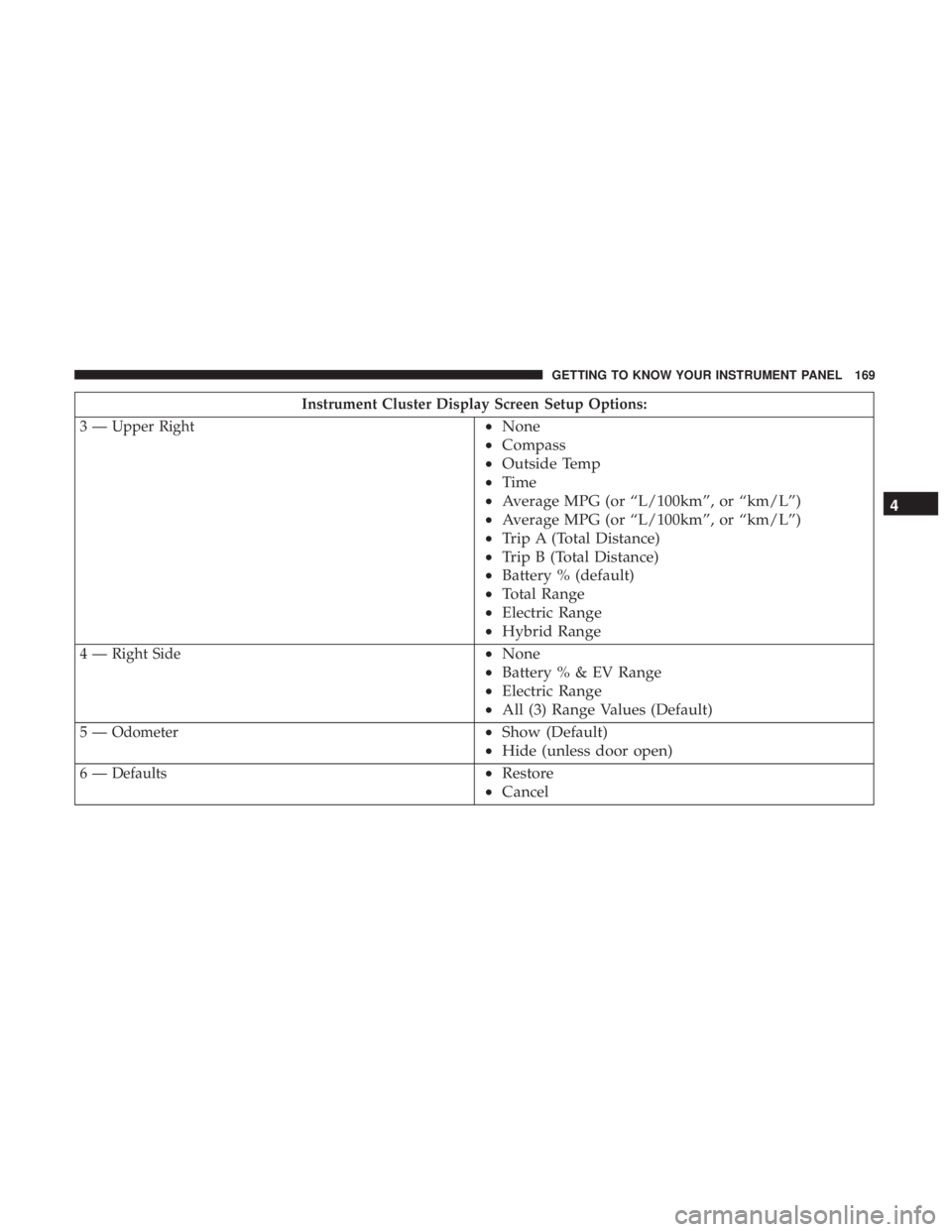
Instrument Cluster Display Screen Setup Options:
3 — Upper Right
• None
• Compass
• Outside Temp
• Time
• Average MPG (or “L/100km”, or “km/L”)
• Average MPG (or “L/100km”, or “km/L”)
• Trip A (Total Distance)
• Trip B (Total Distance)
• Battery % (default)
• Total Range
• Electric Range
• Hybrid Range
4 — Right Side•None
• Battery%&EVRange
• Electric Range
• All (3) Range Values (Default)
5 — Odometer•Show (Default)
• Hide (unless door open)
6 — Defaults•Restore
• Cancel 4
GETTING TO KNOW YOUR INSTRUMENT PANEL 169
Page 172 of 614

Speed Warning — If Equipped
Push and release theupordown arrow button until Speed
Warning is highlighted in the instrument cluster display.
Push and release the OKbutton to enter speed warning.
Use the upordown arrow button to turn the speed
warning ON or OFF, then push and release the OKbutton
to confirm the selection. If the ON status is selected, use the
up ordown arrow button to set the desired speed, then
push the OKbutton to set the speed for the speed warning.
A speed warning telltale will illuminate in the instrument
cluster, with a number matching the set speed, with a pop
up message to inform the driver that the speed warning
has been set to the desired speed. Each time the set speed
is exceeded, a single chime will sound and a pop up
warning message will display. If the set speed is exceeded
more than 2 mph (3 km/h), a continuous chime will sound
for up to 10 seconds, or until the speed is no longer
exceeded. The telltale in the instrument cluster will also
change from white to yellow, and a pop up warning
message will pop up on the instrument cluster display.
NOTE: Speed Warning is unavailable while KeySense is in
use.
Battery Saver On/Battery Saver Mode Message —
Electrical Load Reduction Actions — If Equipped
The vehicle is equipped with an Intelligent Battery Sensor
(IBS) to perform additional monitoring of the 12 volt
electrical system and status of the 12 volt vehicle battery.
In cases when the IBS detects charging system failure, or
the 12 volt vehicle battery conditions are deteriorating,
electrical load reduction actions will take place to extend
the driving time and distance of the vehicle. This is done by
reducing power to or turning off non-essential 12 volt
electrical loads. Load reduction will be functional when the
vehicle propulsion system is active.
The vehicle may not be running depending on the HV
battery SOC or temperature. It will display a message if
there is a risk of battery depletion to the point where the
vehicle may stall due to lack of electrical supply, or will not
restart after the current drive cycle.
When 12 volt load reduction is activated, the message
“Battery Saver On” or “Battery Saver Mode” will appear in
the Instrument Cluster Display.
These messages indicate the 12 volt vehicle battery has a
low state of charge and continues to lose electrical charge at
a rate that the charging system cannot sustain.
170 GETTING TO KNOW YOUR INSTRUMENT PANEL
Page 174 of 614

•The 12 volt battery was discharged by an electrical load
left on when the vehicle was parked.
• The 12 volt battery was used for an extended period
with the vehicle not running to supply radio, lights,
chargers, +12V portable appliances like vacuum clean-
er ’s, game consoles and similar devices.
What to do when an electrical load reduction action
message is present (“Battery Saver On” or “Battery Saver
Mode”)
During a trip:
• Reduce power to unnecessary loads if possible:
– Turn off redundant lights (interior or exterior)
– Check what may be plugged in to power outlets +12V, 115V AC, USB ports
– Check HVAC settings (blower, temperature)
– Check the audio settings (volume)
After a trip:
• Check if any aftermarket equipment was installed (ad-
ditional lights, upfitter electrical accessories, audio sys-
tems, alarms) and review specifications if any (load and
Ignition Off Draw currents). •
Evaluate the latest driving cycles (distance, driving time
and parking time).
• The vehicle should have service performed if the mes-
sage is still present during consecutive trips and the
evaluation of the vehicle and driving pattern did not
help to identify the cause.
WARNING LIGHTS AND MESSAGES
The warning/indicator lights will illuminate in the instru-
ment panel together with a dedicated message and/or
acoustic signal when applicable. These indications are
indicative and precautionary and as such must not be
considered as exhaustive and/or alternative to the infor-
mation contained in the Owner ’s Manual, which you are
advised to read carefully in all cases. Always refer to the
information in this chapter in the event of a failure indica-
tion. All active telltales will display first if applicable. The
system check menu may appear different based upon
equipment options and current vehicle status. Some tell-
tales are optional and may not appear.
172 GETTING TO KNOW YOUR INSTRUMENT PANEL
Page 182 of 614
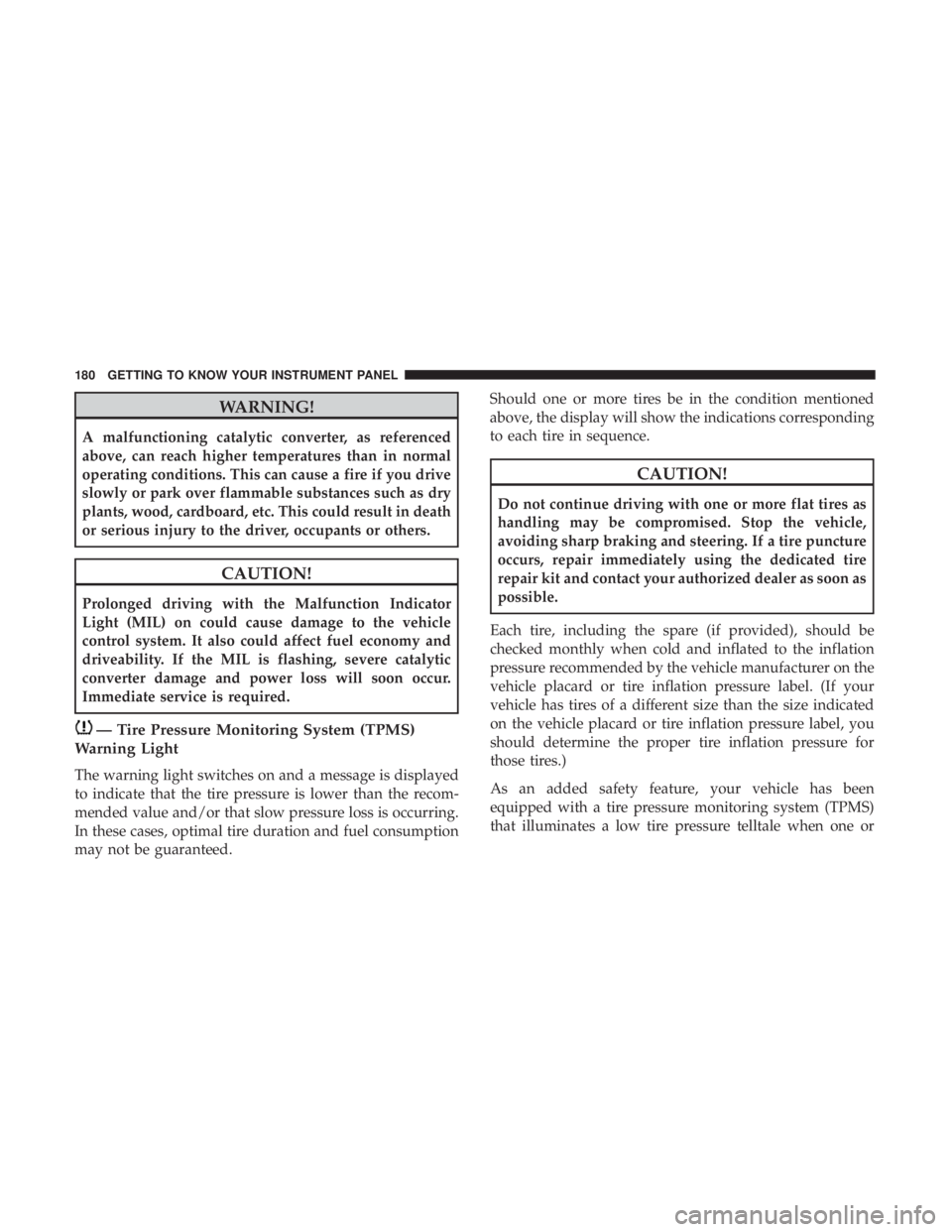
WARNING!
A malfunctioning catalytic converter, as referenced
above, can reach higher temperatures than in normal
operating conditions. This can cause a fire if you drive
slowly or park over flammable substances such as dry
plants, wood, cardboard, etc. This could result in death
or serious injury to the driver, occupants or others.
CAUTION!
Prolonged driving with the Malfunction Indicator
Light (MIL) on could cause damage to the vehicle
control system. It also could affect fuel economy and
driveability. If the MIL is flashing, severe catalytic
converter damage and power loss will soon occur.
Immediate service is required.
— Tire Pressure Monitoring System (TPMS)
Warning Light
The warning light switches on and a message is displayed
to indicate that the tire pressure is lower than the recom-
mended value and/or that slow pressure loss is occurring.
In these cases, optimal tire duration and fuel consumption
may not be guaranteed. Should one or more tires be in the condition mentioned
above, the display will show the indications corresponding
to each tire in sequence.
CAUTION!
Do not continue driving with one or more flat tires as
handling may be compromised. Stop the vehicle,
avoiding sharp braking and steering. If a tire puncture
occurs, repair immediately using the dedicated tire
repair kit and contact your authorized dealer as soon as
possible.
Each tire, including the spare (if provided), should be
checked monthly when cold and inflated to the inflation
pressure recommended by the vehicle manufacturer on the
vehicle placard or tire inflation pressure label. (If your
vehicle has tires of a different size than the size indicated
on the vehicle placard or tire inflation pressure label, you
should determine the proper tire inflation pressure for
those tires.)
As an added safety feature, your vehicle has been
equipped with a tire pressure monitoring system (TPMS)
that illuminates a low tire pressure telltale when one or
180 GETTING TO KNOW YOUR INSTRUMENT PANEL