2018 AUDI TT ROADSTER sat nav
[x] Cancel search: sat navPage 130 of 310

Audi conn ect
The Audi MMI con nect app must be installed and
open on your mobile device.
You must be logged into yo ur myAud i acco unt in
t he
Audi MMI connect app and you must have se
lected you r vehicle .
The Wi-Fi funct ion on you r mobile device and on
the MMI must be sw itched on.
The MMI must be connected to the network .
~ Select : I MENU I button > Aud i conn ect> left
cont ro l button
> In formation category> Tra v
el.
After opening th e travel guide , travel tips in your
area will be d isplayed including current rat ings as
well as the corresponding ca tegory.
~ Press the left control button to change the cat
egory (such as bars nearby) .
A WARNING
-It is only safe to use tab lets, laptops, mo
bile devices and othe r similar devices w hen
the vehicle is st ationa ry be cause, like all
loose objects, they could be thrown aro und
the inside of the vehicle in a crash and cause serious injuries . Store t hese types of devices
securely whi le driving.
- Do not use any wireless devices on the front
seats w ith in range of the a irbags while driv
ing. Also read the warnings in the chapter
Q page 198, Front airbags.
@ Note
Always follow the information found in Q i© in
Wi-Fi hotspot on page 130.
@ Tips
Units of meas urement, language settings and
time are shown in the Infotainment system
disp lay based on how they were set in the
MMI system settings
<=) page 173 .
-
ll AUDI AG pr ovide s access to services fro m third party pro
v ider s. Pe rma ne nt ava ilabil ity c anno t be guara nteed , be
c a use that depen ds on th e th ird party provid er.
128 Audi connect services in navigation
App
lies to : vehicles wit h naviga tion sys te m and A udi connect
The following Aud i connect services a re current ly
available :
- Navigation with
satellite map1> Q page 145 .
-Point of Interest (POI ) on line sear ch wi th
v oi ce recognit ion
(such as restaurants) : plan
route guidance using the MMI control panel
and the vo ice recognit ion system
<=) page 105 .
- Set up destinations in your MMI using your
m yA udi account or the sat ellite map view l )
r=;, page 145 .
-Online traffic information : receive up-to-the
m inute traffic informat ion about acc idents,
road const ruct ion and other inc idents
r=;, page 146 .
-Map updates *: import navigat ion map updates
in yo ur MMI using an S D card.
(D Tips
-For the map update Audi connect serv ice
using an SD card, check t he current soft
w ar e version in yo ur vehicle and compare it
w ith www.aud iusa.com/myaudi to see if a
new ve rsion is avai lab le . You can a lso have
the new navigation data installed by an Audi dea ler, which can be done for an addit iona l
charge.
- You can find additional information about
the
map update at www.a udiusa.com/
myaudi.
Audi connect services in the Media menu
App lies to: vehicles wit h Audi conne ct
- Online media and Internet radio : offers access
to d ifferent online med ia services as well as In
ternet radio and ope ration through the
MMI us
ing the
A udi MMI connect app Q page 159.
App lies to: vehicles wi th Wi-Fi au dio player
- Wi-Fi audio playe r: you can access the media
center through W i-F i connected med ia p layers
(such as smartphones)
Q page 158. Ill-
Page 137 of 310

Cl 00 ... N r--N ... 0 r--Vl 00
(D Tips
-You can find information about importing a
map update to your MMI using an
SD card
at www.audiusa.com/myaudi.
- Snow and obstructions on the GPS antenna
or interference caused by trees and large
buildings can impair satellite reception and
affect the system's ab ility to determine the
vehicle position . Several deact ivated or mal
funct ion ing satellites can also inte rrupt GPS
r eception and affect t he system's ab ility to
dete rm ine the ve hicle position.
- Because st reet names sometimes change,
t h e names stored in the M MI may in ra re
c a ses differ from the ac tual street name.
Entering a destination
Free text search for destinations
App lies to: ve hicles with navigation system
Using the MMI touch contro l pad, you can enter
the data for a navigation dest ination all at once
in any orde r (for example, Los Angeles,
20 Main St .) . Likewise, you can search for points
of interest, contacts, p revious dest inat io ns or fa
vor ites to n avigate to the desired address .
.,. Press the I NAV/MAPI button repeatedly until
the
Ent er de stination menu is displayed
c=>page 134, fig . 122.
.,. Keep turning the contro l knob to t he left unti l
the input fie ld appears.
- E nte r o ne or mo re search te rms into t he i nput
field.
- If avai lab le, confirm the input suggestion* to
complete the entry or a word suggest ion*. See
c=>
page 99, Letter/number speller.
- T urn the cont rol knob to the rig ht to change
the results list.
- Se lect and confirm a destination from the re-
s ul ts l ist .
- Se lect and conf irm
Start rou te guidanc e.
The route is displayed as an overview in the map
and the route guidance is already active .
Navigation
Narrowing the s earch area
All co unt ries/states are selec ted at the factory
f or the free text sea rch.
- Select the right cont rol button
> Countr y/state
s el ec tion
in the input field (D c:> page 134,
fig. 122.
- Select the cou ntry or state (. ) th at sho uld be
searched fo r in t he free text sea rch in o rder to
na rrow the number of results and increase t he
search speed. The se lected entry in the coun
try/state selection is stored.
Or : select All
c ount rie s/ s tates .
All co untries/states are selected at the factory
f or the free text search. Using the
Countr y/state
s election ,
you can deselect the irrelevant coun
tries/states to increase the search speed and nar
row the results list.
(D Tips
- Th e M MI inp ut suggestions depend on the
last nav igated dest inat ions.
- Up to SO entries can be stored in the last
destinations list .
-Additiona l information on free text sea rches
can be fo und under
c:> page 101.
Loading previous destinations
Applies to: vehicles wit h navigat ion system
Your last destinations are automatically stored
and can be loaded directly as a destination .
Requirement: a destinat io n was already navigat
ed to .
.,. Press the INAV/MAPI button repeatedly unti l
t he
Enter des tination menu is disp layed
c=> page 134, fig. 122 .
Your last destinations will be listed d irectly in the
En ter d estination menu and a re marked with the
symbol @c=>page
134, fig. 122.
-Select and confirm one of the last destinations
from the list .
- Select and confirm
Start route guid ance.
Deleting pre vio us de stination s
-Select one of the last destinations from the list . .,.
135
Page 147 of 310

Cl co .... N ,....
N ...... 0 ,....
Vl co
Route information
The display of route information s uch as the cur
rent road being driven on, upcom ing maneuvers,
traffic information or points of interest along the
route can be switched on/off .
Automatic zoom
On: the map scale is adapted a utomat ica lly de
pending on the type of road being trave led (ex
p ressway, highway, other roads) so that you al
ways have an optimal overview of the road ahead.
The scale is also automatically adapted when
there are upcoming maneuvers to provide a bet
ter detai led view.
Off : the map sca le you have chosen is main
tained .
Map content
Map content, such as traff ic information favor-'
ites or restaurants, can be displayed or hidden
( ~ ).
Satellite map
App lies to: ve hicles with navigation sys tem and Audi co nnect
You can display the navigation map with satel
lite images.
F ig. 129 Examp le: satellite map
Requirement: the requirements for Audi co nnect
must be met
~ page 124.
.,. Press t he I NAV/MAPI button repeated ly un til
the map is displayed .
.. Se lect: right contro l button > Map setting s >
Map di splay > Google Earth 1J2J.
l) Provider at time of printing .
2> AUDI AG prov ides access to services from th ird party pro ·
v iders . Pe rman ent ava ilability cannot be guaran teed , be
c ause that depe nds on th e th ird party provider.
Na viga tion
The ma p view is based on data packets rece ived
from the Internet in the form of satellite images,
which are then comb ined with the roadways from
the
Standard map view. There are two gigabytes
of memory space in the MMI memory that can be
used to temporarily store the map or navigat io n
data that was rece ived. This is roughly the
amount requ ired for the map/navigation data for
a 2,485 m ile (4,000 km) ro ute. As long as the
satellite images loaded for route guidance a re
stored, you can use them witho ut hav ing a n ac
tive data connect ion .
© Tips
- T he sto red satell ite map2> d ata can be de
le ted in
Fa ctory setting s> Navigation and
online memory
¢page 174 .
-The s atellite map2l is up dated regularly
whenever the function is opened . The proc
ess may take several seconds.
- When the sate llite map
2
) display is switch
ed on wi th the 30 position map type, the
map display automatically switches to the
20 map type when driving through tunnels.
- Always read the
chapter~ page 131.
- For add ition al information, v isit
www .aud iusa .com .
Accessing traffic
information
Auto rerouting (traffic)
Applies to: vehicles wi th navigat ion syste m
When receiving t raffic information through TMC/
online · depending on availability- you can have
the MMI nav igate you around traffic inc idents, if
poss ible.
Reception of traffic i nfo rmation is indicated by
the
ITMC ! or ION LINE I symbo l on the map
~ page 146, fig. 130 .
145
Page 149 of 310

Cl 00 ... N r-N ... 0 r-Vl 00
You can also display the o nline traffic info rma
tion
in the sate llite map*1
) ¢ page 145 or the
standard map
¢ pag e 142, fig . 127
(D Tips
-Online traff ic information is not available in
Canada .
- Always read the chapter
~ page 131, About
Audi connect .
-Havi ng the Online tr affic data fu nction
switched on provides t he most accu rate re
ports of traffic situations as we ll as traffic
forecasting. Yo ur vehicle transmits and
processes its anonymous, encrypted posi
tion information at regular intervals to the
traffic data provider . If yo u do not want to
use this, you can switch off the
on line traf
fic information
function at any time .
-The online traffic informat ion network is
curre ntly not ava ilable i n all countr ies, and
the coverage is not nat io nwide . For add i
tiona l information, v is it www.aud iusa.com.
Traffic information (TMC)
Applies to: vehicles with navigation system
~ Press the I NAV /MAPI button repeated ly un til
the map is disp layed.
~ Se lect : left control button > Traffic me ssage s.
TMC t raffic mess ages are switched o n at the fac
tory.
Multip le traffic messages a re summarized in the
overview unde r th e correspondi ng street names
or h ighway names.
-Di spla ying all traffic messages for a street /
highwa y:
select and confirm the [ill symbol. A
l ist of a ll the traffic messages for the sele cted
st ree t/ hi ghway is displayed.
-Opening the detailed view of a tr affic me s
s age :
if you se lect an ent ry from the list, the
t raff ic information will be shown as a map p re
view ®¢
page 146, fig. 130 . Select and con-
l) AU DI AG prov ides acces s to serv ices from third pa rty pro
v iders . Pe rman ent availa bili ty c anno t be g uara nteed , be
c a use that dep ends on th e th ird party provid er.
Na vigation
firm a traff ic message to d isplay the details for
that message.
-Displ aying th e sele cted traffic me ssage on the
map :
select the right control button > Sh ow on
map .
-Displaying the ne xt traffic mes sage on the
map :
press the control knob .
Traffic information display
Colored warning symbol s:
traffic incidents o n
yo ur r oute are shown in the upper sect io n of the
li st and are sorted ac cording to d istance .
Warning symbol s with~: avo ided traff ic inci
dents.
Grayed out warning s ymbol s: traffic incidents
that are not on your route . T hey are sorted ac
cording to road type (expressway, h ighway, other
r oad), cou ntry and name.
Shaded markings indicate the length of the area
with congest ion .
(D Tips
Critical traffic information, such as war nings
abo ut wrong-way drivers, is a utomat ica lly dis
played . To hide t he traffic informat ion, press
the
IBACK ! button or the contro l knob .
-TMC traffic reports are not available in Can
ada . For more info rmat io n, p lease contact
S irius Canada.
Better route
Applies to: vehicles with navigation system
By receiving traffic information through TMC,
your MMI calculates a better route -if available -
and the possible time saved for the current route
guidance. You can decide yourself which route
you would like to use.
~ Press the ! NAV/MAPI button repeatedly unti l
t he map is displayed.
Requirement: route guidance must be active .
147
Page 179 of 310
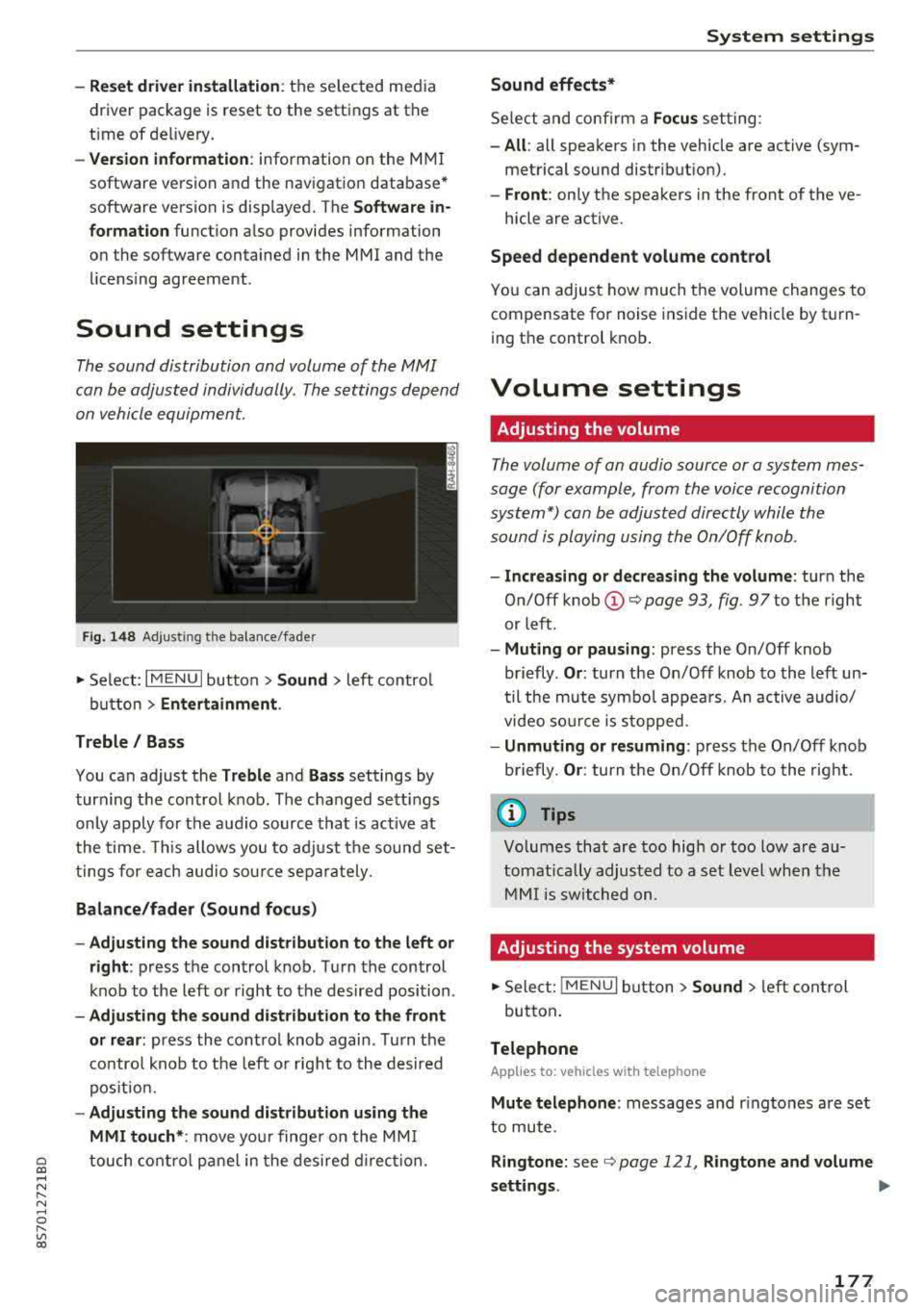
-Rese t driver in stallat ion: the selected media
driver package is reset to the settings at the
t ime of de livery.
- Ver sion inf orm ation : information on the MMI
software version and the navigat ion database *
software version is displayed. The
S oftwa re in
format io n
function a lso provides information
on the software contained in the MMI and the licens ing agreement .
Sound settings
The sound distribution and volume of the MMI
can be adjusted individually . The settings depend
on vehicle equipment.
F ig . 1 48 Adj ustin g the balance /fade r
~ Select : I MENU I button >Sound > left contro l
button
> Ent ertainm ent .
Treble / Bass
You can adjust the Treble and Ba ss settings by
turn ing t he control knob . The changed sett ings
only apply for the audio source that is act ive at
the time. This allows you to ad just the sound set
t ings for each audio sour ce separately .
Bal ance /fader (Sound focus )
- Adju sting th e sound d istribution to the left or
right :
press the control knob . Turn the control
knob to the left or right to the desired position .
-Ad ju sting th e sound d istribution to the front
or rear :
press the control knob again . Turn the
contro l knob to the left o r right to the desired
pos ition.
- Adjusting the so und d istribution u sing th e
MMI touch* :
move your finger on the MM I
~ touch contro l panel in the desired d irec tion.
.... N ,....
N ...... 0 ,....
Vl co
S ys tem settings
Sound effects*
Select and confirm a Focu s setting:
-All : all speakers in the vehicle are active (sym
metrical sound distribut ion).
- Front : only the speakers in the front of the ve -
hicle are active .
Speed depend ent v olume control
You can adjust how much t he volume changes to
compensate for noise inside the vehicle by turn
ing t he control knob .
Volume settings
Adjusting the volume
The volume of an audio source or a system mes
sage (for example, from the voice recognition
system*) can be adjusted directly while the
sound is playing using the On/Off knob .
-Incr easing or decr eas ing the volume : turn the
O n/Off knob
(D ¢ page 93 , fig. 97 to t he right
or left .
-Muting or p au sing : press the On/Off knob
briefly .
Or: turn the On/Off knob to the left un
til the mute symbol appea rs. An active audio/
video so urce is stopped.
- Unmuting o r re suming : press the On/Off knob
briefly .
Or: turn the O n/Off knob to the right.
(D Tips
Volumes that are too high or too low are au
tomatically adjus ted to a set level when the
MM I is switched on.
Adjusting the system volume
~ Sele ct: ! MENU I button> Sound> le ft control
button .
Telephone
Applies to: vehicles with telephone
Mute t elephone : messages and r ingtones are set
to mute.
Ringtone : see ¢ page 121, Rin gton e and volume
s ettings .
.,.
177