2018 AUDI TT ROADSTER warning
[x] Cancel search: warningPage 136 of 310

Navigation
Navigation
Opening navigation
Applies to: vehicles with navigation system
The navigation system directs you to your destination, around traffic incidents and on alternative
routes, if desired.
F ig. 122 Diagram: Ente r dest inat io n menu
~ Press the I NAV/MAPI button .
The
Enter destination menu is displayed after
opening navigation
¢ fig . 122. The following in
formation can be displayed in the Infotainment
system display:
@ Input field for free text search r:::;, page 135
@ Home address c;,poge 136
@ Last destinations r:::;, page 135
© Stored favor ites r:::;, page 136
As soon as you select an entry from the list (de
pending on the vehicle equipment), the corre
spond ing destination displays as a map preview*
@ c;,fig .122.
If you have connected a cell phone to the MMI,
your directory contacts will also be listed if they
have navigation data assigned to them .
The
Favorites © menu item as well as the direc
tory/contacts are only shown in the
Enter desti·
nation
menu if you have entered one or more
characters using the input field.
Switching between the destination entry and
the map
134
-Press the I NAV/MAPI button repeatedly until
the map is displayed .
Or: select the left control
button
> Switch to map.
& WARNING
-The demands of traffic require your full at
tention . A lways read the chapter
c;, page 93,
Traffic safety information.
-Obey all traffic laws when driving.
-The route calculated by the navigation sys-
tem is a recommendation for reaching your
destination . Obey traffic lights, stopp ing re
strictions, one-way streets, lane change re
strictions, etc.
(D Note
-If the driving directions conflict with traffic
laws, obey the traffic laws.
-To reduce the risk of an accident, adjust the
vol um e of the navigation system so that sig
nals from outside the vehicle, such as police
and fire sirens, can be heard easily at all
t imes.
-
Page 143 of 310

Cl co .... N ,....
N ...... 0 ,....
Vl co
Low fuel warning
A message is displayed if the fuel gauge goes be
low the reserve marking when this funct ion is
switched on
g , After confirming this message, a
list of gas stations in the area is displayed . When
a gas station is se lected, route guidance from the
current vehicle position is calculated .
Notification when nearby*
The notification when nearby is switched off at
the factory.
The MM I notifies you whe n you are approaching
selected points of interest when this function is
switched on
g, You can a lso have a Notification
tone .
Presentation mode
The Presentation mode he lps yo u to effect ively
p lan a trip and follow the plann ed route without
mov ing the vehicle. You can use
Select starting
point
when you would like to calculate a route
starting from a location other than the vehicle
position, for example. Start
Presentation mode
to simulate route guidance.
Route criteria
A ppl ies to: ve hicles with navigation system
JI
Fig. 125 Possible rou te criter ia
.. Press the I NAV/MAPI but ton repeatedly until
the
Enter destination menu is displayed
<:!>page 134, fig. 122.
.. Se lect : right contro l button > Route criteria.
(;) HOV lanes/carpool lanes1
l: when the Avoid
function is switched on, HOV lanes or carpool
l) Hig h oc cupan cy veh icl e
Navigation
lanes are not included in the route calculation .
With
Allow , the MMI will guide you using HOV
and carpool lanes and it will indicate them.
@ Highways /@ Toll roads /@ Ferries : you can
select the
Avoid function to prevent the naviga
tion system from calculating routes with high
ways, toll roads or ferries, if possible.
Voice guidance
Applies to : vehicles wit h navigat ion syste m
.. Press the INAV/MAPI button repeatedly until
the
Enter destination menu is displayed
<:!>page 134, fig. 122 .
.. Select: r ight control button > Voice guidance .
Voice guidance :
voice guidance can be Complete
or Shortened . With the Traffic function, voice
guidance prompts are only given when there are
traff ic incidents on your route. When
Off is se
lected, no voice guidance is given.
Voice guidance during phone call : voice guid
ance during a phone call can be switched on or
off.
Entertainment fader : see¢ page 178.
Voice guidance volume : see¢ page 178.
Alternative routes
Applies to: vehicles wit h navigat ion system
Fi g. 126 Alte rnative routes disp lay
Requirement: a destinat ion must be entered and
the route guidance must be started.
.. Press the INAV/MAPI button repeatedly until
the
Enter dest ination menu is displayed
<:!>page 134, fig. 122.
141
Page 148 of 310

Navigation
Online traffic information
Applies to: ve hicles w ith navigation system and Audi connect
The MMI can receive real-time online traffic information about congestion, accidents, road construc
tion and other incidents .
Fig . 130 Example : on line t raffic info rmat io n disp lay • wit hout better route
Req uirement : the requirements fo r Audi con nect
m ust be
met ~ page 124.
.,. Press the I NAV/MAPI button repeated ly until
the map is d isplayed .
" Select : rig ht contro l bu tton > Online traffic da
ta > On ([;1).
"Se lect : left co ntrol button> Traff ic messages.
T he tra ffi c in fo rmat ion overv iew is shown.
D epending on vehicle equipment, the follow ing
i n fo rm ation may be show n in t he t raff ic informa
tion
o ve rview ~ fig. 130:
(D A message will appear if the MMI calculates a
better route for the cu rrent route guidance .
M ore infor mation ca n be found unde r
~page 14 7.
@ The status line in the Infota inment display
indicates the reception of traffic information
(I T MC I or IONLI NEI).
@ The current selected traffic message is also
shown as a ma p preview i n the I nfota inment
sys tem disp lay.
© Color-coded markings along the route indi-
cate the traffic flow.
Traffic di splay
Green : traffic is flowing freely .
Yellow: stop-and-go traffic.
146
Red : congestion .
Shaded mark ings indicate the length of the area
with congestion.
Colored warning symbol s: there is a traffic i nci
dent immediately ahead on the route .
Grayed out warning symbols : traffic incidents
that are not on your route .
Red warning symbols: all w arning sym bols w ill
be red w he n r out e g uidance is no t act ive.
The disp lay of colo red markings, warning sym
bo ls, e tc. can be set in the
Map content menu
<;} page 14 5.
You can switch off the recept ion of on line traff ic
i nforma tion at any
t ime ~ page 146.
Switching the traffic map display on
For an optimum traffic information display:
I NAV/MAPI button> r ight control button > Map
settings > Map display > Traffic.
..,
Page 149 of 310

Cl 00 ... N r-N ... 0 r-Vl 00
You can also display the o nline traffic info rma
tion
in the sate llite map*1
) ¢ page 145 or the
standard map
¢ pag e 142, fig . 127
(D Tips
-Online traff ic information is not available in
Canada .
- Always read the chapter
~ page 131, About
Audi connect .
-Havi ng the Online tr affic data fu nction
switched on provides t he most accu rate re
ports of traffic situations as we ll as traffic
forecasting. Yo ur vehicle transmits and
processes its anonymous, encrypted posi
tion information at regular intervals to the
traffic data provider . If yo u do not want to
use this, you can switch off the
on line traf
fic information
function at any time .
-The online traffic informat ion network is
curre ntly not ava ilable i n all countr ies, and
the coverage is not nat io nwide . For add i
tiona l information, v is it www.aud iusa.com.
Traffic information (TMC)
Applies to: vehicles with navigation system
~ Press the I NAV /MAPI button repeated ly un til
the map is disp layed.
~ Se lect : left control button > Traffic me ssage s.
TMC t raffic mess ages are switched o n at the fac
tory.
Multip le traffic messages a re summarized in the
overview unde r th e correspondi ng street names
or h ighway names.
-Di spla ying all traffic messages for a street /
highwa y:
select and confirm the [ill symbol. A
l ist of a ll the traffic messages for the sele cted
st ree t/ hi ghway is displayed.
-Opening the detailed view of a tr affic me s
s age :
if you se lect an ent ry from the list, the
t raff ic information will be shown as a map p re
view ®¢
page 146, fig. 130 . Select and con-
l) AU DI AG prov ides acces s to serv ices from third pa rty pro
v iders . Pe rman ent availa bili ty c anno t be g uara nteed , be
c a use that dep ends on th e th ird party provid er.
Na vigation
firm a traff ic message to d isplay the details for
that message.
-Displ aying th e sele cted traffic me ssage on the
map :
select the right control button > Sh ow on
map .
-Displaying the ne xt traffic mes sage on the
map :
press the control knob .
Traffic information display
Colored warning symbol s:
traffic incidents o n
yo ur r oute are shown in the upper sect io n of the
li st and are sorted ac cording to d istance .
Warning symbol s with~: avo ided traff ic inci
dents.
Grayed out warning s ymbol s: traffic incidents
that are not on your route . T hey are sorted ac
cording to road type (expressway, h ighway, other
r oad), cou ntry and name.
Shaded markings indicate the length of the area
with congest ion .
(D Tips
Critical traffic information, such as war nings
abo ut wrong-way drivers, is a utomat ica lly dis
played . To hide t he traffic informat ion, press
the
IBACK ! button or the contro l knob .
-TMC traffic reports are not available in Can
ada . For more info rmat io n, p lease contact
S irius Canada.
Better route
Applies to: vehicles with navigation system
By receiving traffic information through TMC,
your MMI calculates a better route -if available -
and the possible time saved for the current route
guidance. You can decide yourself which route
you would like to use.
~ Press the ! NAV/MAPI button repeatedly unti l
t he map is displayed.
Requirement: route guidance must be active .
147
Page 160 of 310

Media
(D Tips
-Check for any connection requests on your
Bluetooth device.
- Multiple Bluetooth audio players can be
connected to the MMI, but only one mobile
device can be active.
- Bluetooth protocols AVRCP (1.0/1.3/1.4)
and A2DP are supported.
- Note the volume setting on your Bluetooth
device. Audi recommends setting your mo
bile device to the maximum volume when
using it as a Bluetooth audio player.
- The supported media functions (such as
shuffle) depend on the Bluetooth device be ing used.
- For more information on the supported de
vices, visit www.audiusa.com/bluetooth or
contact an authorized Audi dealer or author
ized Audi Service Facility.
Wi-Fi audio player
App lies to: ve hicles w ith Wi-F i audio playe r
Using the Wi-Fi audio player media source on the
MMI, you can connect and operate your Wi-Fi-ca
pable media player (such as a smartphone) to wirelessly play music from your media player
li
brary. The media player is connected through the
vehicle's Wi-Fi hotspot. A UPnP Server opp or an
integrated UPnPIDLNA server on your media
player is required to access your media player
li
brary.
Requirement: the Wi-Fi function on your media
player must be switched on. The
Audi MMI con
nect
app or a UPnP server app must be installed
on your media player .
Or: you must be using a
media player with an integrated UPnP/DLNA
server .
-Connecting a media player: press the I MEDIA !
button. Press the left control button until the
sources overview
¢ page 162 is displayed . Se
lect and confirm
Wi-Fi audio player 0
¢ page 162, fig . 142.
- If necessary, select and confirm Wi-Fi turned
off> Turn on Wi-Fi
to activate Wi-Fi in the
MMI. Select
Wi-Fi settings, if necessary . Select
158
the same settings on the wireless media player
that are used for the Wi-Fi hotspot.
- Starting the Wi-Fi audio player: start the Audi
MMI connect
app or a UPnP server app. Or: al
low media sharing on your media player.
Operating the media player: the media player is
operated through the MMI.
- Press the left control button repeatedly until
the
Folders menu item appears. Select and con
firm
Folders .
- Playing music from the media player:
select
and confirm
Media center .
Web radio:
see ¢ page 159.
A WARNING
- As the driver, do not allow usage of the Wi
Fi hotspot to distract you from driving, as
this could increase the risk of an accident.
- It is only safe to use tablets, laptops, mo
bile devices and other similar devices when
the vehicle is stationary because, like all
loose objects, they could be thrown around
the inside of the vehicle in a crash and cause
serious injuries. Store these types of devices
securely while driving.
- Do not use any Wi-Fi devices within range of
the airbags while driving . Also read the
warnings in the
chapter¢ page 194.
((D} Note
Always follow the information found in ¢(l} in
Wi-Fi hotspot on page 130.
(D Tips
- The Wi-Fi connection is reconfigured when
inserting or removing the mini SIM card in
the SIM card reader*. There may be a tem
porary interruption in audio playback, de
pending on the media player.
- Always read the chapter¢
page 131, About
Audi connect.
- Please note that a Wi-Fi connection does
not automatically make it possible to use
the Internet. For additional information,
see ¢
page 124.
Page 161 of 310

Cl 00 .-< N r-N .-< 0 r-Vl 00
- To avoid interruptions during playback, de
activate the power saving function on the media playe r or connect it to a charger.
- The loading times for the a udio data depend
on the media p layer used and the number of
files that it contains.
- A maximum of 2,000 entries per directory
are displayed in the MMI.
- Songs down loaded for offline use using mu
sic streaming services are stored on your mobile device (such as a smartphone) and
may be ORM protected. The Wi-Fi audio
player w ill not play ORM protected files.
- Contact an a uthorized Audi dea ler or au
thorized Audi Service Facility for additional i nformat ion on the Wi-Fi audio p layer .
Online media and
Internet radio
Applies to: vehicles with Audi connect
You can playback and operate various online me
dia services and Internet radio using the MMI.
,. Press t he IM EDIA I button. P ress the left control
button until the so urces ove rview
Q page 162,
fig. 142
is d isplayed.
Applies to: using online media and Internet radio
Requirement:
- The
Audi MMI conn ect app must be installed
and open on your mob ile dev ice.
- You must be logged into your my Audi account
i n the
Audi MMI conn ect app and you must
have selected your veh icle .
- The Wi-Fi function on the mobile device and on
the MMI must be switched on .
- If necessary, check in the connection manager
Q page 174 if the mob ile device you connected
is selected under the
MMI connect app (~) .
-The MMI must be connected to the network.
- The symbo l for the
O nline media * source®
Qpage 162, fig . 142 is shown in the MMI.
Applies to: using online media
Addit ional requirement:
- A supported o n line media serv ice m ust be avail
able in your country.
- You must have an account with a supported on
l ine med ia serv ice .
Media
-Depending on t he online media service, you
must install and open an app on your mobile
dev ice .
St arting Onlin e media
- Press the I MEDIA i button. Press the left control
button until the sources overv iew
Q page 162
is displayed .
- Select and confirm an online media serv ice.
Starting Inte rnet radio
- Press the I MEDIA i button. Press the left control
button until the sources overv iew
Q page 162
is displayed .
- Select and confirm
Int ernet r adio . The Internet
radio b rowser or the last stat io n that was play
ing is shown .
-Sel ecting the station : if necessary, select and
confirm a category in the Inte rnet rad io
Bro ws
er >
a station.
Online m edia and Internet radio :: additional op
tion s
-Press the r ight cont rol b utt on.
The following opt ions may be ava ilable, depend
i ng on the information shown (such as the sta
tio n/t rack that is cur re ntly playing):
- Sound setting s: see Q page 177.
-Wi-Fi settings : see Q page 129, Wi-Fi hotspot .
-Conne ction manager : see Qpage 174.
-Add it io na l opt ions may be ava ilable, depend ing
on the active online med ia service or In ter net
radio .
_&. WARNING
= -
-It is only safe to use tablets, laptops, mo
bi le devices and other simi lar devices when
the vehicle is stationary because, like all loose objects, they could be thrown around
the inside of the vehicle in a crash and cause
serio us injuries . Store these types of devices
securely while d riving .
- Do not use any Wi-Fi devices within range of
the airbags while dr iv ing . Also read the
warn ings in the chapter
Q page 194 . ..,.
159
Page 163 of 310
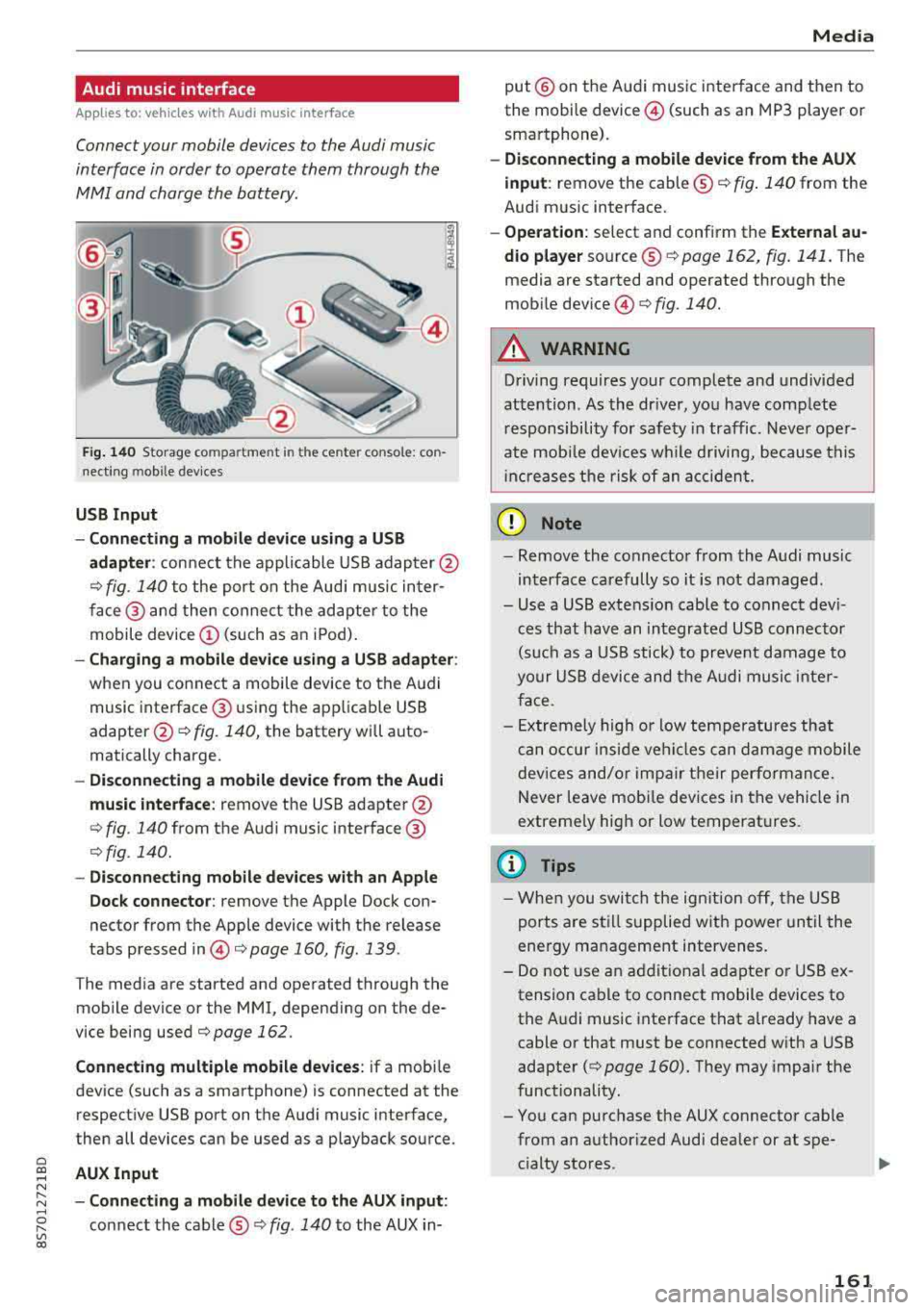
Cl co ..... N ,....
N ..... 0 ,....
Vl co
Audi music interface
Applies to: ve hicles with Audi m usic in terface
Connect your mobile devices to the Audi music
interface in order to operate them through the
MMI and charge the battery.
'" •.I 'I'
1 .
Fig. 140 S torage co mpa rtment in the ce nte r conso le: co n
nect ing m ob ile dev ices
USB Input
- Connecting a mobile device using a
USB
adapter : connect the applicable USB adap ter @
¢ fig. 140 to the port on the Audi music inter
face @ and then connect the adapter to the
mobile device
(D (such as an iPod).
-Charging a mobile device using a USB adapter :
when you connect a mobile device to the Audi
music interface @ using the app licab le USB
adapter @¢ fig. 140, the battery will auto
matically charge .
-Disconnecting a mobile device from the Audi
music interface :
remove the USB adapter @
¢ fig. 140 from the Audi music interface @
¢fig . 140.
-Disconnecting mobile devices with an Apple
Dock connector:
remove the Apple Dock con
nector from the Apple device with the release
tabs pressed
in @ ¢page 160, fig .139 .
The media are started and operated through the
mobile device or the MMI , depending on the de
vice being used
¢page 162 .
Connecting multiple mobile devices: if a mobile
device (such as a smartphone) is connected at the respect ive USB port on the Audi music interface,
then all devices can be used as a playback source .
AUX Input
-Connecting a mobile device to the AUX input:
connect the cable®¢ fig. 140 to the AUX in-
Media
put @ on the Audi music interface and then to
the mobile
device @ (such as an MP3 player or
smartphone).
- Disconnecting a mobile device from the AUX
input :
remove the cable ®¢ fig. 140 from the
Audi music interface.
- Operation : select and confirm the External au
dio player
source ®¢ page 162, fig . 141. The
media are started and operated through the
mob ile
device @) ¢fig. 140.
A WARNING
-
Driving requires your complete and undivided
attention . As the driver, you have complete
responsibility for safety in traffic. Never oper
ate mobile devices wh ile d riving, because this
i nc reases the risk of an accident.
(D Note
-Remove the connector from the Audi music
interface carefully so it is not damaged.
- Use a USB extens ion cable to connect devi
ces that have an integrated USB connector
(such as a USB stick) to prevent damage to
your USB device and the Audi music inter
face .
- E xtremely high or low temperatures that
can occur inside vehi cles can damage mobile
devices and/or impair their performance.
Never leave mobi le dev ices in the vehicle in
extreme ly high or low temperat ures.
@ Tips
- When you switch the ignitio n off, the USB
ports are still supplied with power until the
energy management intervenes.
- Do not u se an additional adapter or USB ex
tension cable to connect mobile devices to
the Audi music interface that already have a
cable or that must be connected with a USB
adapter
( ¢ page 160). They may impair the
functionality.
- You can purchase the AUX connector cable from an authorized Audi dealer or at spe
cialty stores .
161
Page 181 of 310

Cl 00 .-< N r--N .-< 0 r--Vl 00
Safe driving Basics
Safe driving habits
Please remember -safety first!
The individua l safety features of your vehicle can
work together as a system to help protect you
and your passengers in a wide range of accidents.
These features cannot work as a system if they
are not always correctly adjusted and correctly
used .
This chapter contains important informat ion,
tips, instruct ions and warn ings that you need to
read and observe for your own safety, the safety
of your passenge rs and others . We have summar
i zed here w hat you need to know about safety
be lts, a irbags, child restra ints as well as child
safety. Yo ur safety is for us priority number 1. Al
ways observe the information and warnings in
this section - for your own safety as well as that
of your passengers.
The informa tion in t his sect ion app lies to all
model versions of your vehicle. Some of the fea
tures described in t his sections may be standard
eq uipment on some models, or may be optional
equ ipment on others. If you are not sure, ask
your author ized Audi dealer.
A WARNING
-Always make sure that you follow the in
st ruct ions and heed the WAR NINGS in t his
Manua l. It is in your i nterest a nd in the in
t e res t of your passengers .
-
-Always keep the complete Owner's Litera
t ur e in yo ur Audi whe n you lend or se ll yo ur
vehicle so tha t this import ant information
w ill a lways be available to t he d rive r and
passengers.
-Alw ays keep t he Owne r's lite rature h andy so
that you can f ind it easily if yo u have ques
tions .
Safe dri ving
Important things to do before driving
Safety is everybody 's job ! Vehicle and occupant
safety always depends on the informed and care
ful driver .
For your safety and the safety of your passenger,
b efor e driving alw ay s:
.. Make sure that a ll lights and s ignals are operat
ing correctly.
.. Make sure tha t the tire pressure is correct .
.. Make sure that all windows are clean and afford
good vis ibility to the outs ide .
.. Secure all luggage and othe r items ca refully
c::> page 183, c::> page 49.
.. M ak e sure tha t not hing c an in terfere wi th the
peda ls .
.. Adj ust seat and mirrors correctly for your
height .
.. Make sure to use the right child restra int cor
rectly to protect children
c::> page 216, Child
safety.
.. Sit properly in your seat and make sure that
your passenger do the
same ¢ page 46, Front
seats.
.. Fasten yo ur safety belt and wear i t properly. Al
so inst ru ct yo ur passenge r to fas ten his safety
be lt properly
¢ page 187.
What impairs driving safety?
Safe driving is dire ctly related to the condition of
the vehicle, the driver as well as the driver's abili
ty to concentrate on the road without being dis
tracted.
T he dr iver is responsib le for the sa fe ty of the ve
hicle and a ll of its occupants. If your ability to
drive is impai red, safety risks for everybody in the
vehicl e inc rease and you a lso become a hazard to
everyone else on the road
¢ A_ . Therefore:
.. Do not let yourse lf be distracted by passenge r
or by using a ce llular telephone .
.. NEVER drive when your driving ability is im
pa ired (by med ications, alcohol, drugs, etc.) .
.. Observe all traffic laws, rules of the road and
speed lim its and plain common sense .
.. ALWAYS adjust your speed to road, traffic and
weather conditions .
.,.
179