2018 AUDI S3 SEDAN lock
[x] Cancel search: lockPage 118 of 404

e-tron
Applies to: vehicles with Audi virtual cockpit mt
Incompatible ch arging s ystem . Please check
c harging system
Applies to: vehicles with analog instrument clus
ter:
mt AC charging : currentl y not po ssible
This message appea rs whe n the charg ing system
is incomp atib le. O nly charge usi ng the charg ing
system tha t is designed fo r you r vehi cle.
mt AC charg ing sy stem: malfunction! Pl ease
c ontact Service
This message appears if there is a ma lfunction in
the charg ing system . H ave the problem corrected
immed iate ly by an authorized Aud i dealer or au
thor ized Audi Se rvice Facility.
Charging unit cover
emergency release
Applies to: vehicles with plug-in hybrid drive
Fig . 120 Fron t of th e ve hicle: cover e merge ncy re lease
You can release the cover using the eme rgency
release.
• Turn the cover lock to the horizontal position .
• Unlock the vehicle .
• Open the hood ~ page 320, Opening/closing
the hood.
• Caref ully pull on the k nob @ until there is re
s ista nce.
• T urn the cover lock to the ver tical position
~ page 110, fig. 117 .
• Slide the cover carefu lly to the s ide if necessa
ry .
116
Climate control
Description
Applies to: vehicles with plug-in hybrid drive
Your vehicle has aux iliary air conditioning
T he aux iliary air conditioning is activated depend
i ng on the outside temperature and the tempera
ture set on the climate control unit. You can im
med iate ly switch the climate cont rol on or off
¢ page 116 as well as set a timer r::;,page 117.
Auxiliary climate control
The aux iliary climate contro l contro ls the tem
perature in the veh icle inter ior ent irely with elec
tric power .
It turns o n on ly if the h igh-vo ltage
batte ry cha rge level is suff ic ient a nd there is
eno ugh fuel in the tank .
@ Tips
- The temperature that the climate control
system adjus ts to depends on the last tem
perat ure yo u se t in the climate contro l unit
¢ page 69.
- Us ing the auxiliary air cond itioni ng while
charging can also red uce the c harge leve l of
the high-voltage battery .
- T he clim ate cont rol sys tem does no t au to
matically switc h on o r off earlier if the hig h
voltage battery cha rge or fuel leve l is too
low.
Switching on/off
Applies to: vehicles with plug-in hybrid drive
Switching the auxiliary climate cont rol on /
off :
• Select the I MENU I button> Vehicle > left con
trol b utton >
Auxiliary air conditioning > Turn
on auxiliary heating / AC or Turn off auxiliary
A C.
(D Tips
- T he auxiliary climate contro l can also be
switched on and off immedia tely wh en a
t imer is se t.
-If the blower is switched off w ith t he~
~ page 69, fig. Bl button, then the auxiliary .,..
Page 121 of 404

Outside mirrors
If yo u cannot see the traffic behind the tra iler
with the standard exterior mirrors, then you
must attach additiona l exterior mirrors . Adj ust
them so you have a sufficient visibility behind
you .
Exterior lighting
Follow the legal regulat ions regard ing the light
ing equipment on your trailer . Contact an author
ized Audi dealer or authorized Audi Service Facili
ty for more information.
Before starting to drive, check all lighti ng equip
ment on the hitched trailer.
The headlight range contro l adjusts automatical
l y to the light range of the headl ights.
Safety chains
Make sure the safety chains are correctly applied
when pull ing a trailer . The chains should hang
enough so that the trailer can dr ive around
curves. However, they must not touch the
g ro und .
(D Tips
-Use chocks whe n parking on incl ines if the
trailer is load ed.
- We recommend also hav ing the veh icle in
spected between the inspect ion intervals if
you are towing a trailer frequently.
- Avo id driving with a trailer during the vehi
cle break- in period .
Driving with a trailer
Driving with a trailer requires extra caution.
Speed
Adhere to the legal speed limits. Follow the legal
regulations specific to the country.
As the speed increases, the driving stability of
the trai ler decreases. Therefore you should not
exceed the maximum legal speed limit when
u. there are unfavorable road, weather and/or wind 00
~ conditions . This especially applies when driving
~ downhill.
0 N > 00
Trailer towing
You m ust always reduce your speed as soon as
you notice even the slightest swinging motion of
the tra iler. Never try to "stra ighten out" the tra il
er by acce lerating.
T he weight distribution is very poor if the vehicle
is empty and the trai ler is loaded . However if you
must drive under these circumstances, then dr ive
especially slowly .
Brakes
Brake in a timely manner. Downshift before driv
ing down hill so that t he engine can assist with
braking ~.&. .
When using a trailer w it h overrun brakes, first
brake gently then quickly. This reduces the r isk of
jerking while braking if the trailer wheels lock up .
Engine coolant temperature
Pay attention specifically to the coo lant tempera
ture display when there are high outside temper
a tur es, and when driving on long inclines
~page 11. Shift to a hig her gear in a timely man
ner .
A WARNING
= -
Constant braking causes the brakes to over-
heat and substantially reduces braking per
formance, increases braking distance or caus
es complete failure of the brake system.
119
Page 148 of 404

Parking aid
-Only use the rearview camera to assist you if
it shows a good, clear picture. For example,
the image may be affected by the sun shin
ing into the lens, d irt on the lens, or if there
is a malfunction .
- Use the rearview camera only if the luggage
compartment lid is completely closed . If the
luggage compartment lid is open the orien
tation lines and blue surfaces are hidden .
Make su re any objects you may have mount
ed on the luggage compa rtment lid do not
block the rearview camera.
- T he came ra lens enlarges and distorts the
field of v is ion. Th e object appears both al
tered and inaccurate on the screen.
- In certai n situations, people or objects in
the d isplay appear closer or farthe r away:
- For objects that do not touch the ground,
such as the bumper of a parked vehicle, a
trailer hitch or the rear of a truck . Do not
use the orientation lines in this case .
- If driven from a level surface onto an in
cline, o r a downward slope.
- If driven toward protrud ing objects.
- If the veh icle is carry ing too much load in
the rear.
- Always read and follow the applicable warn
ings ¢(!) in General information on
page 143 .
-The orange-colored orientation lines in the
Infotainment display show the vehicle path
based on the steering wheel angle . The
front of the vehicle swings out more than
the rear of the veh icle. Mainta in plenty of
distance so that an exterio r mirror or a cor
ner of the vehicle does not co llide w ith any
obstacles.
Switching on/off
Applies to : veh icles with rearview camera
Switching on/off
Requirement: the veh icle speed must be under
approximately 6 mph (10 km/h) .
146
.,. Press the p, .//~ button in the center console. A
short confirmation tone sounds and the LED in the button turns on.
Switching on automatically
The system switches on automatically when re
verse gear is engaged wh ile the engine is run
ning.
Switching off automatically
The system switches off automatically when driv i ng fo rward faster than 6 mph ( 10 km/h).
(0 Tips
- The visua l display* in the right sect ion of the
display should help you de tect the critical
vehicle area.
- You can change the volume of the signa ls
and the
display ¢ page 147.
Perpendicular parking
Applies to: vehicles with rearview camera
This view may be used when parking in a garage
or in a parking space.
Fig. 151 Infota inment system: aim ing at a parki ng space
Fig. 152 Infota inm ent sys tem: al ign ing the vehicle
.,. Turn the Infotainment system on and shift into
reverse gear.
.,. The orange orientation lines (D show the direc
tion of travel of the vehicle. Turn the steering
..,.
Page 150 of 404
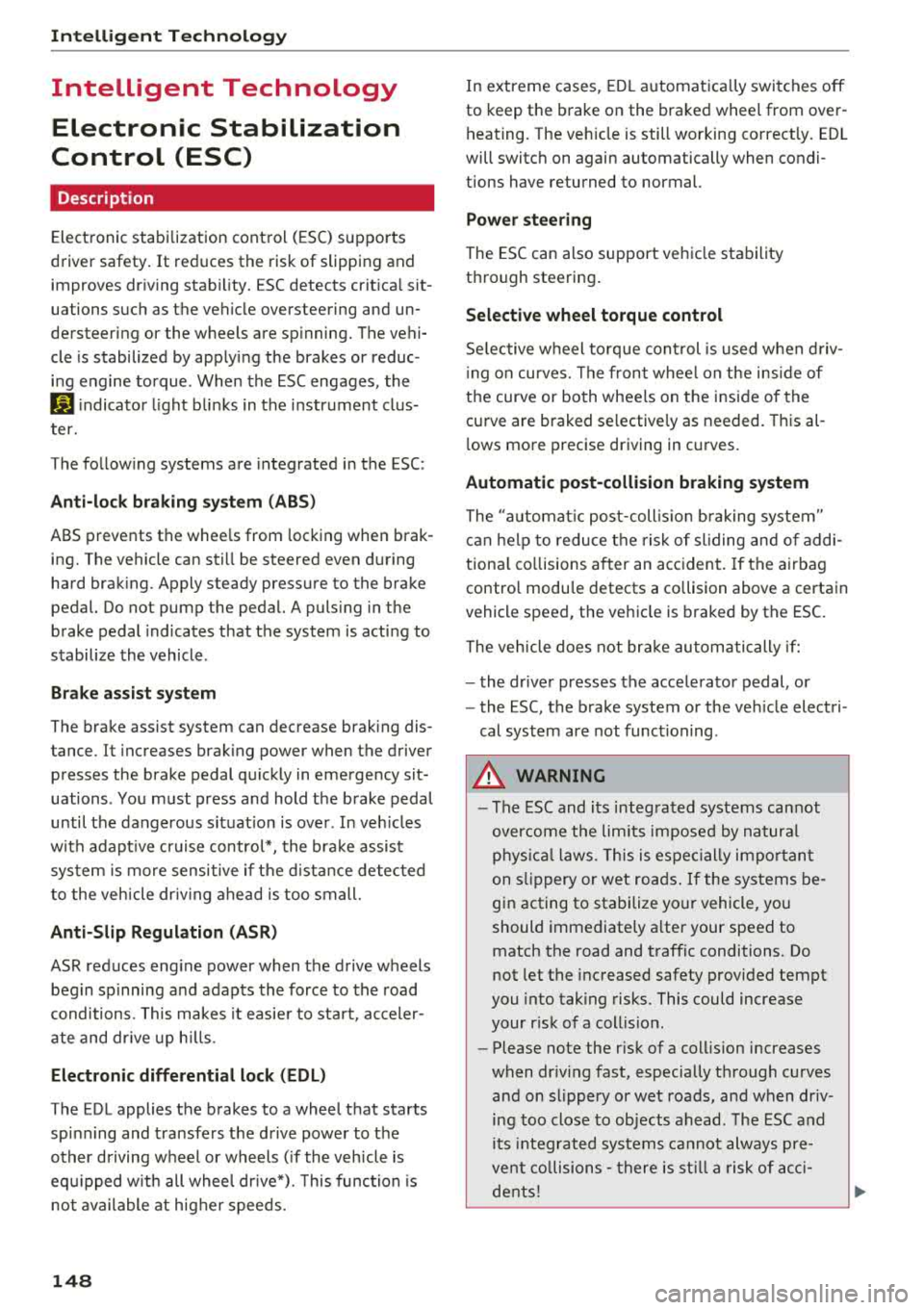
Intelligent Technology
Intelligent Technology Electronic Stabilization
Control (ESC)
Description
Elect ronic stabili zation control ( ESC) supports
driver safety. It red uces the risk of slipping and
improves dr iving stabi lity. ESC detects crit ica l sit
uations such as the vehicle overstee ring and un
dersteeri ng or the w heels are sp inning. The vehi
cle is stabilized by app lying the brakes or reduc
i n g e ngine torque . When the ESC engages, the
G1 indicato r light bli nks in t he instr ument clus
t er.
The fo llow ing systems are in tegrated in the ESC:
Anti-lock braking system (ABS)
ABS p reve nts the whee ls from lock ing whe n brak
ing. The vehicle can st ill be steered even d uring
hard brak ing. Apply steady press ure to the bra ke
pedal. Do not pump the pedal. A puls ing in t he
b rake pedal indicates that the system is act ing to
s tabili ze the vehicle .
Brake assist system
The brake assist system can decrease brak ing dis
tance . It inc reases brak ing power when the d river
presses the brake pedal q uick ly in eme rgency sit
uations . You must press and hold t he b rake pedal
until the dangerous si tuatio n is ove r. In veh icles
w ith adapt ive c ruise con trol*, the bra ke assist
sys te m is more sensitive if t he di stan ce detec ted
t o the veh icle dr iv ing ahead is too small.
Anti-Slip Regulation (ASR)
ASR reduces eng ine power when the drive wheels
beg in s pinning a nd adapts the force to the road
conditions . T his makes it easie r to sta rt, acceler
a te and dr ive u p hill s.
Electronic differential lock (EDL)
The EDL applies the brakes to a whee l t h at starts
sp inning and transfe rs t he d rive power to t he
other d riving wheel or wh eels ( if the veh icle is
eq uipped w ith all whee l dr ive*) . T his func tion is
no t a vailable at hig her s pee ds .
148
In extreme cases, ED L automat ica lly swi tches off
to keep the b rake o n the bra ked whee l from over
h eating. The ve hicle is still wo rking co rrect ly. ED L
will switc h on again automatically when condi
tions have returned to normal.
Power steering
The ESC can also support veh icle sta bility
th ro ugh stee ring .
Selective wheel torque control
Selective w heel to rque cont rol is used when driv
in g on curves. The fron t whee l on the in side of
t h e curve or both whee ls on t he i nsid e of the
cu rve are braked se lective ly as needed. This al
l ows mo re precise driving in cu rves .
Automatic post-collision braking system
The "automat ic pos t-coll is io n braking syste m"
c a n help t o reduce t he risk of sliding and of addi
tion al collisions a fter an acc iden t. If the a irbag
contro l modu le detects a collision above a certa in
vehicle speed, the ve hicle is braked by the ESC.
The
ve hicle does not br ak e automatically if;
- t he dr ive r presses the acce lerato r pedal, or
- the ESC, the b ra ke system or the ve hicle elect ri-
cal sys tem are not func tioning .
A WARNING
-The ES C and i ts in tegra ted systems can not
over co m e the li mits im posed by n atural
p hy sical laws. T h is is es peci ally i mpo rtan t
on s lippery or we t ro ad s. If the sy stem s be
gi n acting to stabilize yo ur vehicle, you
should immediately a lter your speed to
match the road and t raffic conditions. Do
not let the increased safety provi ded tempt
you into tak ing risks. This could increase
your r is k of a coll is io n.
- Please note the r is k of a coll is io n increases
when dr iv in g fast , especially t hrough c urves
and on s lippery or wet roads, and when dr iv
ing too close to obj ects ahead . T he ESC and
i t s in teg rated sys tems c annot alw ays pre
ve nt col lisio ns
-th ere i s still a r is k of acci-
d en ts!
..,.
Page 171 of 404

LL
"' ..; N ,.... N ..; 0 N > a,
Voice recognition system
• Telephone
• Audi connect •
Favorites
• Call (XY)
• Navigation
• Directory
• Radio
• Media
• Sound •
Enter number
• Redial
• Read new tex t message
• Navigate to
(XY)
• Enter address/destination
• Help • Online destinations
• Help Speech dia log system
• Help Telephone •
Cancel route guidance
• M ap
• Help Audi connect •
Line (XY)
• Help Navigation
• Help Map
• Help Radio
• Help Media • N
ext page/ previous page
• Cancel
• N o. I meant
()(Y)
• Correction
TELEPHONE
• Enter number • Call list
• Delete number/ correc tion
• Redial
•
Directory
• Call (XY) •
Call
mailbox
• Enter PIN/ delete PI N
· business/ private/ land line/ mobile • Telephone favori tes
NAVIG:ATI0N
• Navigate to (XY)
• Start/ cancel route guidance
• Directory
• Last destinations •
Bloc k route for (XYJ miles/ Block
the next section
• Route list
• Calcul.ate alternative routes
• Navigation favorites
• Drive home
• Enter address •
Online destinations
• Special destination
• Enter country
I town/ street/ state
• Exclude route
I Exclude route for (XV) km / m
M~P
• Map
• Day map/ Night map
• 20 driving position map/ 20 north posi tion map/ 30 map/ Destination map/ Overview map
Al!JDI G ONNECT
• Audi connect
• Travel Information/ Parking Information
• Fuel prices
• Weather
RADIO
• Radio presets
• FM
• FM/ AM/ SIRIUS XM
• Station (XYJ / Frequency
(XYJ
• Traffic announcement on/ off
Fig. 172 Com mand ove rview
• Flight Information
• City events
• Online news
• Twitter
MEDIA
• Jukebo x
• CO/ DVD
• SD card l / SD card 2
• Audi music Interface/ 1Pod
I use / Bluetooth /
WI-Fl/ Medium
(XY)
• Media favorites/ Artists/ Albums/ Genres I
Tracks/ Playllsts / Videos
• Folder up
• Random playback on / off
169
Page 176 of 404

Voice recognition system
Function Say:
Starting route guidance with an ad-Navigate/ Navigate to private address / Navigate to business
dress card open address
Ent ering a new destination/stop- Enter address
> enter the desired address when prompted>
over when ro ut e gu idan ce is active confirm the new destination/stopover if prompted
Starting route guidance after enter- Start route guidance
ing a destination
Canceling current route guidance Cancel route guidance
Calculating alternat ive routes Calculate alternative routes
Entering a point of interest by se -Point of interest
> Change search area > category or subcote-
lecting a search area with guidance gory when prompted, for example
"restaurant"
from the system
Destination input categor ies Audi Service / Train station /Airport / Hotel / Hospital / Park-
ing / Rest area /Restaurant / Gas station
etc.
Search areas for entering points of Nearby/ Along the route / Near destination / Near stopover /
interest In new city/ In a new state/country
Entering an online destination * Online destination
(XV), for example "Online destination
"Lakeview Hotel""
Co rrect ing data input No I meant (XV)
Clos ing the full-screen command
Close
list
Requirement: you must be in the Navigation or
Map menu. You can say the fo llowing commands
for more settings in Navigation:
Function Say:
Genera l map options Map/ Day map / Night map / Automatically change map color
Map type 2D heading up map/ 2D north up map / 3D map / Destination
map / Overview map / Standard map* / Google Earth
map* albl
Showing the route list Route list
Showing the remaining distance/ Destination information
time when route guidance is active
Speed l imit prompt How fast can I drive here?
Setting voice guidance for active Voice guidance on
I Voice guidance off I Voice guidance short-
route guidance ened
I Voice guidance complete I Voice guidance traffic
Blocking a certain section on the Block route for (XV) meters/kilometers/yards/miles / Block
route next route / Avoid next section of route
a) P rov ider a t tim e of prin ting.
bl AUDI AG p rovides access to services fro m thir d party prov iders. Perm anent ava ilab ility cannot be guaranteed , because t hat
depends on the th ird party p rov ide r.
(D Tips
- Destinations may have to be spelled when
entered, depending on which region you are
174
in and wh ich menu language you have se
lected.
Page 231 of 404

LL co .... N
" N .... 0 N > co
the inside of the vehicle in a crash and cause
serious injur ies. Store these types of devices
securely whi le driving.
- Do not use any w ireless devices on the front
seats w ith in range of the a irbags while driv
ing. Also read and follow the warnings in
¢ page 2 73 , Front airbags .
CD Note
-Always fo llow the information found in i::> @
in Wi-Fi hotspot on page 195 .
- Please note that there genera lly are addi
tiona l costs when using an online media
se rvice account, especially when it is used
i nternationally .
(D Tips
-Depending on the Internet connection and
network traffic, a connection loss can occur
duri ng p layback of on line media serv ices .
-Online media and Internet radio usage de
pends on the serv ice availab ility of the third
party provider .
- Audi AG simply makes the access to online
media services possible through the MMI
and does not take any respons ibility for the
contents of the online med ia services .
- Always read the chapter
¢ page 196, Audi
connect (Infotainment) general informa
tion .
- Dependi ng on the mobile device used, the re
may be interruptions during media playback
and whe n using the
Audi MMI connect app.
To avoid i nterruptions when usi ng a mob ile
device , do no t lock the s cree n on you r mo
bile device and keep the
Audi MMI connect
app in the foreground .
- Cont act an a uthorized Audi dea ler or au
thorized Audi Service Facili ty for additional
i nformat ion about online media .
Media
Multimedia connections
USB adapter for Audi music interface
You can connect your mobile devices (such as a
smartphone or MP3 player) to the Audi music in
terface and charge them using a special USB
adapter .
Fig. 206 Audi Genuine Acces sorie s: USB a dap ter
You can purchase the USB adapter ¢ fig. 206
from an author ized Audi deale r or at spec ialty
stores:
© USB adapter for devices with a micro USB con
nect ion
@ USB adapte r for devices with an Apple Light
ning conne ct ion
@ US B adapte r for devices wi th USB type C con
ne ct io n
@ USB adapter for devices with an Apple Dock
connector
You can connect your mob ile dev ices through the
Audi music interface to the MMI us ing the USB
adapter and cha rge the battery at the same t ime .
App lies to : vehicles wit h Audi music interface
-Audi mu sic interfa ce : see c;> page 230 .
Applies to: vehicles wi th USB charging ports in the rear
-USB cha rging ports in the rear *: see
¢page 231 .
CD Note
Hand le the USB adapter carefully. Do not al
low it to be pinched.
229
Page 239 of 404
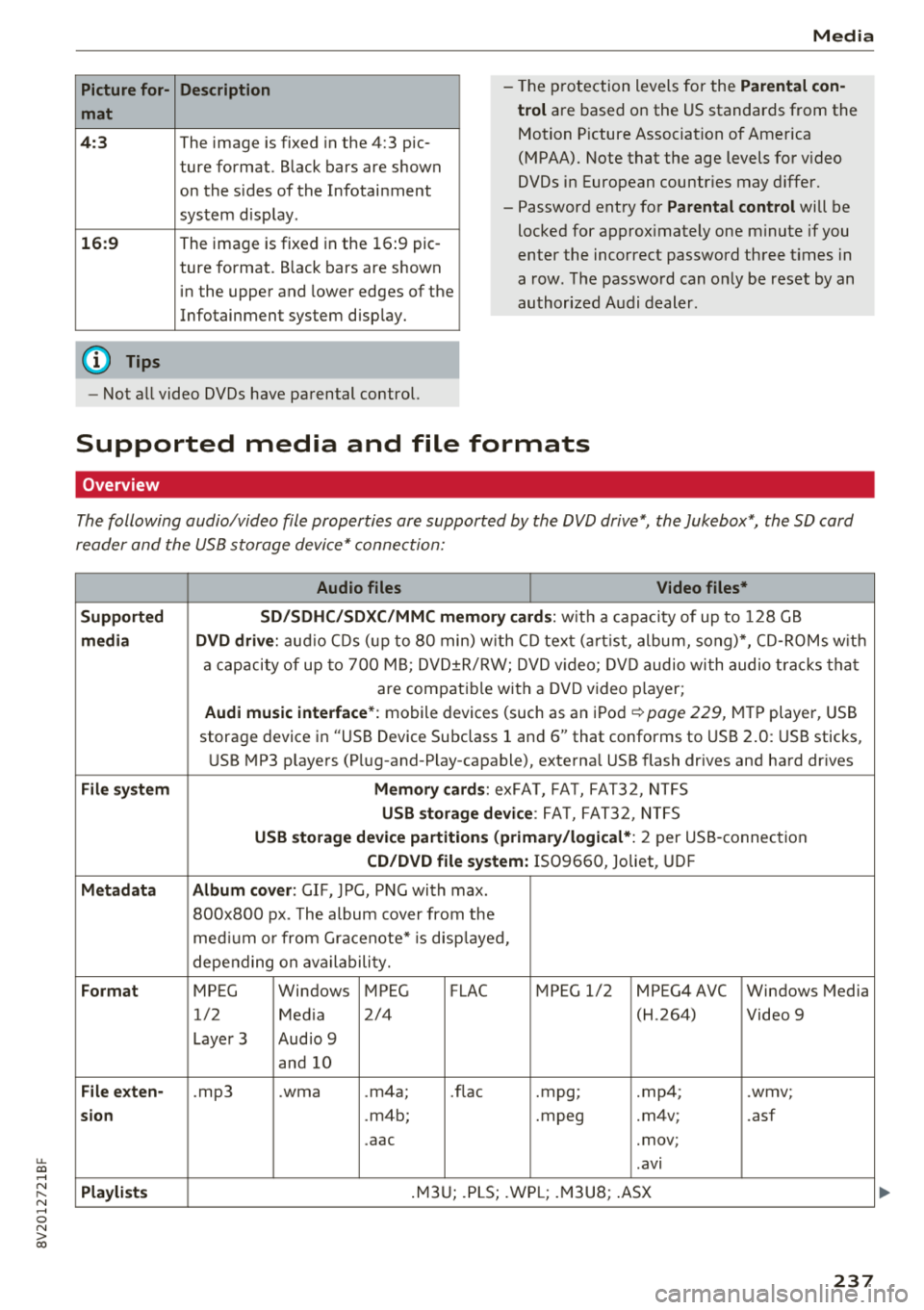
u. 00 ... N l' N ... 0 N > 00
Picture for-
mat
4: 3
16 :9
(D Tips Description
The image is fixed
in the 4:3 pie-
ture format. Black bars are shown
on the sides of the Infotainment
system d isplay.
The image is fixed in the 16 :9 pie -
ture format . B lack bars are shown
in the upper and lower edges of the
Infotainment system disp lay.
Media
-T he p rotection levels for the Parental con
t rol
are based on the US standards from the
Motion P icture Associat ion of America
(MPAA). Note that the age levels fo r video
DVDs in European countr ies may differ.
-Password ent ry fo r Parental control will be
locked for approx imately one m inute if you
enter the incorrect password three t imes in
a row. The password can o nly be reset by an
au thori zed A udi dealer.
-Not a ll video DVDs have parental control.
Supported media and file formats
Overview
The following audio/video file properties are supported by the DVD drive*, the Jukebox*, the SD card
reader and the USB storage device* connection:
Audio files Video files*
Supported SD/SDHC /SDXC /MMC m emory cards :
with a capacity of up to 128 GB
media DVD drive : audi o CDs ( up to 80 min) w ith CD tex t (a rt ist, album, so ng)*, CD -R O Ms w ith
a ca pacity of up to 70 0 M B; D V D± R/RW; DVD video; DV D audio wi th audio t ra ck s tha t
are compatible with a DVD video p layer;
Audi music interface *: mobile devices (such as an i Pod i::> page 229, M TP playe r, USB
storage device in "USB Device Subclass 1 and
6" that conforms to USB 2 .0: USB sticks,
U SB MP3 p laye rs (P lug-and-P lay-capable), external USB flash drives and ha rd dr ives
File system Memory cards : exFA T, FA T, FAT32, NTFS
USB storage device : FA T, FA T32 , NTFS
USB storage device partition s (primary/logical* : 2 per USS-connec tion
CD/DVD file sy stem: IS09660, Joliet, UDF
Metadata Album cover : GIF, )PG, P NG with max.
800x800 px . The album cover from the
me diu m o r from Gracenote* is disp layed,
depe nding on ava ilabili ty.
Format MPEG Windows MPEG FLAC MPEG 1/2 MPEG4 AVC Windows Media
1/2 Med ia 2/4 (H
.264)
Video 9
Laye r 3 Aud io 9
and 10
File e xten-.mp3 .wma .m4a; .nae .mpg; .mp4; .wmv;
sion .m4b; .mpeg .m4v; .asf
.aac .mov;
.avi
Pla ylists .M3 U; .PLS; .WP L; .M3 U8; .ASX
237