2018 AUDI Q7 turn signal
[x] Cancel search: turn signalPage 122 of 398

Assistance systems
Late: in this setting, the system provides correc
tive steering just before a wheel goes over a de
tected lane marker line.
Vibration warning
You can switch the additional vibration warning
in the steering wheel on or off.
&_ WARNING
With the vibration warning switched off,
there will also be no visual warning in the in
strument cluster display when crossing a lane
marker line.
(D Tips
In certain markets: you r settings are stored
automatically and assigned to the remote
control key in use.
Audi side assist
Description
Applies to: vehicles with Aud i side ass ist
Fig . 112 Senso r de tection range
Fig. 113 D isplay on the exte rior mirror
Side assist (lane change assist) helps you monitor
your blind spot and traffic behind your vehicle.
Within the limits of the system, it warns you
120
about vehicles that are coming closer or that are
traveling with you within sensor range
(D
¢ fig. 112 . If a lane change is classif ied as cr iti
ca l, the display @in the exterior mirror turns on
¢fig. 113.
The display in the left exterior mirror provides as
s istance when making a lane change to the left,
while the display in the right exterior m irror pro
vides assistance when making a lane change to
the right.
Information stage
As long as you do not activate the turn signal,
s ide assist
informs you about vehicles that are
detected and classified as critical. The display in
the mirror turns on, but is dim.
The display remains dim in the information stage
so that your view toward the front is not distur
bed.
Warning stage
If the display in a mirror blinks brightly when you
activate a turn signal, side assist is
warning you
about detected vehicles that it has classified as
critica l. If this happens, check traffic by glancing
in the exterior m irrors and over your shoulder
¢ .& in General information on page 121 .
Applies to: vehicles with active lane assist: the
display in the m irror can a lso b link if you have not
activated a turn signal: if you are approaching a
detected lane marker line and it appears you will be leaving the lane, side assist will warn you
about detected vehicles that it has classified as
critical.
@ Tips
You can adjust the brightness on of the dis
play on the rearview mirror¢
page 122.
Page 126 of 398
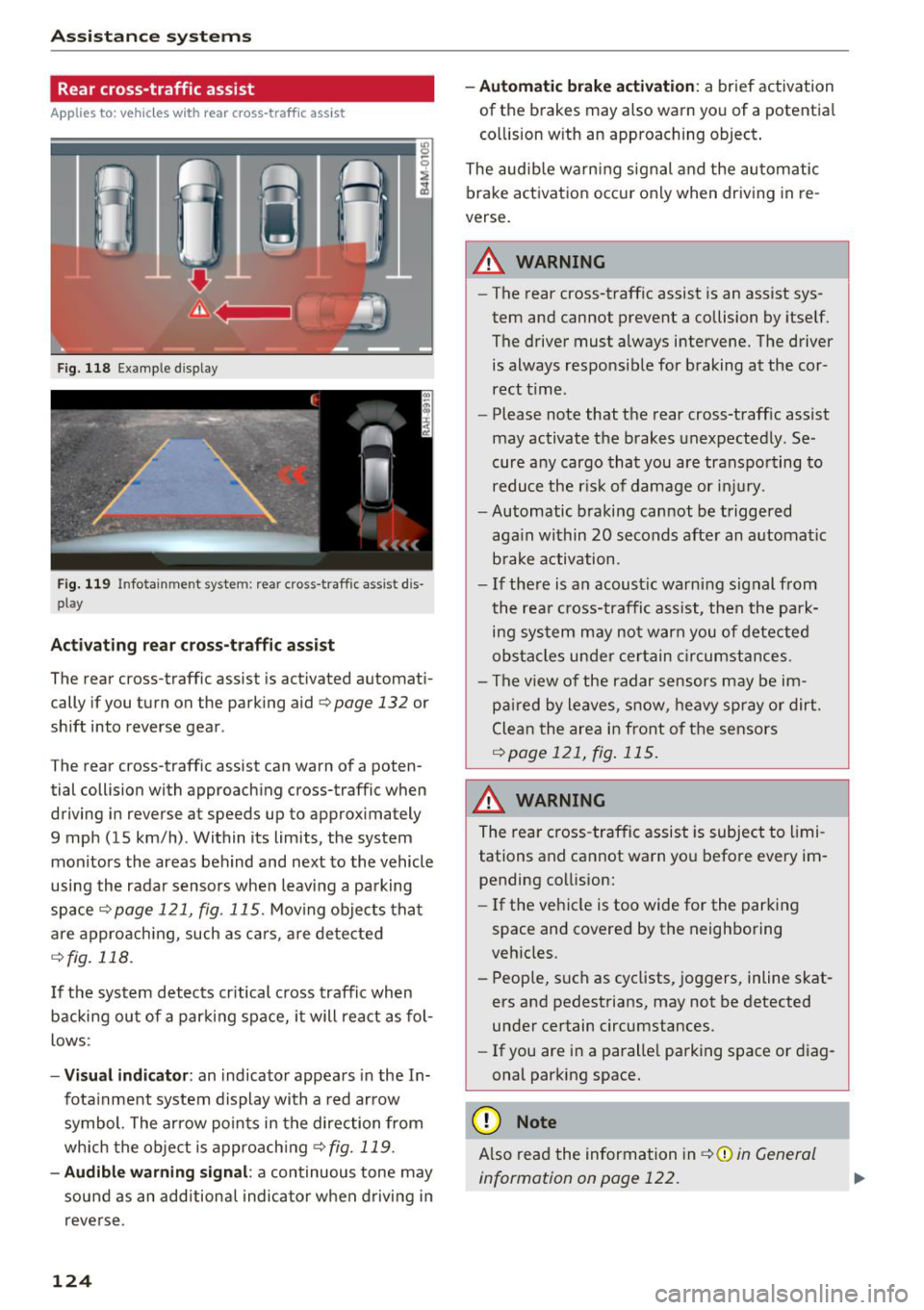
Ass is tance sy stem s
Rear cross-traffic assist
Applies to: ve hicles w ith rear cross -traff ic ass ist
F ig. 118 Example display
Fig . 119 Infotainment system: rear cross-traffic assist dis
play
Acti vating re ar c ro ss -tr affic assist
The rear cross-traffic assist is act ivated automat i
cally if you turn on the parking aid
Qpage 132 or
shift into reverse gear .
The rear cross-traffic assist can warn of a poten
tial collision with approaching cross-traffic when
driving in reverse at speeds up to approximately
9 mph (15 km/h) . Within its limits, the system
monitors the areas behind and next to the vehicle
using the radar sensors when leav ing a parking
space
Qpage 121, fig. 115. Moving objects tha t
are appro ach ing, such as ca rs, a re detected
Q fig . 118.
If the sys tem detects cr itical cross traffic when
backing ou t of a par king space, i t will react as fol
lows:
- Vi sua l indicator : an indicator appea rs in the In
fota inment system display with a red arrow
symbol. The ar row points in the direction from
which the object is approach ing
Q fig. 119.
- Audib le warning signal :
a continuous tone may
sound as an additional indicator when driving i n
reve rse .
124 -
Automat ic brake act ivation :
a brief activation
of the brakes may also warn you of a potentia l
co llision w ith an approaching object .
The audib le warn ing signal and the automatic
brake activation occ ur only when driving in re
verse.
A WARNING
- The rear cross-traffic assist is an assist sys
tem and cannot prevent a collision by itself.
The driver must always intervene. The driver
is always responsible for braking at the cor rect t ime.
- Please note that the rear cross-traff ic assist
may activate the brakes unexpectedly. Se
cure a ny cargo that you are transpo rting to
reduce the r is k of damage or inju ry.
- Automatic braking cannot be triggered
aga in within 20 seconds afte r an a utomat ic
brake activation.
- If the re is a n acoust ic warning signal from
the rea r cross-traffic assist, then the park
ing system may no t w arn you of detected
obstacles under ce rtain c ircumstances.
- The v iew of the radar sensors may be im
pa ired by leaves, snow, heavy spray or dirt.
Clea n the area i n front of t he sensors
Qpage 121, fig . 115.
,&. WARNING
The rear cross-traffic assist is subject to limi
tations and cannot warn you befo re every im
pending collision:
- If the vehicle is too wide for the parking
space and covered by the neighboring
veh icles.
- People, s uch as cyclists, joggers, inline skat
ers and pedestrians, may not be detected
under certain circumstances.
- If you are in a paralle l parking space or diag
onal parking space.
(D Note
A lso read the information in Q (D in General
information on page 122.
-
Page 128 of 398

Ass is tance sy stem s
Highlighting detected pedestrians and wild
animals
A pplies to: ve hicles w ith nigh t vision ass ist
F ig. 120 Instrument cluster: yellow highlighted pedes
trians
F ig. 121 Instrument cluster: symbol when the infrared im
age is not vi sible
With in the limits of the system, the night vision
assist ca n detect pedestria ns and w ild an imals
that are between approximately 32 feet (10 m)
and 295 feet (90 m) in front of the vehicle and
within the detection zone. Within the limits of
the system
¢page 127, a pedestrian or wild ani
mal detected when the low beams are switched
on is highlighted in yellow
c> fig. 120. Animal rec
ognition is not active within highly developed
areas . The system only detects large wild animals
such as deer .
(D Tips
If another display (such as navigation) repla
ces the image from the night vision ass ist, the
symbol appears in a
tab ~;\: =~ fig. 121 . You can
access n ight vision assist using the multifunc
tion steering wheel buttons¢
page 12.
126
Pedestrian and wild animal warning
Applies to : vehicles wit h night vision assis t
Fig. 122 In str ument cluster: @pedestrian warning, @
wild anim al wa rnin g
Fig . 123 Instru ment clus ter: @pedestria n warning/ @
w ild animal warning, when the nigh t vision ass ist im age is
not selected in the instru ment cluster display
Image in the instrument cluster /head-up
di spl ay *
If there are pedestrians or wild an imals in an
area in front of your vehicle that is classified as
critical, the system will direct your attention to
th is:
- Pedestrians or wild anima ls are highlighted in
red in the instrument cluster and the corre
sponding symbol. or. turns on
c::> fig. 122 .
-There is also an audible signal.
The area classified as critical is based on the veh i
cle speed and the steeri ng wheel angle . Pedes
trian and wi ld animal warning enco urages you to
pay more attention .
If the night vision assist image is rep laced by an
othe r display (such as the on-board compute r),
the red. or. in dicator light
c::> fig. 123 will
appear if there is a pedestr ian or wild anima l
warning.
Page 146 of 398

Intelligent Technology
A WARNING
You should only switch offroad mode on or switch ESC/ ASR off if your driving abilities
and the traff ic conditions perm it. There is a
r isk of slid ing.
- The stabilization function is limited when
offroad mode is switched on. The dr iving
wheels co uld spin and the vehicle could
swerve, especially on slick or slippery road
surfaces.
- T here is no vehicle stab ilizat ion when ESC/
ASR are switched off.
Hill descent assist
Hill descent assist makes it possible to drive
down a hill at a constant speed.
Fig. 147 Center console: hill desce nt ass ist button
.. To switch hill descent assist on, press the !~ I
button. The LED in the button turns on.
.. Press the button again to switch it off. The LED
in the button turns off.
Hill descent assist brakes all four wheels auto
matically in order to limit speed when driving ei
ther forward or reverse on hills with a grade from
approximately 6 to 60%. The wheels w ill not lock
up because the ABS remains activated.
When hill descent assist is on, the speed your ve
hicle was traveling when it entered the hill is maintained. The assist begins shortly after you
start driv ing and continues up to approximately
19 mph (30 km/h) . The driver can increase or de
crease the vehicle speed w ith in these limits by
pressing the accelerator or brake pedal.
However, there must be enough traction . Hill de
scent assist
cannot function as expected, if for
144
example the hill is icy or if the surface is loose
~ .&. .
Active regulat ion of a speed up to approximately
19 mph (30 km/h) is signaled in the instrument
cluster by an indicator light •. T he indicator
light turns on when in the ready mode.
II.
The system does not work at speeds above ap
prox imately 19 mph (30 km/h) . The system is
then in ready-mode . This is indicated by the LED
in the button turning on.
Hill descent assist is automatically activated un
der the following conditions:
- the LED in the button turns on
- the vehicle speed is lower than 19 mph (30 km/
h)
-the hill angle is at least approximately 6%
A WARNING
-
- Always adapt your speed to the weather,
road and traffic conditions. Do not let the
increased safety provided tempt you into
taking risks, because this increases the risk
of an accident.
- The hill descent assist system cannot over
come the laws of phys ics. Your driving style
must always be adapted to the current road
and traffic cond itions .
- Hill descent assist may not be able to hold
your veh icle at a constant speed under all
conditions while driving on a hill (for exam
ple if ground under the vehicle is loose).
Brakes
New brake pads
New brake pads do not achieve their full braking
effect during the first 250 mi (400 km). They
must be "broken in" first. However, you can com
pensate for the slightly reduced braking force by
pressing f irmly on the brake pedal. Avo id heavy
braking during the break-in period.
Wear
Brake pad wear depends largely on the way the
vehicle is driven and on operating conditions .
This is especially true if you are driving frequently .,.
Page 152 of 398

Multi Media Interface
-Switching off manually : press and hold the
On/Off knob@¢
fig. 150 until the MMI
switches off . If the M MI has been sw itched off
manually, it does
not switch on again automati
ca lly the next time the ignition is switched on.
Additional functions:
- Adjusting the volume:
turn the On/Off knob (D
¢fig . 150 .
-Muting : press the On/Off knob (D ¢ fig. 150
briefly.
-Selecting the previous/next function (for ex
ample, a radio station/track):
press the On/Off
knob
(D ¢ fig . 150 briefly toward the left l
-Fast forwarding/rewinding (for example
songs) :
press and hold the On/Off knob (D
¢ fig. 150 toward the left l
.8. WARNING
Adjust the volume of the audio system so that
signals from outside the vehicle, such as po
lice and fire sirens, can be heard easily at all
times.
(D Tips
The MMI switch es off automatically if the en
gine is not r unning and the vehicle battery is
low.
Infotainment system
display
Switching on/off
" Press the to l button to switch the Info tainment
system on and off.
When the MMI is switched on and the display is
switched off, you can operate ce rtain funct ions
using the On/Off knob with the MMI joystick
function
¢ page 149.
(D Tips
There may be delays when switching on the
display.
150
Information on display images
The display version depends on vehicle equip
ment.
Fig. 151 Disp lay ve rs ion A
Fig. 15 2 Disp lay ve rs ion B
Additional content (such as album cover and map
material) is shown on display version B, if appli
cable
(D ¢ fig. 152. Because the other content
shown on the displays is nearly identical between
the two vers ions, this manual will primarily de
scribe display version A.
Page 161 of 398

a co ...... N r--. N ...... 0
0
:E '
the search term in order for it to display in the re
sults list. For example, in the
Telephone* menu,
write the initials of the contact being searched,
separated by a space.
Selecting the input suggestion to complete
the entry
Requirement: an input suggestion to complete
the entry" ® o
fig. 165 must be displayed.
.,. MMI touch input* : press the control knob . Or:
press on the MMI touch control pad*.
Menus and Symbols
Fig. 166 Diagram: men us and symbols
Symbol /Description Description
© Selected text Selected function
Multi Media Inte
rface
.,. Speller input : push the control knob up.
Selecting an entry from the results list
Requirement: at least one entry must be dis
played in the results list @ofig.
165.
.,. MMI touch input*: turn the control knob to the
r ight. Select and confirm an entry from the list .
.,. Speller input : select and confirm I LIST !©
o page 157, fig. 164. Or : push the control knob
down. Select and confirm an entry from the
list .
@ TMC Receiving TMC/online traffic information
o
page 217
Displays information about the media source that is currently se-
Entertainment sliding lected or a situat
ion (such as an incom ing ca ll) . Depend ing on veh i-
® cle equipment, operation might a
lso be possible using the open en-
menu tertainment sliding menu (such as selecting a radio station or ac-
cepting a call)
Q page 155.
@
Jukebox* import ing proc-
Importing audio/video files to the Jukebox o page 22 7
ess
® Repeat track The track currently playing is repeated o page 238
® Shuffle All files on the playlist are played in random order
o page 238,
Shuffle
0 Arrow Access information by pressing the control knob when the selected
text is active
®
Telephone signa l
Telephone signal strength
strength bars
159
Page 162 of 398

Multi Media Int erface
Symbol /Description Description
®
Exclamation point on the
Indicates missed calls
telephone
Data connection signa l Signal st
rength for the active data co nne ctio n, or
@ PIN: ente r the P IN (SI M)
strengt h bars*
PUK : enter the PUK
Network coverage for the act ive data connect ion
ca:> page 194
@ 2G/3G/LTE* 2G : GSM network
3G: UMTS netwo rk
L TE *: L TE netwo rk
@ Mute The audio source is. muted <=:> page 249
@ Roam ing O
utside the mobile ne twork for the con nected cell p hone or the in -
serted SI M card
@) Importing process Import/update the contacts in the d irectory or the call lists
@ Options menu* Select and confirm context
-dependent functions as we ll as settings
within a menu item
@ B luetoot h* B luetooth device con nected ca:> page 228 o r ca:> page 174
@ Scroll ba rs Name of a
long lis t
Move within lists using the contro l knob
@ Input fie ld Info
rmat io n that ca n be changed using the lette r/numbe r spelle r
<=:>page 157 or the M MI touch* <=:> page 153.
@ MMI touch" Poss ible t o operate us ing the MMI to uch control pad"
@ Knob Setting for the selec ted f unct ion by turning the con trol knob
@ Check boxes You can sw
itch certain functions on~ or offO by press ing the con-
t rol knob .
@ Selection list Settings for the selected f
unction that a re accessed by pressing the
cont ro l knob
160
Page 222 of 398

Radio
Radio
Opening the radio
The radio supports the FM, AM and SiriusXM*
(satellite radio) bonds. Using the HO Radio re
ceiver also allows you to receive radio stations
on the FM and AM bonds in digital format.
F ig. 19 8 FM stat ion list (HD Radio technology FM)
R,1d10 : 5ir ius.XM
~ 000 Rad,olD e NoS19n,1l
''JI 001 Preview NoS,gnal
J 002 H its 1
~
6 003 20 on 20 ·
NoS19nal
004 40s on 4 NoS19nal
Fig. 1 99 Sir iu sXM stat ion list
..., Press t he I RADIO I bu tton .
After opening the radio, t he last opened station
list is displayed.
.
I
Selecting a station : select and conf irm a stat ion
from the station list . FM/AM stations that can be
received by digital radio are ma rked with the HD
Rad io technology symbol~® ¢
fig. 198. If re
ception quality de clin es, the r ad io automatically
sw itches to the analog FM/ AM station depending
on availab ility. D igital HD Rad io sta tions * may
contain multiple additional stations *. The ava ila
b le add itiona l stations* are listed under the radio
station. If yo u lose reception, the add itiona l sta
tions* are muted since they can no longer be re ceived .
Setting the frequency band : press the I RADIO I
button repeated ly until the desired frequency
band is set.
The fo llow ing information is displayed in the sta
tion list
¢ fig. 198/ ¢fig . 199:
220
(D Presets
The stat ion is stored as a preset. The symbo l
shows the s to red loc ation in the p rese ts list (fo r
example, 21).
@ Radio te xt (shortened di spla y)
If availab le, program information about the set
station is d isplayed in al l of the stat io n lists .
® Frequency
@ Stati on name
® Stat ion w ith HD Radio technolog y available
1-W
@ Channel number
If there is a loss of radio signal (Sir iusXM*), the
fo llow ing system information is displayed in the
station list:
NoSignal : the tuner is cu rrent ly not receiving a
sate llite s ignal
(J) .
The system informa tion turns off when the radio
stations are received again.
(I} Tips
- Con tact the SiriusXM" provide r if you would
like to receive satel lite prog ramming .
- Bui ldings, tu nnels, bridges, open areas, oth
er veh icles o r obje cts on the veh icle roof can
affect reception.
- Sate llite r ad io is not av aila ble in Alaska and
Hawaii.