2018 AUDI A5 COUPE ad blue
[x] Cancel search: ad bluePage 6 of 409

Table of contents
Additional settings . . . . . . . . . . . . . . . . . . 228
Troubleshooting . . . . . . . . . . . . . . . . . . . . . 229
Media ... .. .... ... .......... .. .. ... 230
I ntroduction . . . . . . . . . . . . . . . . . . . . . . . . 230
Notes ... .... .. .. . .......... .. .. ... 230
Media drives . . . . . . . . . . . . . . . . . . . . . . . . 231
Bluetooth audio player . . . . . . . . . . . . . . . 233
Wi-Fi audio player . . . . . . . . . . . . . . . . . . . 234
O nline media and Internet radio . . . . . . . . 235
Mult imedia connect ions . . . . . . . . . . . . . . 236
Pla ying media . . . . . . . . . . . . . . . . . . . . . . . 239
Additional settings . . . . . . . . . . . . . . . . . . 242
Supported media and file formats . . . . . . 245
Troubleshooting. . . . . . . . . . . . . . . . . . . . . 246
Audi smartphone interface . . . . . . 249
Setup . . . . . . . . . . . . . . . . . . . . . . . . . . . . . 249
Operating . . . . . . . . . . . . . . . . . . . . . . . . . . 249
Troubleshooting . . . . . . . . . . . . . . . . . . . . . 250
System settings ........... .. .. .. .
Sett ing the date and time ............ .
MMI settings ..... ........... ...... .
Connection manager .......... .... .. .
System update .. .. . .......... .. .. .. .
Sound settings .. ..... ........... ... .
Volume settings . ................ ... .
Restarting the MMI ... .... .... .. .. .. .
Software license i nfo rmat ion 25
1
251
251
252
254 255
255
256
256
Safety first . . . . . . . . . . . . . . . . . . . . . . . 258
Driving safety . . . . . . . . . . . . . . . . . . . . 258
Bas ics . . . . . . . . . . . . . . . . . . . . . . . . . . . . . 258
Correct passenger seating positions . . . . . 259
Driver's and front passenger's footwell . . 262
Pedal area . . . . . . . . . . . . . . . . . . . . . . . . . . 263
Storing cargo correctly . . . . . . . . . . . . . . . 263
Active rollover protection system . . . . . . . 265
Reporting Safety Defects . . . . . . . . . . . . . . 266
Safety belts ............... .... ... 268
General information . . . . . . . . . . . . . . . . . 268
Why use safety belts? . . . . . . . . . . . . . . . . 269
Safety belts . . . . . . . . . . . . . . . . . . . . . . . . 272
Be lt tensioners . . . . . . . . . . . . . . . . . . . . . . 275
4
Airbag system ... .. ... .......... .. 277
Important information . . . . . . . . . . . . . . . 277
Front airbags . . . . . . . . . . . . . . . . . . . . . . . 281
Monitoring the Advanced Airbag System 289
Knee a irbags. . . . . . . . . . . . . . . . . . . . . . . . 293
S ide air bags . . . . . . . . . . . . . . . . . . . . . . . . 295
S ide curta in air bags . . . . . . . . . . . . . . . . . . 298
Child safety . . . . . . . . . . . . . . . . . . . . . . 302
Important informat ion . . . . . . . . . . . . . . . 302
Child safety seats . . . . . . . . . . . . . . . . . . . . 308
Securing child safety seats . . . . . . . . . . . . 313
LATCH system (lower anchorages and
tethers for children) . . . . . . . . . . . . . . . . . 316
Additional information . . . . . . . . . . . . . . . 32 1
Maintenance and Care . . . . . . . . . . . 322
Checking and Filling . . . . . . . . . . . . . 3 22
Gasoline . . . . . . . . . . . . . . . . . . . . . . . . . . . 322
Diesel fue l . . . . . . . . . . . . . . . . . . . . . . . . . 323
Refueling . . . . . . . . . . . . . . . . . . . . . . . . . . 324
Se lective cata lytic reduction (Ad Blue/
DEF) . . . . . . . . . . . . . . . . . . . . . . . . . . . . . . 326
Emiss ions control systems . . . . . . . . . . . . 329
Engine compartment . . . . . . . . . . . . . . . . . 330
Eng ine oil . . . . . . . . . . . . . . . . . . . . . . . . . . 332
Cooling system . . . . . . . . . . . . . . . . . . . . . . 336
Brake fluid . . . . . . . . . . . . . . . . . . . . . . . . . 337
Battery . . . . . . . . . . . . . . . . . . . . . . . . . . . . 338
Windshield washer system . . . . . . . . . . . . 339
Se rvice interva l display
340
Wheels .......... .. ... .......... .. 3 41
Wheels and Tires . . . . . . . . . . . . . . . . . . . . 341
Tire pressure monitoring system . . . . . . . 359
Care and cleaning . . . . . . . . . . . . . . . . 362
Genera l information . . . . . . . . . . . . . . . . . 362
Car washes . . . . . . . . . . . . . . . . . . . . . . . . . 362
Cleaning and care information . . . . . . . . . 363
Plac ing your vehicle out of serv ice . . . . . . 367
Do It Yourself ... .. ............. .. 368
Emergency assistance . . . . . . . . . . . 368
General information . . . . . . . . . . . . . . . . . 368
Equipment . . . . . . . . . . . . . . . . . . . . . . . . . 368
T ire mobility kit . . . . . . . . . . . . . . . . . . . . . 369
Page 19 of 409

<( a, .... N ,....
N .... 0 \0
3 a,
Third tab Rad io ¢page 18
Media ¢ page 18
Fourth tab Telephone ¢
page 19
a) This tab is only v isible when there is at least one ind icato r
l ight or mess age disp layed.
- Switching tabs : press the !MODE ! button
<=> fig. 12 on the mult ifunction steering wheel
repeatedly unti l the des ired tab is d isp layed .
-Se lect ing a function in the m enu /list : turn the
left thumbwheel on the mult ifunct ion steer ing
whee l to the desired funct ion.
- Confirming a sel ection : press the left thumb
wheel on the multifunction steer ing wheel to
confirm your se lec tion.
- Scrolling within th e lists: turn the left thumb
wheel on the mult if u nction steer ing wheel
quick ly to scroll wi thin the lists.
@ button @;]
- Switching the voice recogn it ion sy stem on :
briefly press the 51 button¢ fig. 13 . Say the
desired command after the
B eep .
- Switching th e vo ice recogn ition sy stem off :
press and hold the 51 button. Or: say the com
ma nd
Cancel.
For more information about the vo ice recognit ion
system, see
<=> page 171, Voice recognition sys
tem
or ¢ page 251.
@ Right thumbwheel
The volume of an audio source or a system mes
sage (such as traffic announcements) can be di
rectly adjusted dur ing the aud io output.
- Inc rea sin g o r decrea sing the volume : turn the
rig ht thumbwhee l
¢ fig. 13 up or down.
- Muting or pausing : turn the right thumbwheel
down.
Or : press the right thumbwhee l.
-Unmuting or resuming : turn the right thumb
whee l up.
Or : press the right thumbwhee l.
Cockpit o ve rv iew
Driver information
system
On-board computer
F ig. 14 Instrument cluster: fuel co nsumpt io n display
Resetting values to zero
Requirement: the Fue l consumption , Short -term
memory or Long-t erm mem ory
d isplay must be
selected.
.. To reset the value for the respective memory to
zero, press and hold the left thumbwheel
(i)
¢ page 13, fig. 7 or @ <=> page 16, fig. 12 on
the multifunction stee ring wheel for one sec
ond. Or
.,. On the multifunction stee ring wheel, select:
the right control button>
Re set value s*.
Ad justing additional displays (Audi virtual
c ockpit)*
.,. Select on the multif unction steering whee l:
right control button >
Additional di splay .
.. Select the desired additional display .
In the first tab (on -board comp ute r), you can c all
u p the following disp lays one after the other by
turning the left thumbwheel on the multifunc
tion steer ing wheel.
- Time and da te
<=>page 251
- Dig ita l speedomete r*
- Average consumption
- Remaining range*
- Ad Blue
range*<=> page 326
- Short-term memory overview
- Long-term memory overview
- Energy consumers
r=> page 18
- Dr iver assistan ce* ¢ page 113
-Traff ic sign recog nition* ¢ page 109
17
Page 30 of 409

Cockpit over view
y>))
28
Adapt ive cruise control*
¢ page 115
Adapt ive cruise control*
¢ page 117, qpage 120
Adapt ive cruise control*
¢ page 120
Traffic jam assist*
¢page 121
Active lane assist*
¢ page 131
Predictive efficiency assist*
¢page 112
USA models:
predictive efficiency assist*
¢page 112
Canada mod els:
predictive efficie ncy assist*
¢ page 112
Predictive efficiency assist*
¢page 112
Predictive efficiency assist*
~page 112
Predictive efficiency assist*
¢ page 112
Start/S top system *
¢page 91
Start/Stop system*
¢ page 91
Remote cont rol key
¢ page 91
Power top*
¢page56
Ad Blue *
¢page 326
Automatic transm ission*
¢page 101
Dynamic steering*
¢ page 154
Adaptive cr uise control *
¢page 117,
Traffic jam assist*
¢page 123
Traffic jam assist *
¢page 123
Audi pre sense*
¢page 129
USA models:
electromechanical park ing brake
¢ page 29
Canada models:
ele ctromechan ic al par king brake
¢ page 29
Child safe ty lock*
¢ page48
USA models:
speed warning system*
¢page 107
Canada models:
speed warning system*
¢page 107
Active lane assist*
¢ page 131
Audi s ide assist *
qpage 138
Came ra-based traff ic sign re cog ni
tion*
q page 110
High beam ass istant *
¢page 62
High beam headlig hts
¢ page 62,
Hig h beam ass istant*
¢ page 62
BRAKE/( Q)) Brake system
If this indica to r li ght turns on, t he re is a mal func
tion in the brake system.
1111 (USA models ) /. (Canada models )
Brakes : stop vehicle and ch eck brake fluid level
Stop t he veh icle and check t he brake fl uid level.
See a n author ized Audi dealer or au thorized A udi
Se rvice Fa cil ity for assis tance if ne cessa ry.
Page 147 of 409
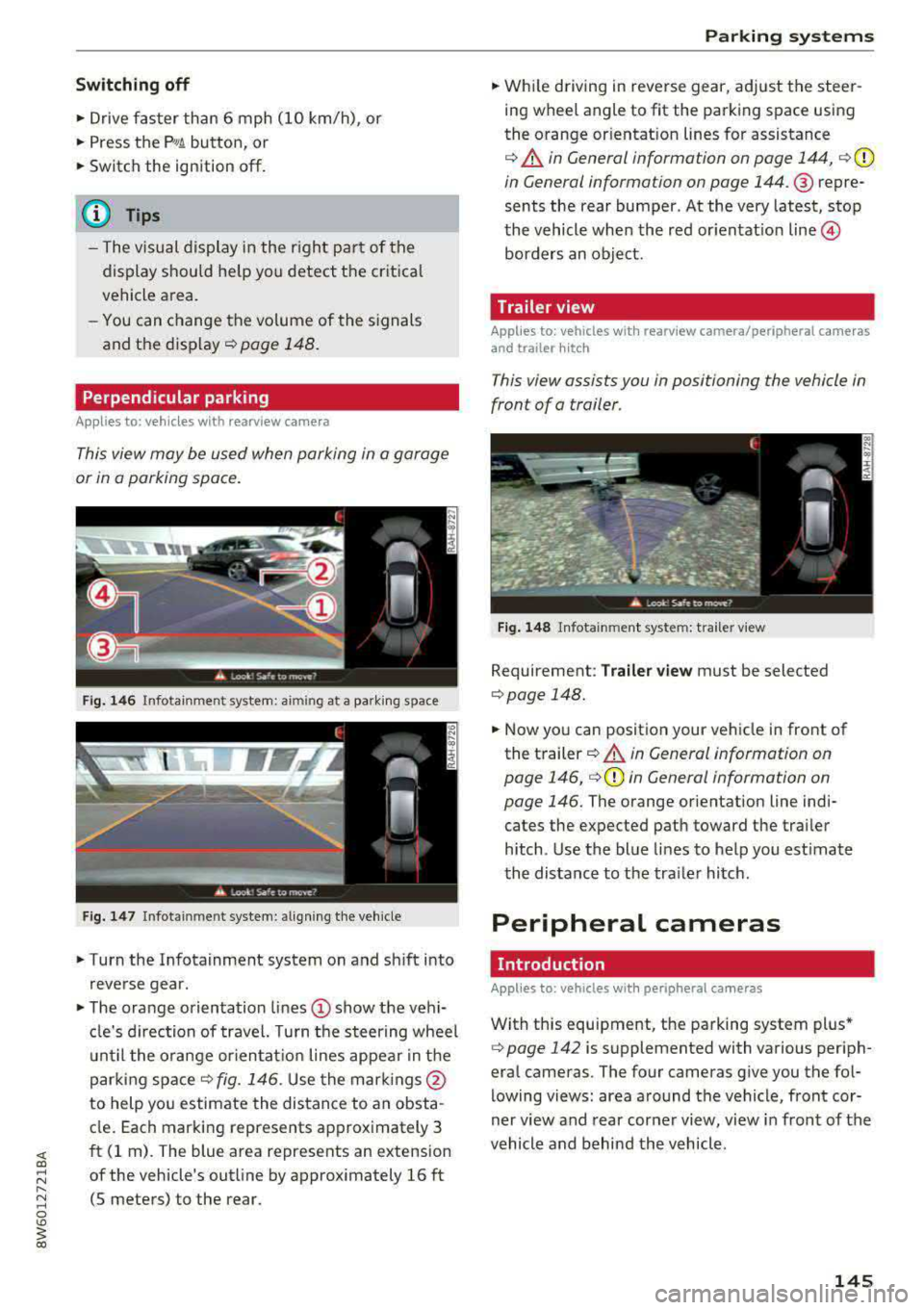
Switching off
• Drive faster than 6 mph (10 km/h), or
• Press the p,,,A button, or
• Switch the ignition off.
(D Tips
-The visual display in the r ight part of the
display should help you detect the critica l
vehicle area.
- You can change the volume of the signals
and the display
c:!) page 148.
Perpendicular parking
Applies to: vehicles with rearview came ra
This view may be used when parking in a garage
or in a parking space.
Fig. 146 Infotainment system: aiming at a parking space
Fig . 147 Infotainment sys tem: aligning th e vehicle
• Turn the Infotainment system on and sh ift into
reverse gear.
• The orange orientation lines (D show the vehi
cl e's direction of travel. Turn the steering wheel
until the orange orientat ion lines appear in the
parking
space ¢ fig. 146. Use the marking s@
to help you estimate the distance to an obsta
cle. Each marking represents approximately 3
ft (1 rn). The blue area represents an extension
of the vehicle's outline by approx imately 16 ft
(5 meters) to the rear.
Parking systems
• While driving in reverse gear, adjust the steer
ing wheel angle to fit the parking space using
the orange or ientation lines for assistance
¢ &. in General information on page 144, ¢(D
in General information on page 144. ® repre
sents the rear bumper. At the very latest, stop
the vehicle when the red or ientat io n
line ©
borders an object.
Trailer view
Applies to: vehicles with rearview camera/peripheral cameras
and trailer hitch
This view assists you in positioning the vehicle in
front of a trailer.
Fig. 148 Infota inment system: trailer view
Requirement: Trailer view must be selected
¢page 148.
• Now you can position your vehicle in front of
the trailer
c:!) &. in General information on
page 146,
¢ (D in General information on
page 146.
The orange orientation line indi
cates the expected path toward the trai ler
h itch. Use the blue lines to help you estimate
the distance to the tra iler hitch.
Peripheral cameras
Introduction
Applies to: vehicles wit h periph eral cameras
With this equipment, the parking system plus*
c:> page 142 is supplemented with various periph
eral cameras. The four cameras give you the fo l
lowing views: area around the vehicle, front cor
ner view and rear corner view, view in front of the
vehicle and behind the vehicle.
145
Page 171 of 409

<( a, .... N ,....
N .... 0 \0
3 a,
@
@
@
@
@
@
@
@)
@)
@
@
@
Symbol/Description
2G/3G/LTE*
Mute
Roaming
Importing process Options menu*
Bluetoot h*
Scroll bars
Input f ield
MMI touch* Knob
Check boxes
Selection list
Multi Media Interfac e
Description
Network coverage for the active data connection~ page 198
2G : GSM network
3G: UMTS network
LTE *: L T E network
The audio source is
muted ¢ page 255
Outside the the mob ile netwo rk fo r the connec ted cel l phone or the
inserted S IM ca rd
Import/update the contacts in the directory or the call lists
Select and confirm context-dependent functions as we ll as settings
w ith in a menu item
Bl uetooth device connected
¢ page 233 or ~ page 178
Indicates a long list.
Move within lists by turning the control knob.
Informat io n that ca n be changed using t he letter/numbe r speller
~page 165 or the M MI to uch* ~ page 161.
Poss ible to operate using the MMI touch control pad*
Setting fo r the selected f unct ion by turning the cont rol knob
You can sw itch certain functions
on~ or off by pressing the control
knob .O
Settings for the selected f unct ion tha t are accessed by pressing the
control knob
169
Page 172 of 409

Voice recognition system
• Telephone
• Audi connect •
Favorites
• Call (XV)
• Navigation
• Directory
• Radio
• Media
• Sound •
Enter number
• Redial
• Read new text message
• Navigate to
(XY)
• Enter address/destination
• Help • Online destinations
• Help Speech dialog system
• Help Telephone •
Cancel route guidance
• Map
• Help Audi connect •
Line
(XV)
• Help Navigation
• Help
Map
• Help Radio •
Next page/ previous page
• Cancel
• No. I meant (XV)
• He lp Media • Correction
TE ,EPflON ~
• Enter number • Call list
• Delete number/ correction • Redial
•
Directory
• Call (XV)
• Call mailbox
• Telephone favorites
· business/ private/ land tine
I mobile
• Nav igate to
(XV)
• Start I cancel route guidance
• Directory
• Last destinations •
Block route for (XV) miles
I Block
the next section
• Route list
• Calculate alternative routes
• Nav igation favorites
• Drive home
• Enter address •
Online destinations
• Special destination
• Enter country
I town I street/ state
• Exclude route/ Exclude route for
(XV) km/ m
• Map
• Day map/ Night map
• 2D
driving position map/ 20 north position map/ 3D map/ Destination map/ Overview map
~UJDI CONNECT
• Audi connect
• Travel Information/ Parking Information
• Fuel prices
• Weather
RADIO
• Radio presets
• FM
• FM /AM/ SIRIUS XM
• Station (XY) / Frequency (XV)
• Traffic announcement on
I off
Fig. 178 Comm and overv iew
170
•
• Flight Information
•
City events
• Online news
• Twitter
MEDIA
• Jukebox
• CD
I DVD
• SD card l / SD card 2
• Audi music Interface/ I Pod/ USB / Bluetooth /
WI -Fl/ Med ium (XV)
• Media favorites / Artists / Albums / Genres /
Tracks/ Playllsts / Videos
• Folder up
• Random playback on/ off
Page 175 of 409

Function
Calling the last number dialed
Dialing a phone numbe r
Correcting the phone number that
was entered
Showing contact information
L isten ing to messages
Entering the PIN (SIM)
Corre cting the P IN entry
Correcting data input
Clos ing the full-sc reen command
list
@ Tips
Voice recognition system
Say :
Redial
Enter number
> ofter being prompted, soy the telephone num-
ber in groups of individual numbers,
fo r example. 888 555
1212 > Dial
Corr ection
I Delete numb er
Directory
> soy the desired contact when prompted,
for example John Sm ith
Call voicemail
Ente r PIN
> when prompted, soy the PIN in individual numbers
> Save
C o rr ection / Delete PIN
No I meant ( XV)
Close
- Please note that comm ands can only be giv
en for the primary
phone *~ page 178 .
-Contacts in the directory can sele cted us ing
the fu ll name ("first name last name" and
"last name, first name") as well as with only
the f irst or last name. This applies to cell
phones that transmit names separated into
first and last names. -
For more informat ion on s upported cell
phones, visi t
www.audiusa. com /bluetooth
or contact an a uthorized Audi dea ler or au
thorized Audi Service Facility.
Audi connect (Infotainment)
A ppl ies to: ve hicles with vo ice recognition system and Audi co nnect (Infotainment)
Requirement: the requirements for Audi connect
(Infotainment) m ust be
met ¢ page 191 .
Function Say:
Accessing Audi connect Infotain-Aud i connect > follow the system prompts
ment serv ices
Audi connect Infotainment services
Weather / Online new s/ Fuel pr ices/ Parking information /
T rav el info rmation / Twitte r/ Onl ine t raffic info rmation / City
e v ents / Flight informat ion
Search areas for Aud i connect Info-Near de stin ation / Nearb y/ In a new city
tainment serv ices
Correcting data input
No I meant (XV)
(D Tips
;;§ Always read the chapter ¢ page 198, Audi ....
~ connect (Infotainment) general information.
N .... 0 \0
3
Page 176 of 409

Voice recognition system Messages (Audi connect (Infotainment))
Applies to: vehicles with voice recognition system and Audi connect (Infotainment)
Requirement : a ce ll phone w ith a n active MAP
(Message Access Profi le) mus t be connected to
t he MMI
¢page 183 .
Function Say:
T ext ed iti ng commands Read out /Add i/ Delete / Re cord everything again / Replace
with (XV )/ Add recipient / Send
Reading out a new message Read out new te xt me ssage / Re ad out new e-mail
Reading a message Read out text message / Read out e-mail
Replying to the open text message Reply
Forwarding the open text message Forward > Add recipient / Insert template / Send
Correcti ng data inp ut No I meant (XV)
@ Tips
-Fo r more information on suppo rted cell
p hones, v is it www .audiusa.com /bluetooth
or contact an authori zed A udi dealer or au
thori zed Audi Service Facili ty.
-Always read the chapter¢ page 198 , Audi
connect (Infotainment) general informa
tion.
Navigation
Applies to : vehicles with voice recognition system and navigation system
Requiremen t: the Navigation menu m ust be
open
¢ table on page 172 .
Depending on the vehicle equipmen t an d these
l ected menu item, you can say the following com
mands to enter a destination:
Function Say:
Open ing the list of previous naviga -Last destinati ons
tio n destinations
Access ing favo rites Navigation favorites
Selecting the home add ress Home address or Drive home
E nte ring a n add ress wi th guidance Enter address
> follow the system prompts
from the system
Individua l comma nds for entering a Enter country/state / Ente r city / Enter ZIP code / Enter
destination street/ Enter house number
Making a co rrection wh ile entering a Correction
destination
Naviga ting to a contact Drive me to
(XY) or Navigate to contact , for examp le Drive me
to "John
Smit h"
Navigating to a specific address for Navigate to conta
ct (XV ) business / private ,
a contact for example "Navigate to "John Smith " private"
Nav iga ting to f avorite s Navigation favorites > Line (XV) /
Line contents> Start route
guidan ce when promp ted
174