2018 AUDI A5 COUPE display
[x] Cancel search: displayPage 148 of 409

Parking systems
General information
Applies to: ve hicles w ith per ip heral cameras
Fig . 149 Location of peripheral cam eras
The four periphe ral cameras are located in the ra
diator grille , in the luggage compartment lid and
on both exterior mirrors
Q fig . 149 . Make sure
that the lenses are not covered by deposits or any
other obstructions as this may impair the system.
For information on cleaning, see
Q page 362.
Black corners are shown in the vehicle silhouette
when in
Surroundings mode. Objects in these
areas are outside of the camera's field of view
and are not detected.
& WARNING
- Always read and follow the applicable warn
ings
Q .&. in General information on
page 141.
- If the position or the installation angle of a camera was changed, for example after a
collision, do not continue to use the system
for safety reasons. Have it checked by an au
thorized Audi dealer or authorized Audi
Service Facility.
- Keep in mind that the image in the display is
incorrect if the exterior mirror housing has
been moved out of place .
- Use the
Rear mode and the Corner view
(rear)
mode only when the luggage com
partment lid is completely closed . Other
wise the image in the display will be incor
rect.
- The vehicle surroundings are shown using
the camera images . The vehicle image is
shown by the system. Objects and obstacles above the camera are not displayed.
146
- Camera lenses enlarge and distort the field
of vision. The objects appear both altered
and inaccurate on the screen.
(D Note
-Always read and follow the applicable warn
ings
Q (i) in General information on
page 141.
- The Infotainment disp lay shows the direc
tion in which the rear of the vehicle is travel ing based on the steering wheel angle. The
front of the vehicle swings out more than
the rear of the vehicle. Maintain plenty of
distance so that an exterior mirror or a cor
ner of the vehicle does not collide with any
obstacles.
@ Tips
If the 8/~/c:s symbol appears in the dis
play and the respective display area is grayed
out, then the power exterior mirrors
were
folded in or the driver's door/front passeng
er's door/luggage compartment lid was
opened.
Switching on/off
Applies to: vehicles wit h peripheral ca meras
Fig. 150 Ce nte r console: butto n ~i
Fig. 151 Infot ainment system : select the mode
Page 149 of 409

Switching on
• Shift into reverse , or
• Press the P,,1~ button in the center console
c::> fig. 150 . A short confirmation tone sounds
and the LED in the button turns on.
Selecting the mode
"T urn the cont rol knob to the symbol fo r the de
sired
mode @through @c::> fig. 151 and press
the control knob.
Switching off
.. Drive faster than 6 mph (10 km/h), or
" Press the P,,1~ button, or
• Switch the ign ition off.
You may select from the following modes:
@ -Corner view (front) c:;> page 147
@ -Front c:;> page 147
©-Top view c:;>page 147
@ -Rear c::> page 148
® -Corner view (rear) c:;> page 147
You can also switch to trailer view c::> page 145.
Corner view (front)/corner view (rear)
Applies to: vehicles with peripheral cameras
F ig . 152 Infotainment system: Corner view (front)
Fig. 153 Infotainment system: Corner view (rear)
Parking systems
This view can assist you for example, when you
are exiting from an area with poor visibility. The
area at the front and rear sides of the veh icles is
displayed.
" To show the side view toward the front, select
the
symbol @c::> fig. 152 with the control knob
and press the control knob.
.. To show the side v iew toward the rear, se lect
the symbol ®
c:;> fig. 153 with the control knob
and press the control knob .
Front
Applies to: vehicles with peripheral cameras
Fig. 154 Infotainment system: fro nt mode
This view assists you for example, in using the
full maneuvering range in front of the vehicle.
T he area in front of the vehicle is disp layed . The
vehicle surround ings are shown in the right area
of the display. You can switch between the opti
cal display and camera image
c:;> page 148.
" Select the symbol@ with the control knob. The
orange orientation lines mark the expected
path of the vehicle. Stop the vehicle when the
r ed orientation line * borders an object
c:;> A in
General information on page 146.
Surroundings
Applies to: vehicles with peripheral cameras
Fig . 155 In fotainment system: Su rroundings mode
147
Page 151 of 409

<( a, .... N ,....
N .... 0 \0
3 a,
Entertainment fader -the volume of the audio/
video source is lowered when the parking system
is turned on
The newly selected leve l is demonstrated briefly
by the sound generator.
View* -switch between a n optical display
(Graphic ) and camera image (Camera) in the
right section of the display.
Trailer view* -show trailer view
*Auto. front/rear camera change * -the view be
h in d the veh icle
( Rear mode) is displayed auto
mat ically when you shift into reverse gear . The
view in front of the vehicle
(Front mode) is dis
p layed automatically when you shif t into the fo r
ward gea rs. When first a ctivating in a forward
gear with the
P,,1~ button, the front side view is
displayed
( Corner view (front) mode).
If you do not set the../, the view behind the vehi
cle
( Rear mode) is always displayed and it does
not switch to the
Front mode when a forward
gear is selec ted.
(D Tips
- Several menus can be accessed w ith the
right control button only when the parking
aid is active.
- The settings for volume and automatic acti
vat ion* are automatically stored and as
s ig ned to the remote control key being
used.
Error messages
Applies to: veh icles with a rea r parking system/parking sys
tem plus/ rearv iew camera/peripheral cameras
[II Rear park assist: malfunction! Obstacles
cannot be detected
[II Front park assist: malfunction! Obstacles
cannot be detected
Ill Park assist: malfunction! Obstacles cannot
be detected
When one of these messages appears, there is a
system ma lfunction. The LED in the
p,qA button al
so blinks when switching it on. The relevant mes-
Parking systems
sage on ly appears again when you manually acti
vate the parking aid with the button.
Ill Rear parking aid: obstacle detection restrict
ed
T he rear cross-traffic assist* ¢ page 137, Rear
cross -traffic assist
is not available. Either the ESC
is switched off, or the radar sensors may be cov
ered by a bike rack, stickers, leaves, snow or o th
er objects. Switch the ESC on, or clean the area in
front of the sensors if necessary
¢ page 134,
fig . 134.
If this message cont inues to be dis
played, drive immed iately to an author iz ed Audi
dealer or authorized Audi Service Fac ility to have
the malfunction repaired.
Parking system plus*
If a sensor or speaker is faulty, the 94 symbo l
will appear in front of/behind the vehicle in the
Infotainment system d isplay. If a rear sensor is
faulty, only obstacles that are in areas @and @
are shown
¢ page 142, fig. 140 . If a front sensor
i s fa ulty, only obstacles that are in areas© and
@ are shown.
Peripheral cameras*
There is a system malfunction if the% symbol
appears and the corresponding area of the dis
play is shown in black . The camera is not working
i n th is area .
Drive to an authori zed Audi dealer or authori zed
Audi Service Facility immed iately to have the
malfunction corrected .
Trailer hitch
Applies to: vehicles with a rear parking system/park ing sys
tem plus/ rea rview came ra/pe ripheral cameras and traile r
hi tch
When the trailer socket is in use, the parking sys
tem rear se nsors are not activated when you shift
into reverse gear or when yo u press the
p,q~ but
ton . Thi s resu lts in the following restrict ions .
Rear parking system*
There is no distance warning.
149
Page 152 of 409

Parking sy stem s
Parking sy stem plu s*
There is no distance warning fo r the rear. The
front sensors remain activated. The visual display
sw itches to trai ler mode.
Rearv iew camera * /per iph eral camera s*
There is no d istance wa rning for the rear. The
front sensors rema in activated . The visual display
sw itches to tra iler mode . T he rearview camera
image will not show the orientation lines and the
b lue surfaces .
@ Tips
Trailer h itches that are not installed at the
factory may cause the parking system to mal
function or they may restrict its function .
150
Page 158 of 409

Intelligent Technology
greater than the amount being generated in or
der to maintain an optimal vehicle battery charge
level.
(D Tips
- Energy management cannot overcome the laws of physics. Note that the charge level
and length of the vehicle battery life are
limited.
- When the starting ability is endangered, the
(•j indicator light turns on ¢ page 30.
What you should know
Maintaining the starting ability is the highest
priority.
A lot of stress is placed on the vehicle battery
when driving short distances, during city driving,
and at cold times of the year. A lot of energy is
used but little is generated. It is also critical
when the engine is not running but electrical
equipment is switched on. In this case, energy is used but none is generated .
In situations like this, energy management will
actively regulate the distribution of energy.
Long periods without use
If you do not drive your vehicle for several days or
weeks, electrical equipment is gradually scaled
back or switched off. This reduces energy use and
ensures the vehicle will be able to start after long
periods of time. Some convenience functions,
such as interior lighting or power seat adjust
ment, may not be available under certain circum
stances . These convenience functions will be
available again once you switch the ignition on
and start the engine.
With the engine switched off
The vehicle battery will drain if you use Infotain
ment functions such as listening to the radio
while the engine is switched off .
If the vehicle's ability to start may be impaired by
the energy use, a message will appear in the In
fotainment system display. The message indi
cates that the system will switch off automatical-
156
ly soon. If you would like to continue using the
functions, you must start the engine.
With the engine running
Although electrical energy is generated while
driving , the vehicle battery can drain. This can
happen if little energy is generated but much is
used, and the charge level of the vehicle battery
is not optimal.
To restore the balance of energy, components
that require large amounts of energy are tempo
rarily scaled back or switched off . Heating sys
tems in particular require a great deal of energy. If you notice, for example, that the seat heating*
or rear window defogger is not working, then it
has been temporarily reduced or switched off.
T hese systems are available again as soon as the
energy supply has been restored.
In addition, you may notice that the idle speed has slightly increased. That is normal and no
cause for concern . By increasing the idling speed,
the additional required energy will be generated
and the vehicle battery will be charged.
Notice about data
recorded by the Event
Data Recorder and
vehicle control modules
Event Data Recorder
This vehicle is equipped with an Event Data Re
corder (EDR). The main purpose of an EDR is to
record, in certain crash or near crash-like situa
tions, such as an airbag deployment or hitting a
road obstacle, data that will assist in understand
ing how a vehicle's systems performed. The EDR
is designed to record data related to vehicle dy
namics and safety systems for a short period of
time , typically 30 seconds or less. The EDR in this
vehicle is designed to record such data as:
- How various systems in your vehicle were oper ating;
- Whether or not the driver and passenger safety
belts were buckled/fastened;
- How far (if at all) the driver was depressing the
accelerator and/or brake pedal; and,
.,_
Page 161 of 409

Switching the MMI on/off: the MMI can be
switched on/off manua lly.
-Switching on manually : press the On/Off knob
(f)c:> fig . 162 briefly . Or: press the I MENU I but
ton @
c:>page 158, fig. 160 or c:>page 158,
fig. 161,
or one of the buttons to open the me
nus
directly @.
-Switching off manually : press and hold the
On/Off knob
(f) c::> fig. 162 until the MMI
switches off . If the MMI has been switched off
ma nually, it does
not sw itch on again automati
ca lly the next time the ignit ion is switched on .
Additional functions:
- Adjusting the volume:
turn the On/Off knob (f)
c::>fig. 162.
- Muting : press the On/Off knob (f) c:> fig. 162
briefly.
-Selecting the previous /next function (for ex
ample, a radio station/track) :
press the On/Off
knob
(f) c::> fig . 162 briefly toward the left l<3
t>l>I.
-Fast forwarding /rewinding (for example
songs):
press and hold the On/Off knob (f)
c::> fig. 162 toward the left l<3
A WARNING
Adjust the volume of the audio system so that
signa ls from outside the vehicle, such as po
lice and fire sirens, can be heard easily at all
times.
@ Tips
The M MI switches off automatically if the en
gine is not running and the vehicle battery is
low.
Infotainment system
display
Switching on and off
- Switching on and off manually :
press the l('.)J
button @ c> page 8, fig. 2.
When the MMI is switched on and the display is
switched off, you can operate certain functions
using the On/Off knob with the MMI joystick
function
c> page 158 .
Multi Media Interface
Information on display images
The display version depends on vehicle equip
ment.
Fig . 163 D isp lay ve rs io n A
Fig. 164 Disp lay ve rs io n B
Additional content (such as album cover and map
material) is shown on display version B, if appli
cable
(f) ~ fig. 164. Because the other content
shown on the disp lays is nearly identical between
the two vers ions, this manual will primarily de
scribe display version A .
159
Page 162 of 409

Multi Media Interface
MMI operation
Selecting and confirming a function
F ig . 16 5 Ope rat ing the cont ro l knob
Selecting and confirming a function in a
menu /li st
• Selecting a fun ction : turn t he con trol knob (D
¢ fig. 165 t o the desired functio n (such as se
lecting a frequency).
• Confi rming a selection : press the control knob
@¢fig.165 .
Returning to functions at higher levels
• Press the I BACK j butto n 0 ¢ page 158,
fig . 160
o r ¢ page 158 , fig. 161 .
Opening the main menu/menu
Fig. 1 66 Diagram : main menu
160
Opening the main menu
• Press the I MENU I bu tton @~ page 158,
fig. 160
or ~ page 158 , fig . 161 . The MMI me
nus (s uch as
Radio ) are displayed ~ fig. 166 .
Then you can s elect and confirm a function us
i ng the control knob .
Opening a menu directly
• Press the applicable bu tton to di rec tly open the
menu ®
~pag e 158, fig. 160 or ¢page 158,
fig. 161
in the direction of the desired menu
(such as
I RADIO l l. T hen you can s ele ct and con
firm a function using the control knob .
Opening the selection menu/options menu
with the control buttons
Fig. 167 Co n trol b utto ns on t he MM I co ntro l pa ne l
Sele ction menu : through the se lection menu,
yo u can open additional funct io ns w it hi n a menu
i tem (s uch as
Radio ).
Requireme nt: the se lection menu symbol must
be d isplayed in the Infotainment system disp lay
~ fig . 167.
Opening /clos ing the selection menu : press the
left cont rol
button ¢ fig. 167 . Then you can se
l ect and confirm a function using the control
k nob.
Page 163 of 409
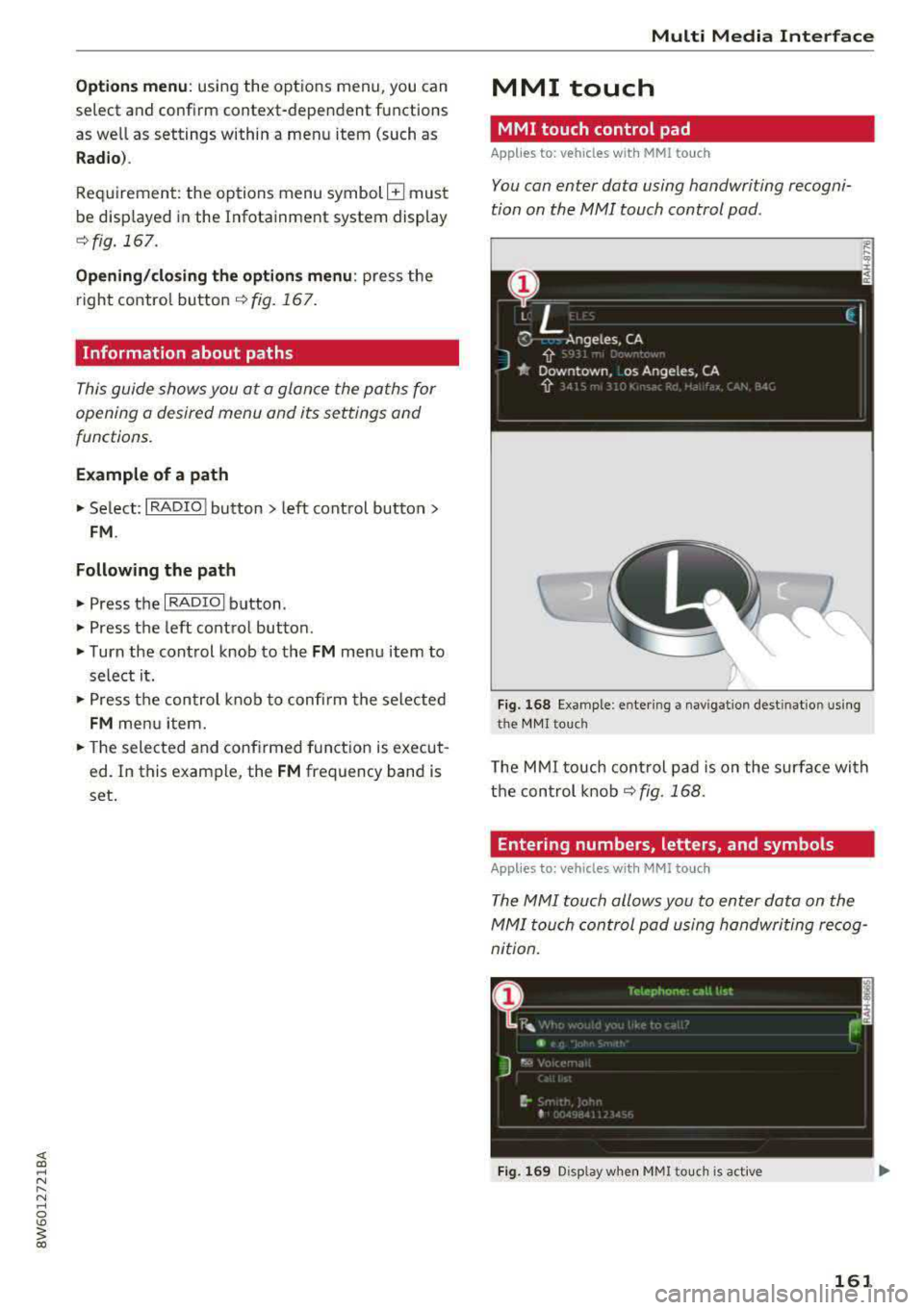
Options menu: using the opt ions menu, you can
select and confirm context-dependent tu nctions
as well as settings within a menu item (such as
Radio ).
Requirement: the options menu symbol G must
be disp layed in the Infotainment system display
r::!) fig. 167 .
Opening/closing the options menu : press the
right control button
r::!) fig. 167.
Information about paths
This guide shows you at a glance the paths for
opening a desired menu and its settings and
functions.
Example of a path
"' Se lect: I RADIO I button > left cont rol button >
FM .
Following the path
"'Press the I RADIO I button.
"' Press the left control button.
"'Turn the control knob to the FM menu item to
select i t.
"'Press the control knob to confirm the selected
FM men u item.
"'The selected and confirmed function is execut
ed. In this example, the
FM frequency band is
set.
Multi Media Interface
MMI touch
MMI touch control pad
App lies to: veh icles w it h MMI to uch
You can enter data using handwriting recogni
tion on the
MMI touch control pad.
Fig. 168 Examp le: en te ring a navigatio n dest inatio n using
the MMI touch
The MMI touch control pad is on the surface with
the control knob
r::!) fig. 168.
Entering numbers , letters , and symbols
App lies to : vehicles wi th MMI to uch
The MMI touch allows you to enter data on the
MMI touch control pad using handwriting recog
nition.
Fig. 169 Display when MMitouc h is active
161