2018 AUDI A5 COUPE infotainment
[x] Cancel search: infotainmentPage 131 of 409

<( a, .... N ,....
N .... 0 \0
3 a,
-when there are visual obstructions, such as glare, reflections or var iations in light
-when it is dark
-if the camera window or the windshie ld is
dirty, iced over, damaged or covered
-when driving on snow, ice or loose ground
-in curves
-if the ESC was restricted or switched off
-when towing a trailer
-when the driver's seat belt is unfastened
-up to ten seconds after switching on the ig-
nition
(D Note
Impacts or damage to the camera mount on
the windshield can displace the sensor. Pre
sense city can be impaired by this. Have an au
thorized Audi dealer or authorized Audi Serv
ice Facility check the ir function.
-You can cancel the system braking interven
tion if you accelerate considerably or swerve
away.
-Keep in mind that pre sense city can brake
unexpectedly. Always secure any cargo or
objects that you are transport ing to reduce
the risk of damage or injury.
-Certain pre sense city funct ions are switch
ed off when the ESC is limited or switched
off¢ page 152.
-When there is a malfunction in the camera,
the pre sense city functions also switch off.
Settings in the
Infotainment system
A ppl ies to: ve hicles with Audi pre sense
~ Se lect in the Infotainment system: !MENUI but
ton
> Vehicle > left contro l button > Driver as
sistance> Audi pre sense.
Turn on /off Audi pre sense -
the pre sense func
tions can be turned on and off.
If the system is switched off, it switches o n again
automatically once the ignition is sw itched on
again.
Assistance systems
Prewarning -the early warning can be switched
off or the pre sense city/front warning point can
be set
(Ea rly/Medium /Late ).
Set the warning t ime for the early warning to
Early at first. If this causes undesired ear ly warn
ings to appear, then set the warning time to
Me
dium .
The Late warning time should on ly be set
in special circumstances, for example, when driv
ing with a very dynamic style.
(D Tips
Your settings are automatically stored and as
signed to the remote control key being used.
Messages
Applies to : v ehicles wi th Audi pre sense
IIJ Audi pre sense: malfunction! Please contact
Service
T his message appears when the pre sense func
tion is affected. For example, this could be
ca used by a faulty sensor. Drive to an authorized
Audi dealer or authorized Audi Service Facility im
mediately to have the malfunction corrected.
II Audi pre sense currently restricted. Restrict
ed sensor vision due to surroundings. See own
er's manual
This message appears if the radar sensor and
camera view is obstructed, for example by leaves,
snow, heavy spray or dirt. If necessary, clean the
sensors and the area around the camera
¢ page 114, fig . 112 or ¢page 134, fig. 134 .
II Audi pre sense: currently restricted. Towing
mode
For vehicles with a trailer hitch installed at the
factory, the pre sense rear functions switch off
when the electrical connector at the socket is
plugged in. There is no guarantee the functions
will switch off when using a retrofitted trailer
hitch.
II Audi pre sense: currently restricted
This message appears if the ESC is restricted or
switched off, for example.
IJl,,
129
Page 135 of 409

There is a temporary malfunction that may pre
vent the active lane assist from switching on. Try
switch ing the active lane assist on again later.
111 Audi active lane assist: Please take over
steering!
This message appears if you are not steering by
yourself. Ac tive lane assist is activated, but is not
ready to give warning
A WARNING
Note that messages may be delayed or not
displayed on vehicles with accessor ies mount
ed on the steering whee l, such as a steering
wheel spinner knob. Always keep your hands
on the steer ing whee l.
Adjusting the steering time and vibration
warning
A pplies to: ve hicles with Audi active lane assist
You can adjust individual active lane assist set
tings in the Infotainment system .
-
.. Select in the Infotainment system: IMENUI but
ton
> Vehicle > left contro l button > Driver as
sistance
> Audi active lane assist.
Steering time
Early :
in this setting, the corrective steering hap
pens continuously to help keep the vehicle in the
center of the lane.
Late: in this setting, the system provides correc
tive steering just before a wheel goes over a de
tected lane marker line.
Vibration warning
You can switch the additional vibration warning
in the steering wheel on or off.
WARNING
With the vibration warning switched off,
there will also be no visual warning in the in
strument clus .ter display when crossing a lane
marker line.
Assistance systems
(D Tips
In certain markets : your sett ings are stored
automat ically and assigned to the remote
control key in use.
Audi side assist
Description
Applies to: vehicles wi th Aud i s ide ass ist
Fig . 131 Sensor detection range
Fig. 132 D isp lay on the exterio r m irror
S ide assist (lane change ass ist) helps you mon itor
your blind spot and traffic behind your vehicle .
Within the limi ts of the system, it warns you
about veh icles that are coming closer or that are
traveling with you wi thin sensor
range ©
¢ fig. 131. If a lane change is classified as criti
cal, the display @in the exterior mirror turns on
¢fig . 132.
The display in the left exterior mirror p rovides as
sistance when making a lane change to the left,
whi le the display in the right exterior mirror pro
vides assistance when making a lane change to
the right.
Information stage
As long as you do not activate the turn signal,
side assist
informs you about vehicles that are
133
Page 137 of 409

<( a, .... N ,....
N .... 0 \0
3 a,
-If the lanes are narrow or if your are driving on
the edge of your lane. If this is the case , the
system may have detected a veh icle in another
lane that is
not adjacent to your current lane.
-If you are driving through a curve . Side assist
may react to a vehicle that is in the same lane
or one lane over from the adjacent lane.
-If side assist reacts to other objects (such as
roadside structures like guard rails).
-In poor weather conditions . The side assist
functions are limited.
Do not cover the radar
sensors ¢ fig. 134 with
stickers, deposits, bicycle whee ls or other ob
jects, because this wi ll impa ir the function. Do
not use side assist when towing a trailer. For in
formation on cleaning, see
¢page 362 .
A WARNING
-Always pay attention to traffic and to the
area around your vehicle. Side assist cannot replace a dr iver's attention. The dr iver alone
is a lways responsib le for lane changes and
similar d riving maneuvers.
-In some situat ions, the system may not
function or its funct ion may be limited. For
example:
-If vehicles are approach ing or being left
behind very quickly. The display may not
turn on in t ime.
-In poor weather conditions such as heavy
rain, snow or heavy mist.
-On very wide lanes, in tight curves, or if
there is a rise in the road surface. Vehicles
in the adjacent lane may not be detected
because they are outs ide of the sensor
range.
(D Note
The sensors can be displaced by impacts or damage to the bumper, wheel housing and
underbody. Th is can impa ir the system . Have
an authorized Audi dealer or authorized Audi
Serv ice Facility check their function.
-If the window glass in the driver's door or
front passenger 's doo r has been t inted, the
-
A ss ista nce sys te m s
display in the exterior mirror may be incor
rect.
-For an exp lanat ion on con formity w ith the
FCC regulat ions in the United States and the
Industry Canada regulations, see
¢ page 392.
Switching on/off
Applies to : vehicles wit h Aud i s ide ass ist
The system con be switched on/off in the Info
tainment system .
If the system is activated , the disp lays in the ex
terior mirrors will turn on briefly when the igni
tion is switched on .
.,. Select in the Infotainment system: I MENU! but
ton
> V ehicle > left control b utton > D riv er as
s istance
> Audi side a ssist. Off switches the
system off.
(D Tips
When yo u switch side assist on or off, the ex it
warning system activates or deactivates
¢ page 136 .
Setting the display brightness
Applies to : vehicles wit h Aud i s ide ass ist
The display brightness con be adjusted in the In
fotainment system.
.,. Sele ct in the Infotainment system: I MENU ! but
t on
> Veh icle > left control b utton > D riv er as
s istance
> Audi side a ssist.
The disp lay brightness adjusts automatically to
the brightness o f the surroundings, bo th in the
information and in the warning stage . In very
dark or very bright surround ings, the automatic
adjustment will set the display to the minim um
or max imum level. In such cases, you may notice
no change when adjusting the br ightness, or the
change may only be noticeable once the sur
roundings cha nge .
Adjust the br ightness to a leve l where the display
in the information stage will not disrupt your
view ahead . If you change the brightness, the d is-
play in the exterior mirror will br iefly show the
.,..
135
Page 141 of 409

<( a, .... N ,....
N .... 0 \0
3 a,
Description
Applies to: vehicles with Audi drive select
The following systems, among other things, are
influenced by drive select:
Engine and automatic transmission*
Depending on the mode, the engine and auto
mat ic transmission* respond more quickly or in a
more balanced manner to accelerator pedal
movements. In the sporty
Dynamic mode, the
transmission shifts at highe r speed ranges.
Suspension control*
The suspension control* uses sensors to record
information regarding steering movements,
braking and acceleration operations by the driv
e r, road sur face, dr iv ing speed, and load. This
makes it possible to adapt damping to the driv
ing situation nearly in rea l time. With drive se
lect, you can adjust the suspension control to be
sporty
( Dynamic ), comfortab le ( Comfort ) or bal
anced
( Auto ).
Steering
The power steering adapts. Indirect steer ing that
moves easi ly as in
Comfort mode is especia lly
suited to long drives on highways. The
Dynamic
mode provides sporty, direct steering.
The following applies to vehicles with dynamic
steering*: the steering ratio changes based on
vehicle speed in order to maintain optimum
steering effort for the driver at all times. This
sets the steer ing to be less sensitive at higher
speeds in order to provide improved vehicle con
trol. At reduced speeds, steering is more direct in
order to keep the steering effort as min imal as
possible w hen the driver is maneuvering the vehi
cle . At low and average speeds, dynam ic steer
in g* add itionally provides more responsive steer
ing performance.
Sport differential*
As a component of the all wheel drive system
(quattro)
~ page 154, the sport differential dis
tr ibu tes the dr iv in g power to the rear ax le de
pending on the situation. The distribution of
power varies depending on the selected mode
Assistance systems
from moderate (Comfort ) to sporty (Dynamic ).
The goal is a high level of agility and ability to ac
ce lerate on curves . T he vehicle is very responsive
to steering.
Adaptive cruise control (ACC)*
The behavior when accelerating can be adjusted
from comfortable to sporty, depending on the
drive select mode. Adaptive cruise control also
responds to the driving behavior of the vehicle
ahead in a more conservative or sporty manner.
Engine sound*
The engine sound adapts to the current mode
and can be subtle to sporty.
(D Tips
The S selecto r lever position automatically en
gages when the
Dynamic mode is selected .
Selecting the driving mode
Applies to: vehicles with Aud i drive select
Fig . 139 Cen ter co nsole: con trols for d rive se lect
.. Press the left or right a rrow key ~fig. 139 until
t he desired mode appears in the instrumen t
cluster/ Infotainment system display. Or
.. Select in the Infotainment system: I MENU ! but-
ton
> Vehicle > Audi drive select.
.. Select and confirm the desired setting .
You can change the driving mode when the vehi-
cle is stationary or while driving. If traffic per-
mits, after changing modes, briefly take your
foot
off the accelerator pedal so that the recently
selected mode is also activated for the engine.
Comfort -provides a comfort-oriented vehicle
setup and is suit ed for long drives on highways.
..,.
139
Page 142 of 409

Assistance systems
Auto -provides an overall comfortable yet dy
namic drivi ng feel and is suited fo r every day use .
Dynami c -gives the d river a sporty d riving feel
a nd i s s uited to a spor ty d riving sty le.
Individual -~ page 140 .
Adjusting the Individual mode
Applies to: veh icles w ith Audi drive select
A WARNING
-
Pay attention to traffic when ope rating the
d rive select to reduce the r is k of an accident .
You can adjust the vehicle settings to your personal preferences .
.. Select in the Infotainment system: IMEN UI but
ton >
Vehicle > Aud i drive select > Individual >
right cont ro l button.
Afte r you have closed the settings, you will a uto
mat ically dr ive in the
Individual mode.
Systems comfort
Engine/t ransmission
ba lanced
Steering c o m for ta bl e The equipment in your vehicle will determine
which sett ings you can adjust. The fo llowing ta
ble g ives a n overview of t he characte ristics.
auto dynamic
balanced sporty
ba la nced sporty
Dynamic steering* comfortable/ind i recil: ba lanced/d irect sporty/direct
Suspen sion control * co m fort able
Sport differential * moder ate
Engine sound* sub tle
ACC * comfortab le
• > Sub tle in the se lecto r lever pos it ion D and spo rty in S.
(D Tips
Your sett ings a re automatically saved in Indi
vidual
mode .
140
balanc ed sporty
ba lance d sporty
sub tle/sportya)
sporty
ba lanced sporty
Page 143 of 409

<( a, ..... N ,....
N ..... 0 \0
3 a,
Parking systems
General information
Applies to: ve hicles with a rea r parking sys te m /pa rking sys
tem plus/rearv iew camera/peripheral cameras
Depending on your vehicle's equipment, various
parking aids will help you when parking and ma
neuvering.
The
rear parking system is an audible parking aid
that warns you of obstacles
behind the vehicle
¢page 142.
T he
parking system plus assists you when park
ing by audibly and visually indicating objects de
tected
in front of and behind the vehicle
¢ page 142.
T he
rearview camera shows the area behind the
vehicle in the Infotainment system display . The
lines in the rearview camera image help you to
park or maneuver ¢
page 143. The parking sys
tem plus functions are also available
¢ page 142.
The
peripheral cameras give various views to
help you when parking or maneuvering
¢
page 145 . The parking system plus functions
are also available
¢ page 142.
A WARNING
-Always look for traffic and check the area
around your vehicle by looking at it directly
as well. The parking system cannot replace
the driver's attention. The driver is always
responsible when entering or leaving a park
ing space and during similar maneuvers .
-
-Please note that some surfaces, such as
clothing, are not detected by the system .
-Sensors and cameras have blind spots in
which people and objects cannot be detect
ed . Be especially cautious of small children
and animals.
-Always keep your eyes on the vehicle's sur
roundings, using the rearview mirror as
well.
-The sensors can be displaced by impacts or
damage to the radiator grille, bumper,
wheel housing and the underbody . The park
ing system may be impaired as a result.
Parking systems
Have an authorized Audi dealer or author
ized Audi Service Facility check their func
tion.
(D Note
-Some objects are not detected or displayed
by the system under certain circumstances:
-objects such as barrier chains, trailer draw bars, vertical poles or fences
-objects above the sensors such as wall ex
tensions
-objects with certain surfaces or structures
such as chain link fences or powder snow
-If you continue driving closer to a low ob
ject, it may disappear from the sensor
range . Note that you will no longer be
warned about this obstacle.
-Keep enough distance from the curb to re
duce the risk of damage to the rims.
(!) Tips
-The system may provide a warning even
though there are no obstacles in the cover
age area in some situations, such as:
-certain road surfaces or when there is tall
grass
-external ultrasonic sources such as from
cleaning vehicles
-in heavy rain, snow, or thick vehicle ex
haust
-We recommend that you practice parking in
a traffic-free location or parking lot to be
come familiar with the system. When doing
this, there should be good light and weath
er conditions .
-You can change the volume of the signals
and the display ¢
page 148.
-Please refer to the instructions for towing a
trailer located in
¢page 149.
-What appears in the infotainment display is
somewhat time-delayed.
-The sensors must be kept clean and free of
snow and ice for the parking aid to operate.
141
Page 145 of 409

sound was muted, no tone will sound. Pay atten
tion to the vehicle's surroundings when you start
to drive.
Switching on /off
A pp lies to: ve hi cles w ith parkin g system plus
Fig. 141 Center conso le: parki ng aid button
Fig . 142 Infotainment system: visual d istance display
Switching on
~ Shift into reverse, or
~ Press the Pw A button in the center console
¢ fig . 141. A short confirmation tone sounds
and the LED in the button turns on.
Switching off
~ Drive faster than 6 mph (10 km/h), or
~ Press the P,11A button, or
~ Switch the ign ition off .
Activating automatically
The parking aid is activated a utomat ica lly at
speeds less than 6 mph (10 km/h) and when ap
proaching an obstacle from approximately
3.1 feet (95 cm) away. There are audible signals
when approximately 1.6 feet (SO cm) away from the obstacle . If you press the
p,,;A button to switch
the park ing aid off, it can on ly be reactivated au
tomatically when one of the following conditions
is met :
Parking systems
-The vehicle speed exceeds 6 mph (10 km/h).
- The ignition is switched off and back on again.
- The parking brake is set and then released .
- The selecto r lever must be in the P posit ion (au-
tomatic transmission) .
Segments in the visual display
The segments in front of and behind the veh icle
¢fig. 142 help you to determine the distance be
tween your vehicle and an obstacle . Th e red
lines* mark the expected direction of travel ac
cording to the steering angle. A wh ite segment
i ndica tes an identified obstacle tha t is outsid e of
the vehicle's path. Red segments show identified
obstacles that are in your veh icle's path. As your
vehicle comes closer to the obstacle, the seg
ments move closer to the veh icle. The collision
area has been reached when the next to last seg
ment is displayed . Obstacles in the collision area,
including those outs ide of the vehicle's path, are
shown in red. Do not continue driving forward or
in
reverse ¢ A in General information on
page 141,
Q© in General information on
page 141!
Rearview camera
Introduction
App lies to : vehicles wi th rearv iew camera
Fig. 143 D iagram: li nes to a id in parking
a, N :g
:l,. (I) (X)
The rearview camera he lps you to park or maneu
ver using the orientation lines.
143
Page 147 of 409
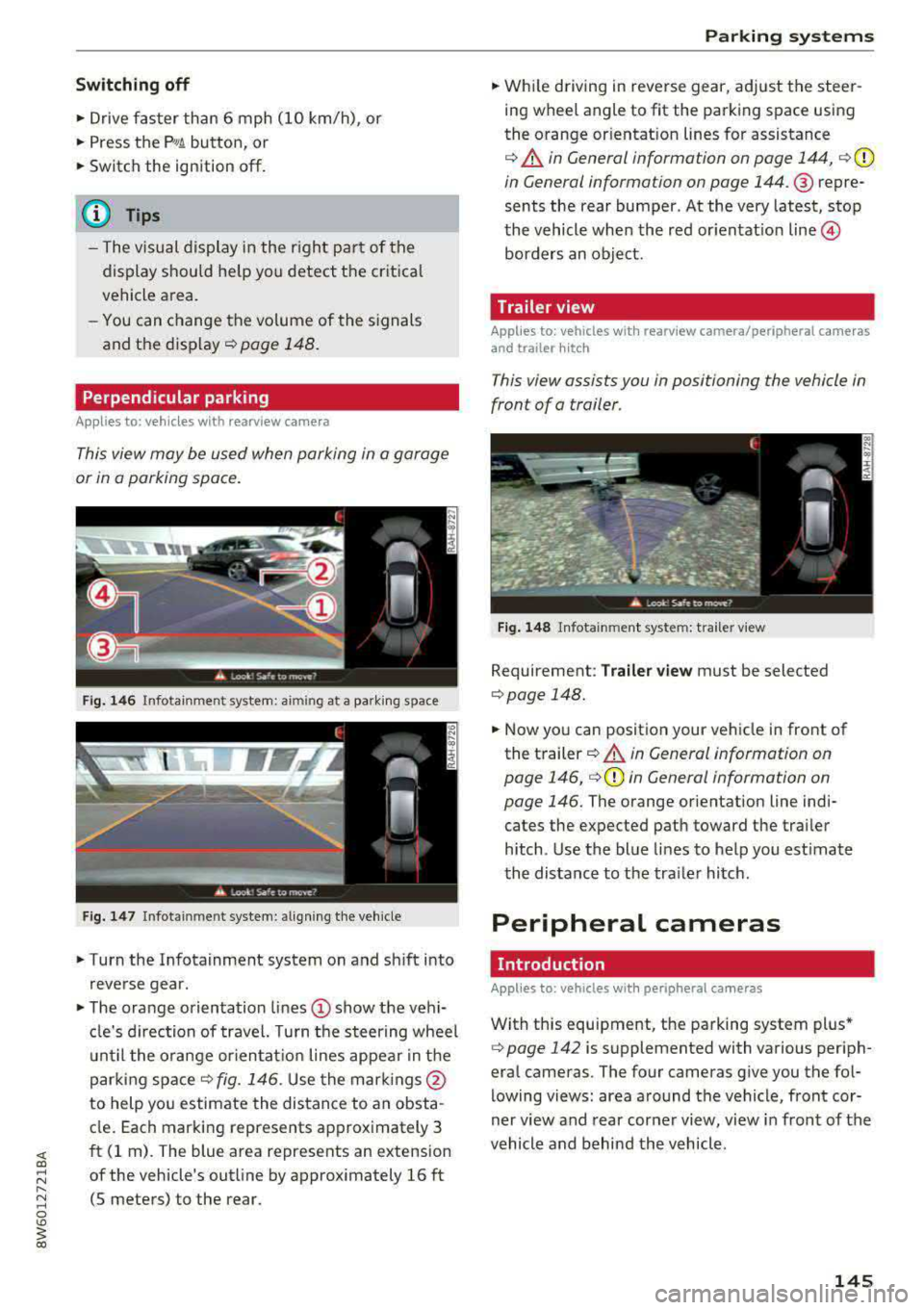
Switching off
• Drive faster than 6 mph (10 km/h), or
• Press the p,,,A button, or
• Switch the ignition off.
(D Tips
-The visual display in the r ight part of the
display should help you detect the critica l
vehicle area.
- You can change the volume of the signals
and the display
c:!) page 148.
Perpendicular parking
Applies to: vehicles with rearview came ra
This view may be used when parking in a garage
or in a parking space.
Fig. 146 Infotainment system: aiming at a parking space
Fig . 147 Infotainment sys tem: aligning th e vehicle
• Turn the Infotainment system on and sh ift into
reverse gear.
• The orange orientation lines (D show the vehi
cl e's direction of travel. Turn the steering wheel
until the orange orientat ion lines appear in the
parking
space ¢ fig. 146. Use the marking s@
to help you estimate the distance to an obsta
cle. Each marking represents approximately 3
ft (1 rn). The blue area represents an extension
of the vehicle's outline by approx imately 16 ft
(5 meters) to the rear.
Parking systems
• While driving in reverse gear, adjust the steer
ing wheel angle to fit the parking space using
the orange or ientation lines for assistance
¢ &. in General information on page 144, ¢(D
in General information on page 144. ® repre
sents the rear bumper. At the very latest, stop
the vehicle when the red or ientat io n
line ©
borders an object.
Trailer view
Applies to: vehicles with rearview camera/peripheral cameras
and trailer hitch
This view assists you in positioning the vehicle in
front of a trailer.
Fig. 148 Infota inment system: trailer view
Requirement: Trailer view must be selected
¢page 148.
• Now you can position your vehicle in front of
the trailer
c:!) &. in General information on
page 146,
¢ (D in General information on
page 146.
The orange orientation line indi
cates the expected path toward the trai ler
h itch. Use the blue lines to help you estimate
the distance to the tra iler hitch.
Peripheral cameras
Introduction
Applies to: vehicles wit h periph eral cameras
With this equipment, the parking system plus*
c:> page 142 is supplemented with various periph
eral cameras. The four cameras give you the fo l
lowing views: area around the vehicle, front cor
ner view and rear corner view, view in front of the
vehicle and behind the vehicle.
145