2018 AUDI A5 COUPE tow
[x] Cancel search: towPage 139 of 409

-The display brightness for the exit warning
system cannot be adjusted.
-The system is not available when towing a
trailer.
Rear cross-traffic assist
A ppl ies to: ve hicles with rear c ross-tra ffic ass ist
F ig. 137 Example display
Fig. 138 Infotai nme nt system : rea r cross-t raffic ass ist dis
p lay
The rear cross-traffic assist can warn the driver of
a po tential collis ion with approaching cross-traf
fic when driving in reverse . Within its limits, the
system monitors the areas behind and next to
the vehicle using the radar sensors when leaving
a parking space
c:;, page 134, fig. 134. Moving ob
jects that are approaching, such as cars, are de· tected
c:;, fig . 137 .
If the system detects critical cross traffic when
backing out of a parking space, it will react as fol
l ows:
-Vi su al indicator : an indicator appears in the In·
fotainment system display with a red arrow
symbol. The arrow points in the direction from
which the object is approach ing
c:;, fig. 138.
~ - Aud ibl e w arning signal : a continuous tone may
sound as an add itional indicator when driving in
reverse.
A ss is ta nce syst ems
-Automat ic brak e acti vation : a brief activation
of the brakes may also warn you of a potential
col lision with an approaching object .
Requirements for using the rear cross -traffic
a ssi st :
-The parking aid m ust be switched on
r=;, page 141.
-Reve rse gear must be engaged.
-The speed must not be h igher than approx i-
mately 9 mph (15 km/h).
_& WARNING
-The rear cross -traffic assist is an assist sys
tem and cannot prevent a co llision by itself .
The driver must always intervene. The driver is always respons ible for braking at the cor·
rect time.
-Please note that the rear cross-traff ic assist
may activate the brakes unexpected ly. Se
cure any cargo that you are transporting to reduce the risk of damage or injury .
-An addit iona l brake activation may be trig
gered w ith in 20 seconds after an automatic
brake activation .
-If there is an acoustic warn ing signal from
the rear c ross-traffic assist, then the park
ing system may not warn you of detected
obstacles under certain circumstances.
-The v iew of the radar sensors may be im
pa ired by leaves, snow, heavy sp ray o r dirt .
Clea n the area i n front of the sensors
¢page 134, fig. 134.
.8_ WARNING
The rear cross -traffi c assist is subjec t to limi
tations and cannot warn yo u before every im
pending coll ision:
-If the ve hicle is too wide for the par king
space and covered by the neighboring
vehicles.
-P eop le, such as cycl ists, joggers, inline skat
ers and pedestrians, may not be detected
under certain circumstances.
-I f you are in a parallel parking space or d iag
onal parking space .
137
Page 140 of 409

Assistance systems
CJ) Note
Also read the informat ion in c:> (D in General
information on page 135 .
@ Tips
-You can can cel the automa tic brake activa
tion w ith increasing braking fo rce if you ap
pl y the bra kes yourself or accelerate cons id
e rab ly.
-In some s ituations, rea r cross -traffic assist
may warn you even if there is no cross t raffic
i n a critical a rea, for example w hen back ing
in to a parking space or ma neuver ing.
-The rea r cross-traffic assist also switches off
whe n yo u switc h off the ESC.
-The rea r cross traffic assist switches on and
off thro ugh the pa rking aid
<=:>page 141.
-T he system is not available whe n towin g a
trailer.
Messages
A ppl ies to : ve hicles w ith Audi side assis t
A message appears in the inst rument cl uster dis
p lay if the s ide assist swi tches off automatically .
iii Audi side assist: malfunction! Please contact
Service
@i Audi side assist and exit warning: malfunc
tion! Please contact Service
T he sys tem c an not guar antee th at it w ill detec t
ve hicl es co rrectly and it h as swit ched off. The
sensors h ave bee n moved o r are faul ty . H ave t he
system checked by an a uthorized Audi dea ler or
author ized Audi Se rvice Facility soon.
@i Audi side assist: currently unavailable. Sen
sor vision restricted due to surroundings. See
owner 's manual
@i Audi side a ssist and exit warning : currently
unavailable. Sensor vision restricted due to sur roundings
T he radar senso r vis io n is i mp air ed . Th e ar ea in
fr on t of t he senso rs m ust n ot be covered by bik e
ra ck s, st ickers, leaves, snow or any othe r o bj ects.
Clea n the area in front of the sensors, if necessa
ry
c:> page 134, fig . 134 .
138
@i Audi side assist: currently unavailable. See
owne r's manual
@i Audi side assist and exit warning: currently
unavailable . See owner's manual
S ide assis t ca nnot be switched on at this ti me be
ca use there is a ma lfu nction (fo r exa mple, the
b att ery ch arge level m ay be to o l ow).
@i Audi side assist: unavailable in tow ing mode
iii Audi side assist and exit warning: currently
unavailable. Towing mode
Si de assist switches off automatically when the
e lectrica l connecto r in the factory-installed trail
er hitch is connected. There is no guarantee the
system will sw itch off when using a retrofitted
trailer hitch . Do not use side assist and the ex it
warning w hen tow ing a tra ile r.
Iii Rear parking aid : obstacle detection restrict
ed
The rear c ross-traffic ass ist is not available . E i
ther t he ESC is sw itche d off, or the rada r senso rs
may be cove red by a bike rack, stic ke rs, leaves,
snow or other objects. Switch the ESC on, or clean the area in fron t of the se nso rs if necessa ry
c:> page 134, fig . 134 . If th is message con tinues
to be displayed, dr ive immedia tely to a n author
iz ed Audi dealer or author ized A udi Se rvi ce Facili
ty to h ave the m alfunc tion re paire d.
Audi drive select
Introduction
App lies to : vehicles wi th Audi drive se lect
D rive select makes it possib le to exper ience dif
ferent types of veh icle sett ings in one veh icle.
The dr iver can select
Comfort , Auto and Dynamic
modes in t he In fo tainment system to sw itch b e
t ween, for exa mple , a s porty an d a comfor table
d riv ing mode . In the
Individual mode, t he set
ti ngs c an be adjus ted to yo ur persona l prefe ren
ces . Thi s makes it possib le to comb ine settings
s uc h as a sporty e ngine setting wit h lig ht steer
i ng .
Page 143 of 409

<( a, ..... N ,....
N ..... 0 \0
3 a,
Parking systems
General information
Applies to: ve hicles with a rea r parking sys te m /pa rking sys
tem plus/rearv iew camera/peripheral cameras
Depending on your vehicle's equipment, various
parking aids will help you when parking and ma
neuvering.
The
rear parking system is an audible parking aid
that warns you of obstacles
behind the vehicle
¢page 142.
T he
parking system plus assists you when park
ing by audibly and visually indicating objects de
tected
in front of and behind the vehicle
¢ page 142.
T he
rearview camera shows the area behind the
vehicle in the Infotainment system display . The
lines in the rearview camera image help you to
park or maneuver ¢
page 143. The parking sys
tem plus functions are also available
¢ page 142.
The
peripheral cameras give various views to
help you when parking or maneuvering
¢
page 145 . The parking system plus functions
are also available
¢ page 142.
A WARNING
-Always look for traffic and check the area
around your vehicle by looking at it directly
as well. The parking system cannot replace
the driver's attention. The driver is always
responsible when entering or leaving a park
ing space and during similar maneuvers .
-
-Please note that some surfaces, such as
clothing, are not detected by the system .
-Sensors and cameras have blind spots in
which people and objects cannot be detect
ed . Be especially cautious of small children
and animals.
-Always keep your eyes on the vehicle's sur
roundings, using the rearview mirror as
well.
-The sensors can be displaced by impacts or
damage to the radiator grille, bumper,
wheel housing and the underbody . The park
ing system may be impaired as a result.
Parking systems
Have an authorized Audi dealer or author
ized Audi Service Facility check their func
tion.
(D Note
-Some objects are not detected or displayed
by the system under certain circumstances:
-objects such as barrier chains, trailer draw bars, vertical poles or fences
-objects above the sensors such as wall ex
tensions
-objects with certain surfaces or structures
such as chain link fences or powder snow
-If you continue driving closer to a low ob
ject, it may disappear from the sensor
range . Note that you will no longer be
warned about this obstacle.
-Keep enough distance from the curb to re
duce the risk of damage to the rims.
(!) Tips
-The system may provide a warning even
though there are no obstacles in the cover
age area in some situations, such as:
-certain road surfaces or when there is tall
grass
-external ultrasonic sources such as from
cleaning vehicles
-in heavy rain, snow, or thick vehicle ex
haust
-We recommend that you practice parking in
a traffic-free location or parking lot to be
come familiar with the system. When doing
this, there should be good light and weath
er conditions .
-You can change the volume of the signals
and the display ¢
page 148.
-Please refer to the instructions for towing a
trailer located in
¢page 149.
-What appears in the infotainment display is
somewhat time-delayed.
-The sensors must be kept clean and free of
snow and ice for the parking aid to operate.
141
Page 146 of 409

Parking system s
General information
Applies to: ve hicles w ith rearview camera
Fig. 144 Area cove red © and area not cove red @ by the
r earv iew c amera.
Fig . 145 Luggage co mpartment lid : loca tion of the rear
v iew came ra
l8
i
The rearview camera is located above the rear li
cense plate bracket. Make sure that the lens for
the rea rview camera
c:::> fig. 145 is no t covered by
deposits or any other obstructions because this
can impair the function of the rearview camera .
F or information on clean ing , se e
c:::> page 362.
The rea rview camera coverage area in cl udes @
c:::> fig. 144 . Only this area is shown in the Info
tainment display . Objects that are in
area @,
which is not cover ed , are not disp layed.
A WARNING
-Always read and follow the applicable warn
ings
c:::> .&. in General information on
page 141 .
-If the posit ion and the installation angle of
the rearv iew camera was changed, for e x
amp le after a collision, do not continue to
use the system for safety reasons . Have it
checked by an author ized Audi dealer or au
thorized Aud i Serv ice Facility .
144
-On ly use the rearview camera to assist you if
it shows a good, clear picture . Fo r example,
the image may be affected by the sun shin
ing into the lens, dirt on the lens, or if there
is a malfunction .
- Use the rearv iew camera only if the luggage
compartment lid is completely closed . Make
sure any objects you may have mounted on
the luggage compa rtment lid do not b lock
the rea rview camera.
- The camera lens enlarges and distorts the
fie ld of vision . The object appears both a l
tered and inac cu ra te on the s creen.
- I n ce rtain s ituations, people or objects in
the display appea r closer or farther away:
- For objects that do not touch the ground,
s uch as the bumper of a parked vehicle, a
trailer hitch or the rear of a truck. Do not use the orientation lines in this case .
- If driven from a level surface onto an in cline, or a downward slope .
- If driven toward protruding objects.
- If the vehicle is carrying too much load in
the rear.
(D Note
- Always read and fo llow the applicable wa rn
ings
c:::> (!j) in General information on
page 141 .
- The orange-co lored orientation lines in the
I n fotainment display show the vehicle path
based on the steering whee l ang le . The
front of the vehicle swings out more than
the rear of the vehicle. Maintain plenty of distance so that an exterior m irror or a cor
ner of the vehicle does not coll ide with any
obstacles.
Switching on/off
Applies to: vehicles wit h rearv iew camera
Switching on
.,. Shift into reverse, o r
.,. Press the p,qA button in the center console
c:::> page 143, fig. 141 . A short confirmation
tone sounds and the
LE D in the b utton turns
on .
Page 147 of 409
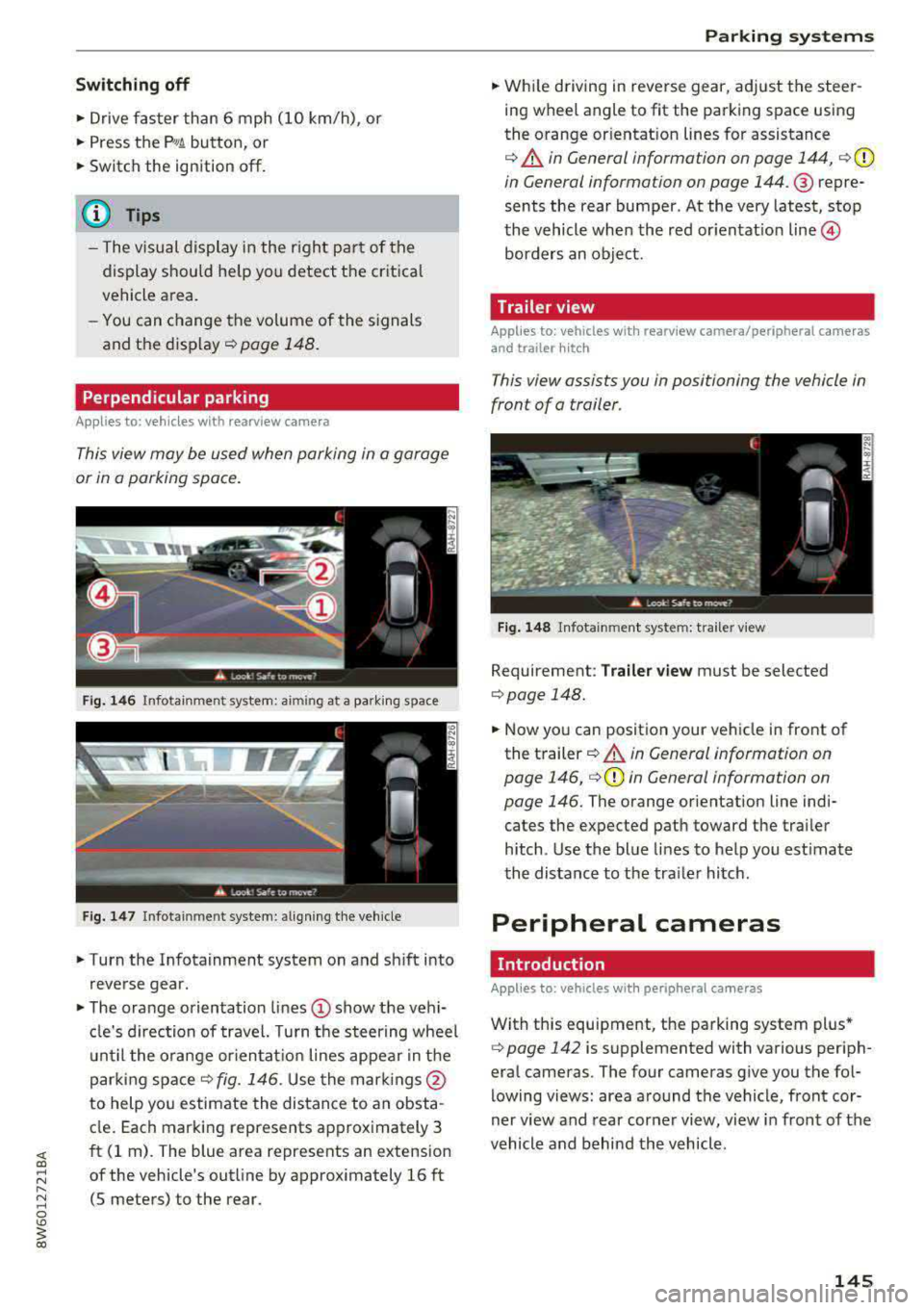
Switching off
• Drive faster than 6 mph (10 km/h), or
• Press the p,,,A button, or
• Switch the ignition off.
(D Tips
-The visual display in the r ight part of the
display should help you detect the critica l
vehicle area.
- You can change the volume of the signals
and the display
c:!) page 148.
Perpendicular parking
Applies to: vehicles with rearview came ra
This view may be used when parking in a garage
or in a parking space.
Fig. 146 Infotainment system: aiming at a parking space
Fig . 147 Infotainment sys tem: aligning th e vehicle
• Turn the Infotainment system on and sh ift into
reverse gear.
• The orange orientation lines (D show the vehi
cl e's direction of travel. Turn the steering wheel
until the orange orientat ion lines appear in the
parking
space ¢ fig. 146. Use the marking s@
to help you estimate the distance to an obsta
cle. Each marking represents approximately 3
ft (1 rn). The blue area represents an extension
of the vehicle's outline by approx imately 16 ft
(5 meters) to the rear.
Parking systems
• While driving in reverse gear, adjust the steer
ing wheel angle to fit the parking space using
the orange or ientation lines for assistance
¢ &. in General information on page 144, ¢(D
in General information on page 144. ® repre
sents the rear bumper. At the very latest, stop
the vehicle when the red or ientat io n
line ©
borders an object.
Trailer view
Applies to: vehicles with rearview camera/peripheral cameras
and trailer hitch
This view assists you in positioning the vehicle in
front of a trailer.
Fig. 148 Infota inment system: trailer view
Requirement: Trailer view must be selected
¢page 148.
• Now you can position your vehicle in front of
the trailer
c:!) &. in General information on
page 146,
¢ (D in General information on
page 146.
The orange orientation line indi
cates the expected path toward the trai ler
h itch. Use the blue lines to help you estimate
the distance to the tra iler hitch.
Peripheral cameras
Introduction
Applies to: vehicles wit h periph eral cameras
With this equipment, the parking system plus*
c:> page 142 is supplemented with various periph
eral cameras. The four cameras give you the fo l
lowing views: area around the vehicle, front cor
ner view and rear corner view, view in front of the
vehicle and behind the vehicle.
145
Page 149 of 409

Switching on
• Shift into reverse , or
• Press the P,,1~ button in the center console
c::> fig. 150 . A short confirmation tone sounds
and the LED in the button turns on.
Selecting the mode
"T urn the cont rol knob to the symbol fo r the de
sired
mode @through @c::> fig. 151 and press
the control knob.
Switching off
.. Drive faster than 6 mph (10 km/h), or
" Press the P,,1~ button, or
• Switch the ign ition off.
You may select from the following modes:
@ -Corner view (front) c:;> page 147
@ -Front c:;> page 147
©-Top view c:;>page 147
@ -Rear c::> page 148
® -Corner view (rear) c:;> page 147
You can also switch to trailer view c::> page 145.
Corner view (front)/corner view (rear)
Applies to: vehicles with peripheral cameras
F ig . 152 Infotainment system: Corner view (front)
Fig. 153 Infotainment system: Corner view (rear)
Parking systems
This view can assist you for example, when you
are exiting from an area with poor visibility. The
area at the front and rear sides of the veh icles is
displayed.
" To show the side view toward the front, select
the
symbol @c::> fig. 152 with the control knob
and press the control knob.
.. To show the side v iew toward the rear, se lect
the symbol ®
c:;> fig. 153 with the control knob
and press the control knob .
Front
Applies to: vehicles with peripheral cameras
Fig. 154 Infotainment system: fro nt mode
This view assists you for example, in using the
full maneuvering range in front of the vehicle.
T he area in front of the vehicle is disp layed . The
vehicle surround ings are shown in the right area
of the display. You can switch between the opti
cal display and camera image
c:;> page 148.
" Select the symbol@ with the control knob. The
orange orientation lines mark the expected
path of the vehicle. Stop the vehicle when the
r ed orientation line * borders an object
c:;> A in
General information on page 146.
Surroundings
Applies to: vehicles with peripheral cameras
Fig . 155 In fotainment system: Su rroundings mode
147
Page 153 of 409

Intelligent Technology Electronic stabilization
control (ESC)
Description
Ele ctronic stabilization control (ESC) supports
driver safety . It reduces the risk of slipping and
improves d riving stability. ESC detects critica l sit
uations such as when the vehicle is oversteering
and understeering or the wheels are spinn ing.
T he vehicle is stabilized by applying the brakes or
reducing eng ine torq ue. When the ESC engages,
the
J;,j ind icator light blinks in the instrument
cluste r.
T he follow ing systems are integrated in the ESC:
Ant i-loc k bra king s ystem (ABS)
ABS prevents the whee ls from locking when brak
ing. The vehicle can still be steered even during
hard brak ing. Apply steady pressure to the brake
pedal. Do not pump the pedal. A pulsing in the
b rake pedal indicates that the system is act ing to
stabilize the vehicle .
Br ake a ssist s ystem
The brake assist system can decrease braking dis
tance. It increases brak ing power when the driver
presses the brake pedal quickly in emergency sit
uations . You must press and hold the brake pedal
unti l the dangerous sit uat io n is ove r. In veh icles
with adaptive cr uise contro l*, the bra ke assist
system is more sensitive if t he d istance detec ted
to the veh icle dr iv ing ahead is too small.
Anti-Slip Regulation (ASR )
ASR red uces eng ine power when the drive wheels
begin spinning and adapts the force to the road
conditions . This makes it easie r to sta rt, acceler
ate and dr ive up hill s.
Electronic differenti al lock (EDL )
EDL applies the brakes to a wheel that starts
spi nning and t ransfers t he drive powe r to the
;;§ other driving wheels. This f unct ion is not availa-....
~ b lea t higher speeds.
N .... 0 \0
3
In extreme cases , ED L automat ica lly switches off
to keep the brake o n the braked wheel from over
heating. The veh icle is still working correct ly. ED L
will switch on again automatically when condi
tions have returned to normal.
Ste ering recommendation
The ESC he lps to stabilize the vehicle by changing
the steering torque.
In veh icles wi th dynamic steer ing*, ESC also
helps to stab ilize the steer ing in crit ica l sit ua
tions.
Selective wheel torque control
Se lective w heel to rque con trol is used w hen d riv
i ng on curves. Bra king is targeted towa rd t he
whee ls on the inside of the cu rve as needed. This
allows mo re precise driving in curves .
Automatic post -collision braking system
The "automat ic post-collision braking system "
can help to reduce the risk of sliding and of addi
tiona l co llisions after an acciden t. If the a irbag
contro l
module detects a co llision, the veh icle is
braked by the ESC.
T he veh icle does not bra ke automatically if:
- the dr iver presses the acce lerator pedal, or
- the ESC, the brake system or the veh icle elect ri-
cal system are not functioning.
A WARNING
=
- The ESC and its integrated systems cannot
overcome the lim its imposed by natural
phys ica l laws. This is especially important
on slippery or wet roads. If the systems be
gin acting to s tabilize yo ur vehicle, you
should immediately alter your speed to
match the road and traffic conditions. Do
not let the inc reased safety provided tempt
you into taking risks. This could increase
your r isk of a coll is ion.
- Please note the ris k of a collis ion increases
when dr iv ing fast, especially through curves
and on slippery or wet roads, and when dr iv-
ing too close to objects ahead . The ESC and
~
151
Page 161 of 409

Switching the MMI on/off: the MMI can be
switched on/off manua lly.
-Switching on manually : press the On/Off knob
(f)c:> fig . 162 briefly . Or: press the I MENU I but
ton @
c:>page 158, fig. 160 or c:>page 158,
fig. 161,
or one of the buttons to open the me
nus
directly @.
-Switching off manually : press and hold the
On/Off knob
(f) c::> fig. 162 until the MMI
switches off . If the MMI has been switched off
ma nually, it does
not sw itch on again automati
ca lly the next time the ignit ion is switched on .
Additional functions:
- Adjusting the volume:
turn the On/Off knob (f)
c::>fig. 162.
- Muting : press the On/Off knob (f) c:> fig. 162
briefly.
-Selecting the previous /next function (for ex
ample, a radio station/track) :
press the On/Off
knob
(f) c::> fig . 162 briefly toward the left l<3
t>l>I.
-Fast forwarding /rewinding (for example
songs):
press and hold the On/Off knob (f)
c::> fig. 162 toward the left l<3
A WARNING
Adjust the volume of the audio system so that
signa ls from outside the vehicle, such as po
lice and fire sirens, can be heard easily at all
times.
@ Tips
The M MI switches off automatically if the en
gine is not running and the vehicle battery is
low.
Infotainment system
display
Switching on and off
- Switching on and off manually :
press the l('.)J
button @ c> page 8, fig. 2.
When the MMI is switched on and the display is
switched off, you can operate certain functions
using the On/Off knob with the MMI joystick
function
c> page 158 .
Multi Media Interface
Information on display images
The display version depends on vehicle equip
ment.
Fig . 163 D isp lay ve rs io n A
Fig. 164 Disp lay ve rs io n B
Additional content (such as album cover and map
material) is shown on display version B, if appli
cable
(f) ~ fig. 164. Because the other content
shown on the disp lays is nearly identical between
the two vers ions, this manual will primarily de
scribe display version A .
159