2018 AUDI A4 phone
[x] Cancel search: phonePage 245 of 403

Media
Problem Solution
Audi music inte rface :
the porta- For many ce ll phones or mobile devices, playback is not possible
ble device is not recognized as a when the battery level is too low (less than 5% of its capacity).
source. The mobile device will only be recognized as a source in the MMI
after connecting if the battery charge is sufficient .
Audi music interface: malfunc-The Bluetooth audio player function is switched on. Switch this
tions during audio playback function
off¢ page 250 when you are not using the Bluetooth
through an iPod/ iPhone. audio player.
Audi music interface:
contents Reset the Media settings to the factory default settings
that are changed on a mobile de-
¢page 249.
vice connected to the Audi music
interface
al are not disp layed in
the media center.
AUX input: there is stat ic when When connecting and disconnecting, the External audio player
connecting and disconnecti ng the source is already selected. Before connecting or disconnecting the
AUX connection cable. mobile device, either mute the device
(see¢ page 252) or sw itch
to a different audio sourc e (fo r
example ¢ page 222, Opening the
radio).
Bluetooth audio player* /Wi-Fi Only one interface should be act ively used at a time to ensure
audio player*: audio playback in- problem-free playback.
terference.
Jukebox*: tracks on the imported When importing playlists, all of the fi les themselves must be im-
playlist are grayed out. ported.
Jukebox*: imported tracks ca nnot If you cannot find imported tracks in the media center, they may
be played or found. not be supported. Only copy supported
files¢ page 242 to the
Jukebox.
Online media *: connection fa iled To establish a connection to the MMI, the MMI connection switch
between the MMI and the
Audi must be switched on in the Audi MMI connect app status sc reen.
MMI connect app.
Audi music interface: contents Reset the Media settings to the factory default settings
that are changed on a mob ile de-
¢page 249.
vice connected to the Audi music
interface are not displayed in the
med ia center .
Bluetooth audio player *: interfer- Playback interference can occur when using the Bluetooth audio
ence with track d isp lay and aud io player if a music player app from a third party provider is open.
playback. Audi recommends using the integrated media player on your Blue-
tooth device (such as a smartphone) .
244
Page 247 of 403
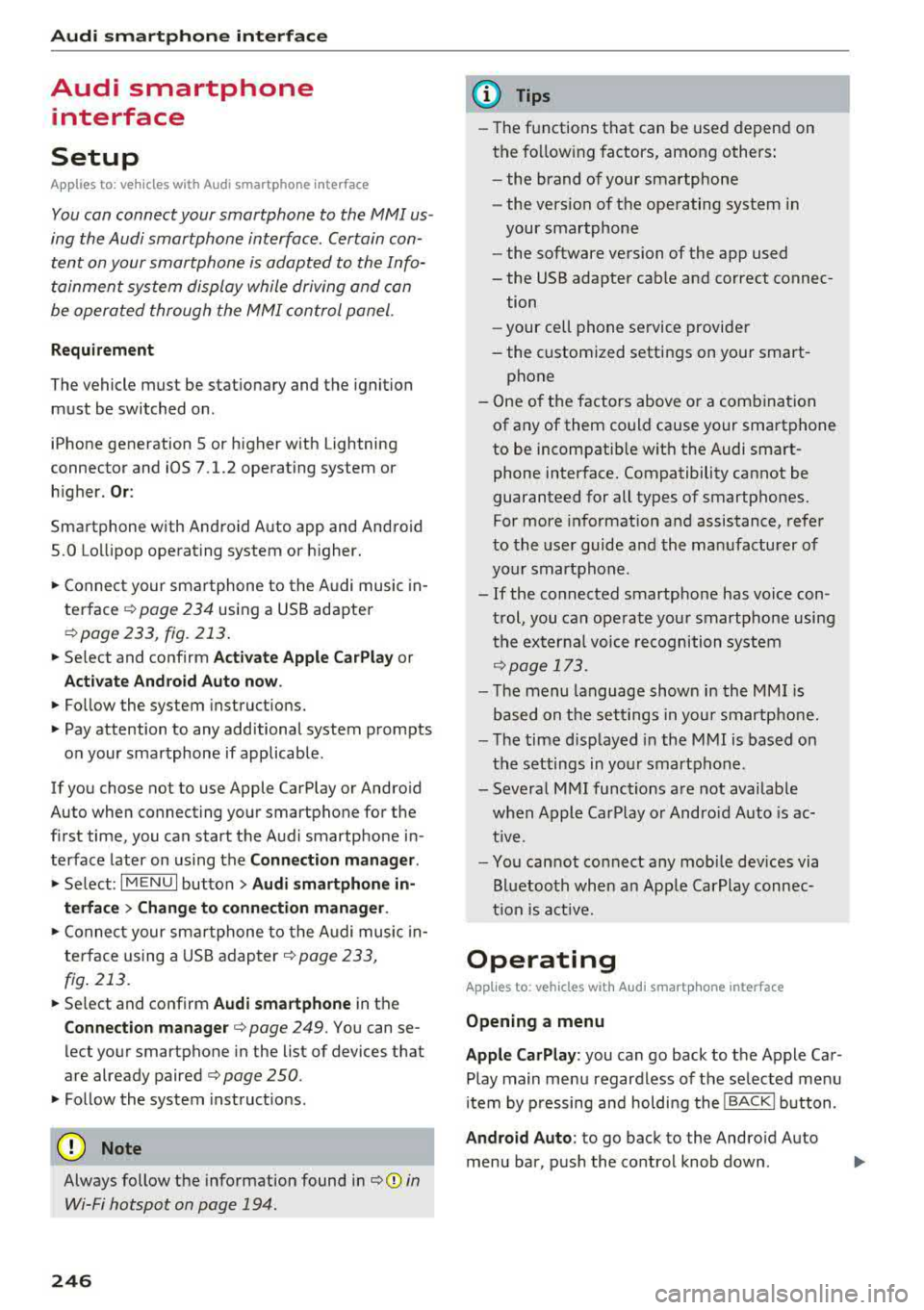
Audi smartph one inte rfac e
Audi smartphone
interface
Setup
App lies to: ve hicles w ith Audi smartpho ne in te rface
You can connect your smartphone to th e MMI us
ing the Audi smartphone int erfac e. Certain con
te nt on your smartph on e is ada pted to the Info
t ainment syste m display while driving and can
be operated through the
MMI control panel.
Requirement
The vehicle must be stat ionary and the ignition
must be switched on .
iPhone generation 5 or higher with Lightning
connector and iOS 7.1.2 operating system or h igher.
Or :
Sma rtphone with Android Auto app and Android
5 .0 Lo llipop operating system or h ighe r.
"' Connect your smar tphone to the Audi music in -
te rface <=?
page 234 using a USB adapter
r=;,page 233 , fig . 213 .
.. Select and confirm A cti va te Apple CarPla y or
Activate And roid Auto now .
.. Follow the system instruct ions.
"' Pay attention to any additional system prompts
on your smartphone if applicable .
If you chose not to use Apple CarPlay or Andro id
Auto when connect ing your sma rtphone for the
first time, you can start the Audi smartp hone in
terface later on using the
Connection manager .
.. Select: I MENU I button > Audi smartphone in-
terfa ce > Change to conne ction manager .
.. Connect your sma rtphone to the A udi music in
terface using a USB adapter
r=;, page 233,
fig . 213.
.. Se lect and confirm Audi smartphone in the
Conne ction man ager r=;, page 249 . You can se
lect your smartphone in the list of devices that
are already paired
r=;, page 250.
"' Fol low the system instruct ions .
{U) Note
Always follow the information found in r=;,(D in
Wi-Fi hotspot on page 194.
246
(D Tips
- The functions t hat can be used depend on
t h e fo llow ing factors, among others :
- the brand of your smartpho ne
- the vers io n of the ope rating system in
your smartphone
- the software version of the app used
- the USB adapter cab le and correct connec-
tion
- your cell phone se rvice provide r
- the customized settings on your smart -
phone
- One o f the factors above or a combina tion
of any of them could cause your smartphone
to be incompatib le wit h the Audi smart
phone interface. Compatibility cannot be
guaranteed for all types of smartphones.
For more informat ion and assistance, refer
to the user guide and the manufactu rer of
you r smartphone .
- If the connected smartphone has voice con
t rol, you can ope ra t e you r smartpho ne usi ng
the externa l voice recognition system
r=;, page 173.
- The menu language shown in the MMI is
based on t he sett ing s in you r smartpho ne.
- Th e time d isp layed in the M MI is based on
t h e settings in yo ur smartp hone .
- Severa l MMI funct ions a re not availab le
when Apple Car Play o r Andro id Auto is ac
t ive.
- Yo u cannot connect any mobi le devices via
B lu etoo th when an App le Car Play connec
ti on is a ct ive .
Operating
App lies to: vehicles with A ud i smartp hone interface
Opening a menu
App le CarP lay:
you can go back to t he Apple Car
Play main menu regardless of the selec ted menu
i tem by p ressing and holdi ng the
!BACKI b utton .
Android Auto : to go back to the Andro id Auto
menu bar, pus h the co ntrol knob down.
Page 248 of 403

a co .... N ,....
N .... 0 0
3 co
Audi smartphone interface
Opening a menu item
Select and confi rm a menu item using the MMI
control panel.
Troubleshooting
Applies to: vehicles with Audi smartphone interface
Problem Solution
Audi smartphone
Check the charge level of your smartphone battery.
interface cannot be Check the USB cable and use a different one if necessary.
opened. Check if Android Auto or Apple CarPlay is available in your country.
Android Auto : check if the Android Auto app is installed on your smartphone.
Connecting the Check if you are using the correct USB adapter and if the USB adapter is connect-
smartphone to the ed correctly to your smartphone and the Audi music interface
q page 233.
MMI failed . Apple CarPlay: check if AppLe Ca rPlay is activated on your smartphone.
Android Auto: check in the Android Auto app if Android Auto permits new
veh icles .
The smartphone is Check if you are using the correct USB adapter and if the USB adapter is connect-
not automatically ed correctly to your smartphone and the Audi music interface ¢
page 233.
detected. Check if the requirements needed to connect a smartphone have been met.
247
Page 250 of 403

wait for the signal tone (beep) to say a new
command.
Volum e: you can adjust t he volume of the
prompts by turning the control knob.
Indi vidual sp eech training (only when the vehi
cle is stationary): yo u can adapt the vo ice recog
ni tion system to yo ur vo ice or pronunc iation in
order to improve the system 's ability to recognize
your speech . Individua l train ing is comprised of
20 speech entries that consist of commands and
sequences of numbers. Yo u can delete the pro
grammed voice training w ith the
Reset indi vidu
al speech training
function.
Display brightnes s
You can adjust the brightness of the Infotain
m ent system disp lay by turning the control knob.
Factory s ettings
The fo llow ing funct ions can be reset to the facto
r y default settings :
-Sound setting s
- Rad io
- Media sett ings
- Jukebo x*
- Directory
-Tel ephone
- Bluetooth and Wi -Fi *
- Nav igat ion sett ings *
- Nav iga tion and onlin e mem ory *
- Voice recognition s ystem *
- Shortcut ke ys
- Me ssage se ttings *
-A pps*
- Tool tips
- Aud i conn ect *
- Aud i smartphone in terface *
You can se lect the desired functions individually
or all at once with the option
S ele ct all ent rie s.
Select and confirm Res tore factor y settings .
(D Tips
~ Make sure that not only the settings were de-....
~ leted but also the stored data, if applicable.
N .... 0 0
3
Connection manager
Introduction
The connection manager gives you an overview
of your connected devices and their network sta
tus .
Settings Connection mana ger I
====-... · • Prima hone: MyPhone ..
c M yPhone
• Secondary phone :
" Data connection:
• MM I connect App :
• Audi smartphone:
Fig. 221 Co nnect io n manager
@
Not connected
Not connected
Not connected
Not
connect"d
.,. Select: ! M EN UI button> Settings > left control
button >
MMI setting s> Connection manager .
.,. Select and confirm a menu item.
If a mobile device was already connected and you
select and confirm the corresponding menu item,
the device name and connect ion mode a re dis
played under the menu item
~ fig. 221.
You can indiv idually Connect(~ or Disconnect
(0) a pa ired dev ice .
Primary phone
Applies to : veh icles w ith telep hone
- Connect new de vice : search for and connect a
cell phone.
- List of d evic es alre ady pai red : select you r cell
phone from the list of all the dev ices that a re
already paired.
Secondary phone
Appl ies to: veh icles w ith telep hone
- Connect new device: sea rch fo r and connect a
cell phone .
-List of devi ces alre ad y paired : select yo ur ce ll
phone from the list of all the devices that a re
already paired .
249
Page 251 of 403

Sys te m setting s
Data connection
Applies to vehicles with Audi connect (Infotainment)
- The data conne ction is made using the embed
ded SIM card
l) ¢page 188. You do not need to
adjust any additional se ttings.
(D Note
Always follow the info rmation found in ¢ (D in
Wi-Fi hotspot on page 194.
MMI connect app
Applies to vehicles with Audi connect (Infotainment)
Requirement: the Audi MMI conn ect app must
be installed and open on your mobile device .
-Co nnect n ew d evice: search for and connect a
mobile device (s uch as a smartphone).
- List of devic es already paired : select your mo
bile device from the l ist of a ll the devi ces that
are already paired.
Audio player
Applies to vehicles with Bluetooth or Wi- Fi audio player
Blueto oth play er*
Req uirement: the Bl uetooth funct ion and visib ili
ty must be switched on in the MMI
¢ page 250
and on the ce ll phone.
- Conn ect n ew devic e : press the contro l knob.
Se lect
Blue to oth audio pl ayer. Search for and
connect a mobile device.
- List of device s already pai red : select a Bl ue
tooth device from the list of a ll the devices that
are already paired .
Wi-Fi audio player *
Requirement: the Wi-Fi hotspot on the M MI
¢ page 194 and on you r cell phone must be
sw itched on.
- Connect new de vic e: press the contro l knob .
Search for and connect a Wi-Fi capable device .
-Di scon nect Wi -Fi audio pla yer : deact ivate the
Wi-Fi on your Wi-Fi capab le device . The dev ice
will be automat ically removed from the list .
l) SIM card in sta lled in t he veh icle at th e fact ory.
250
(D Note
Always fo llow the information found in ¢(!) in
Wi-Fi hotspot on page 194.
Directory
App lies to : vehicles wit h telepho ne
Display contacts from a cell phone (or an addi
tional cell phone).
Requirement: no cell phones ca n be connected to
the MMI using the
Hand sfr ee profi le .
- Connect new devic e: search for and connect a
new cell phone .
-Lis t of devi ces alre ad y paired : select your ce ll
phone from t he list of all the cell phones that
are a lready paired .
Audi smartphone
Applies to: vehicles with Aud i smartphone interface
- Connect you r ce ll phone to the A udi music in
terface ¢
page 234 using a USB adapter
¢page 233, fig . 213.
- Select your cell phone from the list of cell
phones that have a lready been connected.
· Additional options
Depend ing on the selected function, you can use
the righ t control button to access the availab le
additional options in the connection manager .
Delete Bluetooth de vic e*
The selected ce ll phone/mobile device is discon
nected from the MMI and is removed from the
li st of all devices that are already pai red.
Show Blu etooth profiles*
You can Connect or Disconne ct the H andsfr ee,
Me ssag es* , Di rector y/contact s
and Bluetooth
aud io pl ayer
p rofiles separately.
Bluetooth settings *
- Bluetooth :
select and confi rm a setting for the
Bl uetoo th connection visibility . Se lect
Vi sible Ill-
Page 252 of 403

a co .... N ,....
N .... 0 0
3 co
for the MMI to be visib le to o ther dev ices . Se
l ect
Invisible fo r the MMI to not be vis ible to
othe r devices. Howeve r, it is still possib le to es
tab lish a Bl uetooth connection w ith paired de
v ices when the v is ibility is switched off. Se lect
Off to tur n visib ility off . The n a B luetooth con
nect io n is no t possible .
-Bluetooth audio player : when this function is
switched
on~ , the Bluetooth aud io player is
available as a source in the
Media menu .
-Bluetooth name : the MMI Bluetooth name (for
example
,,AUDI MM I 2016") is displayed and
can be changed .
Online settings*
- Data usage counter :
the amount of data pack
ets that are sent a nd received through the MMI
is d is pl ayed . You can reset t he data usage infor
mation to zero using the
Reset data counter
opt io n.
- Network status : the mobile netwo rk provider
f o r da ta se rvice as well as t he network status
are disp laye d.
Wi-Fi settings*
See ¢ page 194, Wi-Fi hotspot.
Storing as a default telephone
Applies to: vehicles with telephone
Requ irement: a cell phone must be connec ted to
the M MI
¢ page 175 .
As soo n as the cell phone is i n range and the
B lue too th func tion on t he ce ll phone and in the
M MI is swi tched on, this ce ll phone is given pr io r
ity over the other Bluetoot h dev ices and is con
n ected direct ly to the MMI. The connected cell
p hone is displayed f irst in the device list.
Network settings*
- Login :
you ca n chose an Automatic lo gin to
yo ur cell phone serv ice p rov ider's ne twork, o r
yo u can choose a
Manual login from t he list of
available networ ks.
- Network selection : available networks in t he
p resent location can be se lected unde r networ k
se lection. Th is function is only available for the
Manual login sett ing.
System settings
Apple CarPlay sound settings/ Android Auto
sound settings
Applies to: vehicles with Aud i smartphone interface
See c::> page 2 52.
About Apple CarPlay/ About Android Auto
Applies to: vehicles wi th Audi smartphone interface
Here you w ill fin d leg al informa tio n r egarding
th e use of App le Car Pla y or Andro id A uto an d in
f o rmat io n a bou t devi ce-s peci fic data exc hange .
Delete CarPlay device/Delete Android Auto
device
A ppl ies to: vehicles with Audi smartphone interface
Req uireme nt: your c ell pho ne mu st n ot be con
ne cted to t he Au di music in terf ace wi th a US B
adapter .
Se le ct :
Audi smartphone > a d evice from t he list
> r igh t co ntrol button.
T o re mov e your cell p hon e from the list , se lect
and confir m
Delete CarPlay device or Delete An
droid Auto device .
System update
.. Select: !ME NUI bu tton> Settings > left con trol
bu tton >
System maintenance .
- System update :
slid e the s torage device with
t h e u pdate da ta into the appro priate driv e
¢ page 228 . Sele ct and co nfi rm t he dr ive>
Start update . The leng th o f the pro cess de
pe nd s o n th e siz e of the updat e.
- Reset driver installation: the sele cte d medi a
d river p ack age i s reset to t he se ttings at the
t ime o f delivery .
-Version information : info rm ation on t he M MI
so ftwar e ve rsi on and the navig ation datab ase *
so ftware version is displ ayed. The
Software in
formation
f u nction also prov ides informat ion
on t he softwa re co ntai ned in the M MI and t he
licensing agreement .
251
Page 254 of 403

a co .... N ,....
N .... 0 0
Telephone
Applies to: vehicles with telephone
Mute telephone : messages and ring tones are se t
to mute .
Ringtone : see¢ page 185, Ringtone and volume
se ttings .
Ringtone volume :
you can adjust the volume of
the selected ringtone by turning the co ntro l
knob.
Message volume : you can ad just the volume of
the no tifica tion for an i ncoming tex t message by
turn ing t he control knob .
Microphone input level : you can adjust the call
volume during a phone ca ll by tu rning the co ntro l
knob .
Navigation
Applies to: veh icles with navigation system
Voice guidance : see ¢page 213.
Voice guidance during phone call : see
¢page 213.
Voice guidanc e volume : you can adjust the voice
g ui dance vo lume by turn ing t he con trol knob. Or:
you can adj ust the vo ice gu idan ce vo lume durin g
active rou te gu idance by tu rning the On/Off
knob.
Entertainment fader: t he v olume of audi o play
ba ck can be tempo rarily lowe red when the p ark
in g system or voi ce g uidance is active.
Voice recognition system
App lies to: vehicles with voice recognition system
Command display : see¢ page 248 .
Short dialog : see¢ page 248.
Volume: see ¢ page 248.
Individual speech training : see ¢page 248 .
Parking aid*
You can ad just the vo lume of the signal tone by
turn ing t he control knob.
3 1) Not avai lab le in all ve hicle s. co
System settings
-Adjusting th e Front volume : select and con
fi rm
High , Medium or Low .
- Adjusting
the Rear volume : select and con firm
High , Medium or Low .
MMI touch volume*
Yo u can adjus t the vol ume of t he p romp ts fo r the
MM I touch* by turnin g the cont rol k nob.
Restarting the MMI
Fig . 223 Button co mbinatio n to res ta rt t he syste m
.,. Briefly p ress the cont rol knob and both buttons
at the same time to immediate ly open t he
menu upward
<:;> fig. 223 .
Software license
information
Information on the software contained in the
MMI and the license agreement.
- Select : !ME NUI bu tton> Settings > le ft con trol
button >
System maintenance > Version infor
mation.
- Or :
online a t www.audiusa.com /softwareinfo .
Information on the software contained in the
head-up display and the license agreement .
-Re quir emen t: the vehicle mus t be sta tion ary.
- Press th e co ntro l knob to close the info rmat ion .
Or : sta rt dr ivin g.
Information on the software contained in the
instrument cluster and the license agreement.
Press t he reset button 10.01 twice within five sec
onds of switching the ign ition
on.1>
253
Page 255 of 403

Driving sa fe ty
Driving safety
Basics
Safe driving habits
Please remember -safe ty first!
The individua l safety features of your vehicle can
work together as a system to help protect you
and your passengers in a wide range of accidents.
These features cannot work as a system if they
are not always correctly adjusted and correctly
used .
This chapter contains important informat ion,
tips, instruct ions and warn ings that you need to
read and observe for your own safety, the safety
of your passengers and others . We have summar
ized here what you need to know about safety
be lts , a ir bags, child restra ints as well as child
safety. Yo ur sa fe ty is for us
priority number 1 . Al
ways observe the information and wa rnings in
this section - for your own safety as well as that
of your passengers.
The informa tion in this section applies to all
model ve rsions of your vehicle . Some of the fea
tures described in th is sections may be standard
equipment on some models, or may be optional
equ ipment on others. If you are not sure, ask
your author ized Audi dealer.
A WARNING
- Always make sure that you follow the in
structions and heed the WARNINGS in th is
manual. It is in your inte rest and i n the in
te res t of your passengers .
- Always keep all of the Owner 's L iterature
man uals in yo ur Audi when you lend o r sell
yo ur vehicle so that this importan t info rma
t ion w ill always be availab le to the dr iver
and passenge rs.
- Alw ays keep t he Owner 's L ite ra tu re han dy
so that you can find i t easi ly if yo u have
questions .
254
· Important things to do before driving
Safety is everybody 's job! Vehicle and occupant
safety always depends on the informed and care
ful driver .
For your safety and the safety of your passen
gers,
before driving always:
.. Make sure that a ll lights and signals are operat
ing correctly .
.. Make sure tha t the tire pressure is correct .
.. Make sure that all windows are clean and afford
good vis ibility to the outs ide .
.,. Sec ure all luggage and othe r items ca refully
¢ page 259 .
.,. Mak e sure tha t noth ing ca n interfere with the
pedals .
.. Adjust front seat, head restraint and mirrors
correctly for your height.
.. Applies to: adjustable head restraints: Instruct
passengers to adjust the head restraints ac
cording to the ir height .
.. Make sure to use the rig ht child restraint cor
rectly to protect
chi ldren ~ page 295 , Child
safety.
.,. Si t properly in yo ur seat a nd make su re t hat
your passengers do the same ¢
page 65, Front
seats.
.. Fasten your safety belt and wear it properly . Al
so instruct your passenge rs to fasten thei r sa fe
ty belts properly ¢
page 263.
What impairs driving safety?
Safe driving is directly related to the condition of
the vehicle , the driver as well as the driver's abili
ty to concentra te on the road withou t being dis
tracted.
The driver is responsib le for the sa fety of the ve
hicle and a ll of its occupants . If your ability to
drive is impa ired, safety risks for everybody in the
vehicle increase and you a lso become a hazard to
everyone else on the road ¢
,&.. There fore:
.. Do not let yourse lf be distracted by passengers
or by using a cellular telephone .
.. NEVER dr ive whe n your driving ab ility is im -
paired (by med ications, alcohol, drugs, e tc.) .
..,.