Page 357 of 685
356
uuRear Entertainment System (RES)*uFront Control Panel Operation
Features
Front Control Panel Operation
Operate the Rear Entertainment System (RES) from the On Demand Multi-Use
DisplayTM.
1.Press the REAR (power) button on the
front control panel.
2. Select Front/Rear to switch Rear mode.
3. Select Source .
u The rear source is displayed on the On
Demand Multi-Use Display
TM.
4. Select the audio source on the On Demand
Multi-Use Display
TM.
u The rear source is heard from the front
speakers.
5. Select a station, channel, track, or chapter
in the same way as the front audio system.
2 Selecting an Audio Source P. 244
■Selecting the Audio Source using Front Control Panel
18 ACURA MDX E-AWD-31TRX6100.book 356 ページ 2018年3月27日 火曜日 午後8時6分
Page 358 of 685
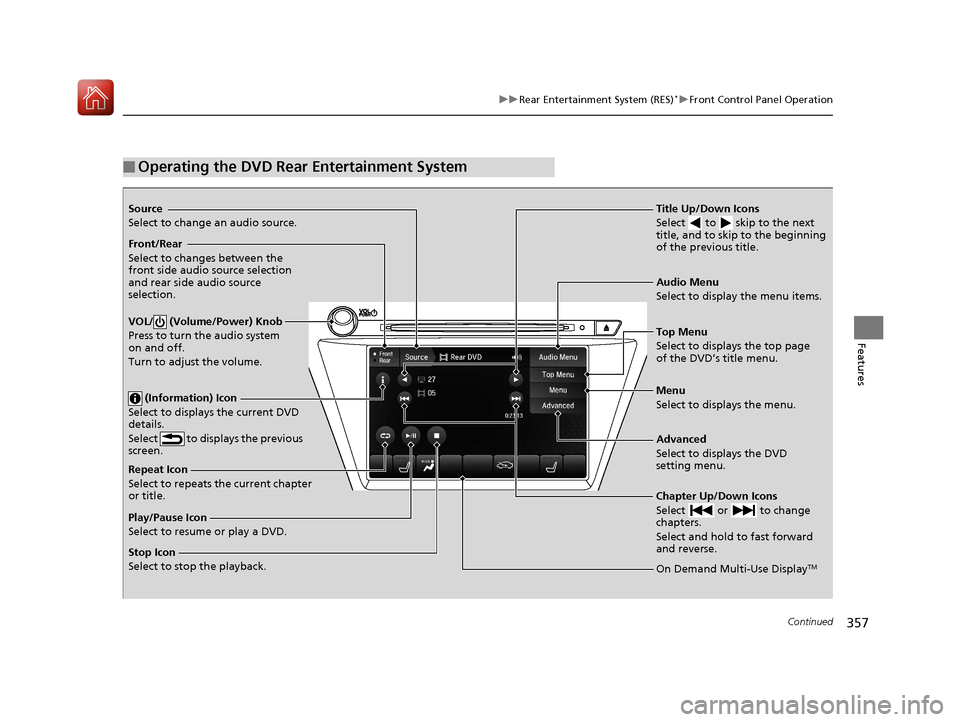
357
uuRear Entertainment System (RES)*uFront Control Panel Operation
Continued
Features
■Operating the DVD Rear Entertainment System
Source
Select to change an audio source.
Front/Rear
Select to changes between the
front side audio source selection
and rear side audio source
selection.
VOL/ (Volume/Power) Knob
Press to turn the audio system
on and off.
Turn to adjust the volume.
(Information) Icon
Select to displays the current DVD
details.
Select to displays the previous
screen.
Repeat Icon
Select to repeats the current chapter
or title.
Play/Pause Icon
Select to resume or play a DVD.
Stop Icon
Select to stop the playback. Title Up/Down Icons
Select to skip to the next
title, and to skip to the beginning
of the previous title.
Audio Menu
Select to display the menu items.
Top Menu
Select to displays the top page
of the DVD’s title menu.
Menu
Select to displays the menu.
Advanced
Select to displays the DVD
setting menu.
Chapter Up/Down Icons
Select or to change
chapters.
Select and hold to fast forward
and reverse.
On Demand Multi-Use DisplayTM
18 ACURA MDX E-AWD-31TRX6100.book 357 ページ 2018年3月27日 火曜日 午後8時6分
Page 359 of 685
uuRear Entertainment System (RES)*uFront Control Panel Operation
358
Features
1. Select Audio Menu .
2. Select Audio Settings .
3. Select DVD.
The following items are available:
• DVD Auto Play : Turns the auto play feature on or off.
• Audio Language : Selects a language for the audio that is available on the DVD.
• Subtitle Language : Selects a language for the subtitle that is available on the
DVD.
• Menu Language : Selects a language for the DVD me nu that is available on the
DVD.
• Dynamic Range : Sets whether to control the range of the loud and low sounds.
■DVD Setup1Operating the DVD Rear Entertainment System
Play Mode Menu Item
Repeat
(repeat off): Repe at mode to off.
(repeat chapter): Repeats the current
chapter.
(repeat title): Repeats the current title.
18 ACURA MDX E-AWD-31TRX6100.book 358 ページ 2018年3月27日 火曜日 午後8時6分
Page 360 of 685
359
uuRear Entertainment System (RES)*uFront Control Panel Operation
Continued
Features
Select Advanced .
The following items are available:
• Audio/Subtitle: Selects the language of the DVD audio and the DVD subtitle.
• Angle : Selects the angle of a scene shot with multiple cameras.
• Number Input : Enters a number of a title or chapter to skip.
• Return : Return to the previous screen.
• Search : Skips to a title or chapter.
■Setting the DVD Menu
18 ACURA MDX E-AWD-31TRX6100.book 359 ページ 2018年3月27日 火曜日 午後8時6分
Page 361 of 685
360
uuRear Entertainment System (RES)*uFront Control Panel Operation
Features
1. Select Audio Menu .
2. Select RES Settings.
The following items are available:
• Rear Control: Sets whether to use the rear co ntrol panel to control the RES.
When setting is set to On, operates the RES using the rear control panel.
• Rear Speaker : Sets the front audio source to play through the rear speakers,
even when the RES is on. The RES source can only be heard through the wireless
headphones. When setting is set to On, outputs the sound of the front source to
the rear speakers.
• Single/Dual Screen Mode : Selects a source to continue playing when you
switch from dual mode to singl e mode on the overhead screen.
■Rear System Setup
18 ACURA MDX E-AWD-31TRX6100.book 360 ページ 2018年3月27日 火曜日 午後8時6分
Page 393 of 685
392
uuCustomized Features u
Features
*1:Default SettingSetup
Group Customizable Features
Description Selectable Settings
RES Settings
*
Rear Control Select weather to use the rear control panel to
control the RES. On*1/
Off
Rear Speaker Sets the front audio source to play through the
rear speakers, even when the RES is on. The RES
source can only be heard through the wireless
headphones. On
*1/
Off
Single/Dual Screen Mode Selects a source to continue playing when you
switch from dual mode to
single mode on the
overhead screen. —
* Not available on all models
18 ACURA MDX E-AWD-31TRX6100.book 392 ページ 2018年3月27日 火曜日 午後8時6分
Page 479 of 685

uuWhen Driving uAdaptive Cruise Control (ACC) with Low Speed Follow (LSF)
478
Driving
■How to activate the system1Adaptive Cruise Control (ACC) with Low Speed Follow (LSF)
When the MAIN button is pressed, both ACC with
LSF and the Lane Keeping A ssist System (LKAS) are
either turned on or off.
ACC with LSF may not work properly under certain
conditions. 2 ACC with LSF Conditions and Limitations
P. 483
When not using ACC with LSF: Turn off adaptive
cruise by pressing the MAIN button. This also will
turn off the Lane Keeping Assist System (LKAS).
Do not use ACC with LSF under the following
conditions:
•On roads with heavy traf fic or while driving in
continuous stop and go traffic.
•On roads with sharp turns.
•On roads with steep downhill sections, as the set
vehicle speed can be exceeded by coasting. In such
cases, ACC with LSF will not apply the brakes to
maintain the set speed.
•On roads with toll collection facilities or other
objects between lanes of traffic, or in parking
areas, or faci lities with driv e through access.
■Press the MAIN button on
the steering wheel. ACC
(green) is on in the
instrument panel.
ACC with LSF is ready to
use.
How to use
18 ACURA MDX E-AWD-31TRX6100.book 478 ページ 2018年3月27日 火曜日 午後8時6分
Page 498 of 685

497
uuWhen Driving uLane Keeping Assist System (LKAS)
Continued
Driving
Lane Keeping Assist System (LKAS)
Provides steering input to help keep the vehicle in the middle of a detected lane and
provides tactile and visual al erts if the vehicle is detected drifting out of its lane.1Lane Keeping Assist System (LKAS)
Important Safety Reminders
The LKAS is for your convenience only. It is not a
substitute for your vehicle control. The system does
not work if you take y our hands off the steering
wheel or fail to steer the vehicle.
2 Multi-Information Display Warning and
Information Messages P. 122
Do not place objects on the instrument panel.
Objects may reflect on th e windshield and prevent
correct detection of the traffic lanes.
The LKAS only alerts you when lane drift is detected
without a turn signal in use. The LKAS may not detect
all lane markings or lane departures; accuracy will
vary based on weather, speed, and lane marker
condition. It is always your responsibility to safely
operate the vehicle an d avoid collisions.
The LKAS is convenient when it is used on freeways.
The LKAS may not work properly or may work
improperly under the certain conditions: 2 LKAS Conditions and Limitations P. 503
You can read about handling information for the
camera equipped with this system. 2 Front Sensor Camera P. 475
The LKAS may not function as designed while driving
in frequent stop and go traf fic, or on roads with
sharp curves.
When you operate the turn signals to chan ge lanes, the system is suspended, and
resumes after the signals are off.
If you make a lane change without operat ing the turn signals, the LKAS alerts
activate, and torque is applied to the steering.
■Front Sensor
Camera
Monitors the
lane lines■Tactile and visual alerts
Rapid vibrations on the steering
wheel and a warning display alert
you that the vehicle is drifting out
of a detected lane.
■Steering input assist
The system applies torque to the steering to keep the vehicle between the left and
right lane lines. The applied torque becomes stronger as the vehicle gets closer to
either of the lane lines.
18 ACURA MDX E-AWD-31TRX6100.book 497 ページ 2018年3月27日 火曜日 午後8時6分