Page 192 of 685
191
uuOperating the Switches Around the Steering Wheel uAdjusting the Steering Wheel
Controls
Adjusting the Steering Wheel
The steering wheel height and distance from your body can be adjusted so that you
can comfortably grip the steering wheel in an appropriate driving posture.
Push and hold the adjustment switch to move
the steering wheel in, out, up or down.
u Make sure you can see the instrument
panel gauges and indicators.1Adjusting the Steering Wheel
3WARNING
Adjusting the steering wheel position while
driving may cause you to lose control of the
vehicle and be seriously injured in a crash.
Adjust the steering wheel only when the
vehicle is stopped.
Adjustment Switch
18 ACURA MDX E-AWD-31TRX6100.book 191 ページ 2018年3月27日 火曜日 午後8時6分
Page 230 of 685
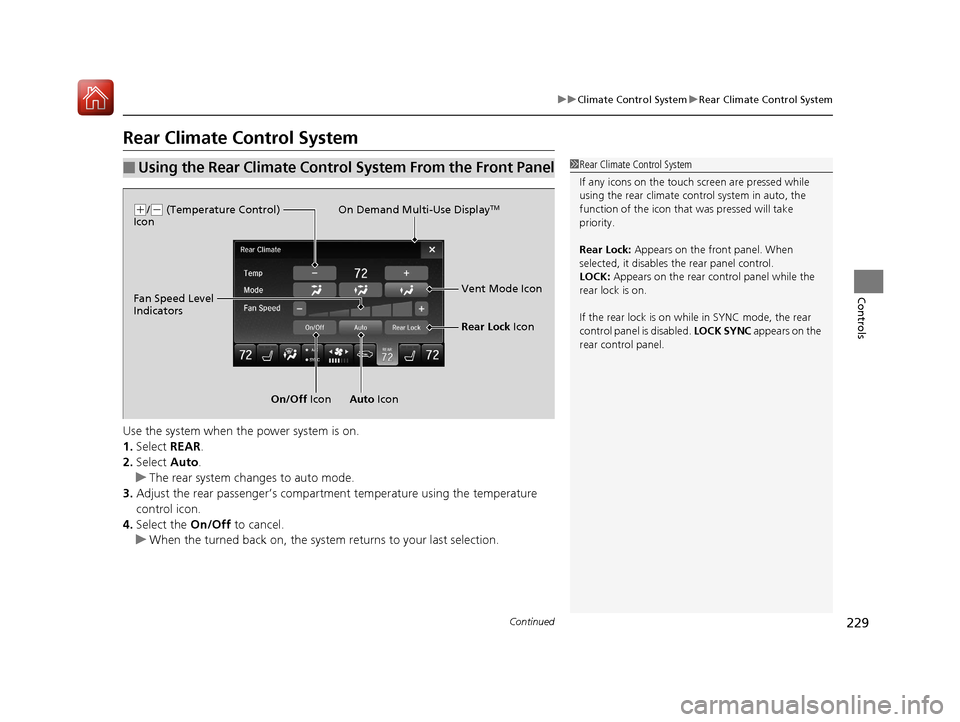
229
uuClimate Control System uRear Climate Control System
Continued
Controls
Rear Climate Control System
Use the system when the power system is on.
1. Select REAR.
2. Select Auto.
u The rear system changes to auto mode.
3. Adjust the rear passenger’s compartm ent temperature using the temperature
control icon.
4. Select the On/Off to cancel.
u When the turned back on, the system returns to your last selection.
■Using the Rear Climate Control System From the Front Panel1Rear Climate Control System
If any icons on the touch screen are pressed while
using the rear climate control system in auto, the
function of the icon that was pressed will take
priority.
Rear Lock: Appears on the front panel. When
selected, it disables the rear panel control.
LOCK: Appears on the rear control panel while the
rear lock is on.
If the rear lock is on while in SYNC mode, the rear
control panel is disabled. LOCK SYNC appears on the
rear control panel.
On Demand Multi-Use DisplayTM( +/(- (Temperature Control)
Icon
On/Off Icon Auto Icon Vent Mode Icon
Fan Speed Level
Indicators
Rear Lock Icon
18 ACURA MDX E-AWD-31TRX6100.book 229 ページ 2018年3月27日 火曜日 午後8時6分
Page 233 of 685
uuClimate Control System uRear Climate Control System
232
Controls
Use the system when the power system is on.
1. Press the AUTO button.
2. Adjust the interior temperature using the rear temperature control button.
3. To turn off the rear climate control system, press button.
■Using the Rear Climate Control System From the Rear Panel1Using the Rear Climate Control System From the Rear Panel
When the Rear Lock icon on the front control panel
is off, the temperature of the rear passenger
compartment can be cont rolled independently.
Rear floor
ventsRear console
vents and
floor vents Rear console
vents
/
(Fan Control)
Buttons
(On/Off) Button
Rear Temperature
Control Buttons
AUTO Button
18 ACURA MDX E-AWD-31TRX6100.book 232 ページ 2018年3月27日 火曜日 午後8時6分
Page 245 of 685
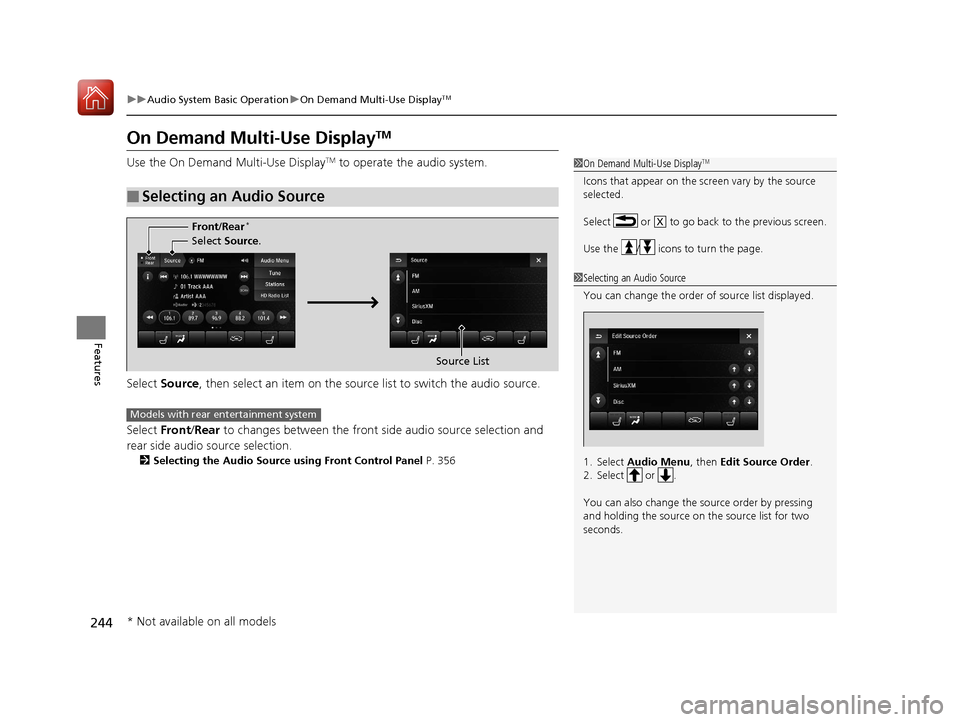
244
uuAudio System Basic Operation uOn Demand Multi-Use DisplayTM
Features
On Demand Multi-Use DisplayTM
Use the On Demand Multi-Use DisplayTM to operate the audio system.
Select Source , then select an item on the source list to switch the audio source.
Select Front/Rear to changes between the front side audio source selection and
rear side audio source selection.
2 Selecting the Audio Source using Front Control Panel P. 356
■Selecting an Audio Source
1On Demand Multi-Use DisplayTM
Icons that appear on the screen vary by the source
selected.
Select or to go back to the previous screen.
Use the / icons to turn the page.
X
1Selecting an Audio Source
You can change the order of source list displayed.
1. Select Audio Menu, then Edit Source Order .
2. Select or .
You can also change the source order by pressing
and holding the source on the source list for two
seconds.
Select Source.
Source List
Front
/Rear
*
Models with rear entertainment system
* Not available on all models
18 ACURA MDX E-AWD-31TRX6100.book 244 ページ 2018年3月27日 火曜日 午後8時6分
Page 344 of 685
343
uuRear Entertainment System (RES)*uAuxiliary Console Panel
Features
Auxiliary Console Panel
Auxiliary input jacks and headphone connectors for the rear entertainment system
are on the back of the front console compartment.
V = Video jack
L = Left audio jack
R = Right audio jack
■Auxiliary input jacks
The system will accept auxiliary inputs from standard video games and video
equipment. Some video game power s upplies may cause poor picture quality.
■Headphone connectors
The headphones can also be used by connecting to the auxiliary console panel.
There are two headphone connectors for th e rear passengers. Each connector has
its own volume control.
Headphone Connectors
Auxiliary
Input
Jacks
Volume
Control
Knob
18 ACURA MDX E-AWD-31TRX6100.book 343 ページ 2018年3月27日 火曜日 午後8時6分
Page 346 of 685
345
uuRear Entertainment System (RES)*uOverhead Screen
Features
Overhead Screen
Press the open button to open and pull down
the screen.
Operating the System
To operate the system, set the power mode to ON or ACCESSORY. Press the REAR
(power) button to turn on the system.
1 Overhead Screen
You can use the rear control panel as a remote. Press
the release button to detach it.
Open Button
Overhead Screen
REAR (Power) Button
18 ACURA MDX E-AWD-31TRX6100.book 345 ページ 2018年3月27日 火曜日 午後8時6分
Page 347 of 685

346
uuRear Entertainment System (RES)*uRear Control Panel Operation
Features
Rear Control Panel Operation
The rear passengers can operate the system with the rear control panel.
(Play/Pause) Button
Press to play or pause the playback.TITLE SCROLL Button
Press to display the track title, artist, and other text information. MENU Button
Press to display the audio menu.
SETUP Button
Press to display the setup items.
CANCEL Button
Press to go back to the previous display or operation.
CATEGORY Bar
Press to change the category (SiriusXM ®).
DUAL Button
Press to change the screen mode to dual. SWAP Button
Press to swap left side screen and right side screen.
(Power) Button
Press to turn the system
on or off (when rear
power is turned on).
SINGLE Button
Press to change the screen mode to single.
(Light-up) Button
Press to illuminate the
buttons on the rear
control panel.
TUNE/SKIP Bar
Press or to search up and down the
selected band for a station with a strong signal
(FM/AM).
Press or to change tracks. Press and
hold to move rapidly within a track/file (Disc/
USB/DVD).
CH/FOLDER Bar
Press to change the channel (Radio) or
folder (Disc/USB). SOURCE Button
Press to select the audio source. Interface Dial,
3/4 //
(Directional) Buttons, and ENTER
Button
Rotate the interface dial or press
directional button to select items.
Press the ENTER button to make a
selection.
DVD bar
Press to change the DVD mode.
AUX bar
Press to change the input source
toggling through the auxiliary
input jack(s), HDMI port and USB
port (2.5A).
18 ACURA MDX E-AWD-31TRX6100.book 346 ページ 2018年3月27日 火曜日 午後8時6分
Page 348 of 685
Continued347
uuRear Entertainment System (RES)*uRear Control Panel Operation
Features
1. Press the REAR (power) button on the
front control panel.
2. Press the SOURCE button on the rear
control panel.
3. Select the audio source. Press the ENTER
button.
u You can also change the audio source by
the front control panel.
2 Front Control Panel Operation P. 356
4.Select a station, channel, track, or chapter
using the CH/FOLDER , TUNE/SKIP , or
CATEGORY bars.
■Selecting the Audio Source1Rear Control Panel Operation
In the procedures of this section, “select” means the
following actions:
The rear control panel ca n be detached from the
ceiling unit and used as a remote control.
2 Overhead Screen P. 345
The screen is displayed on the overhead screen.
Rotate the interface
dial or press the
directional buttons on
the rear control panel.
18 ACURA MDX E-AWD-31TRX6100.book 347 ページ 2018年3月27日 火曜日 午後8時6分