Page 394 of 685
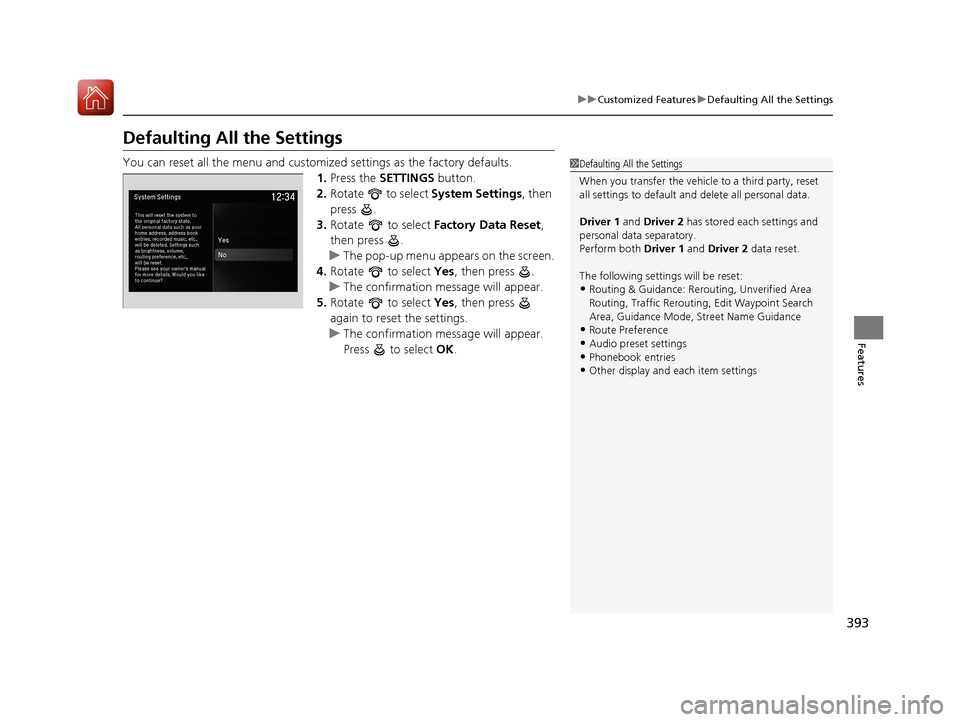
393
uuCustomized Features uDefaulting All the Settings
Features
Defaulting All the Settings
You can reset all the menu and customized settings as the factory defaults.
1.Press the SETTINGS button.
2. Rotate to select System Settings, then
press .
3. Rotate to select Factory Data Reset ,
then press .
u The pop-up menu appears on the screen.
4. Rotate to select Yes, then press .
u The confirmation message will appear.
5. Rotate to select Yes, then press
again to reset the settings.
u The confirmation message will appear.
Press to select OK.1Defaulting All the Settings
When you transfer the vehicle to a third party, reset
all settings to default a nd delete all personal data.
Driver 1 and Driver 2 has stored each settings and
personal data separatory.
Perform both Driver 1 and Driver 2 data reset.
The following settings will be reset:
•Routing & Guidance: Rerout ing, Unverified Area
Routing, Traffic Re routing, Edit Waypoint Search
Area, Guidance Mode, Street Name Guidance
•Route Preference
•Audio preset settings
•Phonebook entries•Other display and ea ch item settings
18 ACURA MDX E-AWD-31TRX6100.book 393 ページ 2018年3月27日 火曜日 午後8時6分
Page 399 of 685
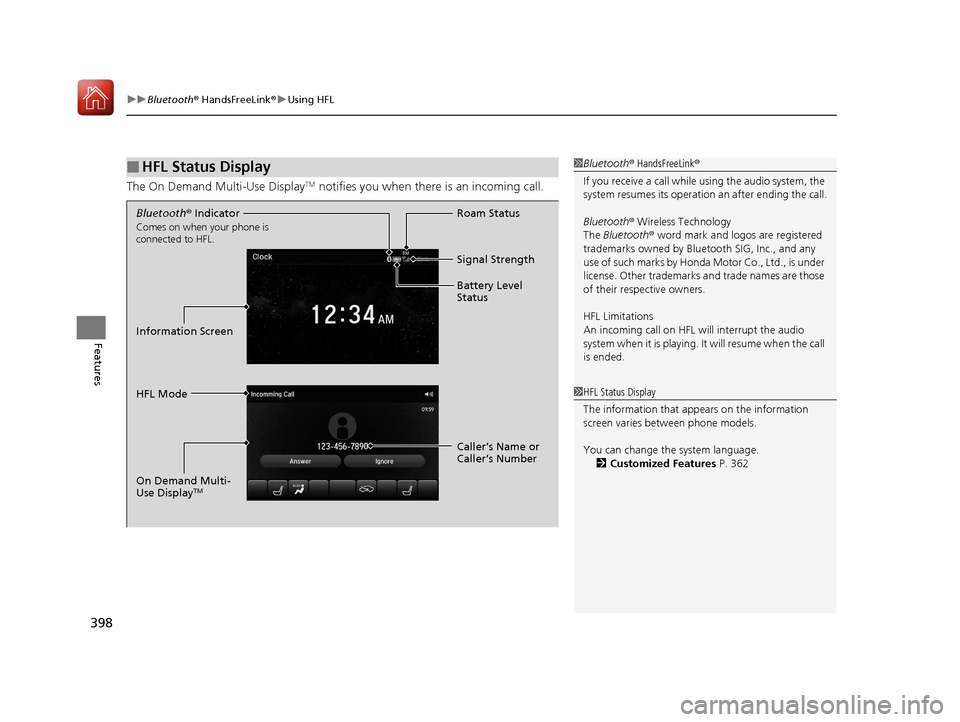
uuBluetooth ® HandsFreeLink ®u Using HFL
398
Features
The On Demand Multi-Use DisplayTM notifies you when there is an incoming call.
■HFL Status Display1Bluetooth ® HandsFreeLink ®
If you receive a call while using the audio system, the
system resumes its operation an after ending the call.
Bluetooth ® Wireless Technology
The Bluetooth ® word mark and logos are registered
trademarks owned by Blue tooth SIG, Inc., and any
use of such marks by Honda Motor Co., Ltd., is under
license. Other trademarks and trade names are those
of their respective owners.
HFL Limitations
An incoming call on HFL will interrupt the audio
system when it is playing. It will resume when the call
is ended.
1 HFL Status Display
The information that a ppears on the information
screen varies between phone models.
You can change the system language. 2 Customized Features P. 362
Bluetooth® Indicator
Comes on when your phone is
connected to HFL.
Signal Strength
HFL Mode Roam Status
Information Screen Battery Level
Status
Caller’s Name or
Caller’s Number
On Demand Multi-
Use Display
TM
18 ACURA MDX E-AWD-31TRX6100.book 398 ページ 2018年3月27日 火曜日 午後8時6分
Page 402 of 685
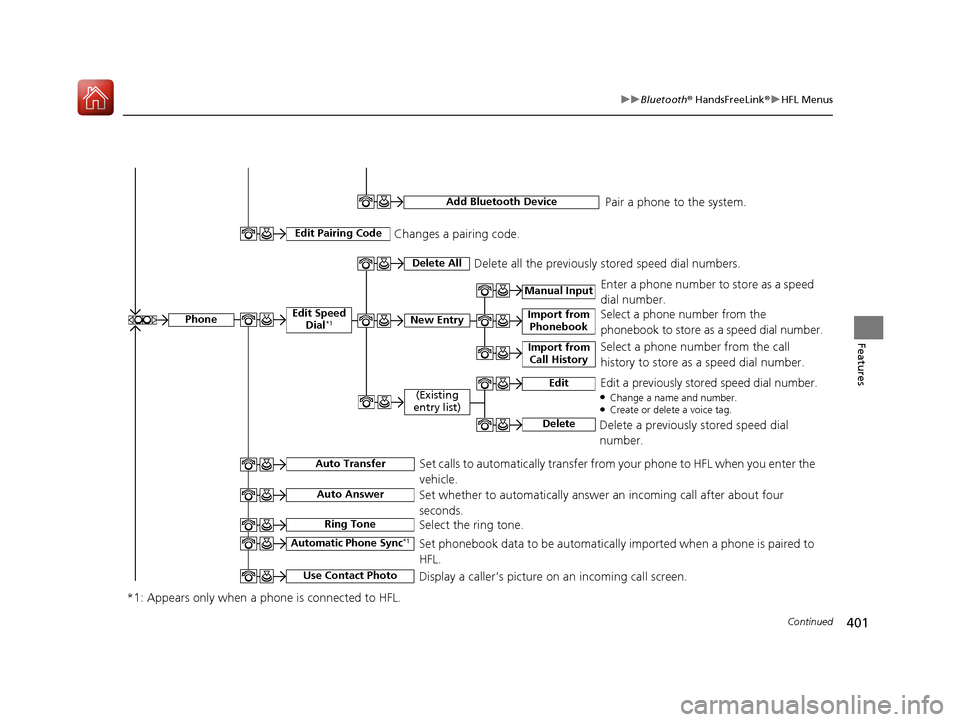
401
uuBluetooth ® HandsFreeLink ®u HFL Menus
Continued
Features
Manual Input
Edit Speed
Dial*1New Entry
Import from Call History
Import from Phonebook
Delete AllDelete all the previously stored speed dial numbers.
Select a phone number from the call
history to store as a speed dial number. Select a phone number from the
phonebook to store as a speed dial number. Enter a phone number to store as a speed
dial number.
Edit
Delete
(Existing
entry list)Edit a previously stored speed dial number.●Change a name and number.●Create or delete a voice tag.
Delete a previously stored speed dial
number.
Set calls to automatically transfer from your phone to HFL when you enter the
vehicle.Auto Transfer
Auto Answer
Ring Tone
Set whether to automatically answer an incoming call after about four
seconds.
Select the ring tone.
Use Contact Photo
Set phonebook data to be automatically imported when a phone is paired to
HFL.
Display a caller’s picture on an incoming call screen.Automatic Phone Sync*1
*1: Appears only when a phone is connected to HFL.
Phone
Changes a pairing code.Edit Pairing Code
Add Bluetooth DevicePair a phone to the system.
18 ACURA MDX E-AWD-31TRX6100.book 401 ページ 2018年3月27日 火曜日 午後8時6分
Page 404 of 685
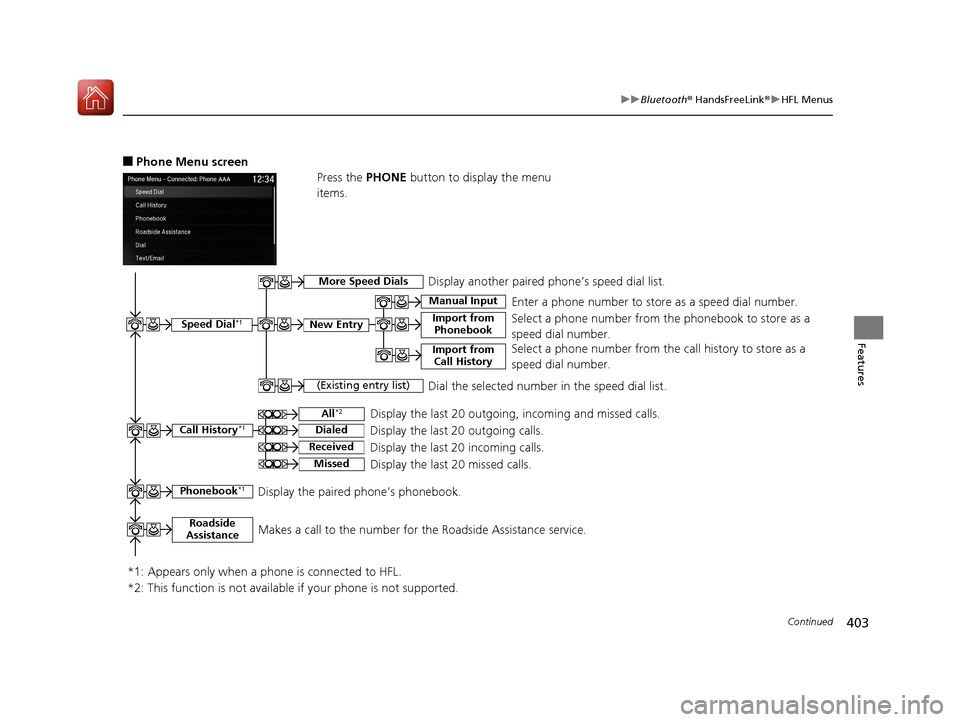
403
uuBluetooth ® HandsFreeLink ®u HFL Menus
Continued
Features
■Phone Menu screen
Press the PHONE button to display the menu
items.
Speed Dial*1
Manual Input
New Entry Import from PhonebookSelect a phone number from th e phonebook to store as a
speed dial number. Enter a phone number to store as a speed dial number.
*1: Appears only when a phone is connected to HFL.
(Existing entry list)Dial the selected number in the speed dial list.
Phonebook*1Display the paired phone’s phonebook.
Display the last 20 outgoing, incoming and missed calls.
Call History*1All*2
Dialed
Received
Display the last 20 outgoing calls.
Display the last 20 incoming calls.
MissedDisplay the last 20 missed calls.
More Speed DialsDisplay another paired phone’s speed dial list.
*2: This function is not available if your phone is not supported. Select a phone number from the
call history to store as a
speed dial number.
Import from Call History
Roadside
AssistanceMakes a call to the number for the Roadside Assistance service.
18 ACURA MDX E-AWD-31TRX6100.book 403 ページ 2018年3月27日 火曜日 午後8時6分
Page 405 of 685
404
uuBluetooth ® HandsFreeLink ®u HFL Menus
Features
Text/Email*1, *2
Message is
read aloud.Read Message Aloud /Stop
Reading
MessagesSystem reads received mess age aloud, or stop message
from being read.
Reply
Call
Reply to a received message using one of six fixed
phrases.
Make a call to the sender.
Select Account
Select a message
and press .
Select a mail or text message account.
Redial*1Redial the last number dialed in the phone’s history.
*1: Appears only when a phone is connected to HFL.
*2: This function is not available if your phone is not supported.
See the previous message.Previous
NextSee the next message.
View Full MessageDisplays the entire message.
Bluetooth/
Phone SettingsDisplay the Bluetooth/Phone Settings screen.
Dial*1Enter a phone number to dial.
18 ACURA MDX E-AWD-31TRX6100.book 404 ページ 2018年3月27日 火曜日 午後8時6分
Page 406 of 685
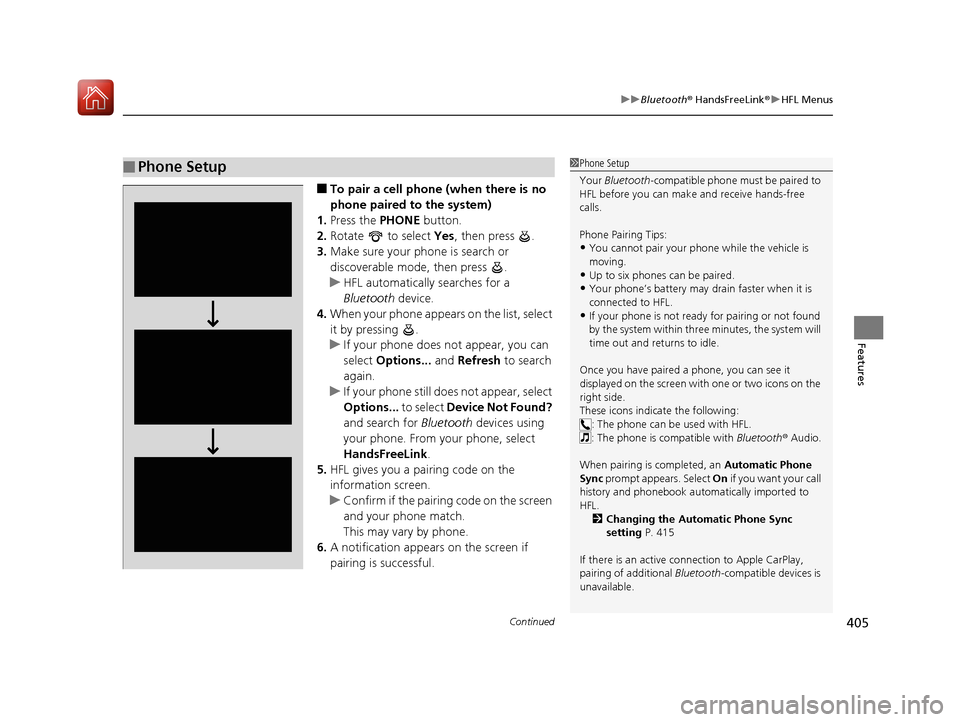
Continued405
uuBluetooth ® HandsFreeLink ®u HFL Menus
Features
■To pair a cell phone (when there is no
phone paired to the system)
1. Press the PHONE button.
2. Rotate to select Yes, then press .
3. Make sure your phone is search or
discoverable mode, then press .
u HFL automatically searches for a
Bluetooth device.
4. When your phone appears on the list, select
it by pressing .
u If your phone does not appear, you can
select Options... and Refresh to search
again.
u If your phone still do es not appear, select
Options... to select Device Not Found?
and search for Bluetooth devices using
your phone. From your phone, select
HandsFreeLink .
5. HFL gives you a pairing code on the
information screen.
u Confirm if the pairing code on the screen
and your phone match.
This may vary by phone.
6. A notification appears on the screen if
pairing is successful.
■Phone Setup1Phone Setup
Your Bluetooth -compatible phone must be paired to
HFL before you can make and receive hands-free
calls.
Phone Pairing Tips:
•You cannot pair your phone while the vehicle is
moving.
•Up to six phones can be paired.
•Your phone’s battery may dr ain faster when it is
connected to HFL.
•If your phone is not ready for pairing or not found
by the system within three minutes, the system will
time out and returns to idle.
Once you have paired a phone, you can see it
displayed on the screen with one or two icons on the
right side.
These icons indicate the following: : The phone can be used with HFL.
: The phone is compatible with Bluetooth® Audio.
When pairing is completed, an Automatic Phone
Sync prompt appears. Select On if you want your call
history and phonebook au tomatically imported to
HFL. 2 Changing the Automatic Phone Sync
setting P. 415
If there is an active c onnection to Apple CarPlay,
pairing of additional Bluetooth-compatible devices is
unavailable.
18 ACURA MDX E-AWD-31TRX6100.book 405 ページ 2018年3月27日 火曜日 午後8時6分
Page 412 of 685
Continued411
uuBluetooth ® HandsFreeLink ®u HFL Menus
Features
You can protect each of the six cell phones with a security PIN.
1.Press the SETTINGS button.
2. Rotate to select Bluetooth/Phone
Settings , then press .
u Repeat the procedure to select
Bluetooth Device List .
3. Rotate to select a phone you want to
add a security PIN to, then press .
4. Rotate to select Edit PIN, then press .
5. Enter a new four-digit number.
u Select to delete. Select of the
right side upper screen, the screen
returns to the previous screen.
6. Select OK to enter the security PIN.
7. Re-enter the four-digit number.
u The screen returns to the screen in step
4.
■To Create a Security PIN1 To Create a Security PIN
If the phone is already secu rity PIN protected, you
need to enter the current security PIN before clearing
the PIN or creating a new one.
Information Screen
On Demand Multi-Use DisplayTM
XX
18 ACURA MDX E-AWD-31TRX6100.book 411 ページ 2018年3月27日 火曜日 午後8時6分
Page 413 of 685
412
uuBluetooth ® HandsFreeLink ®u HFL Menus
Features
Edit the user name of a paired phone as
follows:
1. Press the SETTINGS button.
2. Rotate to select Bluetooth/Phone
Settings , then press .
u Repeat the procedure to select
Bluetooth Device List.
3. Rotate to select a phone you want to
edit, then press .
4. Rotate to select Edit Device Name,
then press .
5. Enter a new name of the phone.
u Use the keyboard on the On Demand
Multi-Use Display
TM to enter the name,
then select OK.
■Editing User Name
18 ACURA MDX E-AWD-31TRX6100.book 412 ページ 2018年3月27日 火曜日 午後8時6分