Page 352 of 685
351
uuRear Entertainment System (RES)*uRear Control Panel Operation
Continued
Features
1. Press the SETUP button (in DVD mode).
2. Select an item. Press the ENTER button.
The following items are available:
• Brightness: Adjusts the screen’s brightness. Adjust the brightness using the
interface dial and press the ENTER button.
• Appearance : Selects the color of the rear menu screen.
• Display Adjust : Adjusts the screen’s preferences.
2Adjusting the screen P. 352
•Aspect Ratio : Selects an aspect ratio of the image.
2Setting the aspect ratio P. 353
•PERSONAL SURROUND : Sets the surround of the wireless headphones. You can
choose from three options: Music, Cinema , or Voice . Select Off to disable the
feature.
• Language : Sets the system language used on al l screens. You can choose from
three languages: English, Français (French), or Español (Spanish).
■Screen and Surround Settings
18 ACURA MDX E-AWD-31TRX6100.book 351 ページ 2018年3月27日 火曜日 午後8時6分
Page 353 of 685
352
uuRear Entertainment System (RES)*uRear Control Panel Operation
Features
■Adjusting the screen
1.Press the SETUP button (in DVD mode).
2. Select Display Adjust . Press the ENTER
button.
3. Select an item. Press the ENTER button.
4. Make the adjustment. Press the ENTER
button.
The following items are available:
• Contrast : Adjusts the screen’s contrast.
• Black Level : Adjusts the screen’s black level.
• Color : Adjusts the screen’s color strength.
• Tint : Adjusts the screen’s hue.
• Reset : Resets all the settings to their factory default.
18 ACURA MDX E-AWD-31TRX6100.book 352 ページ 2018年3月27日 火曜日 午後8時6分
Page 355 of 685
354
uuRear Entertainment System (RES)*uRear Control Panel Operation
Features
Select between the two screen modes, single or dual.
2Rear Control Panel Operation P. 346
■Single mode
The selected source is displaye d in the center of the screen.
■Dual mode
Two separate screens are displayed side by side. You can only select one output
source from the front audio system. The other source must come from “REAR AUX
Video ” or “REAR AUX HDMI ”.
■Dual Screen Mode
18 ACURA MDX E-AWD-31TRX6100.book 354 ページ 2018年3月27日 火曜日 午後8時6分
Page 357 of 685
356
uuRear Entertainment System (RES)*uFront Control Panel Operation
Features
Front Control Panel Operation
Operate the Rear Entertainment System (RES) from the On Demand Multi-Use
DisplayTM.
1.Press the REAR (power) button on the
front control panel.
2. Select Front/Rear to switch Rear mode.
3. Select Source .
u The rear source is displayed on the On
Demand Multi-Use Display
TM.
4. Select the audio source on the On Demand
Multi-Use Display
TM.
u The rear source is heard from the front
speakers.
5. Select a station, channel, track, or chapter
in the same way as the front audio system.
2 Selecting an Audio Source P. 244
■Selecting the Audio Source using Front Control Panel
18 ACURA MDX E-AWD-31TRX6100.book 356 ページ 2018年3月27日 火曜日 午後8時6分
Page 358 of 685
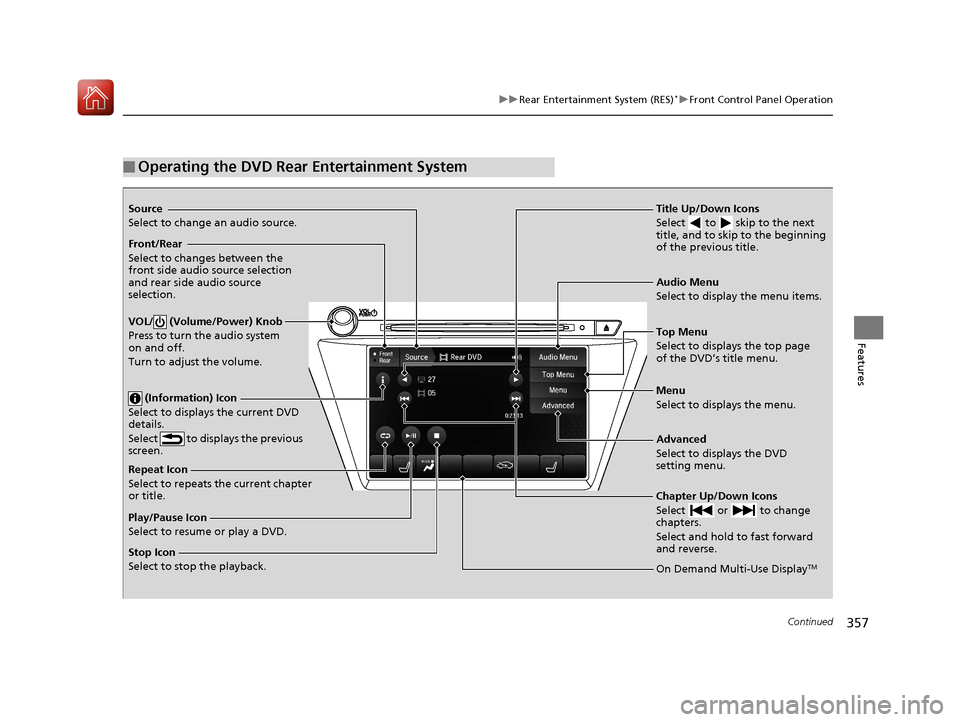
357
uuRear Entertainment System (RES)*uFront Control Panel Operation
Continued
Features
■Operating the DVD Rear Entertainment System
Source
Select to change an audio source.
Front/Rear
Select to changes between the
front side audio source selection
and rear side audio source
selection.
VOL/ (Volume/Power) Knob
Press to turn the audio system
on and off.
Turn to adjust the volume.
(Information) Icon
Select to displays the current DVD
details.
Select to displays the previous
screen.
Repeat Icon
Select to repeats the current chapter
or title.
Play/Pause Icon
Select to resume or play a DVD.
Stop Icon
Select to stop the playback. Title Up/Down Icons
Select to skip to the next
title, and to skip to the beginning
of the previous title.
Audio Menu
Select to display the menu items.
Top Menu
Select to displays the top page
of the DVD’s title menu.
Menu
Select to displays the menu.
Advanced
Select to displays the DVD
setting menu.
Chapter Up/Down Icons
Select or to change
chapters.
Select and hold to fast forward
and reverse.
On Demand Multi-Use DisplayTM
18 ACURA MDX E-AWD-31TRX6100.book 357 ページ 2018年3月27日 火曜日 午後8時6分
Page 363 of 685
362
Features
Customized Features
Use the information screen and On Demand Multi-Use DisplayTM to customize
certain features.
■How to customize
Select your desired setting item by pressing the SETTINGS button, then rotating
while the power mode is ON and the ve hicle is at a complete stop. Press .
1Customized Features
When you customize settings, make sure that the
vehicle is at a complete stop and transmission is put
into
(P.
To customize other featur es, rotate , move , ,
or , and press .
2 List of customizable options P. 369
Information Screen
1How to customize
The following settings can be customized on the On
Demand Multi-Use Display
TM.
•Edit Source Order
•Sound Settings•Edit/Delete HDD Music
•Audio Settings
•Screen Settings•RES Settings*
2 How to customize P. 385
Information Screen
Information Screen
SETTINGS Button
* Not available on all models
18 ACURA MDX E-AWD-31TRX6100.book 362 ページ 2018年3月27日 火曜日 午後8時6分
Page 366 of 685
365
uuCustomized Features u
Continued
Features
“Trip A” Reset Timing
“Trip B” Reset Timing
Language Selection
Adjust Outside Temp. Display
Forward Collision Warning Distance
ACC Forward Vehicle Detect Beep
Turn by Turn Display
Default
Meter
Driver
Assist
Lane Keeping Assist Suspend Beep
Blind Spot Info
Driving
Position
Road Departure Mi tigation Setting
ACC Display Speed Unit
Memory Position Link Easy Entry/Exit
Reverse Alert Tone
Vehicle
Settings
18 ACURA MDX E-AWD-31TRX6100.book 365 ページ 2018年3月27日 火曜日 午後8時6分
Page 369 of 685
368
uuCustomized Features u
Features
Voice Prompt
Brightness
Contrast
Black Level
Default
Display
System
Settings
Voice Reco.
Sync Display Brightness
System Device Information
Header Clock Display
Language
Operation Restriction Tips*
Others
Default
Apple CarPlay Device List
Android Auto Device List
Smartphone
Settings
Smartphone Volume
Factory Data Reset
Units
Song By Voice
Song By Voice Phonetic Modification
Phonebook Phonetic Modification
Guidance Volume
FeedbackGuidance Volume
Verbal Reminder
* Not available on all models
18 ACURA MDX E-AWD-31TRX6100.book 368 ページ 2018年3月27日 火曜日 午後8時6分