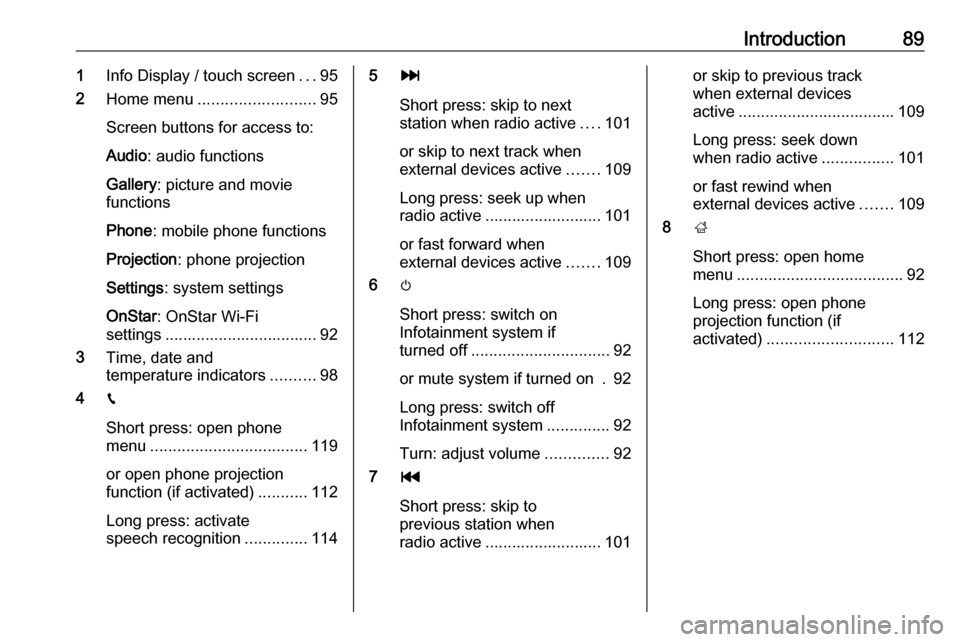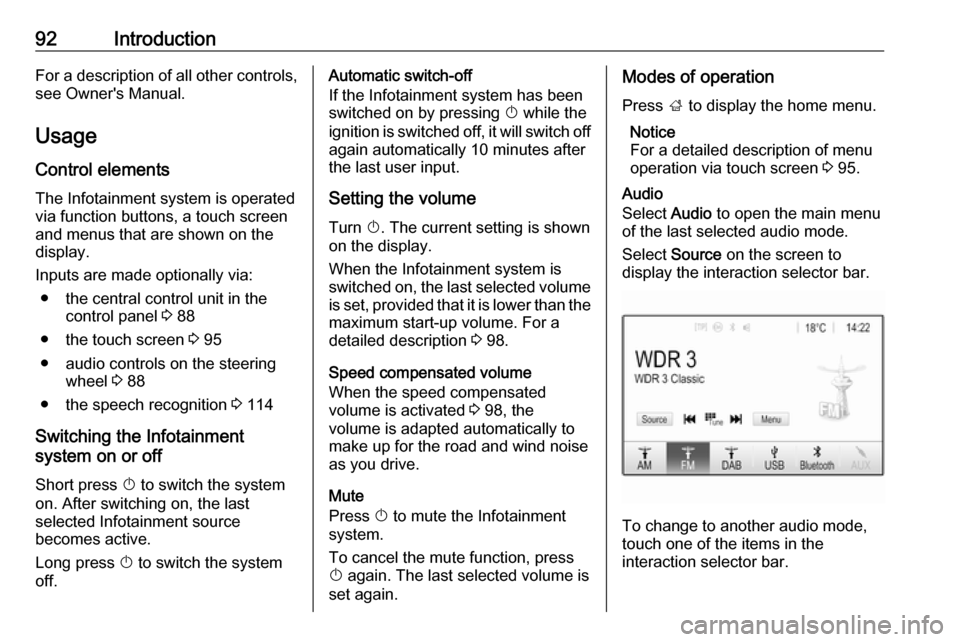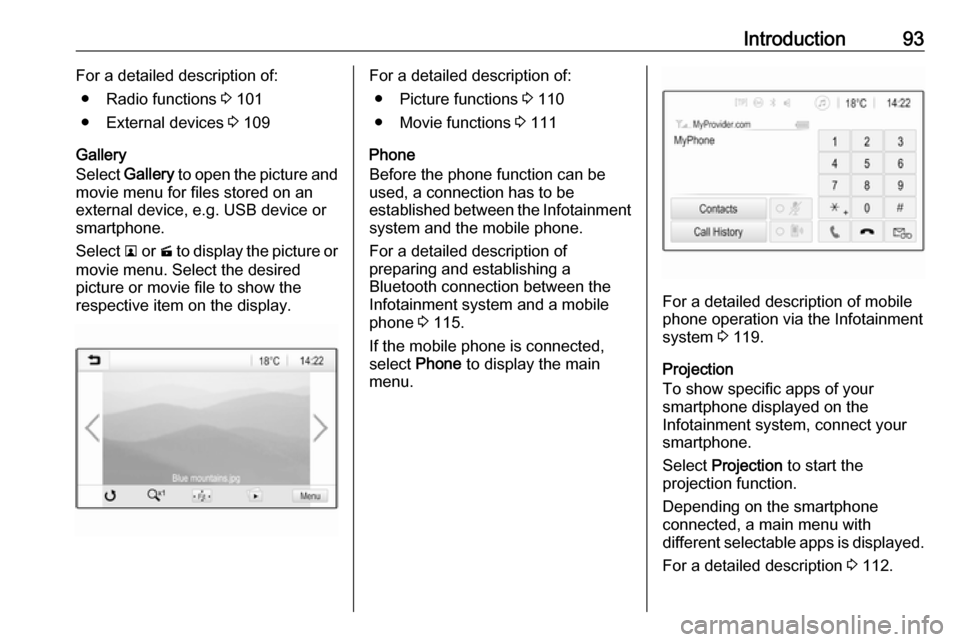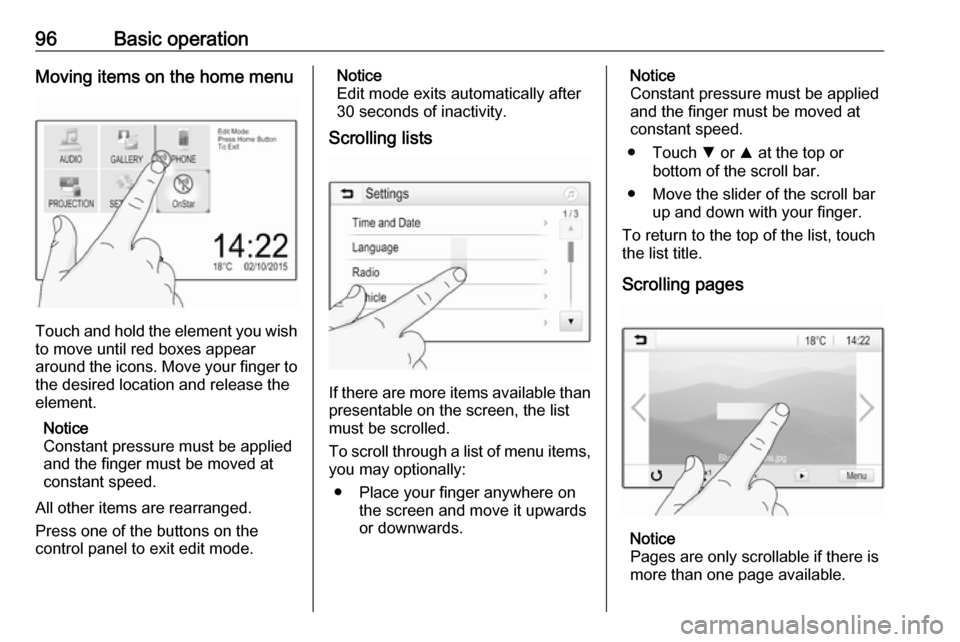Page 89 of 127
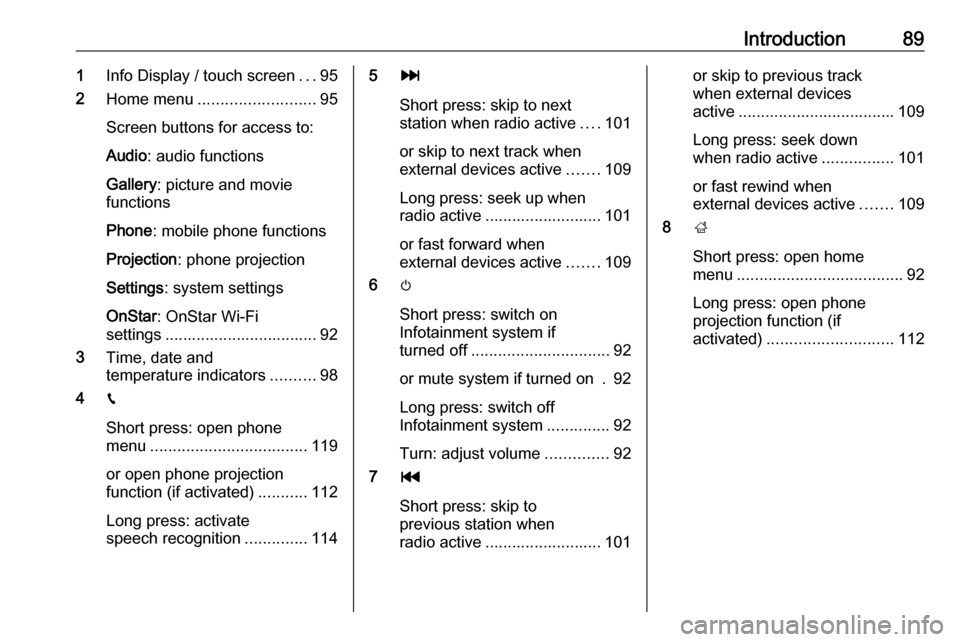
Introduction891Info Display / touch screen ...95
2 Home menu .......................... 95
Screen buttons for access to:
Audio : audio functions
Gallery : picture and movie
functions
Phone : mobile phone functions
Projection : phone projection
Settings : system settings
OnStar : OnStar Wi-Fi
settings .................................. 92
3 Time, date and
temperature indicators ..........98
4 g
Short press: open phone
menu ................................... 119
or open phone projection
function (if activated) ...........112
Long press: activate
speech recognition ..............1145v
Short press: skip to next
station when radio active ....101
or skip to next track when
external devices active .......109
Long press: seek up when radio active .......................... 101
or fast forward when
external devices active .......109
6 m
Short press: switch on
Infotainment system if
turned off ............................... 92
or mute system if turned on . 92
Long press: switch off
Infotainment system ..............92
Turn: adjust volume ..............92
7 t
Short press: skip to
previous station when
radio active .......................... 101or skip to previous track
when external devices
active ................................... 109
Long press: seek down
when radio active ................101
or fast rewind when
external devices active .......109
8 ;
Short press: open home
menu ..................................... 92
Long press: open phone
projection function (if
activated) ............................ 112
Page 90 of 127

90IntroductionSteering wheel controls (Type 1)
1qw
Short press: open OnStar
menu if no phone
connected ............................. 92
or take phone call if phone connected ........................... 115
or dial last number in call
list when phone menu
displayed ............................. 119
or switch between calls
when calls are waiting .........119
Long press: activate
speech recognition ..............114
2 SRC (Source) ........................ 92
Press: select audio source ....92
Turn upwards /
downwards: select next /
previous preset radio
station when radio active ....101
or select next / previous
track / chapter / picture
when external devices
active ................................... 109
or select next / previous
entry in call list when
phone function active and
call list open ........................ 119
Turn upwards /
downwards and hold:
scroll quickly through the
entries in the call list ............ 119
3 +
Press: increase volume4 -Press: reduce volume
5 xn
Press: end / decline call ......119
or deactivate speech
recognition .......................... 114
or activate / deactivate
mute function ........................ 92
Page 91 of 127
Introduction91Steering wheel controls (Type 2)
1s
Short press: take phone call 119
or activate speech recognition .......................... 114
or interrupt a prompt and
speak directly ...................... 114
Long press: activate voice
pass-thru (if supported by
phone) ................................. 114
2 n
Press: end / decline call ......119
or deactivate speech
recognition .......................... 114
or activate / deactivate
mute function ........................ 92
3k / l
Radio: press to select
next / previous favourite ......103
Media: press to select
next / previous track ............109
4 À / Á ............................... 92
Press upwards: increase volume
Press downwards:
decrease volume
Page 92 of 127
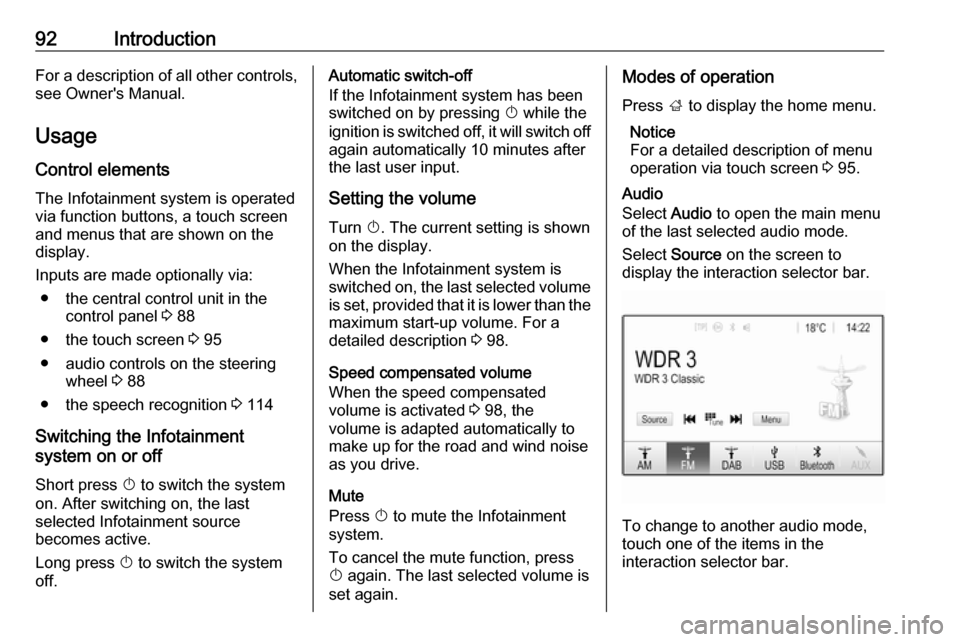
92IntroductionFor a description of all other controls,
see Owner's Manual.
Usage
Control elements The Infotainment system is operated
via function buttons, a touch screen
and menus that are shown on the
display.
Inputs are made optionally via:
● the central control unit in the control panel 3 88
● the touch screen 3 95
● audio controls on the steering wheel 3 88
● the speech recognition 3 114
Switching the Infotainment
system on or off
Short press X to switch the system
on. After switching on, the last
selected Infotainment source
becomes active.
Long press X to switch the system
off.Automatic switch-off
If the Infotainment system has been
switched on by pressing X while the
ignition is switched off, it will switch off
again automatically 10 minutes after
the last user input.
Setting the volume Turn X. The current setting is shown
on the display.
When the Infotainment system is
switched on, the last selected volume
is set, provided that it is lower than the maximum start-up volume. For a
detailed description 3 98.
Speed compensated volume
When the speed compensated
volume is activated 3 98, the
volume is adapted automatically to
make up for the road and wind noise
as you drive.
Mute
Press X to mute the Infotainment
system.
To cancel the mute function, press
X again. The last selected volume is
set again.Modes of operation
Press ; to display the home menu.
Notice
For a detailed description of menu
operation via touch screen 3 95.
Audio
Select Audio to open the main menu
of the last selected audio mode.
Select Source on the screen to
display the interaction selector bar.
To change to another audio mode,
touch one of the items in the
interaction selector bar.
Page 93 of 127
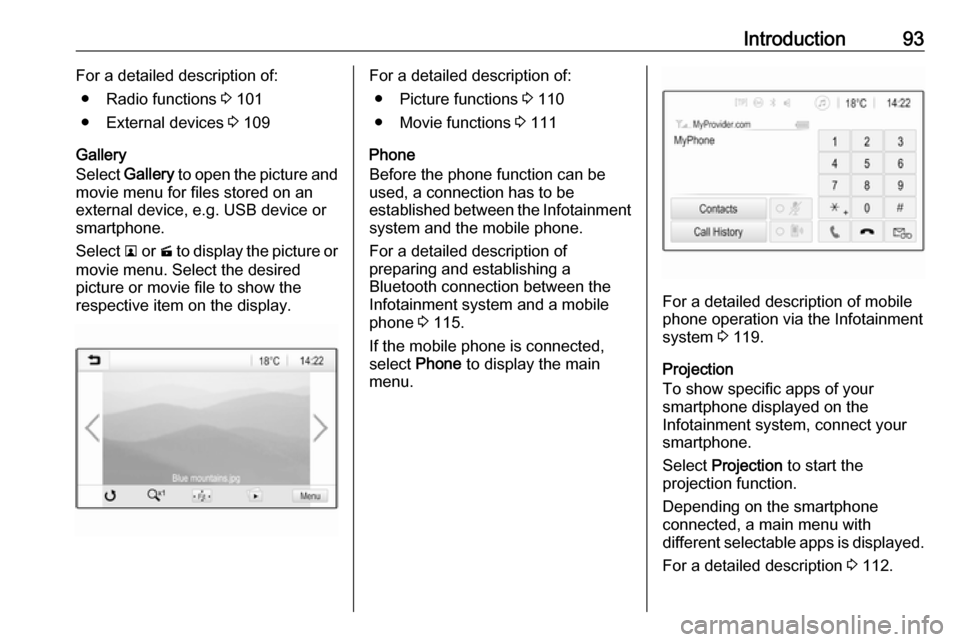
Introduction93For a detailed description of:● Radio functions 3 101
● External devices 3 109
Gallery
Select Gallery to open the picture and
movie menu for files stored on an
external device, e.g. USB device or
smartphone.
Select l or m to display the picture or
movie menu. Select the desired
picture or movie file to show the
respective item on the display.For a detailed description of:
● Picture functions 3 110
● Movie functions 3 111
Phone
Before the phone function can be
used, a connection has to be
established between the Infotainment system and the mobile phone.
For a detailed description of
preparing and establishing a
Bluetooth connection between the Infotainment system and a mobilephone 3 115.
If the mobile phone is connected,
select Phone to display the main
menu.
For a detailed description of mobile
phone operation via the Infotainment
system 3 119.
Projection
To show specific apps of your
smartphone displayed on the
Infotainment system, connect your
smartphone.
Select Projection to start the
projection function.
Depending on the smartphone
connected, a main menu with
different selectable apps is displayed.
For a detailed description 3 112.
Page 94 of 127
94IntroductionSettings
Select Settings to open a menu for
various system-related settings, e.g.
deactivating Audible Touch
Feedback .
OnStar
To display a menu with the OnStar
Wi-Fi settings, select OnStar.
For a detailed description, see
Owner's Manual.
Page 95 of 127
Basic operation95Basic operationBasic operation............................ 95
Tone settings ............................... 97
Volume settings ........................... 98
System settings ........................... 98Basic operation
The display of the Infotainment
system has a touch-sensitive surface
that allows direct interaction with the
displayed menu controls.Caution
Do not use pointed or hard items
like ballpoint pens, pencils or
similar for touch screen operation.
9 screen button
When operating the menus, press 9
in the respective submenu to return to
the next higher menu level.
When no 9 screen button is
displayed, you are on the top level of
the respective menu. Press ; to
display the home screen.
Selecting or activating a screen
button or menu item
Touch a screen button or menu item.
The corresponding system function is activated, a message is shown, or a
submenu with further options is
displayed.
Page 96 of 127
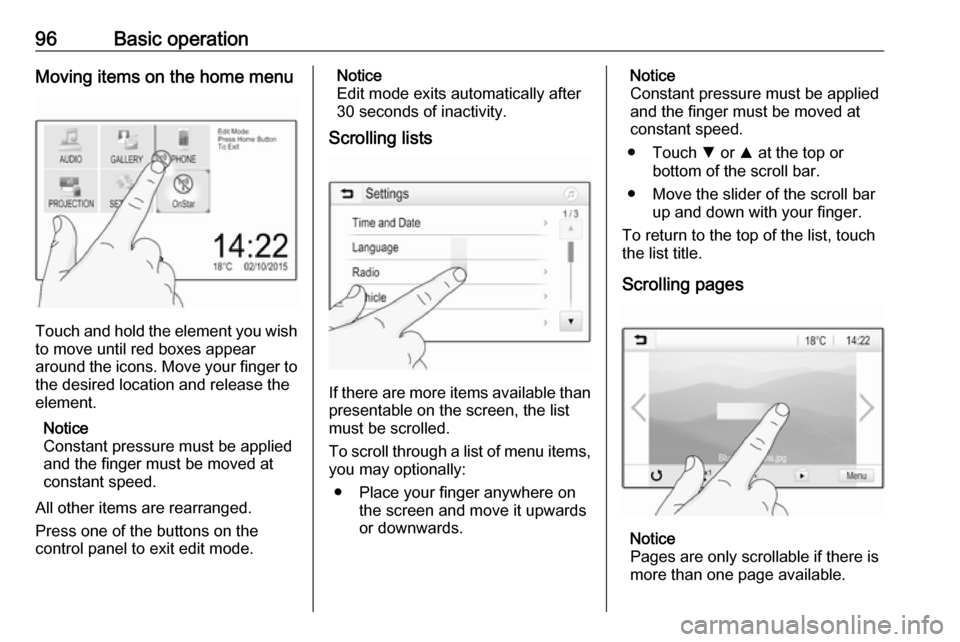
96Basic operationMoving items on the home menu
Touch and hold the element you wish
to move until red boxes appear
around the icons. Move your finger to
the desired location and release the
element.
Notice
Constant pressure must be applied and the finger must be moved at
constant speed.
All other items are rearranged.
Press one of the buttons on the
control panel to exit edit mode.
Notice
Edit mode exits automatically after
30 seconds of inactivity.
Scrolling lists
If there are more items available than
presentable on the screen, the list
must be scrolled.
To scroll through a list of menu items, you may optionally:
● Place your finger anywhere on the screen and move it upwards
or downwards.
Notice
Constant pressure must be applied and the finger must be moved at
constant speed.
● Touch S or R at the top or
bottom of the scroll bar.
● Move the slider of the scroll bar up and down with your finger.
To return to the top of the list, touch
the list title.
Scrolling pages
Notice
Pages are only scrollable if there is
more than one page available.
 1
1 2
2 3
3 4
4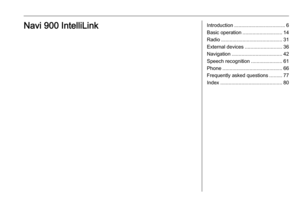 5
5 6
6 7
7 8
8 9
9 10
10 11
11 12
12 13
13 14
14 15
15 16
16 17
17 18
18 19
19 20
20 21
21 22
22 23
23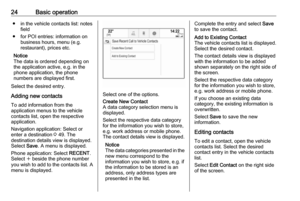 24
24 25
25 26
26 27
27 28
28 29
29 30
30 31
31 32
32 33
33 34
34 35
35 36
36 37
37 38
38 39
39 40
40 41
41 42
42 43
43 44
44 45
45 46
46 47
47 48
48 49
49 50
50 51
51 52
52 53
53 54
54 55
55 56
56 57
57 58
58 59
59 60
60 61
61 62
62 63
63 64
64 65
65 66
66 67
67 68
68 69
69 70
70 71
71 72
72 73
73 74
74 75
75 76
76 77
77 78
78 79
79 80
80 81
81 82
82 83
83 84
84 85
85 86
86 87
87 88
88 89
89 90
90 91
91 92
92 93
93 94
94 95
95 96
96 97
97 98
98 99
99 100
100 101
101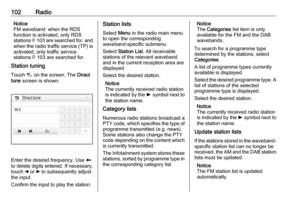 102
102 103
103 104
104 105
105 106
106 107
107 108
108 109
109 110
110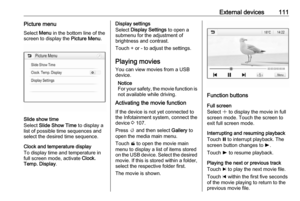 111
111 112
112 113
113 114
114 115
115 116
116 117
117 118
118 119
119 120
120 121
121 122
122 123
123 124
124 125
125 126
126