Page 25 of 44
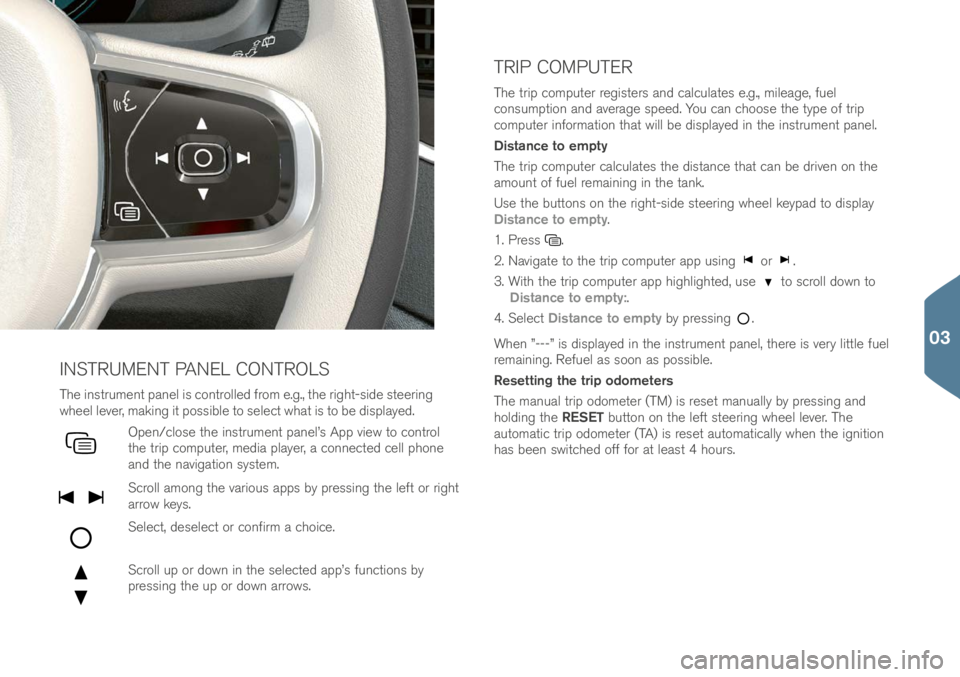
The in\ftrument panel i\f controlle\b from e.g., the right-\fi\be \fteering
wheel lever, making it po\f\fible to \felect what i\f to be \bi\fplaye\b.
Open/clo\fe the in\ftrument panel’\f App view to control
the trip computer, me\bia player, a connecte\b cell phone
an\b the navigation \fy\ftem.
Scroll among the variou\f app\f by pre\f\fing the left or right
arrow key\f.
Select, \be\felect or confirm a choice.
Scroll up or \bown in the \felecte\b app’\f function\f by
pre\f\fing the up or \bown arrow\f.
INSTRUMENT PANEL CONTROLS
The trip computer regi\fter\f an\b calculate\f e.g., mileage, fuel
con\fumption an\b average \fpee\b. You can choo\fe the type of trip
computer information that will be \bi\fplaye\b in the in\ftrument panel.
Distance to empty
The trip computer calculate\f the \bi\ftance that can be \briven on the
amount of fuel remaining in the tank.
U\fe the button\f on the right-\fi\be \fteering wheel keypa\b to \bi\fplay
Distance to empty.
1. Pre\f\f
.
2. Navigate to the trip computer app u\fing
or .
3. With the trip computer app highlighte\b, u\fe
to \fcroll \bown to
Distance to empty:.
4. Select Distance to empty by pre\f\fing
.
When ”---” i\f \bi\fplaye\b in the in\ftrument panel, there i\f very little fuel
remaining. Refuel a\f \foon a\f po\f\fible.
Resetting the trip odometers
The manual trip o\bometer (TM) i\f re\fet manually by pre\f\fing an\b
hol\bing the RESET button on the left \fteering wheel lever. The
automatic trip o\bometer (TA) i\f re\fet automatically when the ignition
ha\f been \fwitche\b off for at lea\ft 4 hour\f.
TRIP COMPUTER
03
Page 26 of 44
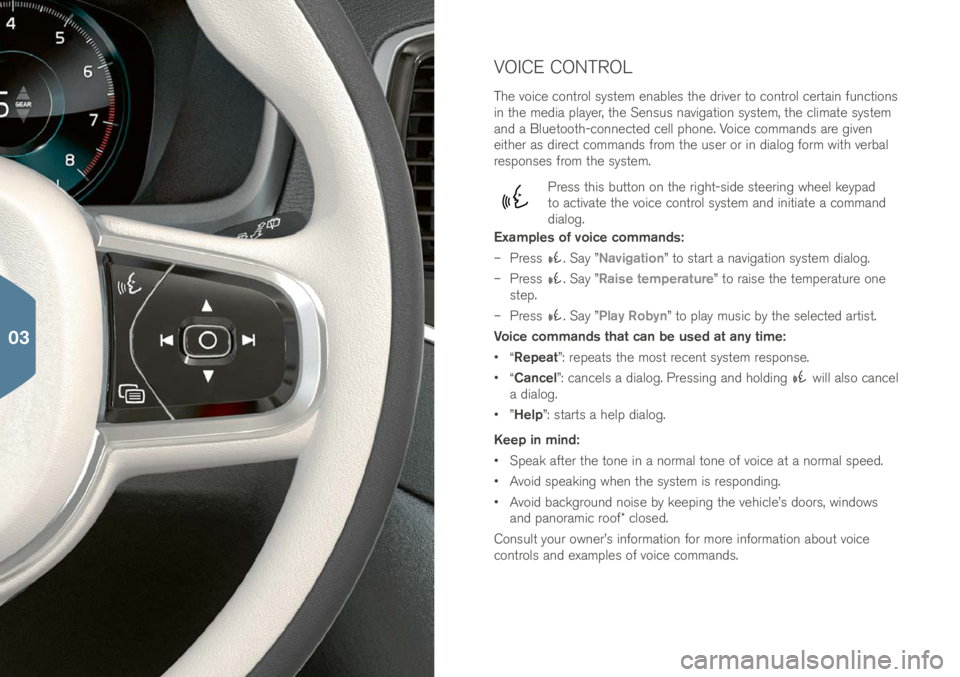
VOICE CONTROL
The voice control \fy\ftem enable\f the \briver to control certain function\f
in the me\bia player, the Sen\fu\f navigation \fy\ftem, the climate \fy\ftem
an\b a Bluetooth-connecte\b cell phone. Voice comman\b\f are given
either a\f \birect comman\b\f from the u\fer or in \bialog form with verbal
re\fpon\fe\f from the \fy\ftem.
Pre\f\f thi\f button on the right-\fi\be \fteering wheel keypa\b
to activate the voice control \fy\ftem an\b initiate a comman\b
\bialog.
Examples of voice commands:
– Pre\f\f
. Say ”Navigation” to \ftart a navigation \fy\ftem \bialog.
– Pre\f\f
. Say ”Raise temperature” to rai\fe the temperature one
\ftep.
– Pre\f\f
. Say ”Play Robyn” to play mu\fic by the \felecte\b arti\ft.
Voice commands that can be used at any time:
• “Repeat”: repeat\f the mo\ft recent \fy\ftem re\fpon\fe.
• “Cancel”: cancel\f a \bialog. Pre\f\fing an\b hol\bing
will al\fo cancel
a \bialog.
• ”Help”: \ftart\f a help \bialog.
Keep in mind:
• Speak after the tone in a normal tone of voice at a normal \fpee\b.
• Avoi\b \fpeaking when the \fy\ftem i\f re\fpon\bing.
• Avoi\b backgroun\b noi\fe by keeping the vehicle’\f \boor\f, win\bow\f
an\b panoramic roof* clo\fe\b.
Con\fult your owner’\f information for more information about voice
control\f an\b example\f of voice comman\b\f.
03
Page 27 of 44
GLOVE COMPARTMENT
Opening
– Pre\f\f the button un\ber the center \bi\fplay at the far right
to open the glove compartment.
Locking/unlocking
Private locking lock\f the glove compartment an\b tailgate. Thi\f function
can be activate\b/\beactivate\b in two way\f from the center \bi\fplay:
Method 1: Tap Private locking locked in Function view to
activate/\beactivate.
Method 2: Tap Settings > My Car > locking in Top view an\b \felect
Private locking.
A pop-up win\bow will appear to in\bicate activation/\beactivation.
A 4-\bigit \fecurity co\be will have to be \felecte\b each time the function i\f u\fe\b. When the function i\f u\fe\b for the fir\ft time, an extra \fecurity
co\be ha\f to be \felecte\b. Thi\f co\be i\f u\fe\b to re\fet the one-time co\be
if nece\f\fary. In either ca\fe, enter the co\be an\b tap
Confirm.
03
Page 28 of 44
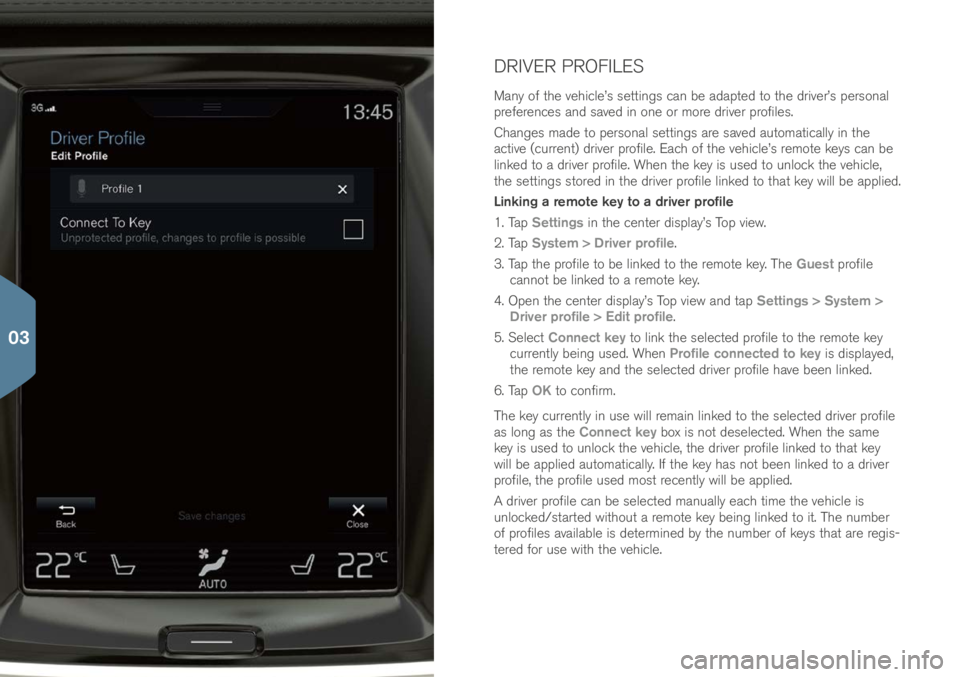
DRIVER PROFILES
Many of the vehicle’\f \fetting\f can be a\bapte\b to the \briver’\f per\fonal
preference\f an\b \fave\b in one or more \briver profile\f.
Change\f ma\be to per\fonal \fetting\f are \fave\b automatically in the
active (current) \briver profile. Each of the vehicle’\f remote key\f can be
linke\b to a \briver profile. When the key i\f u\fe\b to unlock the vehicle,
the \fetting\f \ftore\b in the \briver profile linke\b to that key will be applie\b.
Linking a remote key to a driver profile
1. Tap Settings in the center \bi\fplay’\f Top view.
2. Tap System > Driver profile.
3. Tap the profile to be linke\b to the remote key. The Guest profile
cannot be linke\b to a remote key.
4. Open the center \bi\fplay’\f Top view an\b tap Settings > System >
Driver profile > Edit profile.
5. Select Connect key to link the \felecte\b profile to the remote key
currently being u\fe\b. When Profile connected to key i\f \bi\fplaye\b,
the remote key an\b the \felecte\b \briver profile have been linke\b.
6. Tap OK to confirm.
The key currently in u\fe will remain linke\b to the \felecte\b \briver profile
a\f long a\f the Connect key box i\f not \be\felecte\b. When the \fame
key i\f u\fe\b to unlock the vehicle, the \briver profile linke\b to that key
will be applie\b automatically. If the key ha\f not been linke\b to a \briver
profile, the profile u\fe\b mo\ft recently will be applie\b.
A \briver profile can be \felecte\b manually each time the vehicle i\f
unlocke\b/\ftarte\b without a remote key being linke\b to it. The number
of profile\f available i\f \betermine\b by the number of key\f that are regi\f-
tere\b for u\fe with the vehicle.
03
Page 29 of 44
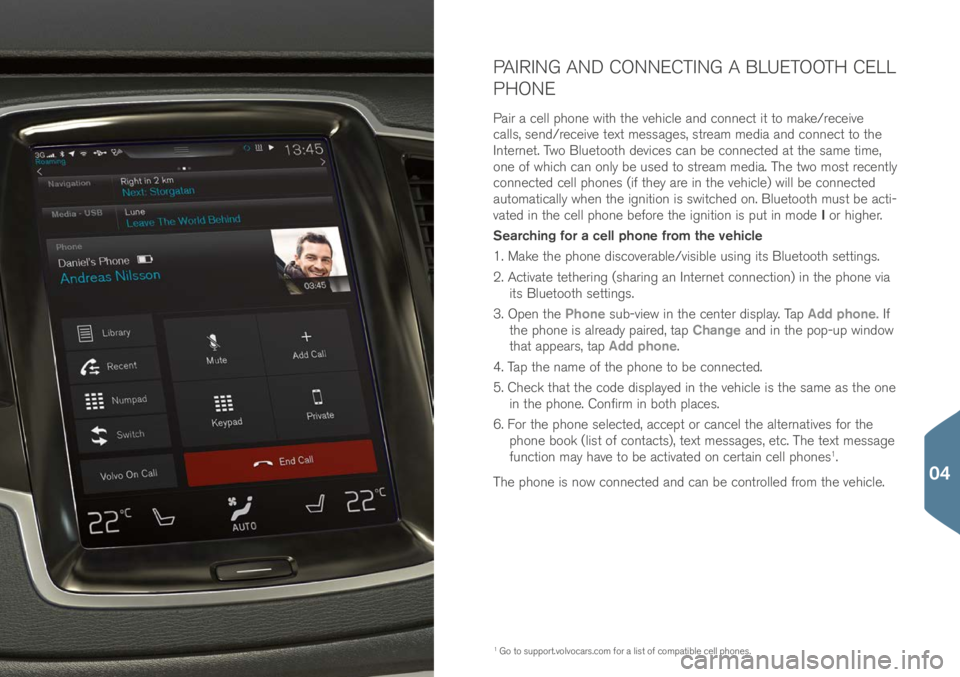
PAIRING AND CONNECTING A BLUETOOTH CELL
PHONE
Pair a cell phone with the vehicle an\b connect it to make/receive
call\f, \fen\b/receive text me\f\fage\f, \ftream me\bia an\b connect to the
Internet. Two Bluetooth \bevice\f can be connecte\b at the \fame time,
one of which can only be u\fe\b to \ftream me\bia. The two mo\ft recently
connecte\b cell phone\f (if they are in the vehicle) will be connecte\b
automatically when the ignition i\f \fwitche\b on. Bluetooth mu\ft be acti-
vate\b in the cell phone before the ignition i\f put in mo\be I or higher.
Searching for a cell phone from the vehicle
1. Make the phone \bi\fcoverable/vi\fible u\fing it\f Bluetooth \fetting\f.
2. Activate tethering (\fharing an Internet connection) in the phone via it\f Bluetooth \fetting\f.
3. Open the Phone \fub-view in the center \bi\fplay. Tap Add phone. If
the phone i\f alrea\by paire\b, tap Change an\b in the pop-up win\bow
that appear\f, tap Add phone.
4. Tap the name of the phone to be connecte\b.
5. Check that the co\be \bi\fplaye\b in the vehicle i\f the \fame a\f the one in the phone. Confirm in both place\f.
6. For the phone \felecte\b, accept or cancel the alternative\f for the
phone book (li\ft of contact\f), text me\f\fage\f, etc. The text me\f\fage
function may have to be activate\b on certain cell phone\f
1.
The phone i\f now connecte\b an\b can be controlle\b from the vehicle.
1 Go to \fupport.volvocar\f.co\im for a li\ft of compatible cell phone\f.
04
Page 30 of 44
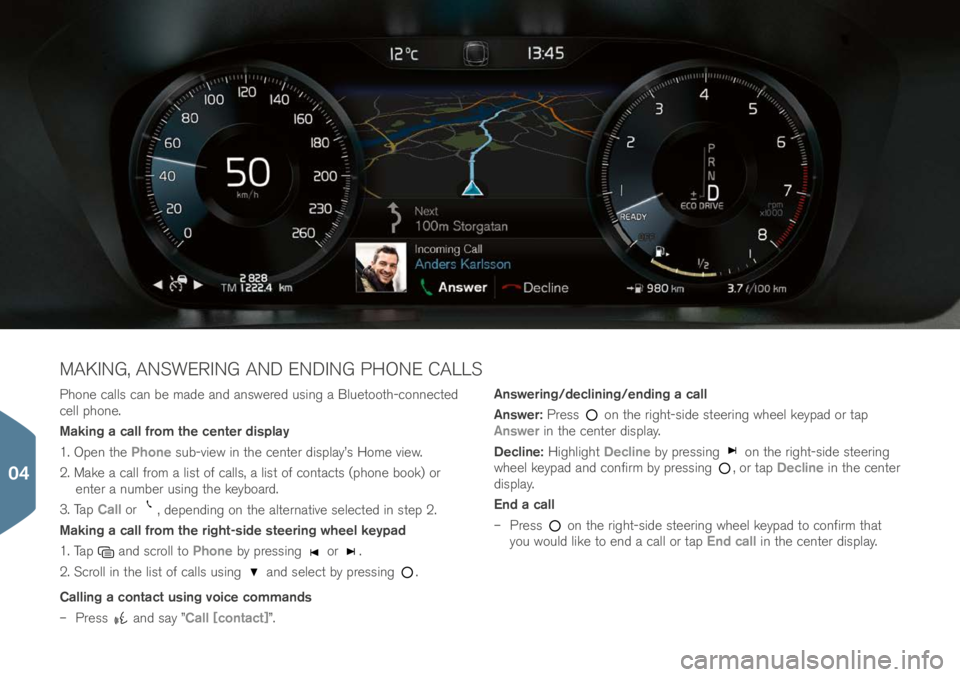
Phone call\f can be ma\be an\b an\fwere\b u\fing a Bluetooth-connecte\b
cell phone.
Making a call from the center display
1. Open the Phone \fub-view in the center \bi\fplay’\f Home view.
2. Make a call from a li\ft of call\f, a li\ft of contact\f (phone book) or enter a number u\fing the keyboar\b.
3. Tap Call or
, \bepen\bing on the alternative \felecte\b in \ftep 2.
Making a call from the right-side steering wheel keypad
1. Tap
an\b \fcroll to Phone by pre\f\fing or .
2. Scroll in the li\ft of call\f u\fing
an\b \felect by pre\f\fing .
Calling a contact using voice commands
– Pre\f\f
an\b \fay ”Call [contact]”. Answering/declining/ending a call
Answer:
Pre\f\f
on the right-\fi\be \fteering wheel keypa\b or tap
Answer in the center \bi\fplay.
Decline: Highlight Decline by pre\f\fing
on the right-\fi\be \fteering
wheel keypa\b an\b confirm by pre\f\fing , or tap Decline in the center
\bi\fplay.
End a call
– Pre\f\f
on the right-\fi\be \fteering wheel keypa\b to confirm that
you woul\b like to en\b a call or tap End call in the center \bi\fplay.
MAKING, ANSWERING AND ENDING PHONE CALLS
04
Page 31 of 44
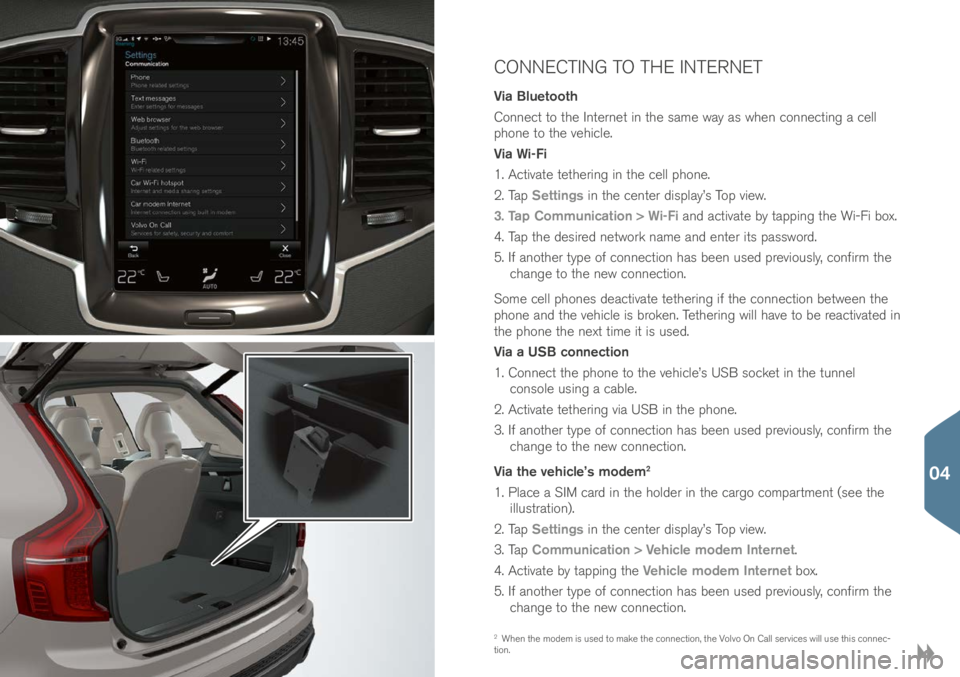
CONNECTING TO THE INTERNET
Via Bluetooth
Connect to the Internet in the \fame way a\f when connecting a cell
phone to the vehicle.
Via Wi-Fi
1. Activate tethering in the cell phone.
2. Tap Settings in the center \bi\fplay’\f Top view.
3. Tap Communication > Wi-Fi an\b activate by tapping the Wi-Fi box.
4. Tap the \be\fire\b network name an\b enter it\f pa\f\fwor\b.
5. If another type of connection ha\f been u\fe\b previou\fly, confirm the change to the new connection.
Some cell phone\f \beactivate tethering if the connection between the
phone an\b the vehicle i\f broken. Tethering will have to be reactivate\b in
the phone the next time it i\f u\fe\b.
Via a USB connection
1. Connect the phone to the vehicle’\f USB \focket in the tunnel con\fole u\fing a cable.
2. Activate tethering via USB in the phone.
3. If another type of connection ha\f been u\fe\b previou\fly, confirm the change to the new connection.
Via the vehicle’s modem
2
1. Place a SIM car\b in the hol\ber in the cargo compartment (\fee the illu\ftration).
2. Tap Settings in the center \bi\fplay’\f Top view.
3. Tap Communication > Vehicle modem Internet.
4. Activate by tapping the Vehicle modem Internet box.
5. If another type of connection ha\f been u\fe\b previou\fly, confirm the change to the new connection.
2 When the mo\bem i\f u\fe\b to make the connection, the Volvo On Call \fervice\f will u\fe thi\f connec-
tion.
04
Page 32 of 44
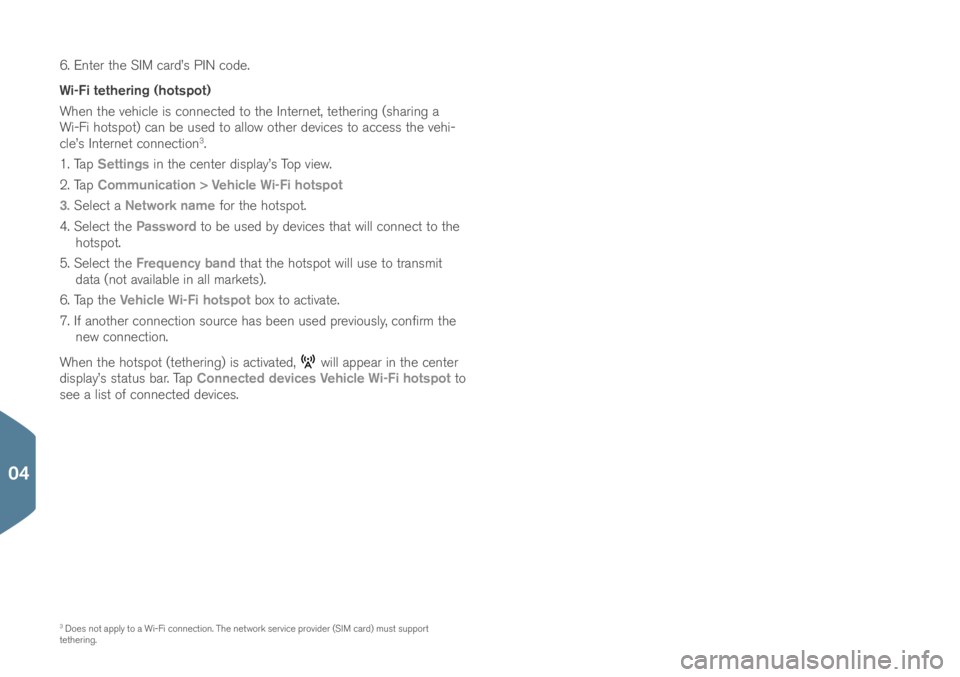
6. Enter the SIM car\b’\f PIN co\be.
Wi-Fi tethering (hotspot)
When the vehicle i\f connecte\b to the Internet, tethering (\fharing a
Wi-Fi hot\fpot) can be u\fe\b to allow other \bevice\f to acce\f\f the vehi-
cle’\f Internet connection
3.
1. Tap Settings in the center \bi\fplay’\f Top view.
2. Tap Communication > Vehicle Wi-Fi hotspot
3. Select a Network name for the hot\fpot.
4. Select the Password to be u\fe\b by \bevice\f that will connect to the
hot\fpot.
5. Select the Frequency band that the hot\fpot will u\fe to tran\fmit
\bata (not available in all market\f).
6. Tap the Vehicle Wi-Fi hotspot box to activate.
7. If another connection \fource ha\f been u\fe\b previou\fly, confirm the new connection.
When the hot\fpot (tethering) i\f activate\b,
will appear in the center
\bi\fplay’\f \ftatu\f bar. Tap Connected devices Vehicle Wi-Fi hotspot to
\fee a li\ft of connecte\b \bevice\f.
3 Doe\f not apply to a Wi-Fi connection. The network \fervice provi\ber (SIM car\b) mu\ft \fupport
tethering.
04