2017 VOLVO V90 trip computer
[x] Cancel search: trip computerPage 6 of 594

4
Adapting the beam pattern from the headlamps141
Front fog lamps/cornering lights *
142
Rear fog lamp 142
Brake lights 143
Hazard warning flashers 143
Using direction indicators 144
Passenger compartment lighting 145
Home safe light duration 148
Approach light duration 148
Using windscreen wipers 148
Activating/deactivating the rain sensor 149
Windscreen and headlamp washers 150
Rear window wiper and washer 151
Power windows 151
Operating power windows 152
Using the sun blind *
153
Adjusting the door mirrors 153
Interior rearview mirror 155
Compass *
156
Calibrating the compass *
157
Panorama roof *
158
Operating the panorama roof *
159
HomeLink ®
* 162
Programming HomeLink®
* 163
Trip computer 165
Show trip data in the driver display 166
Show trip statistics in the centre display 168
Settings view 169
Categories in the settings view 170
Changing system settings in the set- tings view 172
Resetting settings in the settings view 173
Driver profiles 174
Selecting driver profile 174
Editing a driver profile 175
Linking remote control key to driverprofile 176
Importing/exporting a driver profilefrom/to USB 177
Changing settings for apps 178
Resetting user data for change ofownership 179
CLIMATE CONTROL
Climate control
182
Climate control - sensors 183
Perceived temperature 183
Air quality 184
Passenger compartment filter 185
Clean Zone Interior Package *
185
Interior Air Quality System *
185
Climate controls 186
Climate controls in the centre display 187
Climate controls at the rear of the tunnel console * 188
Auto-regulating the climate 189
Activating/deactivating air conditioning 190
Regulating the temperature 190
Regulating the fan level 193
Activating/deactivating defrost of windows and door mirrors 194
Activating/deactivating air recirculation 196
Air distribution 197
Changing the air distribution 198
Opening/closing and aiming the air vents 199
Table of air distribution options 201
Activating/deactivating heating of the seats * 203
Activating/deactivating ventilation ofthe seats * 204
Page 96 of 594

INSTRUMENTS AND CONTROLS
* Option/accessory.
94
Driver display settings
Settings for the driver display can be made in the driver display's application menu, and in the centre display's
Settings menu.
Settings in the app menuIn the app menu, you can choose which informa- tion is shown on the driver display from
• trip computer
• media player
• phone
• navigation system
*.
The application menu in the driver display is
opened and navigated using the steering wheel'sright-hand keypad, see the section "Using theapplication menu in the driver display".
Settings in the centre display
Selecting information type
1. Tap on Settings in the centre display's top
view.
2. Press
My CarDisplaysDriver
Display Information. 3. Select what should be shown in the back-
ground: •
Show no information in background
•Show information for current playing media
•Show navigation even if no route is set1.
The 12-inch driver display shows the infor- mation in the centre, and the 8-inch driverdisplay shows the information in the topright-hand field.
Selecting theme
1. Tap on Settings in the centre display's top
view.
2. Tap on
My CarDisplaysDisplay
Themes
3. Select a theme (appearance) for the driver display: •
Glass
•Minimalistic
•Performance
•Chrome Rings.
Selecting language
1.Tap on Settings in the centre display's top
view. 2.
Tap on
SystemSystem Language to
select language.
> A change will affect the language in all displays.
Related information
• Driver display (p. 90)
• Application menu in the driver display (p. 105)
• Settings view (p. 169)
1
The map is only shown with 12-inch driver display. In the 8-inch driver display, only guidance is shown. For more information, see the section "Displays and controls for map navigation" and "Map navigation in the driver display".
Page 167 of 594
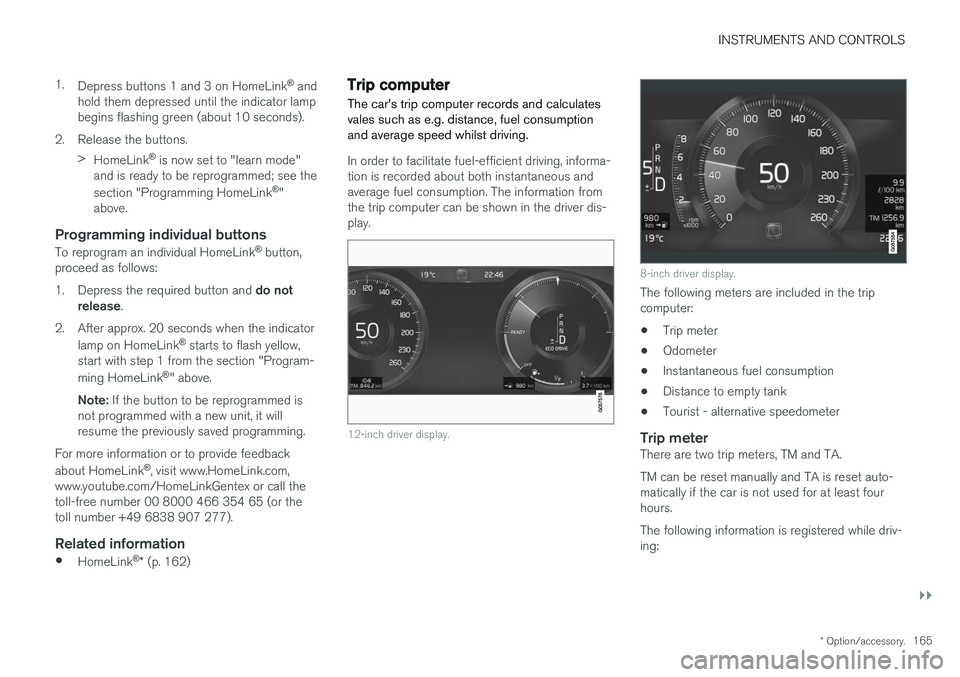
INSTRUMENTS AND CONTROLS
}}
* Option/accessory.165
1.
Depress buttons 1 and 3 on HomeLink ®
and
hold them depressed until the indicator lamp begins flashing green (about 10 seconds).
2. Release the buttons. >HomeLink ®
is now set to "learn mode"
and is ready to be reprogrammed; see the section "Programming HomeLink ®
"
above.
Programming individual buttons
To reprogram an individual HomeLink ®
button,
proceed as follows: 1. Depress the required button and do not
release .
2. After approx. 20 seconds when the indicator lamp on HomeLink ®
starts to flash yellow,
start with step 1 from the section "Program- ming HomeLink ®
" above.
Note: If the button to be reprogrammed is
not programmed with a new unit, it will resume the previously saved programming.
For more information or to provide feedback about HomeLink ®
, visit www.HomeLink.com,
www.youtube.com/HomeLinkGentex or call the toll-free number 00 8000 466 354 65 (or thetoll number +49 6838 907 277).
Related information
• HomeLink ®
* (p. 162)
Trip computer The car's trip computer records and calculates vales such as e.g. distance, fuel consumptionand average speed whilst driving.
In order to facilitate fuel-efficient driving, informa- tion is recorded about both instantaneous andaverage fuel consumption. The information fromthe trip computer can be shown in the driver dis-play.
12-inch driver display.
8-inch driver display.
The following meters are included in the trip computer:
• Trip meter
• Odometer
• Instantaneous fuel consumption
• Distance to empty tank
• Tourist - alternative speedometer
Trip meterThere are two trip meters, TM and TA. TM can be reset manually and TA is reset auto- matically if the car is not used for at least fourhours. The following information is registered while driv- ing:
Page 168 of 594
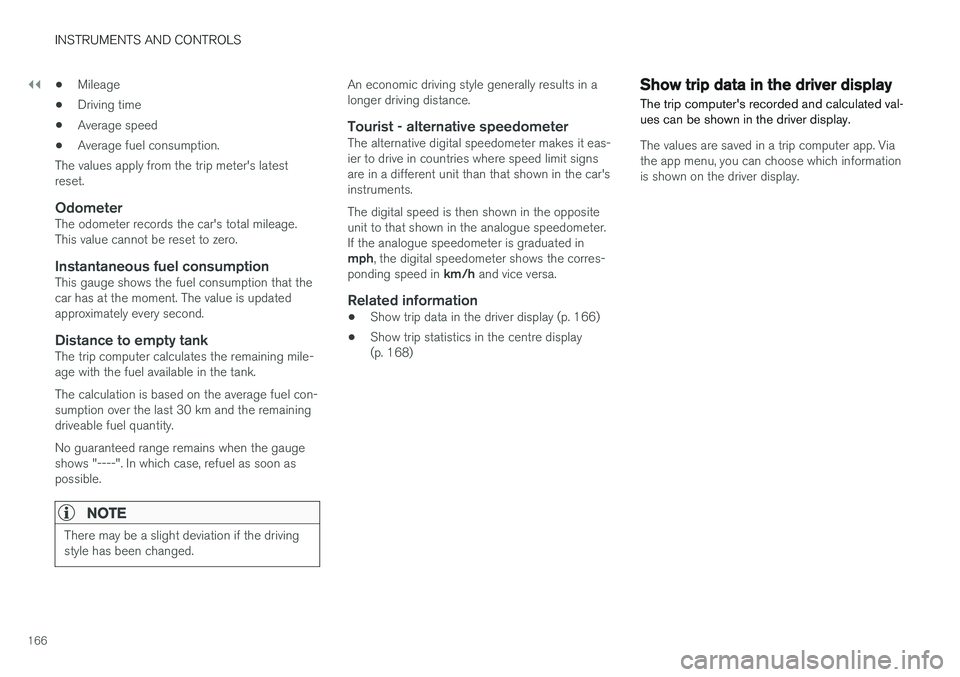
||
INSTRUMENTS AND CONTROLS
166•
Mileage
• Driving time
• Average speed
• Average fuel consumption.
The values apply from the trip meter's latest reset.
OdometerThe odometer records the car's total mileage.This value cannot be reset to zero.
Instantaneous fuel consumptionThis gauge shows the fuel consumption that thecar has at the moment. The value is updatedapproximately every second.
Distance to empty tankThe trip computer calculates the remaining mile-age with the fuel available in the tank. The calculation is based on the average fuel con- sumption over the last 30 km and the remainingdriveable fuel quantity. No guaranteed range remains when the gauge shows "----". In which case, refuel as soon aspossible.
NOTE
There may be a slight deviation if the driving style has been changed.
An economic driving style generally results in a longer driving distance.
Tourist - alternative speedometerThe alternative digital speedometer makes it eas-ier to drive in countries where speed limit signsare in a different unit than that shown in the car'sinstruments. The digital speed is then shown in the opposite unit to that shown in the analogue speedometer.If the analogue speedometer is graduated in mph , the digital speedometer shows the corres-
ponding speed in km/h and vice versa.
Related information
•Show trip data in the driver display (p. 166)
• Show trip statistics in the centre display (p. 168)
Show trip data in the driver display
The trip computer's recorded and calculated val- ues can be shown in the driver display.
The values are saved in a trip computer app. Via the app menu, you can choose which informationis shown on the driver display.
Page 169 of 594

INSTRUMENTS AND CONTROLS
}}
167
Open and navigate in the app menu35
using the right-
hand steering wheel keypad.
App menu
Left/right
Up/down
Confirm
1. Open the app menu in the driver display by pressing (1). (It is not possible to open the app menu while there is an unacknowledged messagein the driver display. The message must beconfirmed before the app menu can beopened.) 2. Navigate to the trip computer app to left or
right with (2).
> The top four menu rows show measuredvalues for trip meter TM. The next four menu rows show measured values for tripmeter TA. Scroll up or down in the list with(3).
3. Scroll down to the option buttons to select which information to show in the driver dis-play:
• Instantaneous fuel consumption
• Distance to empty tank
• Odometer
• Mileage for trip meter TM, TA, or no dis-play of mileage
• Tourist (alternative speedometer).
Select or deselect an option with the O but-
ton (4). The change is made immediately.
Resetting the trip meter
Reset the trip meter TM with one long press on the RESET button on the left-hand stalk switch.
Trip meter TA only has automatic resetting. The meter is reset if the car is not used for four hoursor more.
Change unitChange the units for mileage, speed, etc. via thecentre display as follows: 1. Press
Settings in the top view.
2. Press
SystemUnits.
3. Under
Units of Measurement, select the
required unit standard: Metric, Imperial orUS.
35 The appearance of the display may vary depending on instrument variant.
Page 170 of 594

||
INSTRUMENTS AND CONTROLS
* Option/accessory.
168
NOTE
In addition to in the trip computer, these units are also changed in Volvo's navigation sys- tem *.
Related information
• Trip computer (p. 165)
• Show trip statistics in the centre display (p. 168)
• Using the application menu in the driver dis-play (p. 105)
Show trip statistics in the centre display Trip statistics from the trip computer are dis- played graphically in the centre display and pro-vide an overview that facilitates more fuel-effi-cient driving.
Open the Driver performanceapp in app view in order to show the trip statistics. Each bar in the diagram sym- bolises a distance of 1, 10 or100 km, alternatively miles. The
bars are filled in from the right as driving pro-gresses. The bar on the far right shows the valuefor the current distance. The average fuel consumption and total driving time are calculated since the last time the tripstatistics were reset.
Trip statistics from the trip computer 36
.
Settings for trip statistics
Press Preferences to
• change graph scale. Select resolution 1, 10 or 100 km/miles for the bar.
• reset data after every trip. Performed whenthe car has been stationary for more than4 hours.
• reset data for the current trip.
Trip statistics, calculated average consumptionand total driving time are always reset simultane-ously.
Change unitChange the unit for mileage, fuel consumption,etc. via the centre display as follows:
36 The figure is schematic, the layout may vary depending on selected unit standard or updated software.
Page 171 of 594

INSTRUMENTS AND CONTROLS
}}
169
1.
Press
Settings in the top view.
2. Press
SystemUnits.
3. Under
Units of Measurement, select the
required unit standard: Metric, Imperial orUS.
Related information
• Trip computer (p. 165)
• Show trip data in the driver display (p. 166)
Settings view
Settings and information for many of the car's
functions can be managed in the centre dis- play's settings view.
Opening/closing and navigating in the
settings view
Top view with button for Settings.
1. Drag down the tab at the top of the centre
display to open the top view.
2. Press
Settings to open the settings view.
3. Press one of the categories shown and navi- gate to subcategories and
Settings by
pressing again.
4. Press
Back to go back in the settings view.
Press
Close to close the settings view.
Changing a setting
A subcategory in the settings view with different types of settings (here, a multi-selector button and radio but-tons).
1. Press on categories and subcategories to navigate to the required setting.
2. Change one or more settings. Different types of settings are changed in different ways (see the table below for a description of eachtype).
> The changes are saved immediately.
Page 589 of 594

ALPHABETICAL INDEX
587
Steering wheel 131, 132
heating 205
keypad 131
paddle 131
steering wheel adjustment 132
Steering wheel paddles 395
Stone chips and scratches 554, 555
Stop/start function 396
Storage spaces 218 glovebox 225
tunnel console 219
Sun blind panorama roof 158
Rear door 153
Sun visor 226
Support 19
Support battery 533
Switching off the engine 387
Switch off engine 387Symbols indicator symbols 95
Symbols and messages Adaptive Cruise Control 302
centre display status field 45
Collision Warning with Auto Brake 339
parking climate 212
Systemupdates 510
T
TailgateLocking/unlocking 247, 249
power 253, 256
Temperature Control 190
experienced 183
Temporary spare spare wheel 498
Through-load hatch 229
Tools 430, 500
Top speed 575Towbar foldable 423
Towing 431, 432
Towing bracket 422, 423 specifications 425
Towing capacity and towball load 564
Towing eye 430
Traction control 273
Traffic information 441
Trailer 428 cable 426
driving with a trailer 426, 428
snaking 428
Trailer stability assist 273, 428
Transmission 389Transmission oil grade 570
Tread 484
Tread depth 484, 499
Tread wear indicators 484
Trip computer 165, 166, 168
Trip meter 165
Trip meter, resetting 166Troubleshooting Adaptive Cruise Control 300
TSA - trailer stability assist 273, 428
Tunnel console 219
Tunnel detection 137TV 449
Type approval radar system 323
remote control key system 265
Type designations 558
Tyre dimension 495, 502
Tyre load index 502