2017 VOLVO V90 service reset
[x] Cancel search: service resetPage 109 of 594

INSTRUMENTS AND CONTROLS
}}
107
Message in the driver display3
.
The driver display shows messages that are of high priority for the driver. The messages can be shown in different parts of the driver display depending on what other infor-mation is currently being displayed. After a while,or when the message has been acknowledged/action taken if required, the message disappearsfrom the driver display. If a message needs to be saved, it is placed in the
Car status app, which is
opened from the app view in the centre display. Message composition may vary and they can be shown together with graphics, symbols or buttonsfor acknowledging the message or accepting arequest, for example.
Service messages
Shown below is a selection of important service messages and their meanings.
Message Specification
Stop safelyA
Stop and switch off the engine. Serious risk ofdamage - consult a work- shopB
.
Turn off engineA Stop and switch off the engine. Serious risk ofdamage - consult a work- shop
B
.
Service urgent Drive to work- shop
A Contact a workshop
B
to
check the car immediately.
Service requiredA Contact a workshop
B
to
check the car as soon as possible.
Regular main- tenance Book time for maintenanceTime for regular service - contact a workshop B
.
Shown before the next service date.
Message Specification
Regular main- tenance Time for main- tenanceTime for regular service - contact a workshopB
.
Shown at the next service date.
Regular main- tenance Maintenance overdueTime for regular service - contact a workshop B
.
Shown when the service date has passed.
Temporarily offA A function has been tem- porarily switched off and isreset automatically whiledriving or after startingagain.
A
Part of message, shown together with information on where the problem has arisen.
B An authorised Volvo workshop is recommended.
3With 12-inch driver display.
Page 173 of 594

INSTRUMENTS AND CONTROLS
}}
* Option/accessory.171
Subcategories Settings
Drive Mode/Individual Drive
Mode* Mixed
Lights and LightingMixed
Mirrors and Easy EntryPersonal
LockingMixed
Parking Brake and SuspensionMixed
SeatsMixed
WipersMixed
SuspensionGlobal
Sound
Subcategories
Settings
Sound Experience*Personal
TonePersonal
BalancePersonal
System VolumesMixed
Navigation
Subcategories
Settings
MapPersonal
Route and GuidancePersonal
SubcategoriesSettings
TrafficPersonal
GuidancePersonal
SystemPersonal
Media
SubcategoriesSettings
AM/FM radioPersonal
DABPersonal
Gracenote®Personal
VideoPersonal
Communication
Subcategories Settings
Phone–
Text Messages–
Bluetooth Devices–
Wi-FiGlobal
Car Wi-Fi HotspotGlobal
Car Modem InternetGlobal
SubcategoriesSettings
Volvo On Call–
Volvo Service NetworksGlobal
ClimateThe main category Climate has no subcatego-
ries.
System
Subcategories Settings
Driver ProfilePersonal
Date and Time–
System LanguagePersonal
Keyboard LayoutsGlobal
Voice ControlPersonal
UnitsPersonal
Storage–
Software Updates–
Factory reset–
Services–
Page 174 of 594

||
INSTRUMENTS AND CONTROLS
172
Related information
•Settings view (p. 169)
• Changing system settings in the settings view (p. 172)
Changing system settings in the settings view The
System category in the settings view col-
lects general settings and information for car systems, such as language and units.
The system settings under Driver Profile, Date
and Time, Keyboard Layouts, Voice Control,Software Updates, Factory reset, Factory
Reset and Services are described in the corres-
ponding section of the owner's manual.
Changing system language1. Press Settings in the top view in the centre
display.
2. Press
SystemSystem Language.
3. Select system language. Languages that support voice recognition have a voice recog- nition symbol.
> The language in the driver display, centredisplay and head-up display is changed.
Changing system units
Changing length and volume units
1. Press Settings in the top view in the centre
display.
2. Press
SystemUnitsUnits of
Measurement. 3. Select from the following unit standards:
•
Metric - kilometres, litres and degrees
Celsius.
•
Imperial - miles, gallons and degrees
Celsius.
•
US - miles, gallons and degrees Fahren-
heit.
> The units in the driver display, centre dis- play and head-up display are changed.
See storage information1. Press Settings in the top view in the centre
display.
2. Press
SystemStorage.
> Storage information for the car's hard disk is shown, including total capacity, available capacity and how much space installedapplications are using.
See the car's vehicle identification number
1. Press Settings in the top view in the centre
display.
2. Press
SystemVehicle Identification
Number.
> The car's vehicle identification number (VIN 37
) is shown.
37 Vehicle Identification Number.
Page 175 of 594

INSTRUMENTS AND CONTROLS
173
Related information
•Categories in the settings view (p. 170)
• Driver profiles (p. 174)
• Clock (p. 99)
• Using the keyboard in the centre display (p. 49)
• Settings for voice recognition (p. 117)
• System updates (p. 510)
• Resetting settings in the settings view(p. 173)
• Book service and repair (p. 506)
Resetting settings in the settings view
It is possible to reset all modified settings in the settings view to their default values at once.
Types of resetsThere are three different types of resets for set- tings in the settings view:
•
Factory Reset - clears all data and media
and resets all settings to their default values.
•
Reset Car Settings - resets global settings
to their default values.
•
Reset Personal Settings - clears personal
data and resets personal settings to their default values.
Resetting settings
NOTE
Factory reset is only possible when the car
is stationary.
1. Press Settings in the top view in the centre
display.
2. Press
SystemFactory reset.
3. Select the required reset type. > A pop-up window is shown. 4.
Press
OK to confirm the reset.
For
Reset Personal Settings, the reset
must be confirmed by pressing Reset for
the active profile or Reset for all profiles.
> Selected settings are reset.
Related information
• Changing system settings in the settings view (p. 172)
• Driver profiles (p. 174)
• Resetting user data for change of ownership(p. 179)
Page 181 of 594
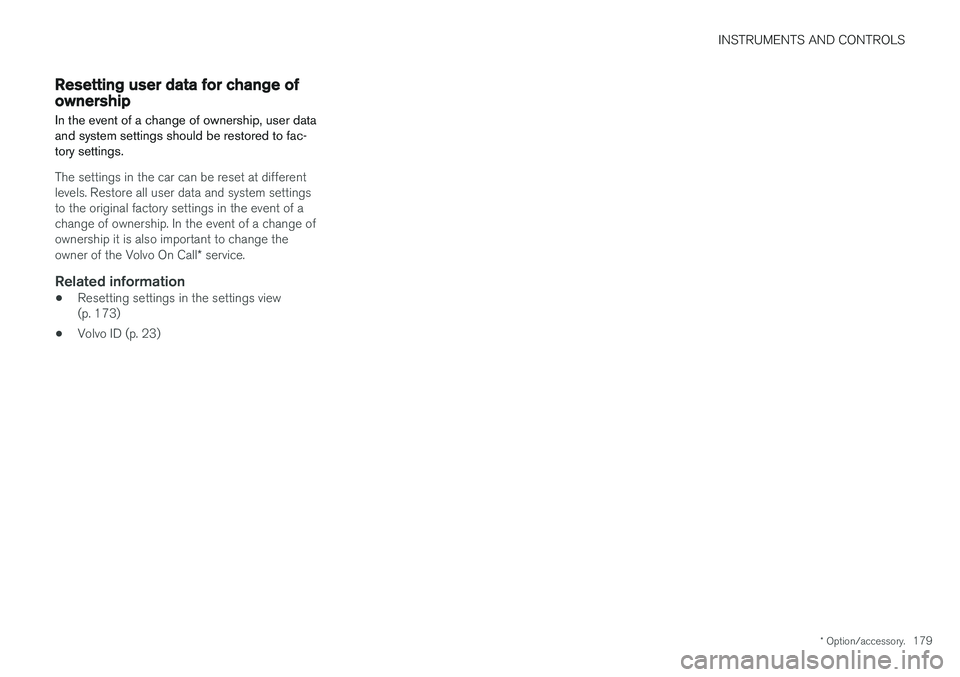
INSTRUMENTS AND CONTROLS
* Option/accessory.179
Resetting user data for change of ownership
In the event of a change of ownership, user data and system settings should be restored to fac-tory settings.
The settings in the car can be reset at different levels. Restore all user data and system settingsto the original factory settings in the event of achange of ownership. In the event of a change ofownership it is also important to change the owner of the Volvo On Call * service.
Related information
• Resetting settings in the settings view (p. 173)
• Volvo ID (p. 23)
Page 251 of 594

LOCKS AND ALARM
}}
* Option/accessory.249
Related information
•Remote control key (p. 236)
• Power operated tailgate
* (p. 253)
• Opening/closing the tailgate with foot move- ment
* (p. 256)
Using private locking
The tailgate can be locked with the private lock- ing function when the car is taken in for service,left at a hotel or similar.
NOTE
The car needs to be in ignition mode I as a
minimum for the private locking function to be activated.
Function button for private locking. Depending on the cur- rent status of the lock,
Private
locking unlocked or Private
locking locked is shown.
Enter the security code before using for the first time
A security code needs to be selected during the first time the function is used. It can then be usedto deactivate private locking if the selected PINcode has been lost or forgotten. The securitycode acts as a PUK code for all subsequent PINcodes set for the private locking function. Save the security code in a safe place. 1. The security code can be activated from the
function view or the top view in the centre display.
• Tap on the
Private Locking button in the
function view.
Or:
• Tap on
Settings in the top view. Tap on
My CarLocking and select Private
Locking.
> A pop-up window is shown.
2. Enter the desired security code. > The security code is saved. The privatelocking function is now ready to be acti- vated.
If the system has been reset then the above pro-cedure needs to be repeated.
Activate private locking1. The function can be activated from the func- tion view or the top view in the centre display.
• Tap on the
Private Locking button in the
function view.
Or:
• Tap on
Settings in the top view. Tap on
My CarLocking and select Private
Locking.
> A pop-up window is shown.
Page 470 of 594
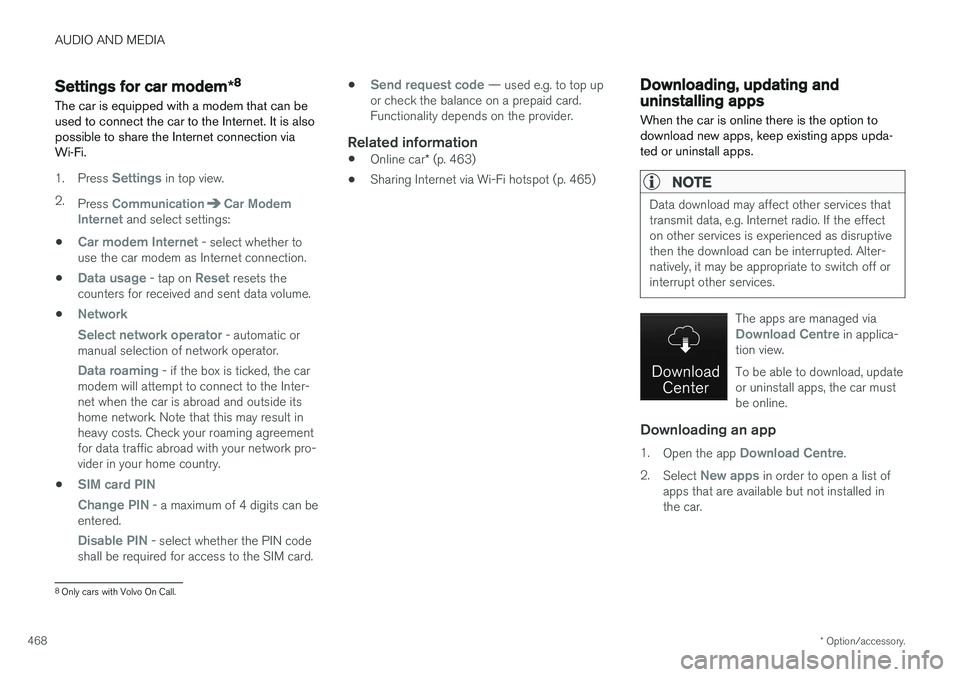
AUDIO AND MEDIA
* Option/accessory.
468
Settings for car modem *8
The car is equipped with a modem that can be used to connect the car to the Internet. It is alsopossible to share the Internet connection viaWi-Fi.
1. Press Settings in top view.
2. Press
CommunicationCar Modem
Internet and select settings:
•
Car modem Internet - select whether to
use the car modem as Internet connection.
•
Data usage - tap on Reset resets the
counters for received and sent data volume.
•
Network Select network operator
- automatic or
manual selection of network operator.
Data roaming - if the box is ticked, the car
modem will attempt to connect to the Inter- net when the car is abroad and outside itshome network. Note that this may result inheavy costs. Check your roaming agreementfor data traffic abroad with your network pro-vider in your home country.
•
SIM card PIN Change PIN
- a maximum of 4 digits can be
entered.
Disable PIN - select whether the PIN code
shall be required for access to the SIM card. •
Send request code — used e.g. to top up
or check the balance on a prepaid card. Functionality depends on the provider.
Related information
• Online car
* (p. 463)
• Sharing Internet via Wi-Fi hotspot (p. 465)
Downloading, updating and uninstalling apps
When the car is online there is the option to download new apps, keep existing apps upda-ted or uninstall apps.
NOTE
Data download may affect other services that transmit data, e.g. Internet radio. If the effecton other services is experienced as disruptivethen the download can be interrupted. Alter-natively, it may be appropriate to switch off orinterrupt other services.
The apps are managed viaDownload Centre in applica-
tion view. To be able to download, update or uninstall apps, the car mustbe online.
Downloading an app
1. Open the app Download Centre.
2. Select
New apps in order to open a list of
apps that are available but not installed in the car.
8 Only cars with Volvo On Call.
Page 588 of 594

ALPHABETICAL INDEX
586Retractable towing bracket 423
Road run-off protection 360, 362
Road sign information 348
Limitations 352
operation 348, 350, 351
Roll Stability Control 272
Roof load, max. weight 563
RSC (Roll Stability Control) 272Run out of fuel diesel 420
Rustproofing 552
S
Safety 56 pregnancy 56
Safety mode 69 start/movement 70
Sealing fluid 490
Seat, see Seats 121
Seatbelt 59 buckle/unbuckle 60
pregnancy 56
seatbelt reminder 62
seatbelt tensioner 59
Seatbelt, see Seatbelts 59
Seatbelt reminder 62
Seatbelt tensioner 59Seats heating 203
manual front seat 121
memory function front seat 122
power front seat 121, 123
rear seat 128
Ventilation 204
whiplash protection 57
sensors Air quality 185
Climate control 183
Sensus connection and entertainment 29
Service position 527
Service programme 506
Set time interval 289
Settings 169 Categories 170
Resetting 173
settings view 169
system settings 172
Side airbag 68
Side Impact Protection System 68, 69
SIM card 468
SIPS (Side Impact Protection System) 68, 69Skidding 416
Ski hatch 229
slippery driving conditions 416
Soot filter 421
spare wheel 498
Speed camera 350
Speed limiter 277, 281 deactivation 280
getting started 278
temporary deactivation 279
Speed ratings, tyres 502
Spin control 273Stabiliser trailer 428
Stability and traction control system 273, 275 operation 274
Stability system 273
Stains 552
Start/Stop 396, 398 function and operation 396
the engine does not stop 398
Starting the engine 386
Start the car 386
Steering force, speed related 272
Steering force level, see Steering force 272
Steering lock 388