2017 VOLVO V90 maintenance
[x] Cancel search: maintenancePage 481 of 594
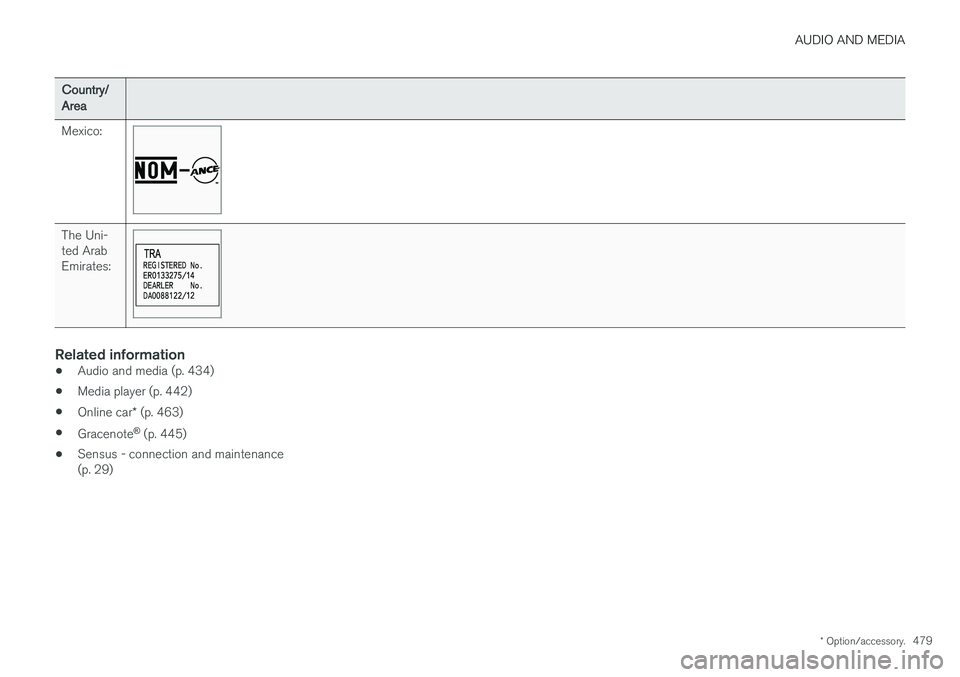
AUDIO AND MEDIA
* Option/accessory.479
Country/ Area Mexico:
The Uni- ted ArabEmirates:
Related information
•Audio and media (p. 434)
• Media player (p. 442)
• Online car
* (p. 463)
• Gracenote ®
(p. 445)
• Sensus - connection and maintenance (p. 29)
Page 484 of 594

WHEELS AND TYRES
482
TyresAmongst other things, the function of the tyres is to carry load, provide grip on the road surface,dampen vibration and protect the wheel fromwear.
The tyres greatly affect the car's driving characte- ristics. The type of tyre, dimensions, tyre pressureand speed rating are important for how the carperforms.
Recommended tyresOn delivery, the car is equipped with Volvo origi- nal tyres that have the VOL 1
marking on the side
of the tyres. These tyres are carefully adapted to the car. In the event of changing tyres, it is there-fore important that the new tyres also have thismarking in order for the car's driving characteris-tics, comfort and fuel consumption to be main-tained.
New tyres
Tyres are perishable. After a few years they begin to harden at the same time as the frictioncapacity/characteristics gradually deteriorate. Forthis reason, aim to get as fresh tyres as possiblewhen you replace them. This is especially impor-tant with regard to winter tyres. The last four dig-its in the sequence mean the week and year ofmanufacture. This is the tyre's DOT marking(Department of Transportation), and this is statedwith four digits, for example 0715. The tyre in thefigure was manufactured in week 07 of 2015.
Tyre ageAll tyres older than 6 years old should bechecked by an expert even if they seem undam-aged. Tyres age and decompose, even if they arehardly ever or never used. The function cantherefore be affected. This applies to all tyres that are stored for future use. Examples of externalsigns which indicate that the tyre is unsuitable foruse are cracks or discoloration.
Wear and maintenanceCorrect tyre pressure results in more even wear.Driving style, tyre pressure, climate and road con-dition affect how quickly the tyres age and wear. To avoid differences in tread depth and to pre- vent wear patterns forming on the tyres, the frontand rear wheels can be switched with each other.A suitable distance for the first change is approx.5000 km and then at 10000 km intervals. Volvo recommends the an authorised Volvo work- shop is contacted for checking if you are uncer-tain about tread depth. If significant differences inwear (> 1 mm difference in tread depth) betweentyres have already occurred, then the least worntyres must always be fitted on the rear. Under-steer is normally easier to correct than oversteer,and leads to the car continuing forwards in astraight line rather than having the rear end skid-ding to one side, resulting in possible completeloss of control over the car. This is why it isimportant for the rear wheels never to lose gripbefore the front wheels.
WARNING
A damaged tyre may lead to loss of control over the car.
1
There may be deviations for certain tyre dimensions.
Page 488 of 594

||
WHEELS AND TYRES
* Option/accessory.
486
General information on the tyre monitoring system
In the information below, the tyre monitoring sys- tem is referred to generically as TPMS. Each tyre, including the spare tyre *, should be
checked once a month. When checking, the tyre should be cold and have the air pressure recom-mended by the car manufacturer specified on thetyre pressure label or in the tyre pressure table. Ifthe car has tyres of a different size than that rec-ommended by the manufacturer, find out whatthe correct air pressure level is for these. As an extra safety feature, the car is equipped with a tyre pressure monitoring system (TPMS),which shows when the air pressure in one ormore tyres is too low. When the indicator symbolfor low air pressure is lit, stop and check the tyresas soon as possible and inflate to the correct airpressure. Driving with tyres that have tyre pressure that is too low may cause the tyre to overheat, whichcan cause a puncture. Low tyre pressure alsoreduces fuel efficiency as well as tyre service life,and can affect car handling and stopping ability.Note that TPMS does not replace regular tyremaintenance. It is the driver's responsibility tomaintain correct tyre pressure, even if the limit forlow tyre pressure has not been reached so thatthe indicator symbol illuminates. The car is also equipped with a TPMS system fault indicator, which indicates when the system is not functioning correctly. The TPMS systemfault indicator is combined with the indicator sym-bol for low tyre pressure. When the systemdetects a fault, the symbol in the driver displaywill flash for about one minute and then remainilluminated. This procedure will be repeated whenthe car is started until the fault has been rectified.When the symbol is illuminated, the system's abil-ity to detect or warn of low tyre pressure may beaffected. A TPMS system fault can occur for several rea- sons, such as after changing to a spare tyre, orchanging tyres or wheels that prevent TPMS fromfunctioning correctly. Always check the indicator symbol for TPMS after changing one or more tyres in order toensure the new tyre or wheel is working correctlywith TPMS.
Messages in the driver displayThe following messages may be shown when theindicator symbol is illuminated:
•
Tyre pressure low Check tyres, calibrate
after fill
•Tyre pressure system Temporarily
unavailable
•Tyre pressure system Service required.
If the system cannot determine which tyre has low pressure, all four tyres will be indicated in thecentre display.
To bear in mind
• Always calibrate the system after a wheelchange or tyre pressure adjustment. See thetyre pressure label on the driver's side doorpillar for Volvo's recommended tyre pres-sures.
• The system does not replace normal tyremaintenance.
• There is no option to deactivate ITPMS.
Related information
•Tyres (p. 482)
• Checking tyre pressure with the tyre monitor- ing system
* (p. 487)
• Calibrating tyre monitoring
* (p. 489)
• Rectifying low tyre pressure with tyre moni-toring
* (p. 488)
Page 508 of 594

MAINTENANCE AND SERVICE
* Option/accessory.
506
Volvo service programme
To keep the car as safe and reliable as possible, follow the Volvo service programme as specifiedin the Service and Warranty Booklet.
Volvo recommends engaging an authorised Volvo workshop to perform the service and mainte-nance work. Volvo workshops have the personnel,special tools and service literature to guaranteethe highest quality of service.
IMPORTANT
For the Volvo warranty to apply, check and follow the instructions in the Service andWarranty Booklet.
Related information
• Servicing the climate control system (p. 520)
• Book service and repair (p. 506)
Car status The car's general status can be shown in the centre display along with the opportunity to bookservice.
The Car status app is started
from app view in the centre dis- play and has three tabs:
•Messages - saved status messages
•
Status - check of tyre pressure and engine
oil level
•
Appointments - booking of service and
repair work.
Related information
• Managing messages saved from the driver display and centre display (p. 110)
• Checking tyre pressure with the tyre monitor- ing system
* (p. 487)
• Checking and filling with engine oil (p. 517)
• Book service and repair (p. 506)
Book service and repair 1
Manage service, repair and booking information directly from your online car. The information is handled in the
Car statusapp, which is opened from the app view in the centre display.
This service provides, for certain markets, a con- venient way to book service and workshop visitsdirectly from your car. Vehicle data is sent to yourdealer, who can prepare the workshop visit. Thedealer will get back to you with a booking sug-gestion. For certain markets, the system willremind you of a scheduled appointment time as it approaches and the navigation system 2
can also
guide you to the workshop when the time comes. You also have information on your dealer availa-ble in the car and can contact your workshop atany time.
Before the service can be used
Volvo ID
• Create a Volvo ID, see section "Volvo ID".
• Register the Volvo ID for your car, see sec- tion "Volvo ID". If a Volvo ID already exists,use the same e-mail address that was usedwhen the Volvo ID was created.
1
Applies to certain markets.
2 Applies to Sensus Navigation *.
Page 509 of 594

MAINTENANCE AND SERVICE
}}
507
Changing contact address
If you would like to change to another e-mail address, you can contact a Volvo dealer.
Selecting a Volvo dealer
Select the Volvo dealer you would like to contact for service and repairs by going towww.volvocars.com and navigating to My Volvo.
Prerequisite for booking from car
For the car to send and receive booking informa- tion, it must be connected to the Internet, seesection "Online car".
Using the serviceWhen it is time for service, and in some caseswhen the car is in need of repair, a message willappear in the driver display and at the top of thecentre display. The service date is determined byhow much time has passed, hours that theengine has been running, or distance drivensince the last service. You can also book a workshop visit later via the My Volvo owner's portal. To ensure that yourdealer has the latest information on your car youcan send vehicle data, see section "SendingVehicle Data" below.
Book service or repair
Fill in the appointment request when desired or when a message stating that service or repairsare needed is shown in the driver display and atthe top of the centre display.
Filling in and sending an appointment request.
1.Open the Car status app from the app view
in the centre display.
2. Press the
Appointments button.
3. Press the
Request appointment button.
4. Make sure that the correct
Volvo ID is filled
in.
5. Make sure that the desired
Workshop is
filled in. 6. Fill in information for the workshop in the
field
Tap to write information to the
workshop, e.g. if there is anything you would
like done during the workshop visit or any other important information to your work-shop.
Or press the button and speak the informa- tion. The information is then entered in theinformation field in your appointment request.
7. Press the
Send appointment request but-
ton.
> You will receive an appointment sugges-
tion to your car within a couple of days. 3
.
You will also receive the same communi- cation via e-mail and when you visit MyVolvo. In certain markets, once you have sent the appointment request, the message thatthe car needs service is extinguished inthe driver display.
8. Press the
Cancel request button to cancel
your request.
3 This time frame may vary depending on market.
Page 510 of 594

||
MAINTENANCE AND SERVICE
* Option/accessory.
508 The appointment request contains vehicle data when it is sent from your car to the workshop viayour Internet connection. This information facili-tates planning for the workshop.
Accept the appointment suggestion
The car will retrieve appointment suggestions via your Internet connection when it is available.When the car has received an appointment sug-gestion, a message will be shown at the top ofthe centre display.
1. Tap the message.
2. If the suggested booking is acceptable, tap
on the
Accept button. Otherwise press
either of the Send new proposal orDecline buttons.
When an appointment suggestion is accepted, the reply will be sent to the workshop via yourInternet connection.
Sending vehicle data
You can send vehicle data at any time from your car, e.g. if you book a workshop visit directly viathe My Volvo owner's portal, and will help yourworkshop with better basic information. The vehicle data sent is the last saved (last time the car was running).
1. Open the Car status app from the app view
in the centre display.
2. Press the
Appointments button.
3. Press the
Send car data button.
> A message that vehicle data are being sent is shown at the top of the centre dis- play. You can cancel data transmission bytapping the X in the activity indicator. The vehicle data are sent via your Internet connection.
See workshop information
1. Open the Car status app from the app view
in the centre display.
2. Press the
Appointments button. 3.
Press the
Workshop information button.
> A pop-up window with information on your dealer will open.
4. Call your dealer if you like, or tap on the address or GPS coordinates to start naviga- tion to your workshop 2
.
Booking information and vehicle dataWhen you decide to book a service or send data from your car, the booking information and vehi-cle data will be sent via you Internet connection.The vehicle data make it easier for your workshopto plan your next visit. The vehicle data consists of information in the following areas:
• service requirement
• time since last service
• function status
• fluid levels
• meter reading
• the car's vehicle identification number (VIN 4
)
• the car's software version
• the car's diagnostics data.
2
Applies to Sensus Navigation *.
4 Vehicle Identification Number.
Page 511 of 594

MAINTENANCE AND SERVICE
* Option/accessory.509
Related information
•Volvo ID (p. 23)
• Online car
* (p. 463)
• Car status (p. 506)
Inspection and service of the system for vehicle gas
*5
The system for vehicle gas must be inspected regularly by an authorised workshop - an author-ised Volvo workshop is recommended.
WARNING
The gas is compressed to high pressure. This system must only be serviced and repaired byan authorised workshop. Never attempt to disassemble or adjust the gas system or its component parts yourself-risk of serious personal injury.
Remote updates Several of the car's systems can be updated from the centre display with an online car.
The Download Centre app is
started from app view in the centre display and enables:
• searching for and updating system software
• updating map data for Sensus Navigation
*
• downloading, updating and uninstalling apps.
Related information
•
System updates (p. 510)
• Downloading, updating and uninstalling apps (p. 468)
5
Applies to the Bi-Fuel model variant.
Page 512 of 594

MAINTENANCE AND SERVICE
* Option/accessory.
510
System updates
System updates are intended for the Internet- connected and infotainment components of thecar. If system software updates are available, theupdates can be made all at once or one at atime.
System updates are handled via the Download Centre app
in the centre display's applica- tion view. A tap on the buttonstarts a download application inthe home view's bottom sub-view. If no search for available
updates has been performed since the last timethe infotainment system was started, a search isperformed. No search is performed if a softwareinstallation is in progress. An icon in the down- load application's button
System updatesshows how many updates are available. A tap on the button shows a list of updates that can beinstalled in the car. For more information andanswers to common questions regarding functionand to download certain system updates, go in tosupport.volvocars.com. For system updates to be possible, the car must be connected to the Internet, see section "Onlinecar".
Searching for software updates is activated when the car is supplied from the factory.
NOTE
Data download may affect other services that transmit data, e.g. Internet radio. If the effecton other services is experienced as disruptivethen the download can be interrupted. Alter-natively, it may be appropriate to switch off orinterrupt other services.
NOTE
An update can be interrupted when the igni- tion is switched off and the car is left. However, the update does not have to be completed before the car is left, this isbecause the update is resumed the next timethe car is used.
Update all system software
–Select Install all at the bottom of the list.
If no list is desired, then
Install all can be
selected at the System updates button instead.
Update individual system software
programs
–Select Install for the software required.
Cancelling the download
–Tap on X in the activity indicator that has replaced the button Install at the start of the
download. Note that only the download can be cancelled, when the installation phase has started, this can-not be cancelled.
Background search for software
updates
The function can be deactivated via the centredisplay: 1. Press
Settings in the top view.
2. Press
SystemDownload Centre.
3. Deselect
Auto Software Update.
If an update is available, the message
New
software updates available is shown in the
centre display's status bar. A tap on the message starts a download application in the home view'sbottom subview. As soon as the download appli-cation has started, an icon in the download appli- cation's button
System updates shows how
many updates are available.
Related information
• Online car
* (p. 463)
• Downloading, updating and uninstalling apps (p. 468)
• Remote updates (p. 509)