2017 VOLVO V90 key
[x] Cancel search: keyPage 455 of 594

AUDIO AND MEDIA
}}
* Option/accessory.453
Android Auto *
Android Auto gives you the option to listen to music, make phone calls, get directions and useprograms from an Android device. Android Autoworks with selected Android devices.
Information about which apps are supported and which phones are compatible is available on thewebsite: www.android.com/auto/. Please notethat Volvo is not responsible for the content inAndroid Auto. Android Auto is started from the app view. After Android Auto has been started once, the applica-tion will be started automatically the next time thedevice is connected. Automatic start can bedeactivated under settings.
NOTE
When a phone is connected to Android Auto it is possible to stream via Bluetooth toanother media player. Bluetooth is activewhile Android Auto is being used.
When using map navigation via Android Auto there is no guidance in the driver display or head-up display, but only in the centre display. The Android Auto apps can be controlled via the centre display, a mobile phone, or with the steer-ing wheel's right-hand keypad (applies to certainfunctions). It is also possible to controlAndroid Auto using voice control so that you canfocus on the road. A long press on the steering wheel button
starts voice recognition control
and a short press deactivates.
By using Android Auto, you acknowledge the following: Android Auto is a serviceprovided by Google Inc. under its terms andconditions. Volvo Cars is not responsible forAndroid Auto or its features or applications.When you use Android Auto, your cartransfers certain information (including itslocation) to your connected Android phone.You are fully responsible for your and anyother person
Page 458 of 594

||
AUDIO AND MEDIA
456
Technical specification for USB connector
•Type A socket
• Version 2.0
• Voltage supply 5 V
• Current supply max. 2.1 A
Related information
• Media player (p. 442)
• Media playback (p. 443)
Phone
A mobile phone equipped with Bluetooth can be connected wirelessly to the car's built-in hands-free system.
The audio and media system acts as a handsfree,
with the facility to remotely control a selection of the mobile phone's functions. The mobile phonecan still be operated with its own keys if it is con-nected to the car. When a mobile phone has been connected with the car and connected, it can be used make calls,send/receive messages, stream media and pro-vide an Internet connection.
The phone is operated from thecentre display, but some opera-tions are also available via voicerecognition and the app menu,which are accessed from theright-hand steering wheel key-pad.
Overview
Microphone.
Mobile phone.
Phone operation from centre display.
Keypad for operating phone functions that are shown in the driver display and voice rec-ognition.
Driver display.
Related information
•Connect phone (p. 457)
• Connecting/disconnecting the phone (p. 458)
• Managing phone calls (p. 459)
• Managing text messages (p. 461)
• Settings for phone (p. 462)
Page 462 of 594

||
AUDIO AND MEDIA
4602. Select call from: call history, enter number
using the keypad or via the contact list. It is possible to search or browse in the contact list. Tap on
in the contact list in order to
add a contact under Favourites.
3. Tap on
Call or .
4. Tap on
End call to end the call.
You can also make calls from the call log via the app menu, which is accessed from the right-hand steering wheel keypad
.
Making multi-party calls
During a call: 1. Press
Add call.
2. Choose to make a call from the call log, favourites or the contact list.
3. Tap on an entry/row in the call log, or tap on
alongside the contact in the contact list.
4. Tap on
Swap call to switch between the
parties.
5. Tap on
End call to end the active call.
Conference calls
During an active multi-party call: 1. Tap on
Join calls to merge the active multi-
party call.
2. Tap on
End call to end the call.
Incoming phone callsIncoming phone calls are shown in the driver dis- play and the centre display. Manage the call onthe right-hand steering wheel keypad or in thecentre display. 1.Tap on
Answer/Reject.
2. Tap on
End call to end the call.
Incoming phone call during an active call
1.Tap on Answer/Reject.
2. Tap on
End call to end the call.
Private call
–During the current call, press Privacy and
select setting:
•
Switch to mobile phone - the hands-
free function is disconnected and the call continues on your mobile phone.
•
Driver focused - the microphone in the
roof on the passenger side is switched off and the call continues with the car'shandsfree function.
Related information
• Phone (p. 456)
• Voice recognition control of the phone(p. 118)
• Using the application menu in the driver dis-play (p. 105)
• Using the keyboard in the centre display(p. 49) •
Settings for phone (p. 462)
Page 463 of 594

AUDIO AND MEDIA
461
Managing text messages Message handling in the car for a Bluetooth- connected phone.
On certain phones the message function must be activated. Not all mobiles are fully compatible andcapable of displaying contacts and messages inthe car. For compatibility, seesupport.volvocars.com.
Reading a text message in the centredisplay
1. In app view, tap on Messages to open it.
2. Press
Read out to have the message read
out, or press on the message you would like read.
Reading a new text message in the driver display
A text message is only shown in the driver display if the option is selected, see section "Settings fortext messages".
–To have the message read out - select Read
out using the steering wheel keypad.
Send text message
1. In app view, tap on Messages to open it. 2.
•Reply to message — tap on the contact whose message you wish to reply to, then tap on
Answer.
• Create a new message — tap on
Create
new
+. Select a contact or enter a
number.
3. Compose the message. 4. Press
Send.
Message notificationFor notification settings, see section "Settings for text messages".
Related information
• Phone (p. 456)
• Settings for text messages (p. 463)
• Settings for phone (p. 462)
• Voice recognition control of the phone(p. 118)
• Using the keyboard in the centre display(p. 49)
Page 464 of 594

AUDIO AND MEDIA
* Option/accessory.
462
Managing the phone book
Contact handling in the car for a Bluetooth-con- nected phone.
Browse between the letters and to find
a matching contact. Depending on existing contacts in the phone book, only matching letters are shown.
Search contacts - tap on to search for
a phone number of name in the contact list.
Favourites - tap on to add/remove a
contact to/from the favourites list.
NOTE
Only contacts from an active Bluetooth-con- nected phone are shown in the centre display.Up to 3000 contacts can be shown.
Sorting
The contact list is sorted in alphabetical order where special characters and numbers are sorted under
. The sort order can be made by first or
last name, see the section "Settings for phone" for more information.
Related information
• Phone (p. 456)
• Voice recognition control of the phone(p. 118)
• Using the application menu in the driver dis-play (p. 105)
• Using the keyboard in the centre display(p. 49)
• Settings for phone (p. 462)
Settings for phone
Settings for connected phone.
Phone1. Press Settings in top view.
2. Press
CommunicationPhone and
select settings:
•
Ringtones - select ringtone. It is possible
to use a ringtone from the phone or the car. Some phones are not fully compatibleand their ringtones may therefore not beavailable for use in the car. For compatibil-ity, see support.volvocars.com.
•
Sort order for contacts - select sort
order of contact list.
For call notifications in the head-up display *,
see section "Head-up display".
Related information
• Settings for text messages (p. 463)
• Bluetooth settings (p. 463)
• Phone (p. 456)
• Connect phone (p. 457)
• Head-up display
* (p. 112)
Page 465 of 594

AUDIO AND MEDIA
}}
* Option/accessory.463
Settings for text messages
Settings for text messages on connected phone.
Message1. Press Settings in top view.
2. Press
CommunicationText Messagesand select settings:
•
Notification in centre display - shows
message notifications in the centre dis- play's status bar.
•
Notification in driver display - shows
notifications in the driver display. When notifications in the driver display areactive, it is possible to manage incomingmessages with the steering wheel's right-hand keypad.
•
Text message tone - select tone for
incoming text message.
Related information
• Phone (p. 456)
• Connect phone (p. 457)
• Managing text messages (p. 461)
• Settings for phone (p. 462)
Bluetooth settings
Settings for Bluetooth-connected phone.
Bluetooth1. Press Settings in top view.
2. Press
CommunicationBluetooth
Devices and select settings:
•
Previously paired devices - lists con-
nected devices.
Remove device - removes the connected
device.
Allowed services for this device - phone
usage options: calling, sending/receiving messages, streaming media and as Internetconnection.
•
Internet connection - option for connecting
the car to the Internet via the device's Bluetooth connection.
•
Add device - starts the pairing of a new
device.
Related information
• Online car
* (p. 463)
• Phone (p. 456)
• Connect phone (p. 457)
• Media player (p. 442)
Online car
*
An online car provides the ability to use e.g. Internet radio and music services via apps aswell as contact dealers in the car and downloadsoftware.
The car is connected via Bluetooth, Wi-Fi or with the car's built-in modem *.
When the car is connected to the Internet, its Internet connection (Wi-Fi hotspot) can beshared to allow other devices to use the Internet connection 4
.
Connection status is indicated by the symbol in the centre display's status bar.
4 This does not apply in the case of connection with Wi-Fi.
Page 546 of 594
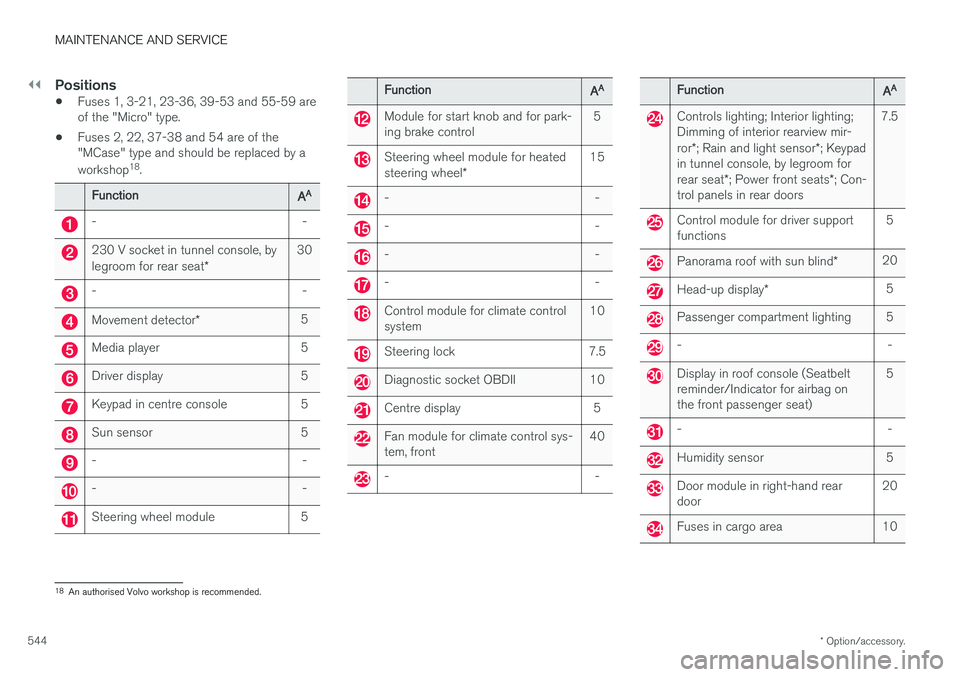
||
MAINTENANCE AND SERVICE
* Option/accessory.
544
Positions
• Fuses 1, 3-21, 23-36, 39-53 and 55-59 are of the "Micro" type.
• Fuses 2, 22, 37-38 and 54 are of the"MCase" type and should be replaced by a workshop 18
.
Function AA
- -
230 V socket in tunnel console, by legroom for rear seat
*30
- -
Movement detector
* 5
Media player 5
Driver display 5
Keypad in centre console 5
Sun sensor 5
- -
- -
Steering wheel module 5
Function
AA
Module for start knob and for park- ing brake control 5
Steering wheel module for heated steering wheel
* 15
- -
- -
- -
- -
Control module for climate control system
10
Steering lock 7.5
Diagnostic socket OBDII 10
Centre display 5
Fan module for climate control sys- tem, front40
- -
Function
AA
Controls lighting; Interior lighting; Dimming of interior rearview mir- ror
*; Rain and light sensor *; Keypad
in tunnel console, by legroom forrear seat *; Power front seats *; Con-
trol panels in rear doors 7.5
Control module for driver support functions
5
Panorama roof with sun blind
*20
Head-up display
* 5
Passenger compartment lighting 5
- -
Display in roof console (Seatbelt reminder/Indicator for airbag onthe front passenger seat) 5
- -
Humidity sensor 5
Door module in right-hand rear door
20
Fuses in cargo area 10
18
An authorised Volvo workshop is recommended.
Page 580 of 594

ALPHABETICAL INDEX
578Automatic car washes 549 Automatic engine stop
auto-stop 396
Automatic gearbox 390 trailer 428
Automatic relocking 242
Automatic speed limiter 281AUX jack for connecting media 448
Auxiliary heater 215
AWD, All Wheel Drive 405
B
Backrest front seat, adjusting 121, 122, 124
rear seat, lowering 130
Bag holder 228
Battery 388, 530 jump starting 388
maintenance 530
overload 415
start 530
support 533
symbols on the battery 533
warning symbols 533
Bi-Fuel introduction 54
BLIS 340, 342, 343 Bluetooth connect 447
connect car to Internet 464
phone 456
settings 463
Bonnet, opening 514
Book service and repair 506Brake assist after collision 408
Brake fluid grade 570
Brake functions 406
Brake light 143
Brakes 406 Anti-lock braking system, ABS 406
automatic when stationary 412
brake assist system, BAS 408
brake light 143
brake system 406
emergency brake lights 408
handbrake 409, 410, 411
bulbs, specifications 526C
Camera sensor 337
Car care 549 Leather upholstery 552
Car functions in centre display 47
Cargo area 226 electrical socket 220
lighting 146
mounting points 228
protective net 232
Cargo cover 230
Cargo grille 233
Car holiday 415
Car key battery low 257Car modem connect car to Internet 464
settings 468
Car status 506 Tyre pressure 487
Car upholstery 552
Car washing 549Catalytic converter Recovery 432
CD player 446
central locking 245