2017 VOLVO V90 display
[x] Cancel search: displayPage 159 of 594

INSTRUMENTS AND CONTROLS
* Option/accessory.157
Calibrating the compass *
The earth is divided into 15 magnetic zones. The compass should be calibrated if the car ismoved between several magnetic zones.
Proceed as follows to perform calibration:
1. Stop the car in a large open area free from steel structures and high-voltage power lines.
2. Start the car and switch off all electrical equipment (air conditioning, wipers, etc.) and ensure that all doors are closed.
NOTE
Calibration may fail or not start at all if electri- cal equipment is not switched off.
3. Hold the button on the underside of the rear-view mirror depressed (use a paper clip or similar) for approx. 3 seconds. The number ofthe current magnetic zone is shown.
Magnetic zones.
4. Press the button repeatedly until the
required magnetic zone (1–15) is shown.
See the map of magnetic zones for the com- pass.
5. Wait until the display returns to showing the character
C, or hold the button on the under-
side of the rearview mirror depressed for approx. 6 seconds until the character
C is
shown.
6. Drive slowly in a circle at a speed of no more than 10 km/h (6 mph) until a compass direc- tion is shown in the display, indicating thatcalibration is complete. Then drive a further 2circles to fine-tune calibration. 7.
Cars with heated windscreen *: If the char-
acter
C is shown in the display when the
heated windscreen is activated, perform the calibration in accordance with point 6 abovewith the heated windscreen activated.
8. Repeat the above procedure as necessary.
Related information
• Compass
* (p. 156)
Page 163 of 594

INSTRUMENTS AND CONTROLS
}}
* Option/accessory.161
The function is deactivated when the car is sup- plied from the factory and can be activated/deac-tivated: 1.
Press
Settings in the top view in the centre
display.
2. Press
My CarLocking.
Select
Auto Close Sunroof Curtain to
activate/deactivate.
Closing using the remote control key, central locking button or door handles
Remote control key
–Give a long press on the remote control key's lock button
until the panorama roof and
sun blind start moving towards the closed position. Then release the lock button.
Movement stops if the remote control key's lockbutton is pressed again or when the roof/blindhas reached the closed position.
Central locking button
Central locking button.
When the car's electrical system is set in at least ignition position I, the central locking button in
the driver's door or passenger door * can be used
to close the panoramic roof.
–Give a long press on the central locking but- ton
until the panorama roof and sun blind
start moving towards the closed position. Then release the button.
Movement stops if the central locking button ispressed again or when the roof/blind hasreached the closed position.
Door handle
Cars equipped with keyless locking/unlocking *
have a touch-sensitive recess on the outer part of the outside door handle.
–Place your finger against the touch-sensitive recess on the outside of one of the doorhandles until the panorama roof and sunblind start moving towards the closed posi-tion. Then remove your finger from door han-dle's recess.
Movement stops if you place your finger againstthe door handle recess again or once the roof/blind has reached the closed position.
WARNING
If the panorama roof is closed with the remote control key, the central locking button or doorhandle, check that no one risks being trapped.
IMPORTANT
Check that the panoramic roof is properly closed when closing.
Pinch protectionThe panorama roof has pinch protection that is triggered if the glass cover or the sun blind isblocked by an object during closing. In the eventof blocking, the glass cover or sun blind stopsand is then opened automatically to approx. 50mm from the blocked position (or to full ventila-tion position). The pinch protection is also activewhen the glass cover or sun blind is opened. If the pinch protection has deployed then it is still possible to operate the glass cover and/or sun
Page 167 of 594
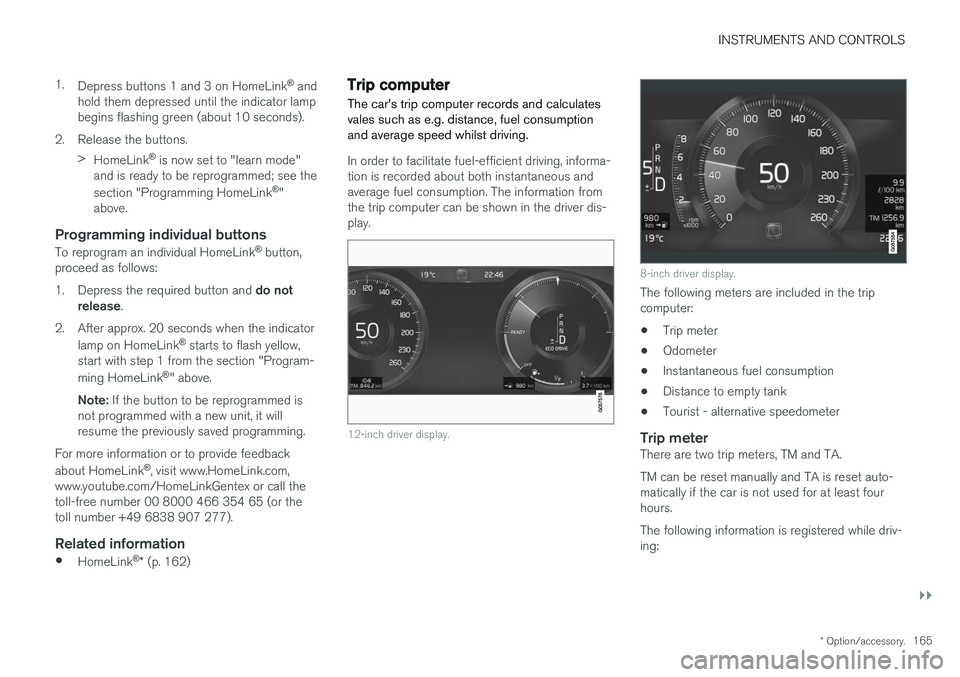
INSTRUMENTS AND CONTROLS
}}
* Option/accessory.165
1.
Depress buttons 1 and 3 on HomeLink ®
and
hold them depressed until the indicator lamp begins flashing green (about 10 seconds).
2. Release the buttons. >HomeLink ®
is now set to "learn mode"
and is ready to be reprogrammed; see the section "Programming HomeLink ®
"
above.
Programming individual buttons
To reprogram an individual HomeLink ®
button,
proceed as follows: 1. Depress the required button and do not
release .
2. After approx. 20 seconds when the indicator lamp on HomeLink ®
starts to flash yellow,
start with step 1 from the section "Program- ming HomeLink ®
" above.
Note: If the button to be reprogrammed is
not programmed with a new unit, it will resume the previously saved programming.
For more information or to provide feedback about HomeLink ®
, visit www.HomeLink.com,
www.youtube.com/HomeLinkGentex or call the toll-free number 00 8000 466 354 65 (or thetoll number +49 6838 907 277).
Related information
• HomeLink ®
* (p. 162)
Trip computer The car's trip computer records and calculates vales such as e.g. distance, fuel consumptionand average speed whilst driving.
In order to facilitate fuel-efficient driving, informa- tion is recorded about both instantaneous andaverage fuel consumption. The information fromthe trip computer can be shown in the driver dis-play.
12-inch driver display.
8-inch driver display.
The following meters are included in the trip computer:
• Trip meter
• Odometer
• Instantaneous fuel consumption
• Distance to empty tank
• Tourist - alternative speedometer
Trip meterThere are two trip meters, TM and TA. TM can be reset manually and TA is reset auto- matically if the car is not used for at least fourhours. The following information is registered while driv- ing:
Page 168 of 594
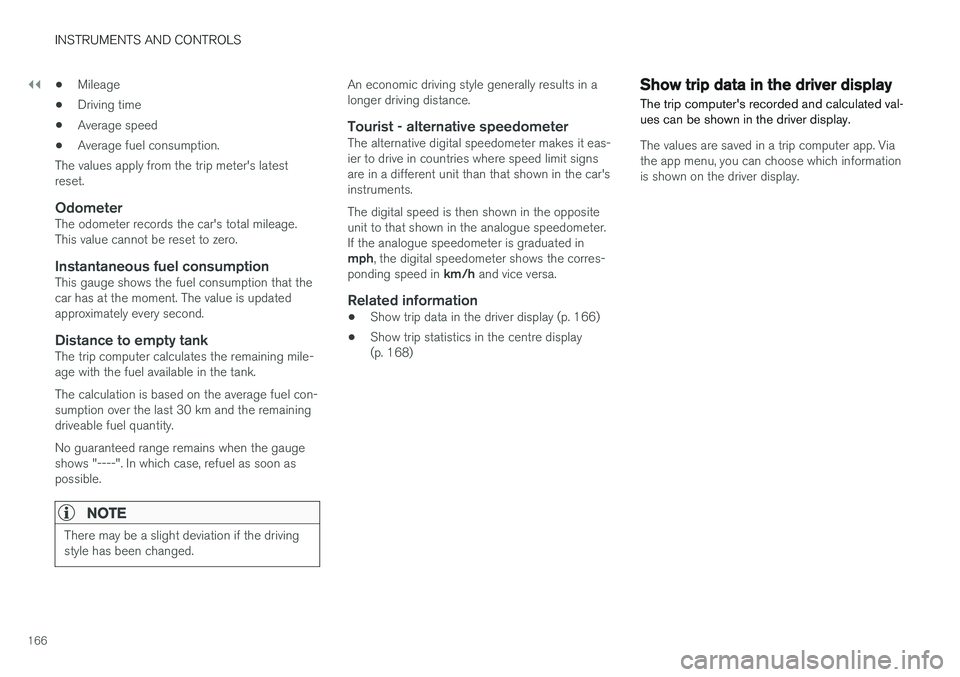
||
INSTRUMENTS AND CONTROLS
166•
Mileage
• Driving time
• Average speed
• Average fuel consumption.
The values apply from the trip meter's latest reset.
OdometerThe odometer records the car's total mileage.This value cannot be reset to zero.
Instantaneous fuel consumptionThis gauge shows the fuel consumption that thecar has at the moment. The value is updatedapproximately every second.
Distance to empty tankThe trip computer calculates the remaining mile-age with the fuel available in the tank. The calculation is based on the average fuel con- sumption over the last 30 km and the remainingdriveable fuel quantity. No guaranteed range remains when the gauge shows "----". In which case, refuel as soon aspossible.
NOTE
There may be a slight deviation if the driving style has been changed.
An economic driving style generally results in a longer driving distance.
Tourist - alternative speedometerThe alternative digital speedometer makes it eas-ier to drive in countries where speed limit signsare in a different unit than that shown in the car'sinstruments. The digital speed is then shown in the opposite unit to that shown in the analogue speedometer.If the analogue speedometer is graduated in mph , the digital speedometer shows the corres-
ponding speed in km/h and vice versa.
Related information
•Show trip data in the driver display (p. 166)
• Show trip statistics in the centre display (p. 168)
Show trip data in the driver display
The trip computer's recorded and calculated val- ues can be shown in the driver display.
The values are saved in a trip computer app. Via the app menu, you can choose which informationis shown on the driver display.
Page 169 of 594

INSTRUMENTS AND CONTROLS
}}
167
Open and navigate in the app menu35
using the right-
hand steering wheel keypad.
App menu
Left/right
Up/down
Confirm
1. Open the app menu in the driver display by pressing (1). (It is not possible to open the app menu while there is an unacknowledged messagein the driver display. The message must beconfirmed before the app menu can beopened.) 2. Navigate to the trip computer app to left or
right with (2).
> The top four menu rows show measuredvalues for trip meter TM. The next four menu rows show measured values for tripmeter TA. Scroll up or down in the list with(3).
3. Scroll down to the option buttons to select which information to show in the driver dis-play:
• Instantaneous fuel consumption
• Distance to empty tank
• Odometer
• Mileage for trip meter TM, TA, or no dis-play of mileage
• Tourist (alternative speedometer).
Select or deselect an option with the O but-
ton (4). The change is made immediately.
Resetting the trip meter
Reset the trip meter TM with one long press on the RESET button on the left-hand stalk switch.
Trip meter TA only has automatic resetting. The meter is reset if the car is not used for four hoursor more.
Change unitChange the units for mileage, speed, etc. via thecentre display as follows: 1. Press
Settings in the top view.
2. Press
SystemUnits.
3. Under
Units of Measurement, select the
required unit standard: Metric, Imperial orUS.
35 The appearance of the display may vary depending on instrument variant.
Page 170 of 594

||
INSTRUMENTS AND CONTROLS
* Option/accessory.
168
NOTE
In addition to in the trip computer, these units are also changed in Volvo's navigation sys- tem *.
Related information
• Trip computer (p. 165)
• Show trip statistics in the centre display (p. 168)
• Using the application menu in the driver dis-play (p. 105)
Show trip statistics in the centre display Trip statistics from the trip computer are dis- played graphically in the centre display and pro-vide an overview that facilitates more fuel-effi-cient driving.
Open the Driver performanceapp in app view in order to show the trip statistics. Each bar in the diagram sym- bolises a distance of 1, 10 or100 km, alternatively miles. The
bars are filled in from the right as driving pro-gresses. The bar on the far right shows the valuefor the current distance. The average fuel consumption and total driving time are calculated since the last time the tripstatistics were reset.
Trip statistics from the trip computer 36
.
Settings for trip statistics
Press Preferences to
• change graph scale. Select resolution 1, 10 or 100 km/miles for the bar.
• reset data after every trip. Performed whenthe car has been stationary for more than4 hours.
• reset data for the current trip.
Trip statistics, calculated average consumptionand total driving time are always reset simultane-ously.
Change unitChange the unit for mileage, fuel consumption,etc. via the centre display as follows:
36 The figure is schematic, the layout may vary depending on selected unit standard or updated software.
Page 171 of 594

INSTRUMENTS AND CONTROLS
}}
169
1.
Press
Settings in the top view.
2. Press
SystemUnits.
3. Under
Units of Measurement, select the
required unit standard: Metric, Imperial orUS.
Related information
• Trip computer (p. 165)
• Show trip data in the driver display (p. 166)
Settings view
Settings and information for many of the car's
functions can be managed in the centre dis- play's settings view.
Opening/closing and navigating in the
settings view
Top view with button for Settings.
1. Drag down the tab at the top of the centre
display to open the top view.
2. Press
Settings to open the settings view.
3. Press one of the categories shown and navi- gate to subcategories and
Settings by
pressing again.
4. Press
Back to go back in the settings view.
Press
Close to close the settings view.
Changing a setting
A subcategory in the settings view with different types of settings (here, a multi-selector button and radio but-tons).
1. Press on categories and subcategories to navigate to the required setting.
2. Change one or more settings. Different types of settings are changed in different ways (see the table below for a description of eachtype).
> The changes are saved immediately.
Page 172 of 594

||
INSTRUMENTS AND CONTROLS
170
Types of settings
There are several different types of settings:
Setting typeDescription
Trigger function Starts an app or separate viewfor more advanced settingsthrough a press on the text, e.g.to connect a device withBluetooth.
Radio but-ton Select a setting from severaloptions by pressing the requiredradio button, e.g. to select a sys-tem language.
Multi-selectorbutton Select a level for something bypressing the required part of thebutton, e.g. to select a sensitivitylevel for City Safety.
Checkbox Activate/deactivate a function by pressing on the box to select/deselect it, e.g. to select auto-matic start of seat heating.
Slider Select a level for something within an interval by pressing anddragging the slider, e.g. to selectvolume level.
Display ofinforma-tion No actual setting. Shows infor-mation about something, e.g. thecar's identification number.
Related information
•
Overview of the centre display (p. 33)
• Categories in the settings view (p. 170)
Categories in the settings view The settings view has a number of main catego- ries and subcategories where settings and infor-mation for many of the car's functions are collec-ted.
The settings view has 7 main categories: My Car,Sound, Navigation, Media, Communication,Climate and System.
In turn, each category contains a number of sub- categories and setting options. The tables belowshow the first level of subcategories. The settingoptions for a function or area are described inmore detail in the corresponding section of theowner's manual. For system settings not descri-bed in the corresponding section, see the section"Changing system settings in the settings view". Some settings are personal, which means that they can be saved to a
Driver Profiles. Other
settings are global, which means they are not linked to a driver profile. The tables below providean overview showing whether a category's set-tings are personal, global or a mixture of both.
My Car
Subcategories Settings
DisplaysPersonal
IntelliSafeMixed
Park AssistGlobal