Page 4 of 672
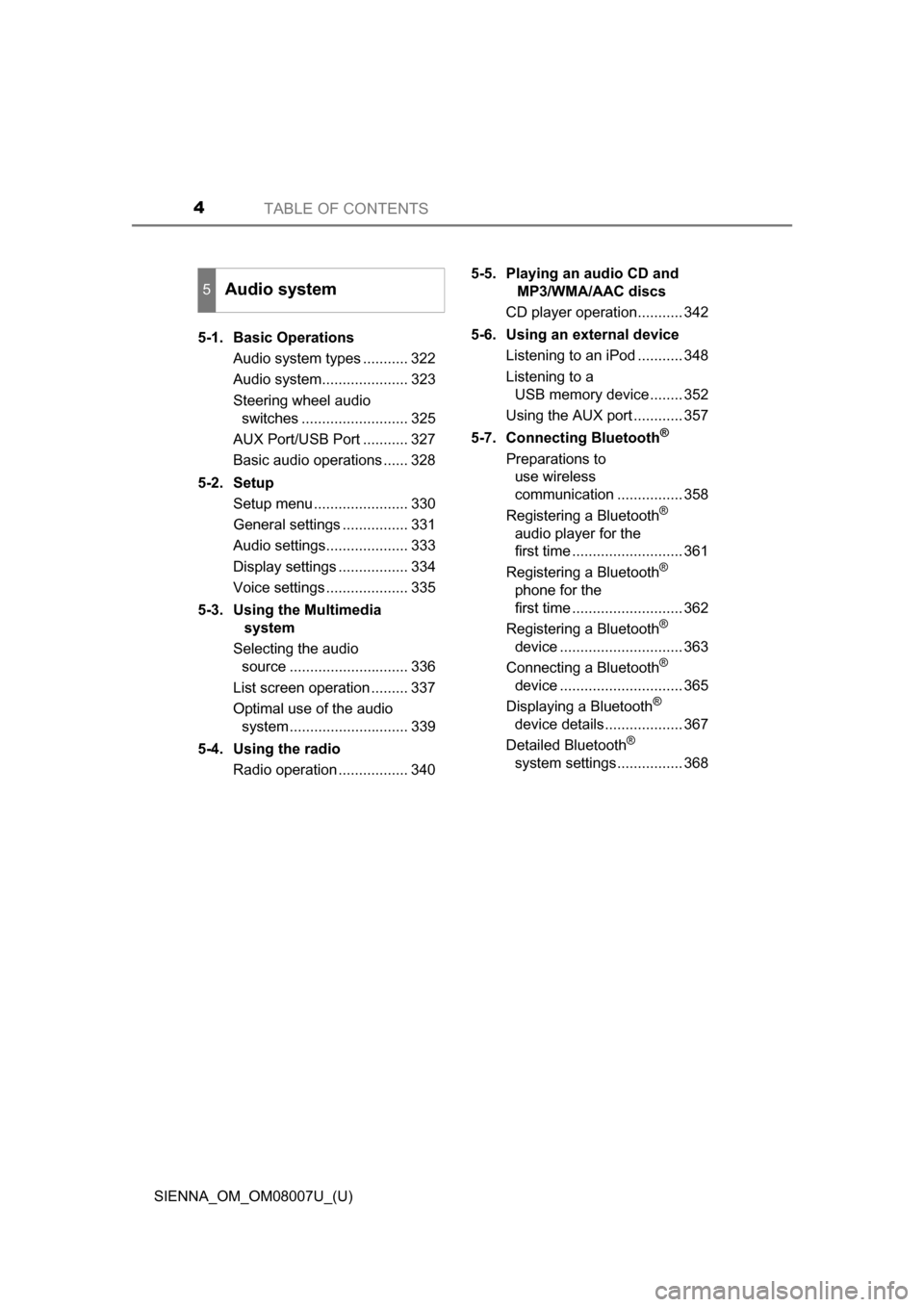
TABLE OF CONTENTS4
SIENNA_OM_OM08007U_(U)5-1. Basic Operations
Audio system types ........... 322
Audio system..................... 323
Steering wheel audio switches .......................... 325
AUX Port/USB Port ........... 327
Basic audio operations ...... 328
5-2. Setup Setup menu ....................... 330
General settings ................ 331
Audio settings.................... 333
Display settings ................. 334
Voice settings .................... 335
5-3. Using the Multimedia system
Selecting the audio source ............................. 336
List screen operation ......... 337
Optimal use of the audio system............................. 339
5-4. Using the radio Radio operation ................. 340 5-5. Playing an audio CD and
MP3/WMA/AAC discs
CD player operation........... 342
5-6. Using an external device Listening to an iPod ........... 348
Listening to a USB memory device........ 352
Using the AUX port ............ 357
5-7. Connecting Bluetooth
®
Preparations to use wireless
communication ................ 358
Registering a Bluetooth
®
audio player for the
first time ........................... 361
Registering a Bluetooth
®
phone for the
first time ........................... 362
Registering a Bluetooth
®
device .............................. 363
Connecting a Bluetooth
®
device .............................. 365
Displaying a Bluetooth
®
device details................... 367
Detailed Bluetooth
®
system settings................ 368
5Audio system
Page 5 of 672
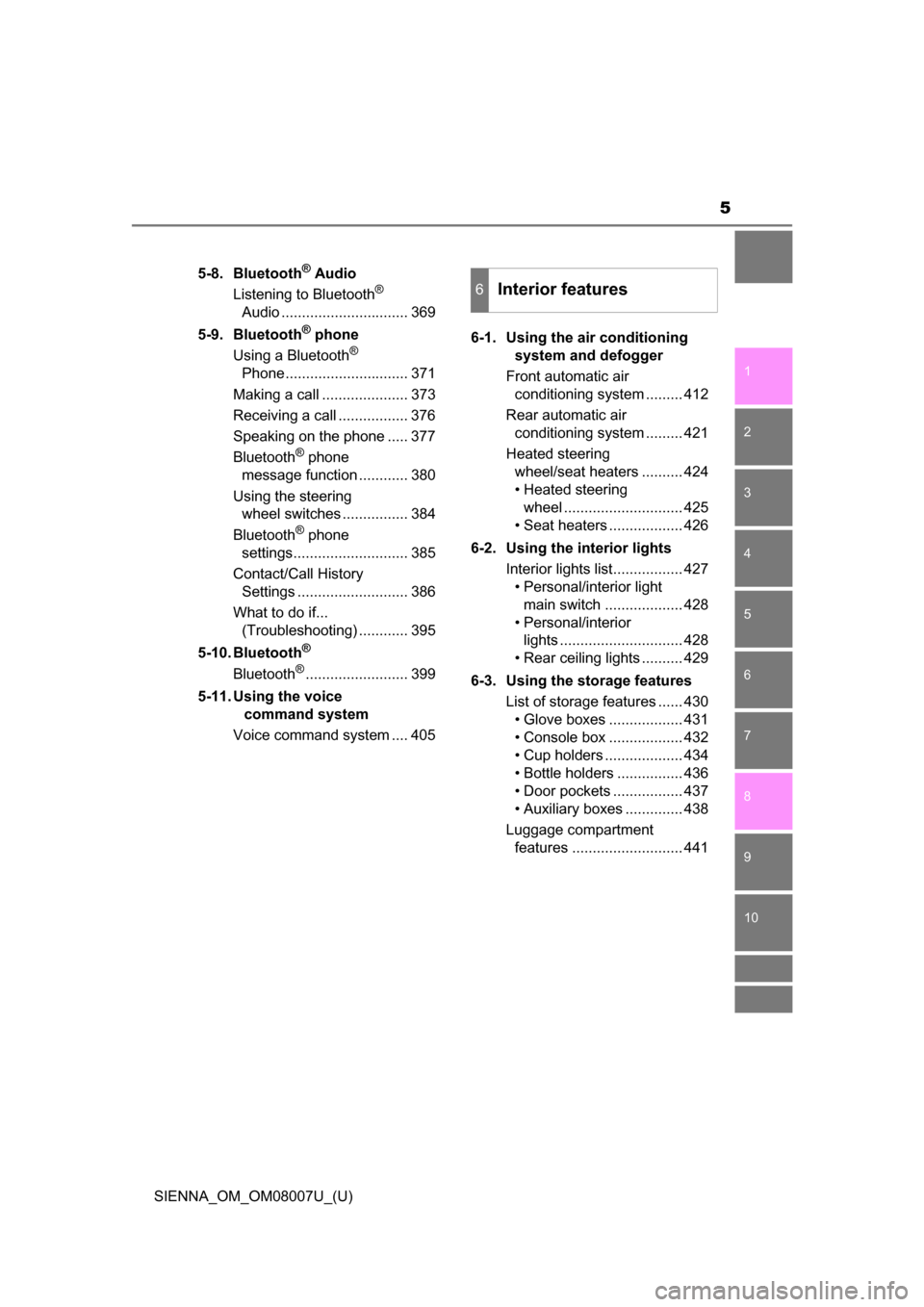
5
1
9 8
7
6 4 3
2
SIENNA_OM_OM08007U_(U)
10
5
5-8. Bluetooth® Audio
Listening to Bluetooth®
Audio ............................... 369
5-9. Bluetooth
® phone
Using a Bluetooth®
Phone.............................. 371
Making a call ..................... 373
Receiving a call ................. 376
Speaking on the phone ..... 377
Bluetooth
® phone
message function ............ 380
Using the steering wheel switches ................ 384
Bluetooth
® phone
settings............................ 385
Contact/Call History Settings ........................... 386
What to do if... (Troubleshooting) ............ 395
5-10. Bluetooth
®
Bluetooth®......................... 399
5-11. Using the voice command system
Voice command system .... 405 6-1. Using the air conditioning
system and defogger
Front automatic air conditioning system ......... 412
Rear automatic air conditioning system ......... 421
Heated steering wheel/seat heaters .......... 424
• Heated steering wheel ............................. 425
• Seat heaters .................. 426
6-2. Using the interior lights Interior lights list................. 427• Personal/interior light
main switch ................... 428
• Personal/interior lights .............................. 428
• Rear ceiling lights .......... 429
6-3. Using the storage features List of storage features ...... 430• Glove boxes .................. 431
• Console box .................. 432
• Cup holders ................... 434
• Bottle holders ................ 436
• Door pockets ................. 437
• Auxiliary boxes .............. 438
Luggage compartment features ........................... 441
6Interior features
Page 321 of 672
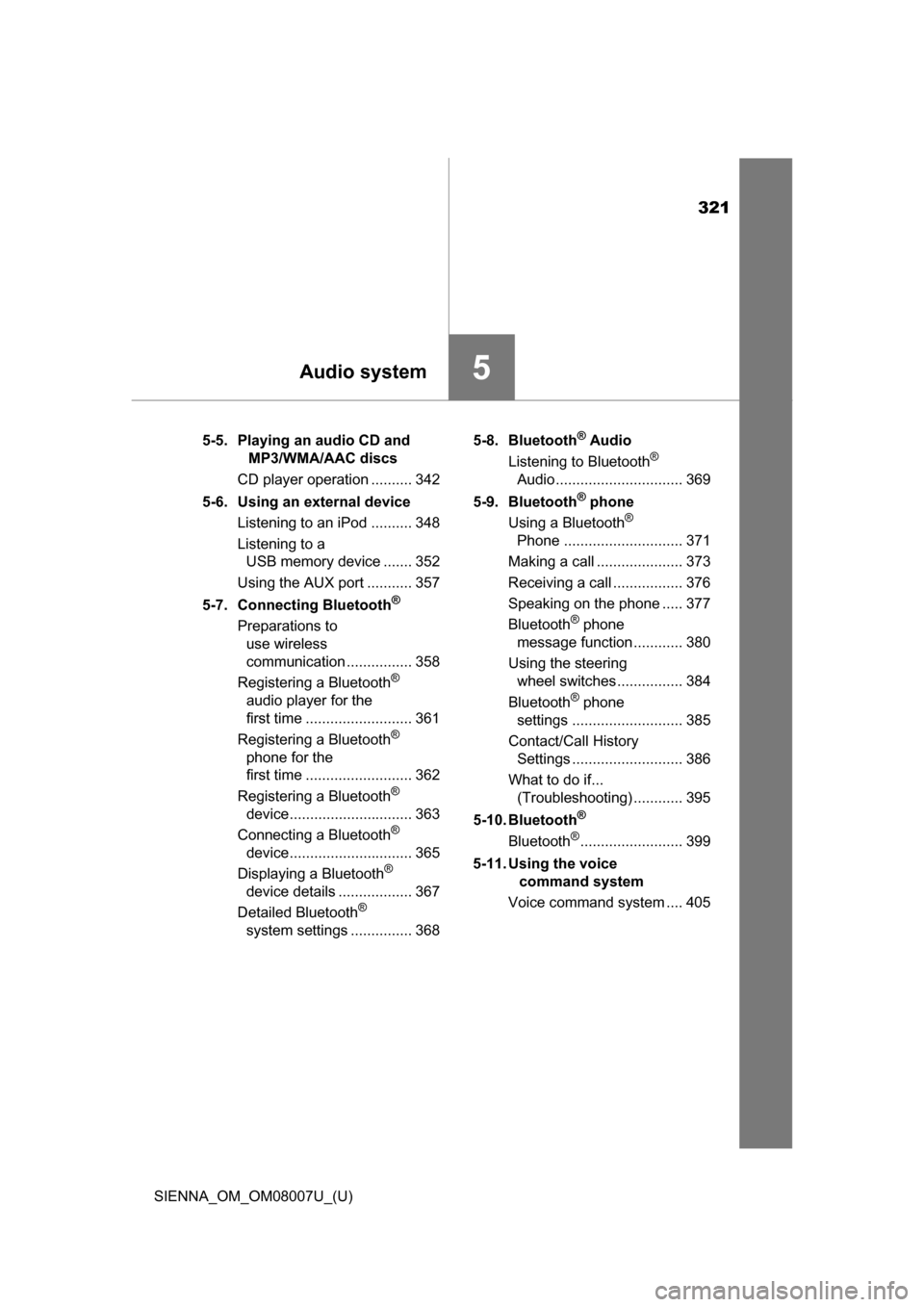
321
SIENNA_OM_OM08007U_(U)
5Audio system
5-5. Playing an audio CD and MP3/WMA/AAC discs
CD player operation .......... 342
5-6. Using an external device Listening to an iPod .......... 348
Listening to a USB memory device ....... 352
Using the AUX port ........... 357
5-7. Connecting Bluetooth
®
Preparations to use wireless
communication ................ 358
Registering a Bluetooth
®
audio player for the
first time .......................... 361
Registering a Bluetooth
®
phone for the
first time .......................... 362
Registering a Bluetooth
®
device.............................. 363
Connecting a Bluetooth
®
device.............................. 365
Displaying a Bluetooth
®
device details .................. 367
Detailed Bluetooth
®
system settings ............... 368 5-8. Bluetooth
® Audio
Listening to Bluetooth®
Audio ............................... 369
5-9. Bluetooth
® phone
Using a Bluetooth®
Phone ............................. 371
Making a call ..................... 373
Receiving a call ................. 376
Speaking on the phone ..... 377
Bluetooth
® phone
message function ............ 380
Using the steering wheel switches ................ 384
Bluetooth
® phone
settings ........................... 385
Contact/Call History Settings ........................... 386
What to do if... (Troubleshooting) ............ 395
5-10. Bluetooth
®
Bluetooth®......................... 399
5-11. Using the voice command system
Voice command system .... 405
Page 323 of 672
323
SIENNA_OM_OM08007U_(U)
5-1. Basic Operations
5
Audio system
Audio system
“AUDIO” button
Display the “Select Audio Source” screen or audio top screen.
( P. 336)
“SETUP” button
Press this button to customize the function settings. ( P. 330)
“CAR” button
Press this button to access the vehicle information. ( P. 100)
button
Press this button to access the Bluetooth
® hands-free system.
( P. 371)
: If equipped
Operations such as listening to audio, using the hands-free
phone, confirming vehicle inform ation and changing audio sys-
tem settings are started by using the following buttons.
Audio system operation buttons
1
2
3
4
Page 330 of 672
330
SIENNA_OM_OM08007U_(U)
5-2. Setup
Setup menu
Press the “SETUP” button to display the “Setup” screen.Select to adjust the settings for
operation sounds, screen ani-
mation, etc. ( P. 331)
Select to set the voice settings.
( P. 335)
Select to adjust the settings for
contrast and brightness of the
screen. ( P. 334)
Select to adjust the settings for registering, removing, connecting
and disconnecting Bluetooth
® devices. ( P. 360)
Select to adjust the settings for contact, message, etc. (P. 385)
Select to set audio settings. ( P. 333)
Select to turn the screen off.
Select to set the vehicle customization. ( P. 623)
You can adjust the audio system to your desired settings.
Display “Setup” screen
1
2
3
4
5
6
7
8
Page 338 of 672
3385-3. Using the Multimedia system
SIENNA_OM_OM08007U_(U)■
Selecting a track/file/song
Press the “
” or “” button on “SEEK•TRACK” or turn the
“TUNE•SCROLL” knob to select the desired track/file/song number.
To fast-forward or reverse, press and hold the “ ” or “” button on
“SEEK•TRACK”.
■Selecting a track/file/song from the track/file/song list
Select “Browse” or cover art.
Select the desired track/file/
song.
When an MP3/WMA/AAC disc or USB memory device is being used,
the folder can be selected. When a Bluetooth
® device or iPod is being
used, the album can be selected.
According to the audio device, the following is displayed.
Selecting, fast-forwarding a nd reversing tracks/files/songs
1
2
Audio sourceList name
Audio CDTrack
MP3/WMA/AAC discFolder, File
Bluetooth®Album, Track
USBArtists, Albums, Songs, Genres,
Composers
iPodArtists, Albums, Songs, Genres,
Composers, Audiobooks, Videos
Page 358 of 672
358
SIENNA_OM_OM08007U_(U)
5-7. Connecting Bluetooth®
Preparations to use wireless communication
The following can be performed using Bluetooth® wireless com-
munication:
■A portable audio player can be operated and listened to via
audio system
■Hands-free phone calls can be made via a cellular phone
In order to use wireless communication, register and connect a
Bluetooth
® device by performing the following procedures.
Page 359 of 672
SIENNA_OM_OM08007U_(U)
3595-7. Connecting Bluetooth®
5
Audio system
Device registration/connection flow
1. Register the Bluetooth® device to be used with audio sys-
tem ( P. 361, 362, 363)
2. Connect the Bluetooth® device to be used
( P. 365)
To be used for audio To be used for hands-free
phone
3. Start Bluetooth® connec-
tion ( P. 365)3. Start Bluetooth® connec-
tion ( P. 365)
4. Check connection status
( P. 369)4. Check connection status
( P. 372)
5. Use Bluetooth® audio
( P. 369)5. Use Bluetooth® phone
( P. 373)