Page 1 of 324
1
*: Entune Premium Audio only
1QUICK GUIDE11
2BASIC FUNCTION29
3AUDIO SYSTEM65
4VOICE COMMAND SYSTEM157
5INFORMATION169
6PERIPHERAL MONITORING SYSTEM173
7PHONE183
8NAVIGATION SYSTEM*225
9Entune App Suite*293
INDEX307
Page 9 of 324
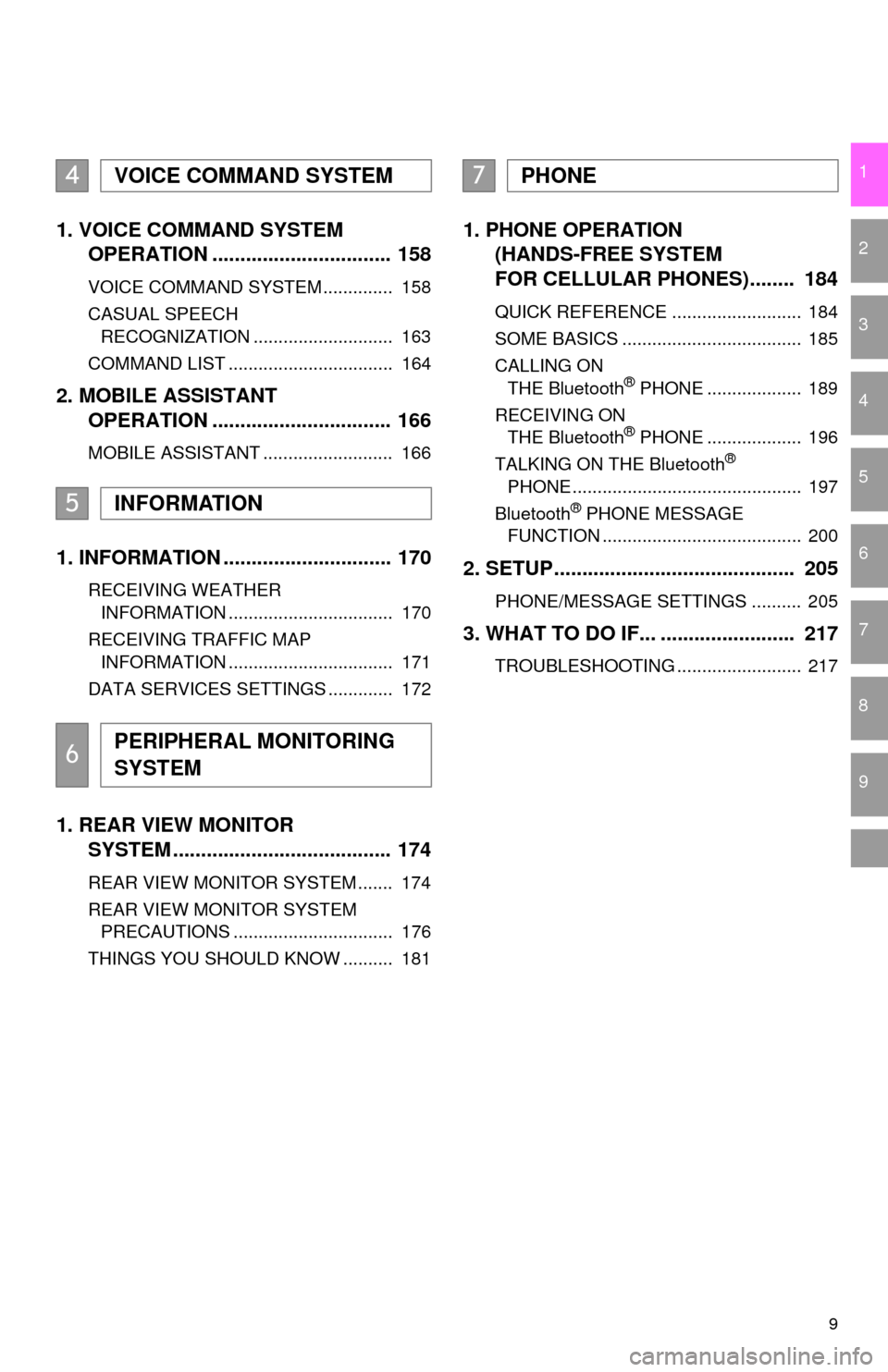
9
1
2
3
4
5
6
7
8
9
1. VOICE COMMAND SYSTEM OPERATION ................................ 158
VOICE COMMAND SYSTEM .............. 158
CASUAL SPEECH
RECOGNIZATION ............................ 163
COMMAND LIST ................................. 164
2. MOBILE ASSISTANT OPERATION ................................ 166
MOBILE ASSISTANT .......................... 166
1. INFORMATION .............................. 170
RECEIVING WEATHER
INFORMATION ................................. 170
RECEIVING TRAFFIC MAP INFORMATION ................................. 171
DATA SERVICES SETTINGS ............. 172
1. REAR VIEW MONITOR SYSTEM ......... .............................. 174
REAR VIEW MONITOR SYSTEM ....... 174
REAR VIEW MONITOR SYSTEM
PRECAUTIONS ................................ 176
THINGS YOU SHOULD KNOW .......... 181
1. PHONE OPERATION (HANDS-FREE SYSTEM
FOR CELLULAR PHONES)........ 184
QUICK REFERENCE .......................... 184
SOME BASICS .................................... 185
CALLING ON
THE Bluetooth
® PHONE ................... 189
RECEIVING ON THE Bluetooth
® PHONE ................... 196
TALKING ON THE Bluetooth®
PHONE .............................................. 197
Bluetooth
® PHONE MESSAGE
FUNCTION ........................................ 200
2. SETUP........................................... 205
PHONE/MESSAGE SETTINGS .......... 205
3. WHAT TO DO IF... ........................ 217
TROUBLESHOOTING ......................... 217
4VOICE COMMAND SYSTEM
5INFORMATION
6PERIPHERAL MONITORING
SYSTEM
7PHONE
Page 15 of 324
15
1. CONTROLS AND FEATURES
QUICK GUIDE
1No.FunctionPage
Select to display the map screen.226
Select to display the audio control screen.68
Select to display the hands-free operation screen.184
Select to display the “Messages” screen.200
*Select to display weather information.170
Select to reorder the applications.35
*Select to display traffic incidents.239
*Select to display the traffic map information.171
Select to display the “Setup” screen.20
*Select to update the Entune App Suite applications.300
Select to display the “Maintenance” screen.62
*Select to display the application screen. 294
*If a turn-by-turn navigation application has been downloaded to a con-
nected phone, the application will be displayed and can be used.
For details, refer to http://www.toyota.com/entune/
.
⎯
*: Available in the 48 states, D.C. and Alaska
Page 18 of 324
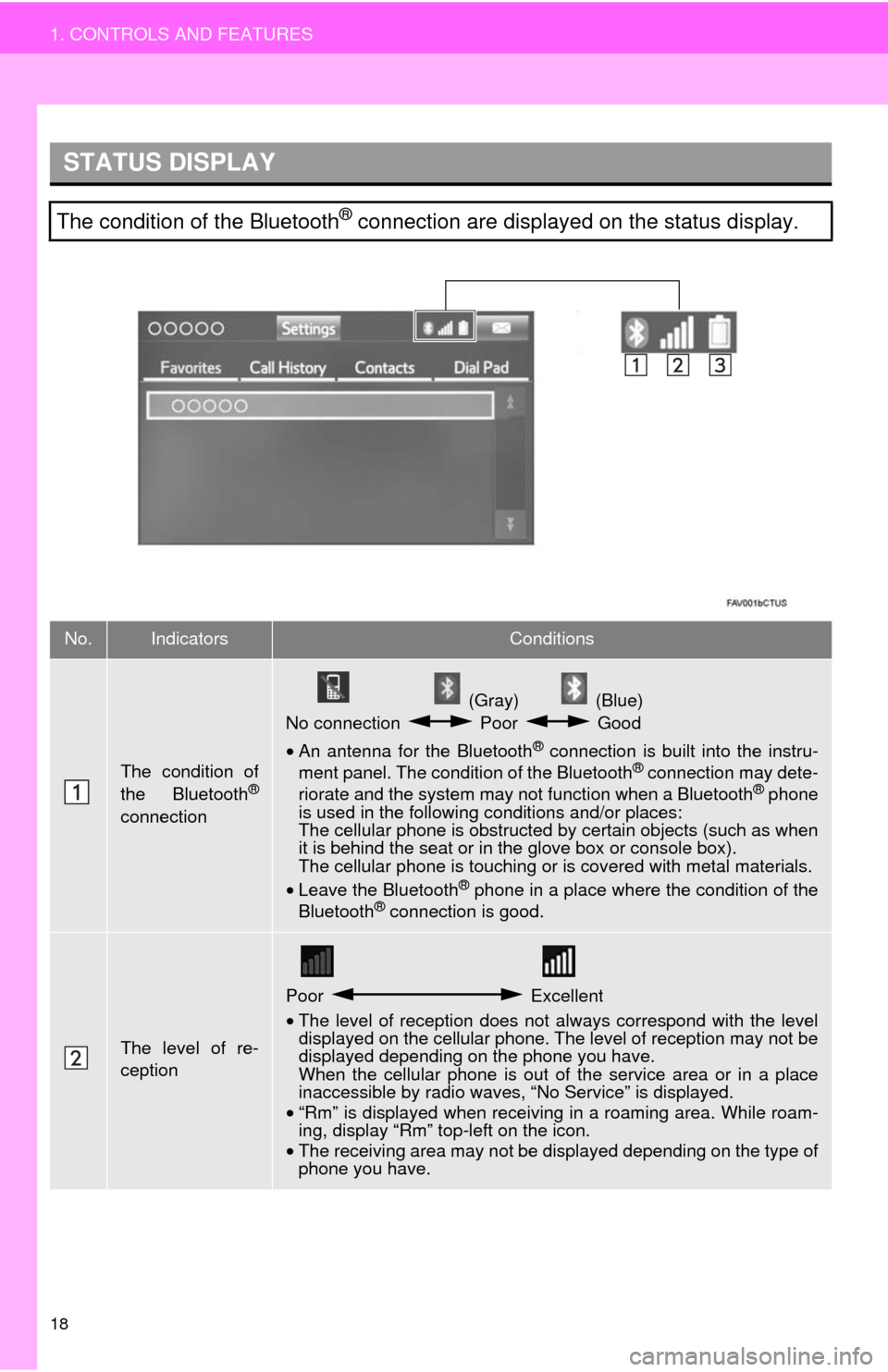
18
1. CONTROLS AND FEATURES
STATUS DISPLAY
The condition of the Bluetooth® connection are displayed on the status display.
No.IndicatorsConditions
The condition of
the Bluetooth®
connection
(Gray) (Blue)
No connection Poor Good
• An antenna for the Bluetooth
® connection is built into the instru-
ment panel. The condition of the Bluetooth® connection may dete-
riorate and the system may not function when a Bluetooth® phone
is used in the following conditions and/or places:
The cellular phone is obstructed by certain objects (such as when
it is behind the seat or in the glove box or console box).
The cellular phone is touching or is covered with metal materials.
• Leave the Bluetooth
® phone in a place where the condition of the
Bluetooth® connection is good.
The level of re-
ception
Poor Excellent
• The level of reception does not always correspond with the level
displayed on the cellular phone. The level of reception may not be
displayed depending on the phone you have.
When the cellular phone is out of the service area or in a place
inaccessible by radio waves, “No Service” is displayed.
• “Rm” is displayed when receiving in a roaming area. While roam-
ing, display “Rm” top-left on the icon.
• The receiving area may not be displayed depending on the type of
phone you have.
Page 21 of 324
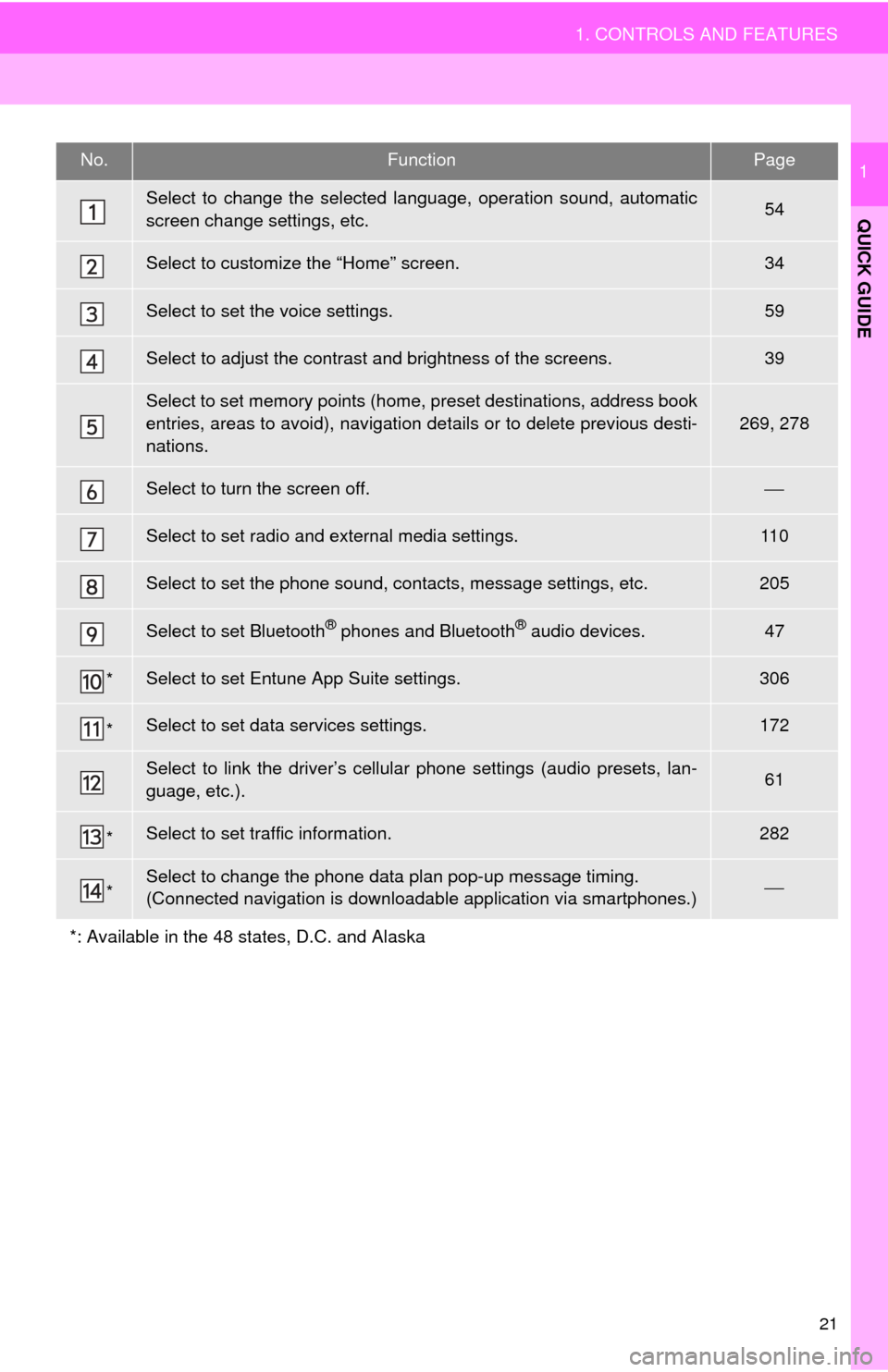
21
1. CONTROLS AND FEATURES
QUICK GUIDE
1No.FunctionPage
Select to change the selected language, operation sound, automatic
screen change settings, etc.54
Select to customize the “Home” screen.34
Select to set the voice settings.59
Select to adjust the contrast and brightness of the screens.39
Select to set memory points (home, preset destinations, address book
entries, areas to avoid), navigation details or to delete previous desti-
nations.
269, 278
Select to turn the screen off.⎯
Select to set radio and external media settings.11 0
Select to set the phone sound, contacts, message settings, etc.205
Select to set Bluetooth® phones and Bluetooth® audio devices.47
*Select to set Entune App Suite settings.306
*Select to set data services settings.172
Select to link the driver’s cellular phone settings (audio presets, lan-
guage, etc.).61
*Select to set traffic information.282
*Select to change the phone data plan pop-up message timing.
(Connected navigation is downloadabl e application via smartphones.)⎯
*: Available in the 48 states, D.C. and Alaska
Page 23 of 324
23
2. NAVIGATION OPERATION
QUICK GUIDE
1Select “Enter”.
Select “OK”.
Registration of home is complete.
Registering home in a different way
→P.270
Editing the name, location, phone num-
ber and icon
→P.270
Setting home as the destination
→P.245
7
8
Page 24 of 324
24
2. NAVIGATION OPERATION
2. REGISTERING PRESET DESTINATIONS*
Press the “APPS” button.
Select “Navigation”.
Select “Dest.”. Select one of the preset destina-
tion buttons.
Select “Yes”.
Choose a search method.
There are different kinds of methods to
search for a destination. ( →P.242)
Select “Enter ”.
Select a position for this preset
destination.
Select “OK”.
Registration of preset destinations is
complete.
Registering preset destinations in a dif-
ferent way
→P.271
Editing the name, location, phone num-
ber and icon
→P.272
Setting preset destinations as the desti-
nation
→P.245
*:Entune Premium Audio only
1
2
3
4
5
6
7
8
9
Page 28 of 324
28
3. FUNCTION INDEX
Useful functions
InformationPage
Displaying vehicle maintenance*62
Hands-free system (for cellular phone)Page
Registering/connecting Bluetooth® phone41
Making a call on a Bluetooth® phone189
Receiving a call on the Bluetooth® phone196
Voice command systemPage
Operating the system with your voice158
Peripheral monitoring systemPage
Viewing behind the rear of the vehicle174
*: Entune Premium Audio only